This guide will show you how to fix GoldenEye 007 XBLA freeze and crash for Xenia on Xbox Series X. Go through the guide and follow the step-by-step instructions below to fix it.
- You will need to open up our web browser and download the Xenia Rookes config file and save this file on the desktop.
- Once the download is finished, locate the downloaded file and extract the downloaded file on the desktop.
This will create a new folder and the name of the folder will be “GoldenEye Remake crash fixed.” - Create a new folder on your desktop and name it “Xenia Config Don’t Delete.”
- Go to your Xbox console and open the FTP application on your Xbox. Look for the Addresses section within the FTP application and find the number displayed under the Addresses of this device.
- You have to copy the number.
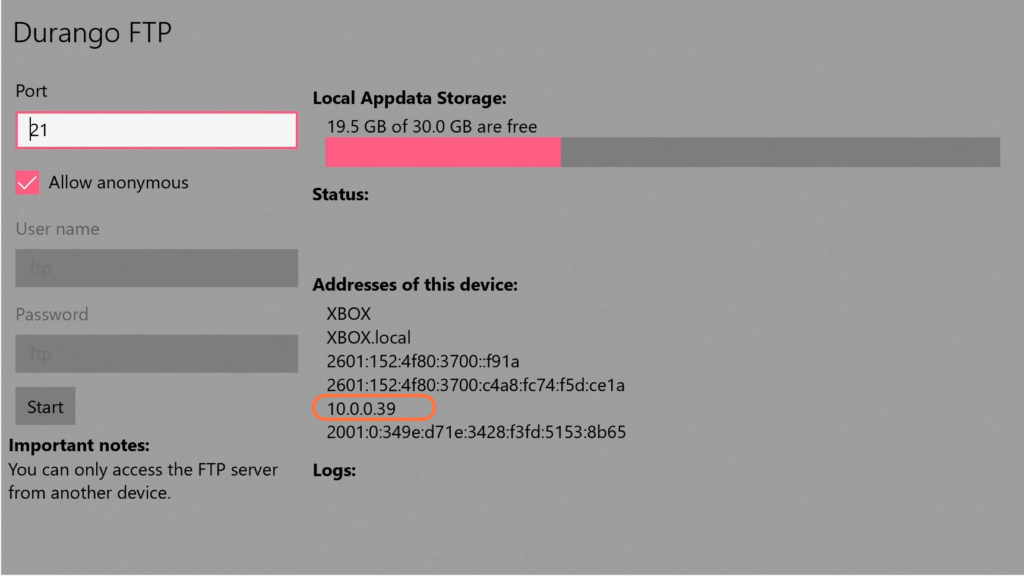
- Locate the FileZilla application on your computer and launch it.
- Once FileZilla is opened, input the address that you previously copied from the Xbox console into the Host text box and enter the port number associated with your Durango FTP.
- After entering the address and port, hit the Quick Connect button within the FileZilla interface.
- If a window prompt appears asking for confirmation, click the OK button.
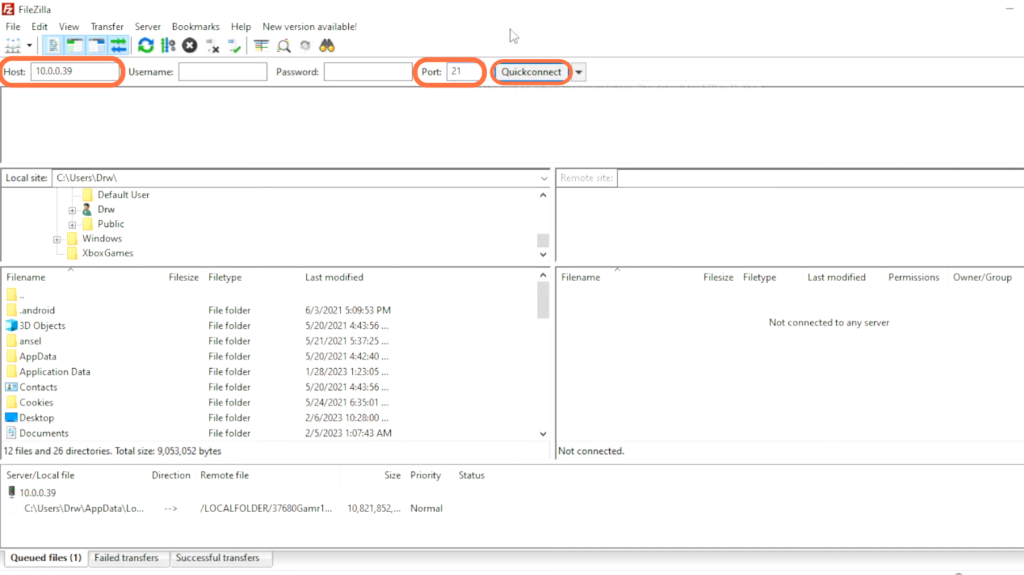
- Navigate to the local folder and look for the Xenia folder within the local folder.
- Open the Xenia folder to view its contents. Inside the Xenia folder, go to the Local State folder.
At the bottom of the folder, you will find the Xenia config file. - Open the “Xenia Config Don’t Delete” folder that you previously created on your desktop and drag the Xenia config file from the Local State folder into the “Xenia Config Don’t Delete” folder.
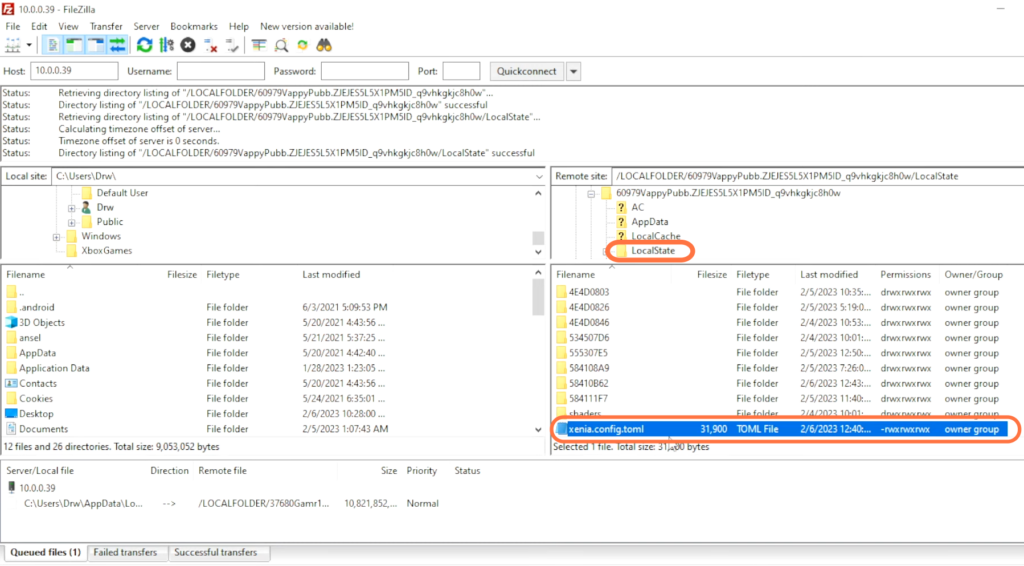
- After that, delete this file from FileZilla.
- Now open up the “GoldenEye Remake crash fixed” folder on the desktop and drag & drop the config file inside it into Filezilla where you have deleted the old file.
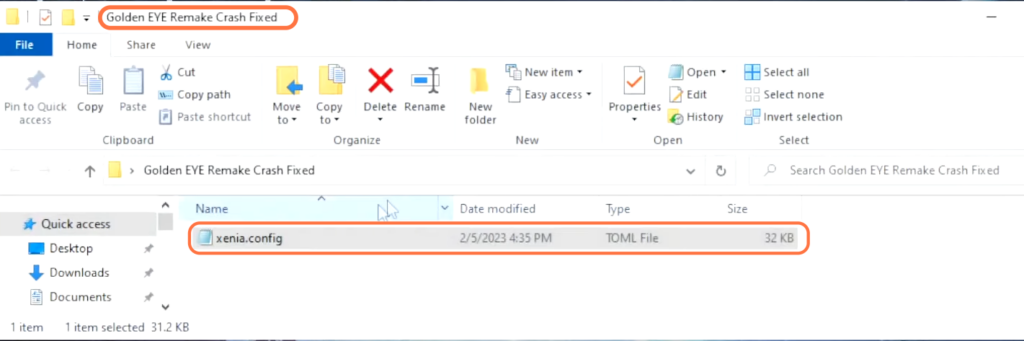
Now it will fix the issue and enjoy your game.