This guide will let you know how to fix the keyboard not working in BlueStacks 5
Actually, this error occurs after the update.
To resolve it, you have to follow the steps below:
1- You will need to go to the Windows folder in the C drive.
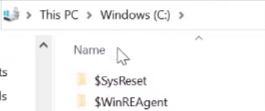
2- Check the hidden items box so that you can see hidden folders and one of the hidden folders is program data. Open it up.

3- Then open the BlueStacks_nxt folder and navigate to the engine folder
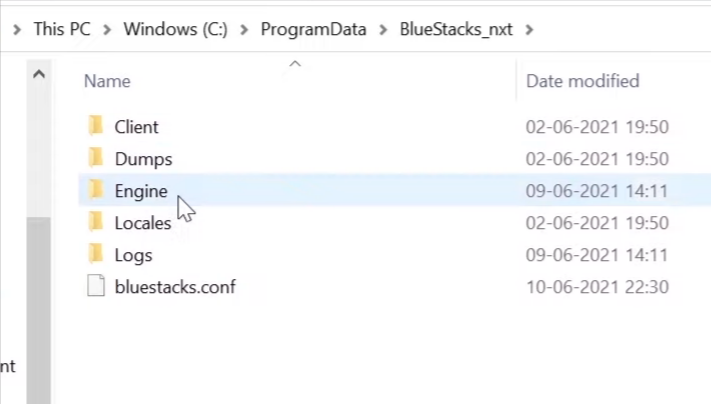
4- After that, you have to go to user data and then to the input manager folder.
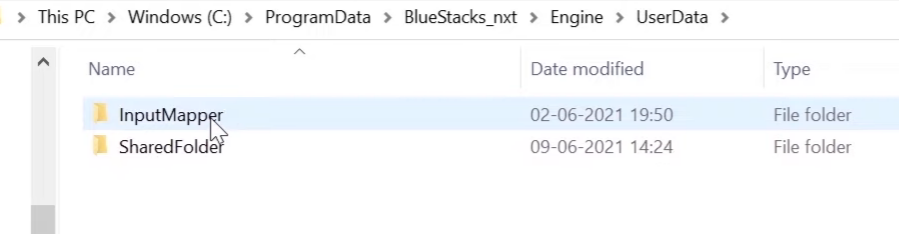
5- Then open the User files folder. 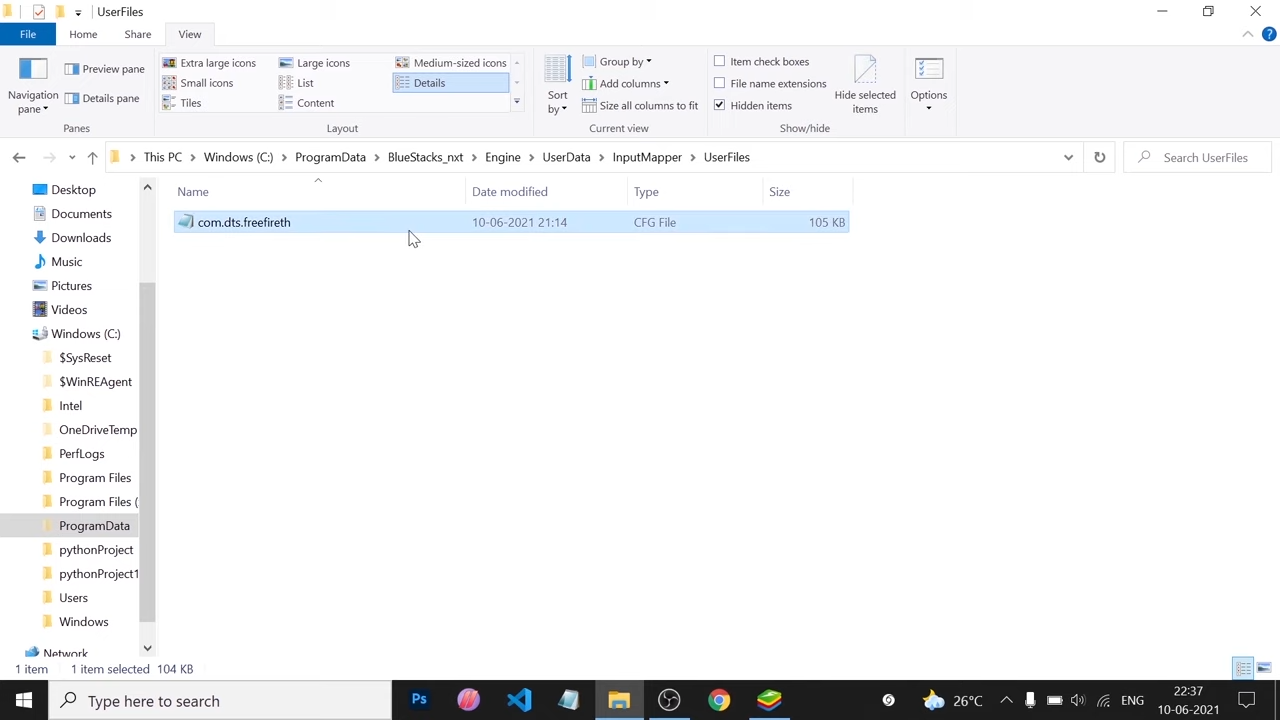
6- There you have to delete the file named “com.dts.freefireth”’. You can see the whole file path in the address bar.

7- Then go back to the input manager folder.
8- Find the file with the same name i.e ‘com.dts.freefireth’ and copy it.

9- Paste this file into the user files folder and check if the error is resolved or not.
10- If no, the next step is to go to settings in the Blue stacks.
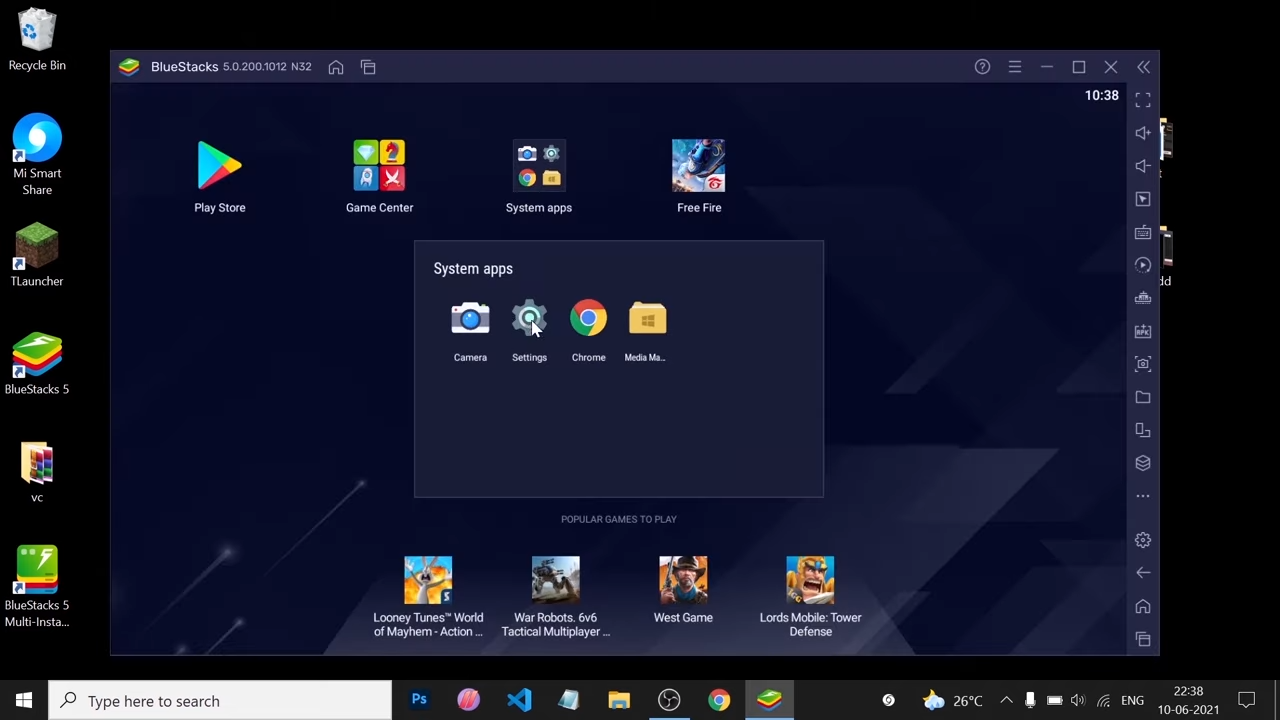
11- Go to apps and select Android keyboard (AOSP).
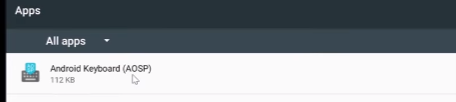
After that, select storage and tap on Clear data.
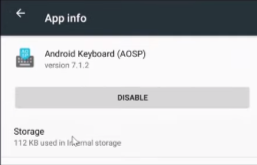
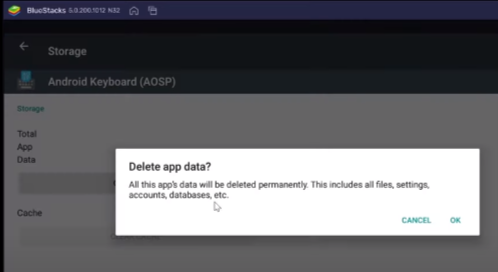
12- Check if the error is resolved or not. If not, then you have to go to settings on the PC. Navigate to Apps and Features and uninstall Bluestacks.
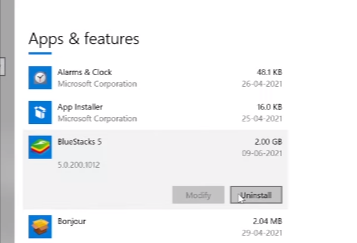
13- Then reinstall the Bluestacks again, and the error will no longer persist.