This step-by-step guide will let you fix loading, freezing, and launching issues for Super Mario Bros Wonder in the Yuzu Emulator.
Step 1: Check System Requirements
Before you start, make sure your PC meets the system requirements to run the Yuzu Emulator smoothly.
Step 2: Configure Emulator Settings
- Launch the Yuzu Emulator, click on ‘Emulation’, and select the ‘Configure’ option.
- In the Configuration window, navigate to the “CPU” tab.
- Select the ‘Unsafe’ or ‘Auto’ option for the Accuracy. Otherwise, choose “Auto.”
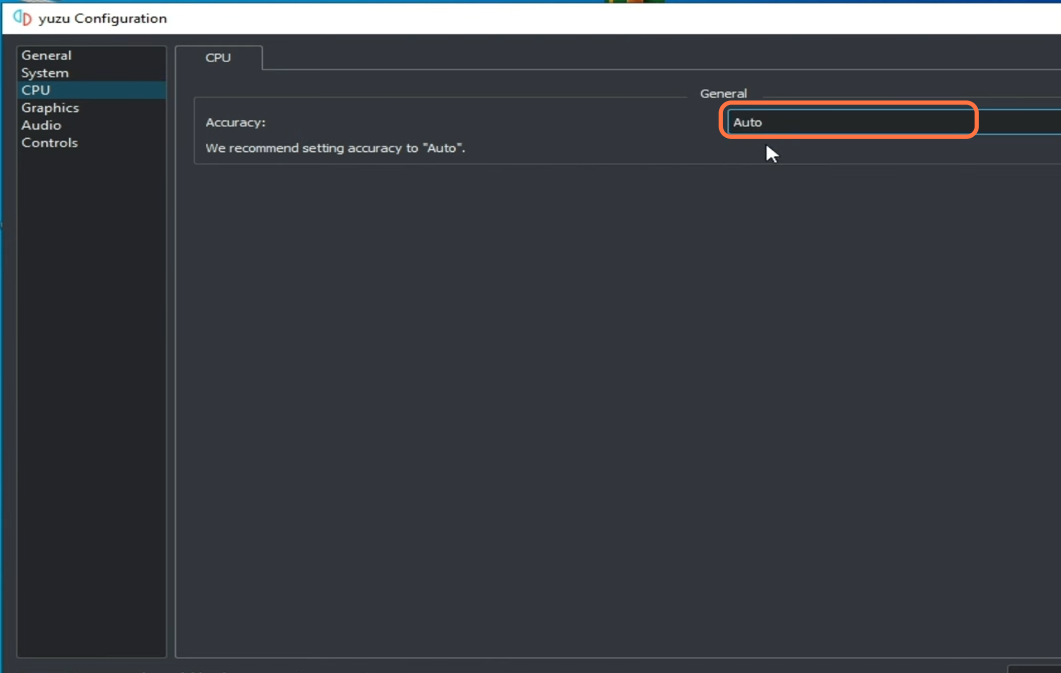
Step 3: Graphics Settings
- Go to the “Graphics” tab.
- If you encounter graphical issues like a black screen on loading, select the “Vulkan” option under the API Settings section.
- Choose your GPU device. Ensure that your GPU drivers are up-to-date; using older drivers may lead to graphical problems.
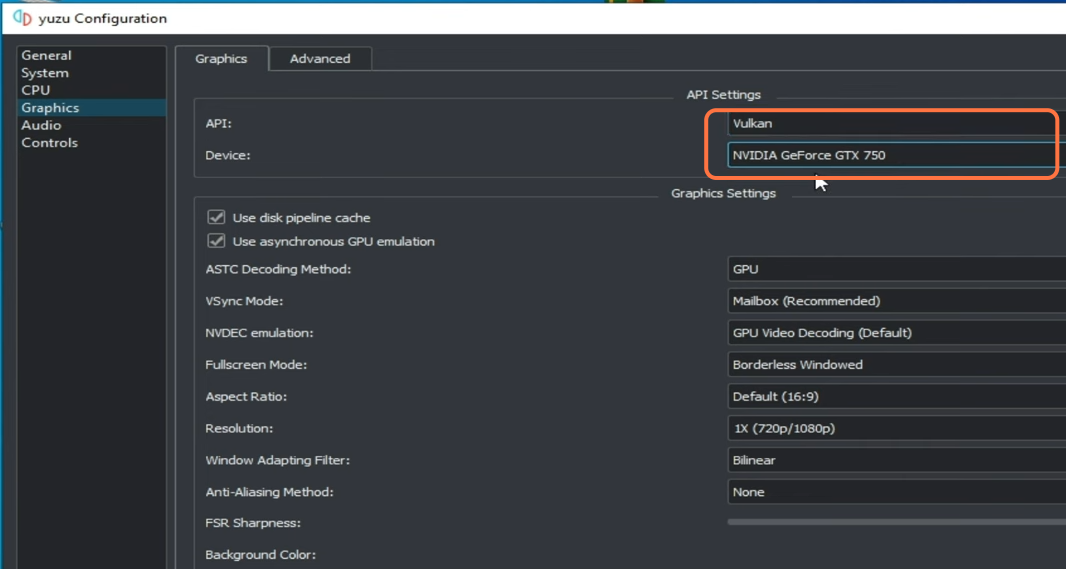
Step 4: Resolution Settings
- In the Graphics settings section, select the appropriate resolution scale based on your GPU’s power.
- For lower-end GPUs, choose “1X (720p)”.
- For more powerful GPUs, you can select “3X”, but it’s not recommended.
- You can also choose the AMD Super Resolution window adapting filter if your GPU supports it.
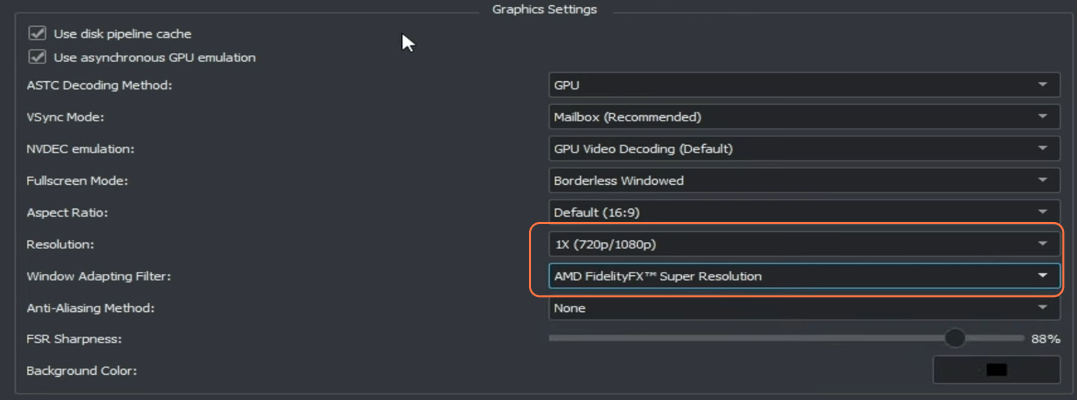
Step 5: Advanced Graphics Settings
- Click on the ‘Advanced’ tab.
- Set the Accuracy level to “High” and select “Automatic” for Anisotropic Filtering for better performance.
- Enable “Uncompressed (Best Quality)” for Recompression Method.
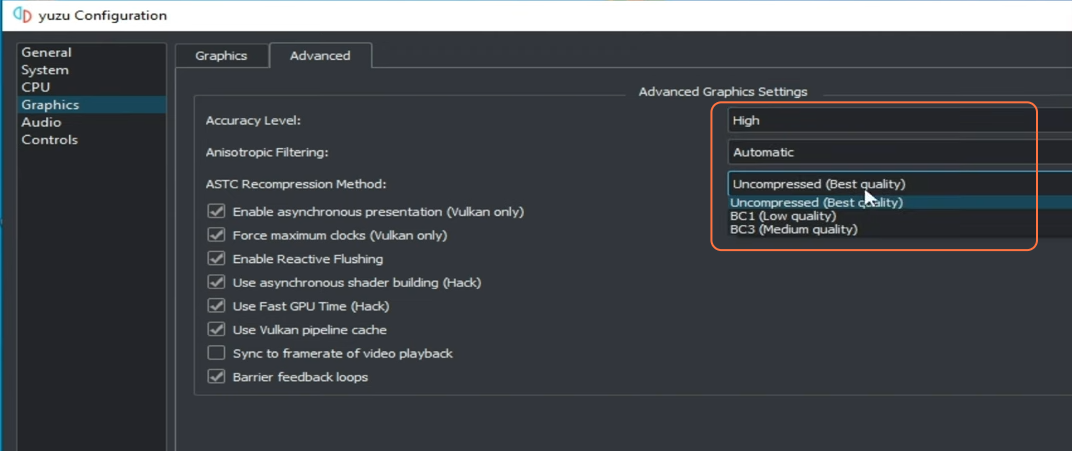
- Checkmark all the boxes under the ASTC Recompression Method to enable additional options.
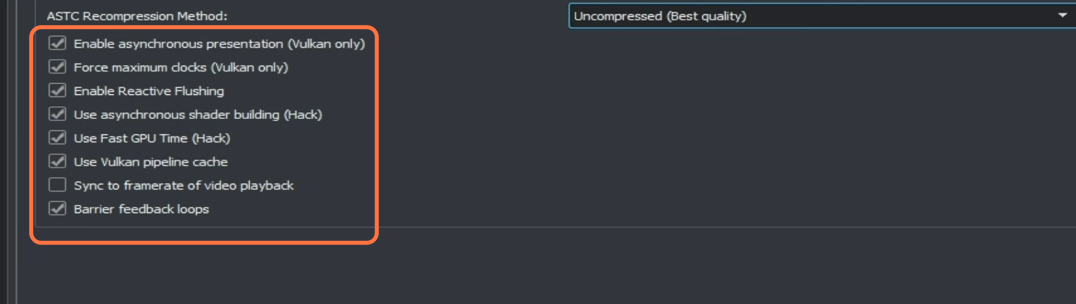
Step 6: Control Settings
- Under the “Controls” tab select “Handheld Mod”.
- Right-click on your game and open the “Save Data Location”.
- Delete your save file for the game.
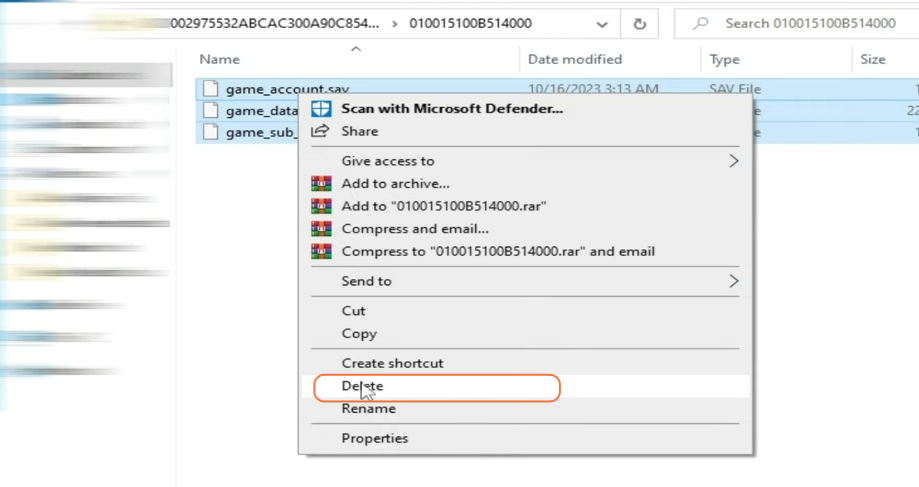
Step 7: Clear Pipeline Caches
- Right-click on your game and select Remove then choose “Remove all Pipeline Caches” and confirm the action by clicking “Yes”.
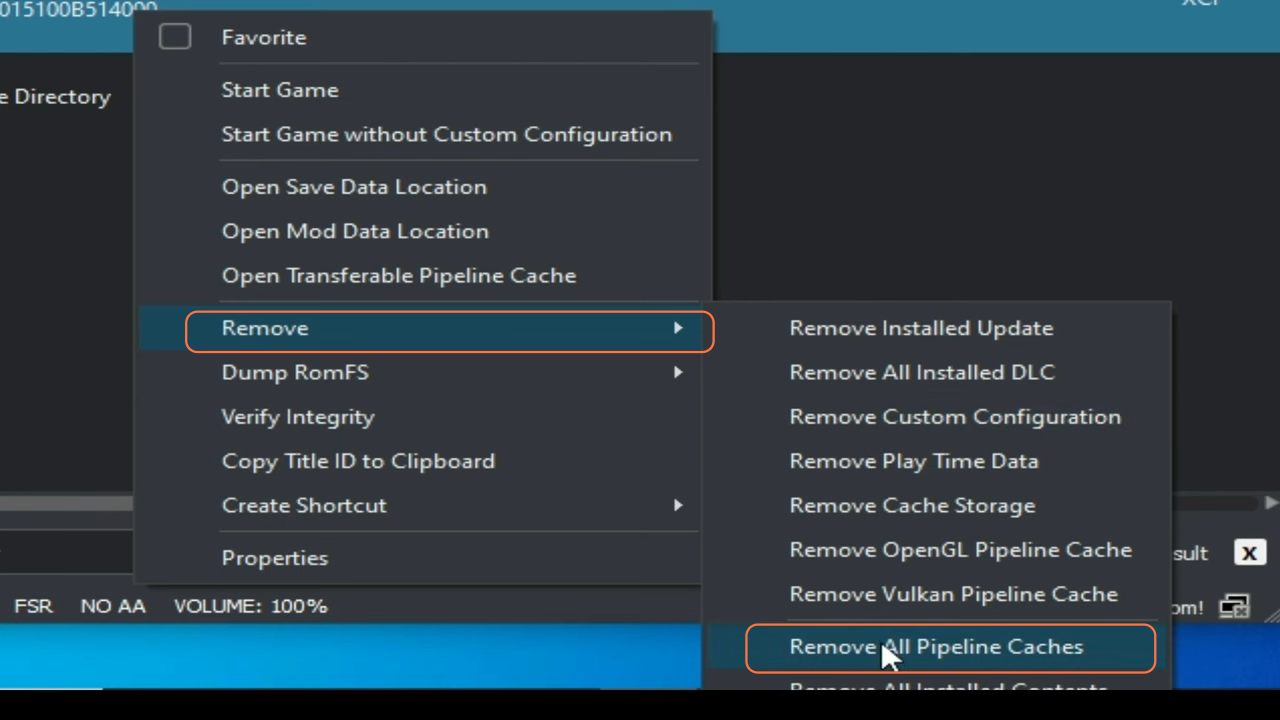
Step 8: Apply Mod to Fix Launching Issues
- Right-click on your game and open the “Mod Data Location”.
- Ensure that your mod is activated by verifying the checkbox.
- If you have graphical issues with the game, ensure you’ve installed the latest version of drivers.
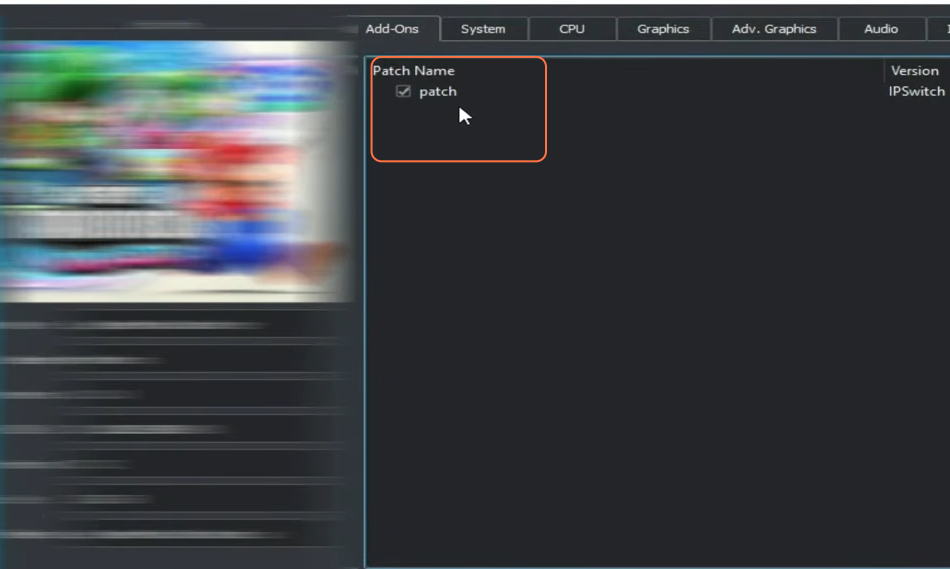
Step 9: Update Graphics Drivers
- Open your device manager and navigate to the “Display Adapters”.
- Right-click the GPU device and choose ‘Properties’.
- Check if your GPU drivers are up to date. If not, update them.
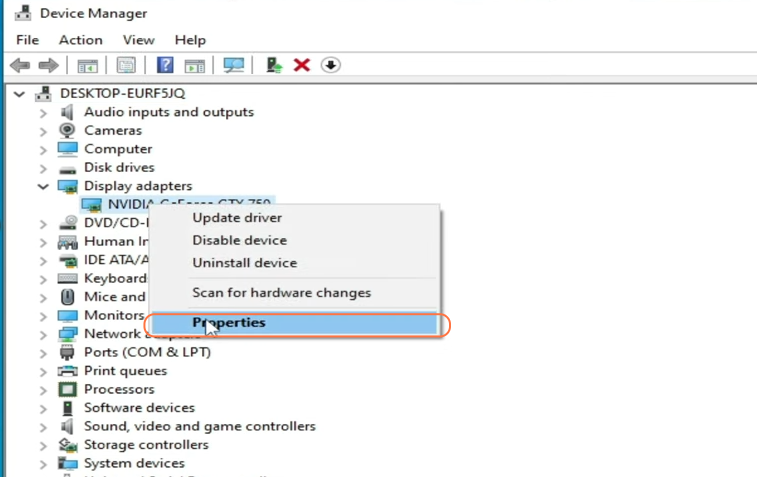
Step 10: Play Super Mario Bros Wonder
- You should now be able to play the game on the Yuzu Emulator without any issues. Make sure to save your progress.
Step 11: Additional Updates and Settings
- To ensure optimal performance, periodically check for Yuzu Emulator updates, as newer versions may fix various issues.
- Keep your product keys and firmware files up-to-date to avoid compatibility problems.
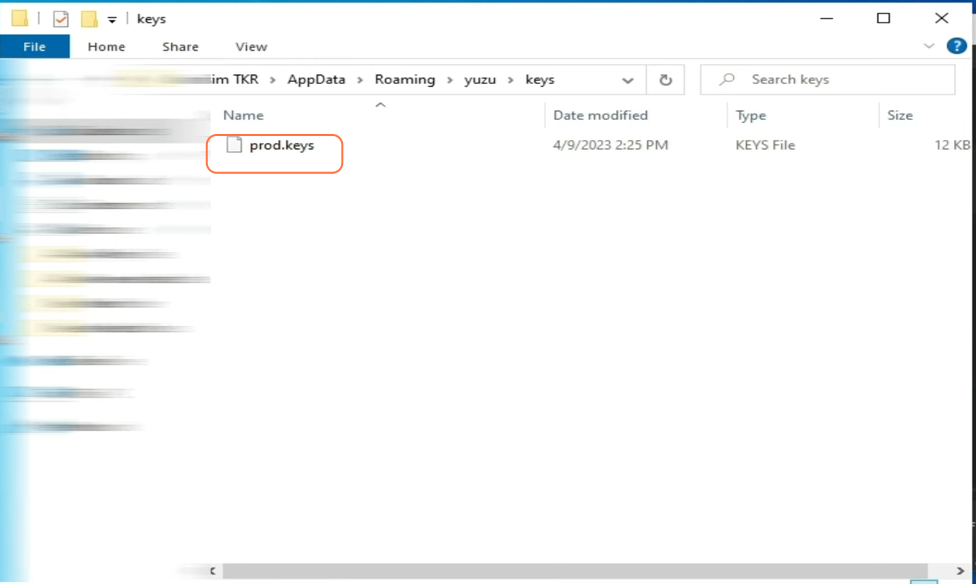
Step 12: Advanced GPU and NVIDIA Settings
- You can further optimize your system by adjusting GPU settings.
- Access the NVIDIA Control Panel and select “Performance” for your graphics card.
- Set texture filtering quality to “High Performance”.
- Configure power management mode to “Maximum Performance.”

Step 13: Set the Preferred GPU
- In the NVIDIA Control Panel, ensure that your preferred GPU is your dedicated GPU.
- Disable vertical sync (V-Sync) to reduce input lag.
- After making changes make sure to press the Apply button.
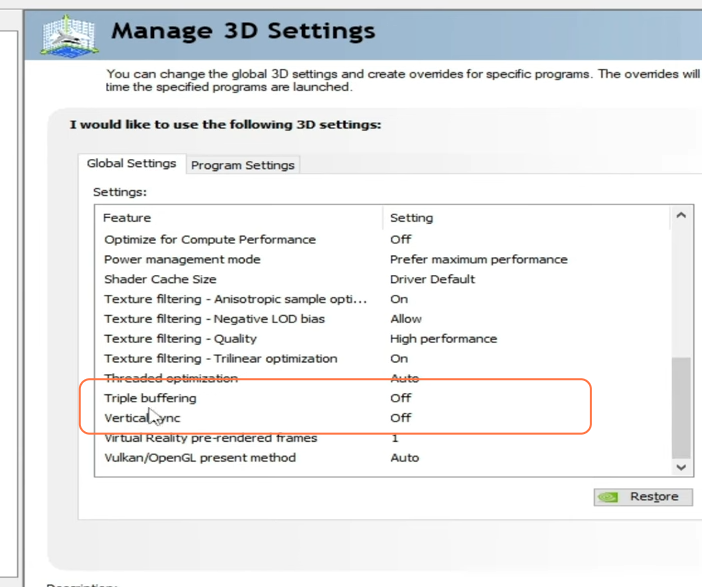
By following these steps, you should be able to fix loading, freezing, and launching issues for Super Mario Bros Wonder in the Yuzu Emulator.