This guide will tell you how to fix Need For Speed Unbound Crashing, Freezing, and Not Launching On a PC.
First of all, you must ensure that your Window is fully up to date. For this, you need to go to the bottom left side of your screen to the Search button, write Update on it and click on “Check for update.” A new window will pop up, navigate down, and click “check for updates”. It will scan your machine to see if there are any updates available.
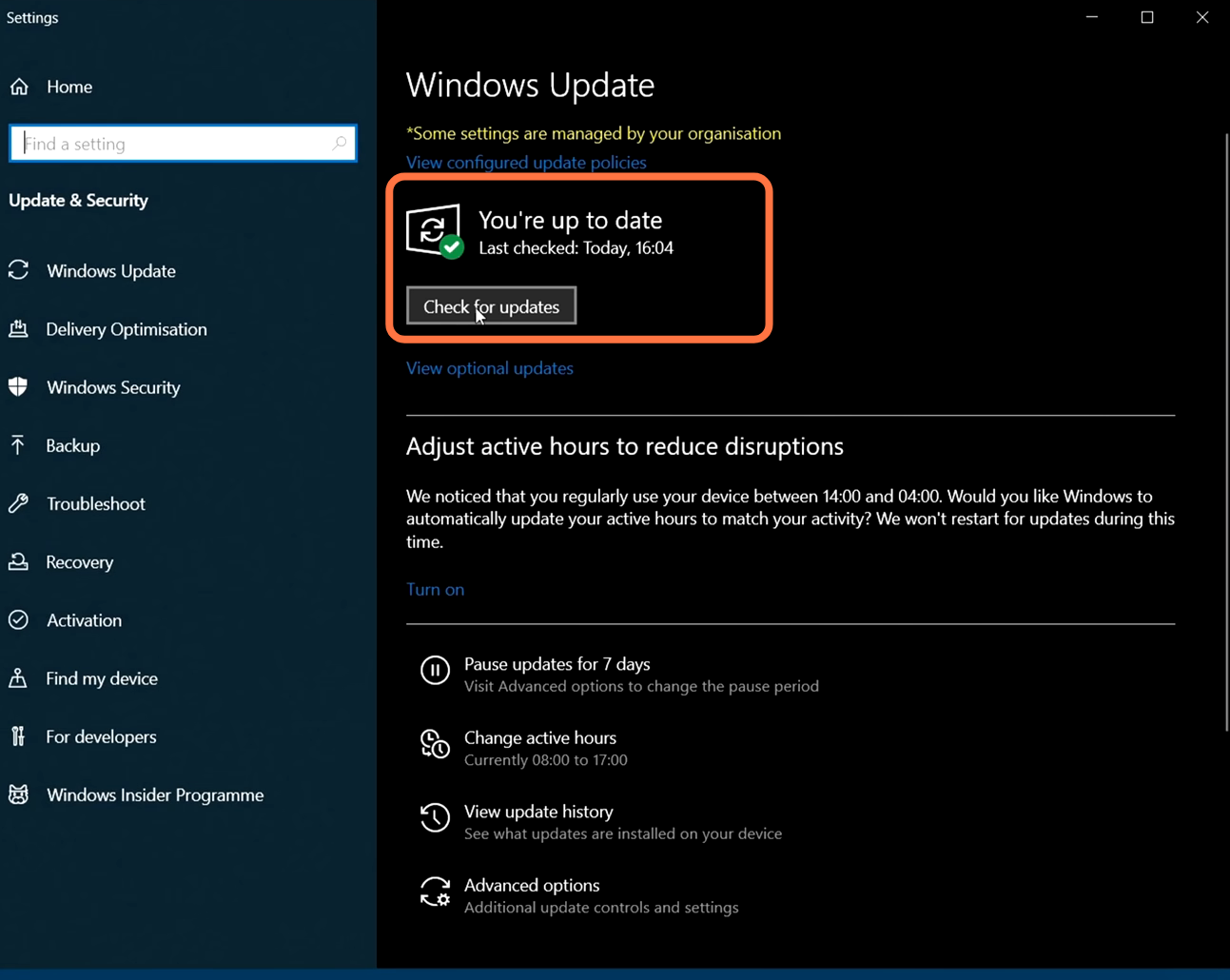
After that, right-click on the taskbar and select Task Manager. Expand the Display adaptors and you will find your graphics card.

To update NVidia drivers, you have to click on the following link https://www.nvidia.com/download/index.aspx. Select your product type, and then select your product series. At last, you need to select your operating system and then click on Search.

It will take you to a new page and you have to click on the Download button. Once the download completes, you need to run the setup and agree to the agreement. Then click on Next and it will start installing.

Now, this is for AMD processer users, you have to start the menu, then search for system information and open it up. Once it is open, you have to find the processor, and you will find the number of your graphics card.

After finding this, click on the following link https://www.amd.com/en/support and it will take you to the AMD website. You will find see a list of options there, you have to select graphics and then you find your graphics. Then select the version and tap on the Submit button.

Now you need to select your operating system for download, then expand that operating system, and click on Download.

Once the downloading is complete, you have to open the AMD downloaded file and install the latest AMD drivers. You have to expand the Advance options and then select the factory reset option as it will install the fresh version of the drivers. Then you need to click on the Install button.

After this, right-click on the game application file and then click on the open file location. Right-click on the application file of the Need for Speed unbound and go to properties. Then you have to go to the compatibility tab and checkmark run this program as an administrator. After that, click on apply and OK. You can launch the game now and check if the issue is fixed.

If you are still facing the issue, then you have to open the installer folder in the game directory and go to the VC folder. Then go into the VC2015 folder, navigate to the redist folder and run the setup files in this folder. After this launch the game and see if this fixes your issue.

Now you have to go to the file explorer, then go to the documents folder and find the need for speed game folder. Right-click on it and rename this folder as it will set all the settings to default. After that, launch the game and see if this fixes your issue.

If you are still facing the issue, then you have to open Steam and go to the library tab to find the game there. After that, right-click on it, tap on properties and then click on the local files from the left side of your screen. Click on Verify the integrity of game files as it will solve the issue if there is any corrupted file. After that, launch the game.
