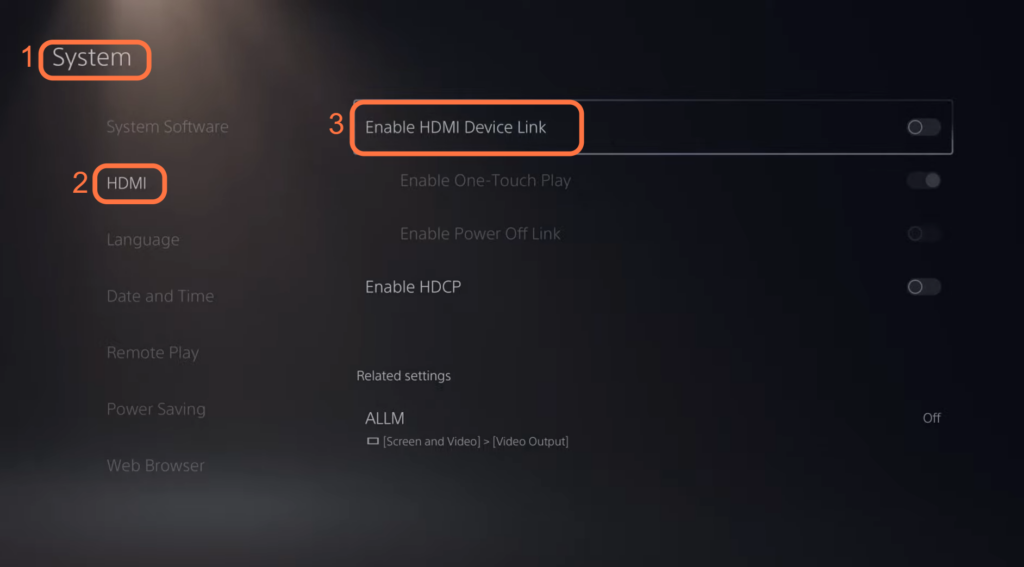If your PS5 is automatically turning On or OFF with the TV, then you have come to the right place. This guide will provide you with an easy method to get rid of this issue. First, you have to access the settings menu and then turn off the “Enable HDMI Device Link” feature.
Go to Settings
In this section, we will take you through the steps to access the settings menu on your PS5.
- You have to begin by locating the gear icon at the top of the home screen.
- After that, tap on the gear icon to open up the settings menu.
This will bring up a list of options and settings available for customization.
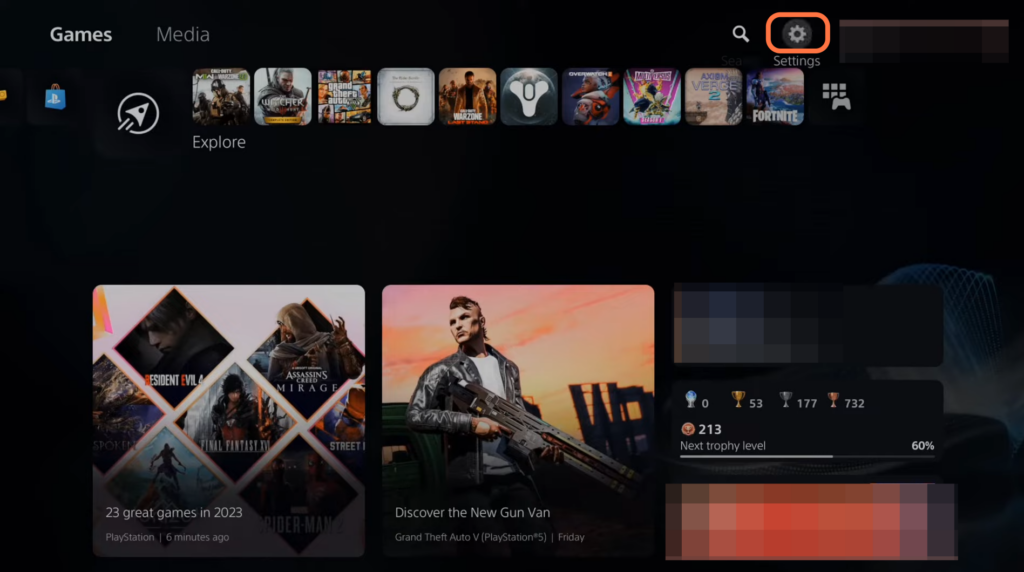
Turn off “Enable HDMI Device Link“
This section describes how to turn off the “Enable HDMI Device Link” feature on a PlayStation 5 (PS5) console. By following the steps below, you will be able to turn it off to fix the issue.
- Select the Systems tab to access its contents.
- Once you are in the Systems tab, look for a subsection labelled “HDMI.” You need to tap on it.
- Within the HDMI section, look for an option or setting called “Enable HDMI Device Link” and turn it off.
It will fix the issue and your PS5 will not automatically turn On or OFF with the TV.