This guide will help you to fix Starfield crashing, freezing, and not launching on your PC. You can try to download Easy Gamer Utility, configure game files, check for Windows updates, check graphics card updates, and close the conflicting programs. You can also try to disable the overclock settings, rename config Starfield game files, power option, or temporarily disable your security software. Verify the Integrity of the game files, reinstalling the game, running the game as an administrator, restarting your computer, and repairing the Starfield game will also help to resolve the error.
Download Easy Gamer Utility and Configure Game Files
In this section, we will take you through the steps to fix the error by downloading Easy Gamer Utility and configuring game files.
- You need to open your browser and download the program called Easy Gamer Utility.
- After that, install the downloaded program on your computer and open it up.
- Look for a tab labeled Fix on the quick access toolbar within the program’s window.
- Click on the Fix tab and scroll down within this tab to explore the available options. Find the option titled Custom Game Fixing within the Fix tab.
- In the Custom Game Fixing section, click on the Browse button.
- Navigate through your computer’s directories to find the folder where the game is installed.
- Locate the executable file with a Starfield application file of the game you’re trying to fix.
In this case, the example given is the Starfield game. - Once you’ve found the game’s file, select it by clicking on it and then press the Open button.

- Click on the drop-down menu to open it and reveal the available options.
- From the list of options in the drop-down menu, select the one labeled Steam.
- Once you’ve chosen the Steam option from the drop-down menu, look for a button that says attempt fix. Click on it to initiate the repair process.
The Easy Gamer Utility program will start working to resolve the issue you’re facing with the game. The Easy Game Utility will attempt to fix the specific problem related to the fixing, crashing, and freezing message that you’re encountering. - If you’re using the free version of the Easy Gamer Utility, you will have a limited number of attempts available. So try to get the pro mode to get unlimited access to the paid version.
- Start the process by initiating the game you want to play and as the game launches, pay attention to the changes that are occurring on the screen.
- While the game is launching, take notice of a message that advises you to run the game as an administrator for potential troubleshooting.

Check Graphics Card Updates
This section describes how to check graphics card updates. If there is any update available, you need to download it to fix the error.
- Now you have to ensure that you have the latest updates installed for your graphics card driver.
- To begin, identify your graphics card. If you’re unsure about your graphics card, click on the Windows Start menu icon in the taskbar.
- In the start menu search bar, type Device Manager and select it from the search results.
This opens the Device Manager window. - In Device Manager, locate and expand the section named Display adapters.
This will show you the graphics cards installed on your computer. Your graphics card’s name will be listed under the Display adapters section. In the example, an RTX 4060 is mentioned. - After identifying your graphics card like RTX 4060, go to the website of the manufacturer to download the latest driver for your specific graphics card model.
- On the graphics card manufacturer’s website, locate and download the latest driver for your graphics card model.
Follow the instructions provided on the website to install the driver. - Restart your computer, and update your graphics card driver.
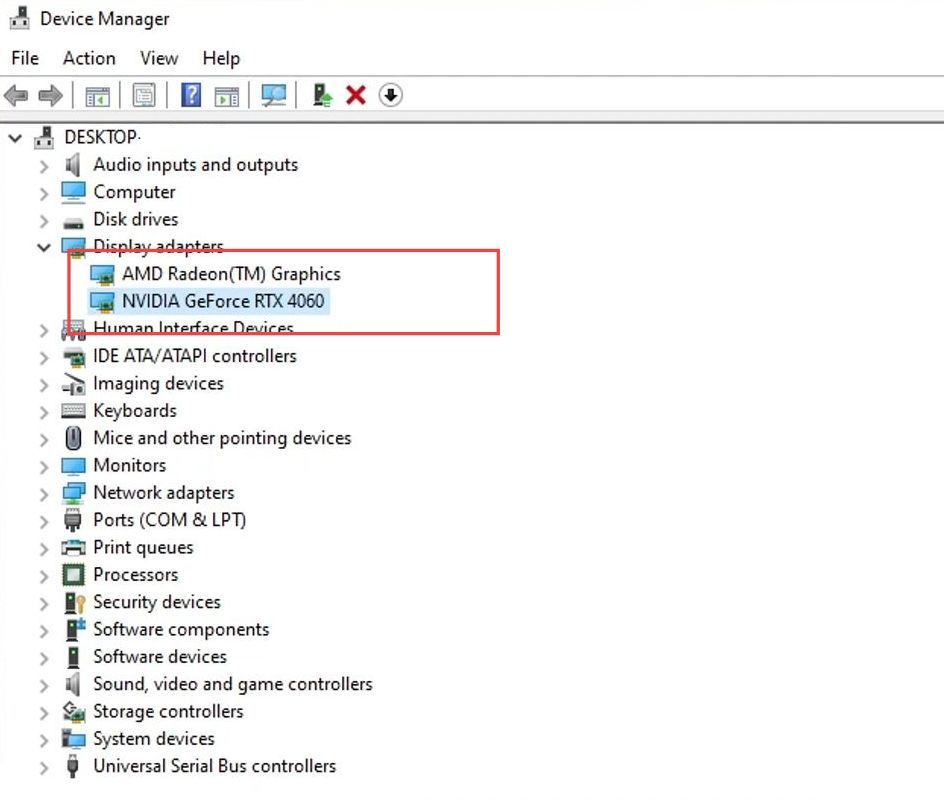
Check for Windows Updates
This section explains how to fix the error by checking Windows updates. By following the steps below, you will be able to update your Windows to the latest version which might help to resolve the error.
- If the Starfield game is still present even after restarting your computer, right-click on the Windows Start menu icon in the taskbar.
- From the context menu that appears, click on the Settings option.
This action opens the Windows Settings menu. - Now within the Windows Settings, click on the Update & Security option.
This section manages Windows updates and security settings. - In the Update & Security section, look for the Check for Updates button. Click on this button to initiate the process of checking for available updates for your Windows computer.
- Allow the system to check for updates, and if there are any updates available, proceed with installing them.
This ensures your Windows operating system is up to date. - If you have Windows 11 available, you might not want to install it due to reported bugs and issues with the operating system.
- Regardless of whether you’re using Windows 10 or Windows 11, update your operating system to the latest version available.
- After installing any available updates, restart your computer to apply the changes.
- Once your computer restarts, launch the Starfield game and see if the issue has been resolved.
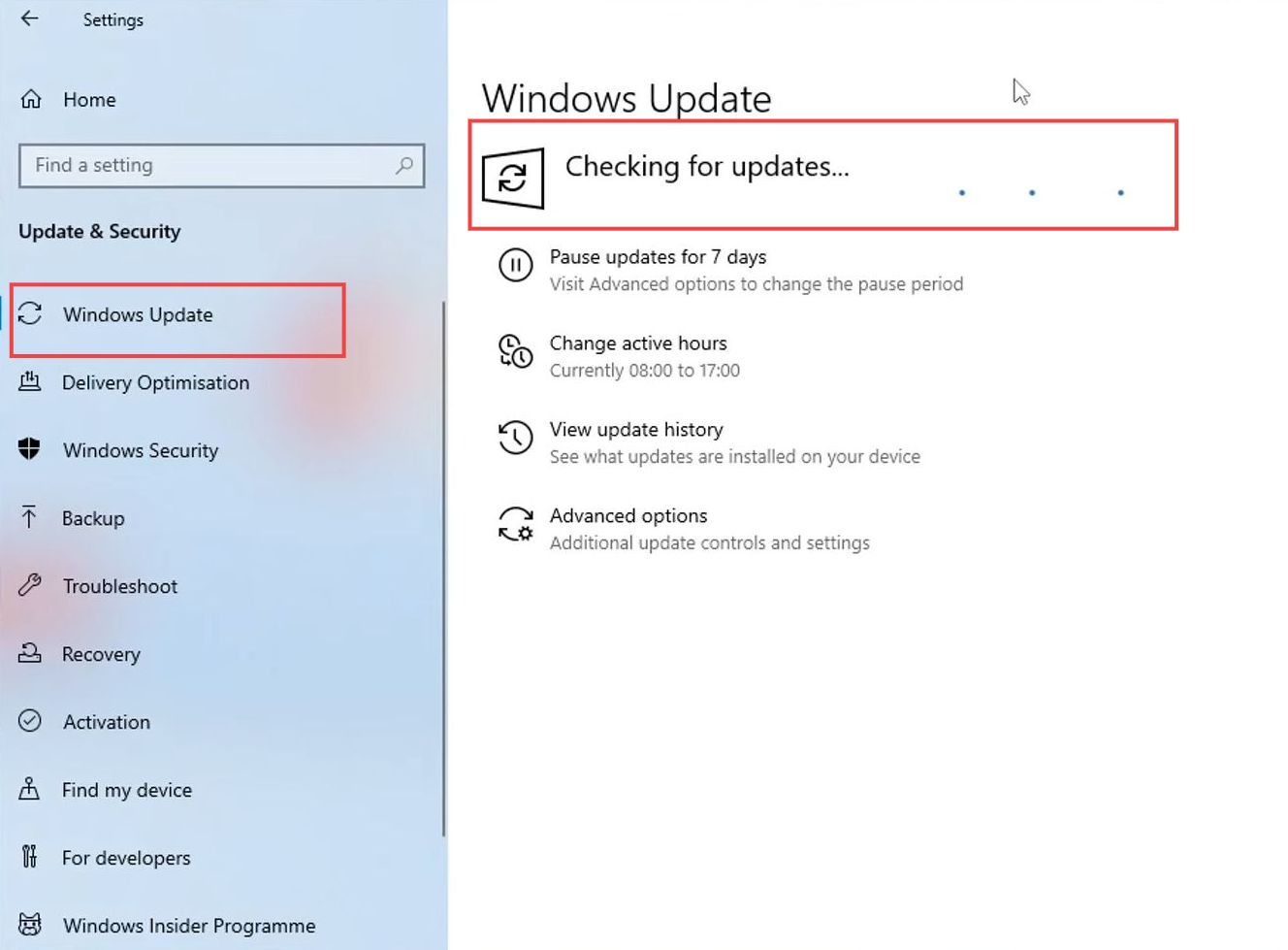
Power Option
This section will take you through the steps to fix the error by adjusting the Power option.
- Right-click on the Windows Start menu icon in the taskbar.
- From the context menu that appears, click on the Power Options entry.
This will open the Power Options settings. - Within the Power Options settings window, click on the Additional Power Settings link.
This will lead you to further power configuration options. In the Additional Power Settings section, you’ll find different power plans. - Locate and select the High-performance option from the menu.
- Confirm that the High-performance power plan is selected.
This power plan prioritizes performance over energy efficiency, which can help in resolving crashing issues.
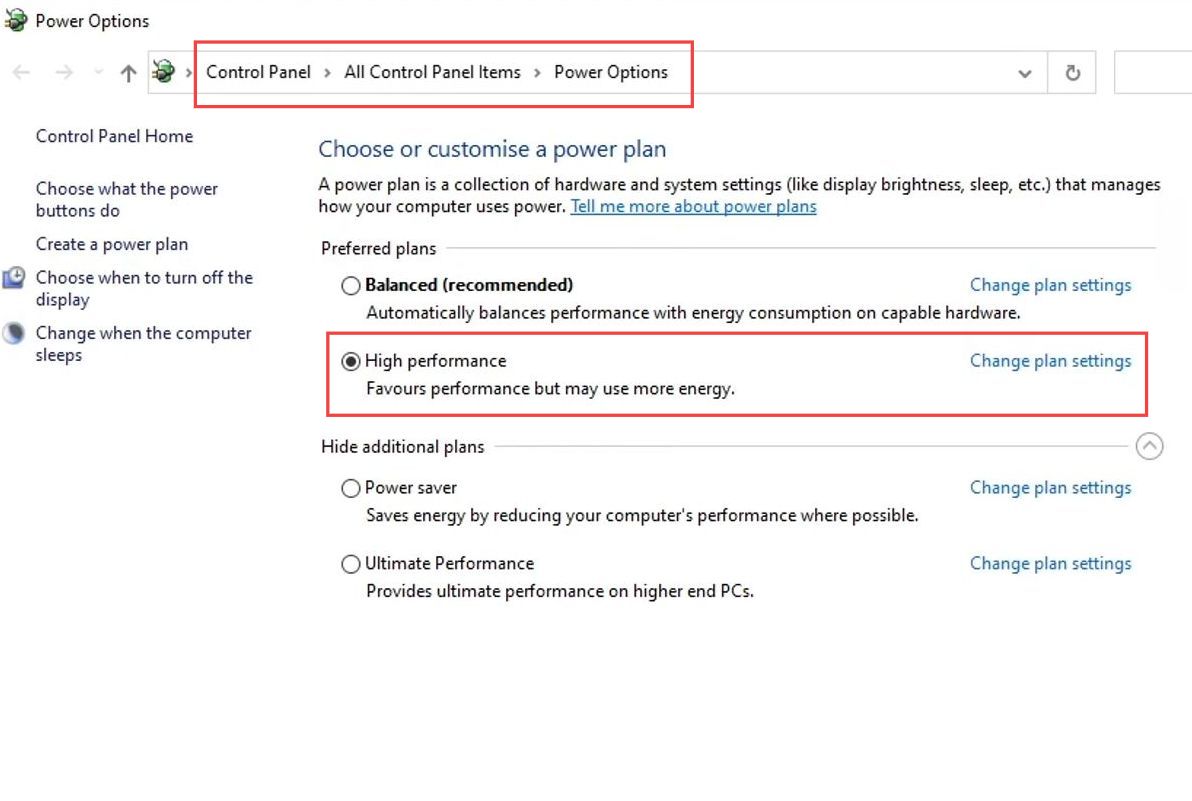
Close Conflicting Programs
This section describes how to close the conflicting programs. It might help to resolve the error.
- Ensure that you have no other programs or applications running when attempting to launch the game. These programs might conflict with the game and cause crashes.
- Review the list of potentially conflicting programs mentioned in the content, such as MSI Afterburner, Discord, or the Razer app.
These programs might have interactions with the game that lead to crashes. - If you have MSI Afterburner running, close it. Similarly, if you’re running Discord or the Razer app, close them as well.
- If there are any other programs or apps that might interact with games or affect system performance, make sure they are closed.
The objective is to eliminate any potential conflicts that might be causing the game to crash. - After ensuring that no conflicting programs are running, launch the Starfield game once more.
- Check whether the issue has been resolved.
With potentially conflicting programs closed, the game might now work without crashes.
Clear Cache Files
In this section, we will take you through the steps to clearing cache files in order to fix the issue.
- You need to open your browser and download the program called Easy Gamer Utility.
- After that, install the downloaded program on your computer and open it up.
- Look for a tab labeled Clean on the quick access toolbar within the program’s window.
This section of the utility deals with cleaning and optimizing tasks. - Within the Clean tab, scroll down until you find a section related to your graphics card.
- Once you’ve found the appropriate section for your graphics card, there should be an option to Clear and Video Cache Files. Click on this option.
The utility will begin removing old temporary cache files associated with your graphics card. - You might be prompted to confirm the action. Confirm it to proceed with the cache-clearing process.
Once the cache-clearing process is finished, you’ll receive a notification indicating it’s complete. - After receiving the notification, click the OK button to close the cache cleaning process.
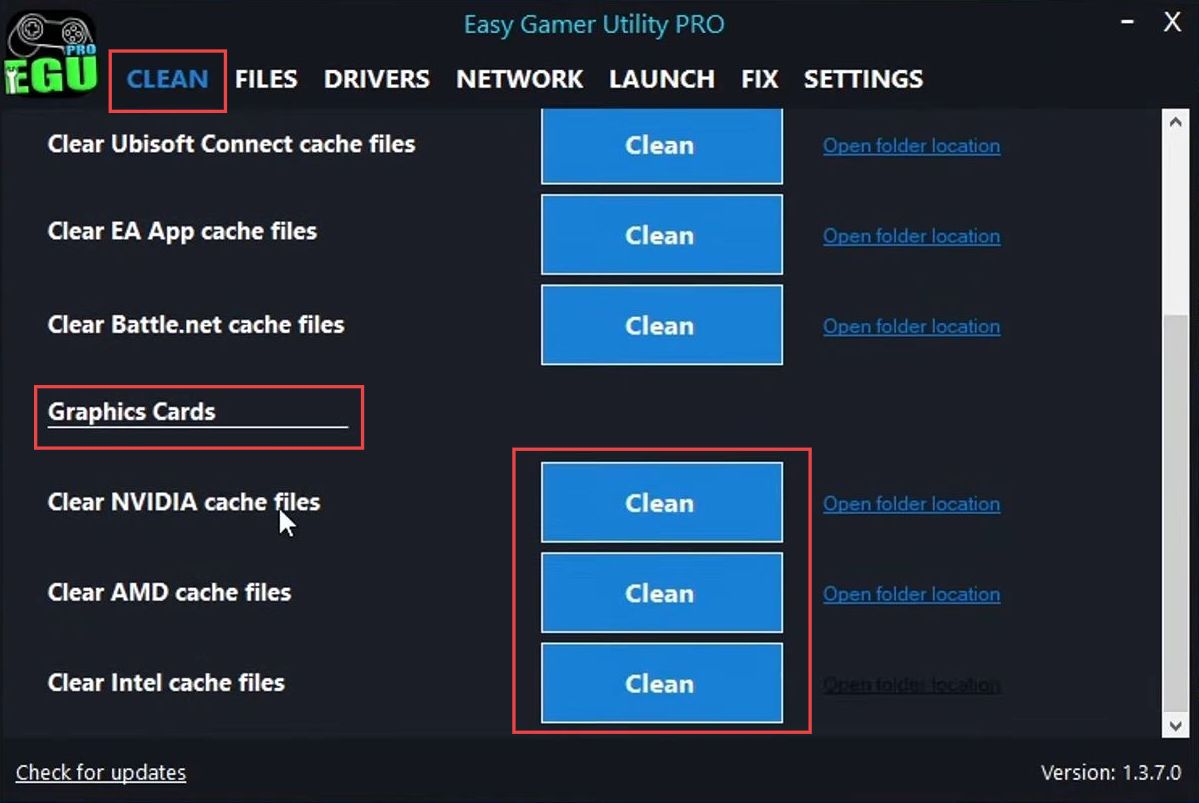
Disable the Overclock Settings
This section explains how to resolve the error by disabling the Overclock Settings.
- If you’re still experiencing issues with the game, you need to access your computer’s BIOS such as Basic Input/Output System settings.
- Restart your computer and during the boot-up process, typically press a specific key like Delete, F2, F12, or another key depending on your motherboard to access the BIOS.
- Within the BIOS settings, identify any overclocking settings you’ve enabled.
These could include settings like XMP (eXtreme Memory Profile) for RAM or overclocking settings for your graphics card or CPU. - If you’re familiar with the process of disabling overclock settings and have experience with it, turn off these settings.
Be cautious as incorrect changes in BIOS settings can affect your computer’s stability. - If you’re not confident about adjusting these settings, it’s best not to make changes as incorrect settings could potentially lead to system instability.
- If you made changes, ensure you save the changes and exit the BIOS settings.
- After making changes so that no overclocking settings are active, launch the game again.
- Test whether the issues with the game have been resolved.
Disabling overclock settings could potentially lead to a more stable environment for the game.
Clean Up DirectX Shader Cache
This section describes how to fix the Starfield game crashing, freezing, and not launching on your PC by Cleaning Up the DirectX Shader Cache.
- Open the Start menu and type disk cleanup in the search bar.
- From the search results, choose the Disk Cleanup Utility.
This tool helps you free up space on your computer’s hard drive. - In the Disk Cleanup window, select the drive you want to clean. In this case, choose your C drive.
- After selecting the drive, a list of files and categories that can be cleaned up will be displayed.
Uncheck all options except for DirectX. - Within the list of files, find and check the option related to DirectX and click the OK button to confirm your selections for cleanup.
- You’ll be asked to confirm the deletion of the selected files. Click the Delete Files button to proceed.
Allow the cleanup process to complete. This might take a few moments depending on the amount of data being removed. - After the cleanup is finished, proceed to launch the game once more.
- Test whether the changes made by the cleanup process have helped to resolve the issue with the game.
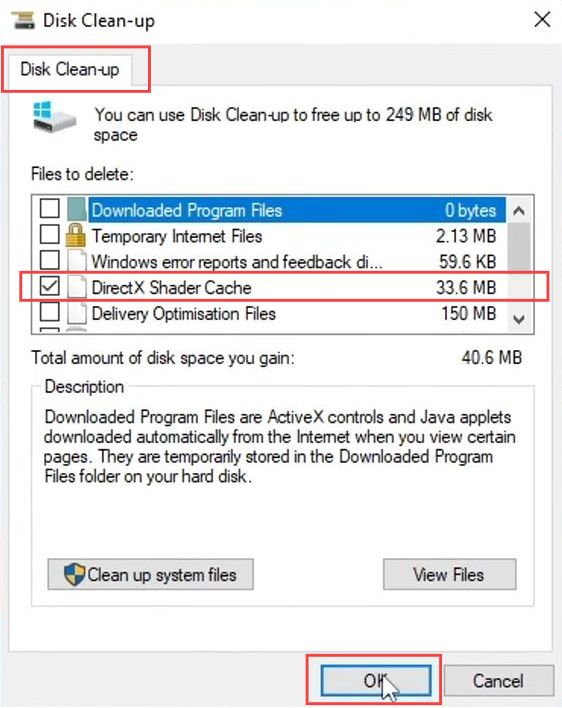
Terminate and Repair Forza Horizon 5
This section explains how to terminate and repair the Forza Horizon 5 game in order to resolve the error.
Using Steam Launcher (for Steam Users)
- Launch the Steam application on your computer. Click on Library at the top of the Steam window to access your game library.
- Scroll through your list of games and find Starfield. Click on it to select it.
- Right-click on Starfield and select Properties from the context menu that appears.
- In the Properties window, go to the Local Files tab and you can try clicking the Reset button. This will check and repair any corrupted or missing game files. Wait for the process to complete.
Be aware that this will reset your game settings, but it might resolve certain issues. - After completing these steps, close the Properties window, and try launching the Starfield game again. Check if the problem has been resolved.
Using Xbox App (for Xbox App Users)
- Now you have to launch the Xbox app on your computer. Right-click on the Windows Start menu icon and select Apps and Features.
- Scroll through the list of installed apps and locate Starfield. Click on it, and then click on the Advanced Options link.
- Click on the Terminate button under Reset to close the game and any background processes associated with it.
- Click on the Repair button. This will check for and repair any corrupted or missing game files.
- After completing these steps, launch Starfield again from the Xbox app.
Check if the problem has been resolved.
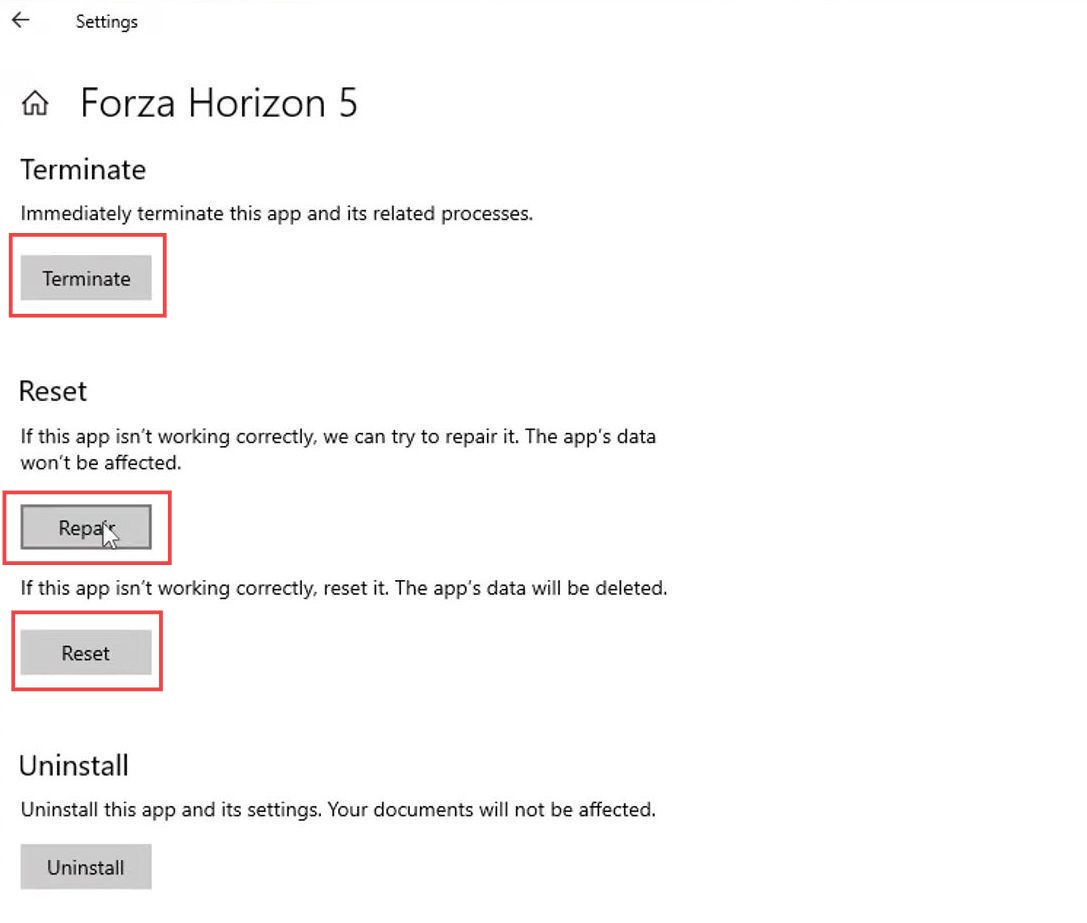
Verify the Integrity of the game files
This section describes how to verify the Integrity of the game files to fix the issue.
- First, launch the Steam application on your computer and click on the Library tab at the top of the Steam window.
- Click on Properties in the submenu that appears and then tap on the Local Files tab.
This tab contains options related to the game’s files on your computer. - Click on the Verify Integrity of Game Files button.
This will initiate a process where Steam checks the game’s files on your computer against its records. Steam will now scan your computer’s game files, checking for any corrupt or missing files.
It will automatically repair the files by downloading the necessary components from the Steam servers. Steam will display a message indicating the outcome. If no issues are found, it will notify you that no files need to be repaired.
Rename User Settings File
In this section, we will take you through the steps to rename the user settings file.
- Begin by closing all current applications and then opening File Explorer, which allows you to navigate through your computer’s files.
- In File Explorer, locate and select the Documents folder.
This is the directory where you store your documents. - Within the Documents folder, find the folder associated with the game you’re having issues with. In this case, the example is the Starfield game.
- Open the game’s folder by clicking on it. You should now be inside the specific folder for the game.
- Look for a file named Starfield within this game folder. This file likely holds user-specific settings for the game.
- Right-click on the Starfield file and select the Rename option from the context menu.
- Add CS to the end of the file name, which is done by typing CS at the end of the existing file name.
- After renaming the file, save the changes, close File Explorer, and proceed to launch the game again.
By renaming the Starfield file, you’re effectively restoring the default settings for the game. This might help resolve issues causing the game to crash.

Rename the Local AppData folder
This section describes how to fix the error by renaming the local AppData folder.
- First, begin by closing all current applications and then opening File Explorer, which allows you to navigate through your computer’s files.
- In File Explorer, locate and select the Documents folder.
This is the directory where you store your documents. - Within the Documents folder, find the folder associated with the game you’re having issues with. In this case, the example is the Starfield game.
- Open the game’s folder by clicking on it. You should now be inside the specific folder for the game.
- Then you have to look for a file named Starfield within this game folder. This file likely holds user-specific settings for the game.
- Right-click on the Starfield file and select the Rename option from the context menu.
- Add CS to the end of the file name, which is done by typing CS at the end of the existing file name.
- After renaming the file, save the changes, close File Explorer, and proceed to launch the game again.
By renaming the Starfield file, you’re effectively restoring the default settings for the game. This might help resolve issues causing the game to crash.

Temporarily disable your Security Software
This section will take you through the steps to temporarily disable your security software.
- If you are using a third-party security program, start by trying to launch the game Starfield game again to see if the issue has been resolved.
- If the problem persists even with the third-party security program. Consider temporarily disabling your third-party security software as it might still be blocking the Starfield game.
- Try launching the game Starfield game again while your security software is temporarily disabled.
This will help you determine if the security software is causing the issue. - If the game works fine when the security software is disabled, it indicates that the security software might be causing the problem.
- Be cautious when disabling your security software. While it’s disabled, your computer might be vulnerable to security threats.
Exercise care and only disable it temporarily for testing purposes.
Reinstall the Game
This section describes how to fix the Starfield game crashing, freezing, and not launching on your PC by Reinstalling the game.
- If none of the previous troubleshooting steps have resolved the issue, proceed with the following suggestion.
- Start by uninstalling the Starfield game from your computer. This will remove all the game files and configurations associated with the game.
- Go to your computer’s control panel or settings to access the uninstall process. This can usually be done through the Add or Remove Programs or Apps & Features section.
- Locate the Starfield game in the list of installed programs and select it.
- Click on the option to uninstall the Starfield game.
Follow the prompts to complete the uninstallation process. - After successfully uninstalling the game, proceed to reinstall it. Use the original installation files or your game platform like Steam, Origin, etc. to reinstall the Starfield game.
- If possible, during the installation process, choose to install the game on a different hard drive than the one you initially used.
This is a precaution in case the original drive has issues such as low disk space. - After the reinstallation is complete, launch the game again.
- Test whether the issue has been resolved and if the game now works properly without any crashes or errors.
Run the game as an Administrator
This section explains how to fix the error by running the game as an administrator.
- Running a game as an administrator can provide it with elevated permissions, which might help resolve certain issues you’re encountering.
- Find the Starfield game shortcut for the game you want to run as administrator.
- From the context menu, you have to move your cursor down to the Run as administrator option and left-click on it.
Restart your computer
In this section, we will take you through the steps to restart your computer.
- Start by initiating a restart of your computer. This involves shutting down your computer and then turning it back on.
Restarting your computer is a straightforward way to potentially resolve a variety of issues. - The issues might arise due to glitches in services or programs within Windows, which could affect the functioning of the Starfield game.
- After your computer restarts, test whether the issue with the Starfield game has been resolved.
Launch the game to see if it’s now working as expected.
Repair Starfield Game
This section explains how to fix the Starfield game crashing, freezing, and not launching on your PC by Repairing the Starfield Game.
- Open the Steam application on your computer and navigate to the Library section.
This is where you’ll find the list of games you own. - Within your game library, find the entry for the Starfield game.
This is the game you’re having issues with. - Click on the three dots next to the game’s entry through which a context menu will appear.
- From the context menu, choose the Repair option.
This action initiates a process to check if any of the game’s files have become corrupted or are missing. - The Steam app will perform a file integrity check for the Starfield game. It will look for any issues with game files.
- If the Steam app detects a problem with any of the game files, it will attempt to replace the corrupted or missing file automatically.
This can potentially resolve the issue. - The Steam app will show you a status indicating that the repair process has been completed.
It might inform you if any files were fixed or replaced. - After the repair process is finished, proceed to launch the Starfield game once more.
- Launch the game and check whether the issue has been resolved. The repair process might have addressed the problem and allowed the game to work as expected.