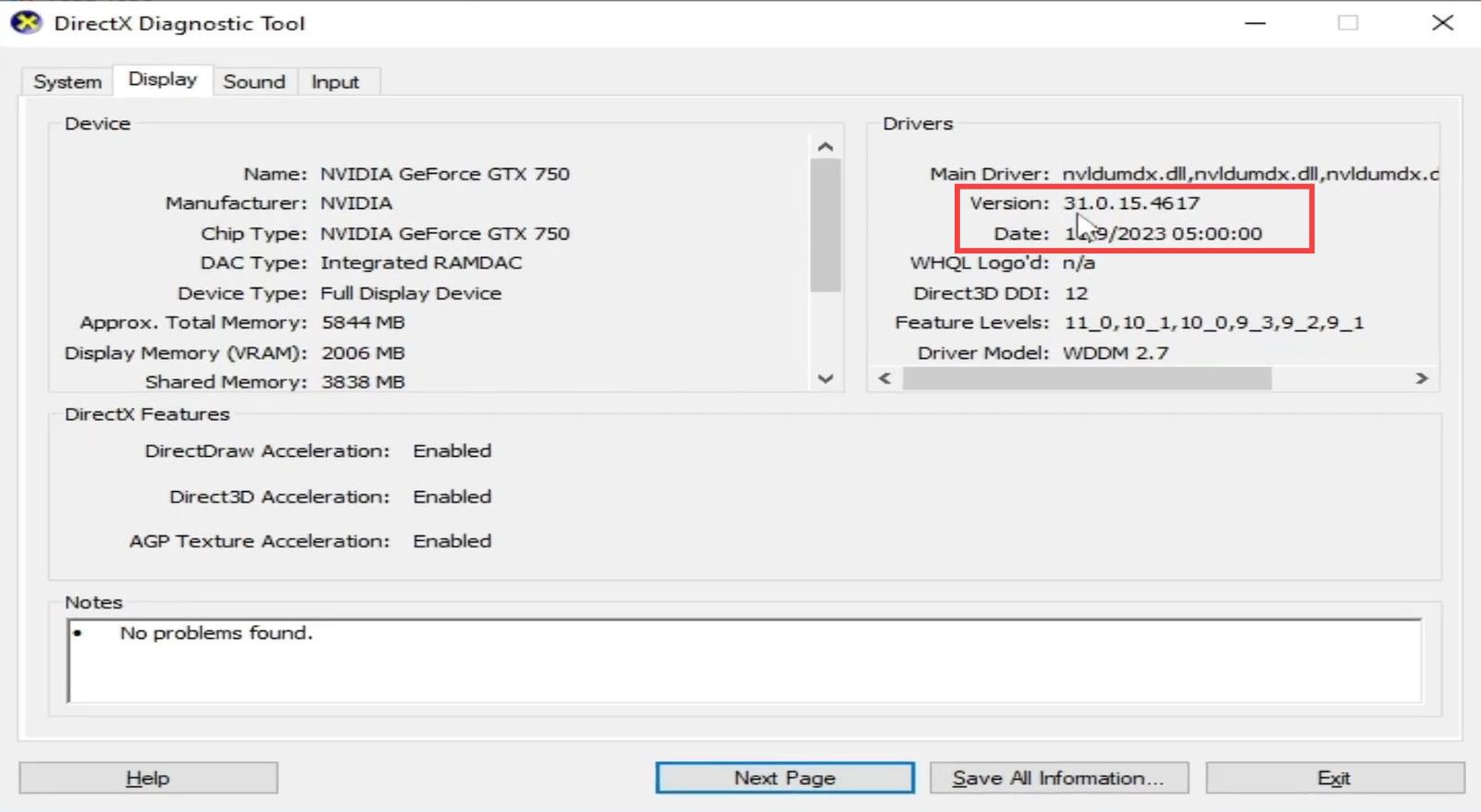In this guide, you will find how to fix white screen issues for your Yuzu Emulator. There are different solutions to this problem.
Fix # 1 Remove Pipeline shaders
You first have to open up your Yuzu Emulator and go to the game you want to play. Right-click on it, tap on Remove, and click on Remove All Pipeline Caches.
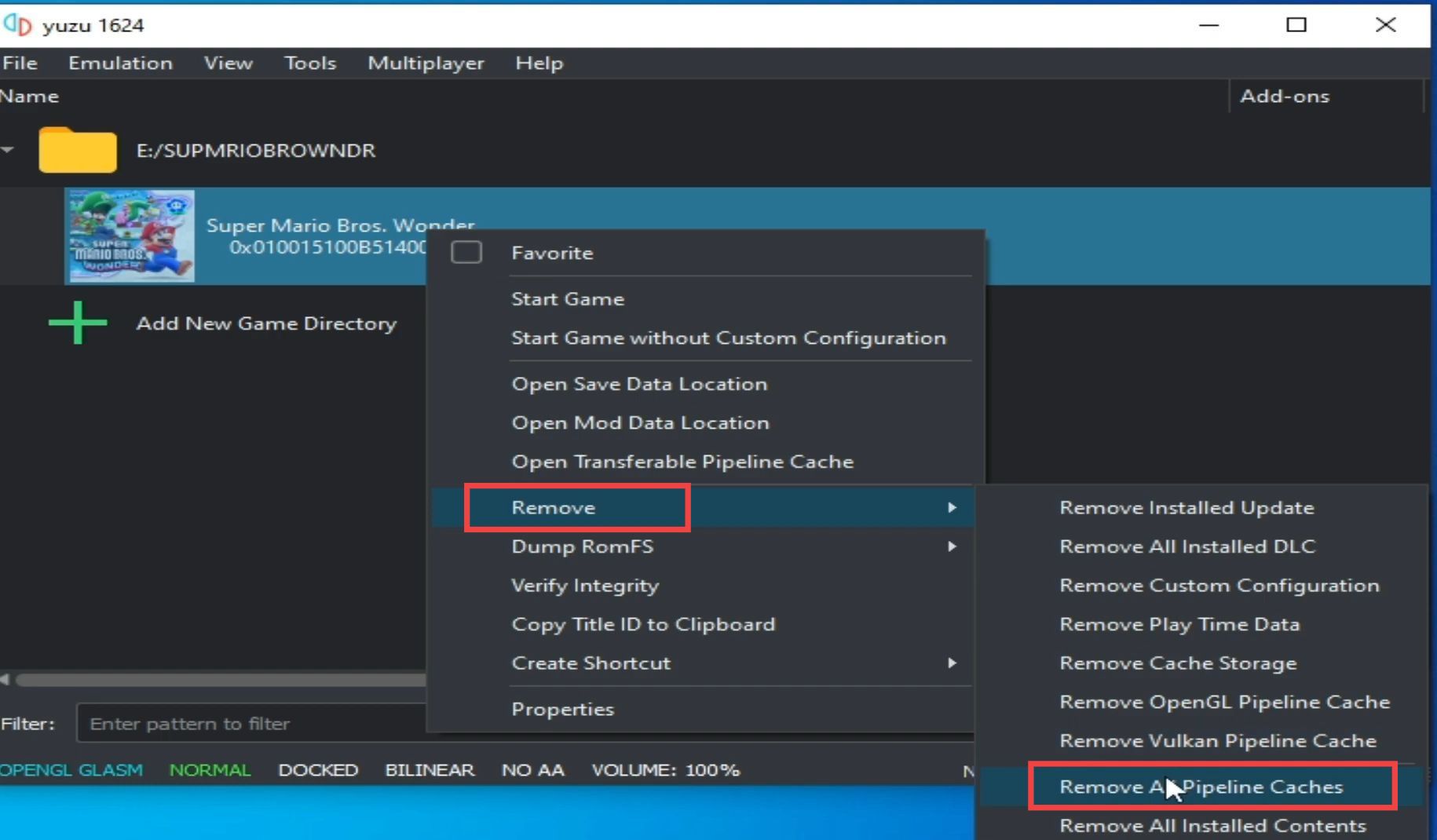
Go to the File tab at the top left corner and open the Yuzu folder. Delete the shader folder inside it and it might help to resolve the error.
Fix # 2 Remove Install updates and DLC
Right-click on your game, tap on Remove, and click on Remove Install updates and DLC. After that, restart your Yuzu emulator and try to play the game.
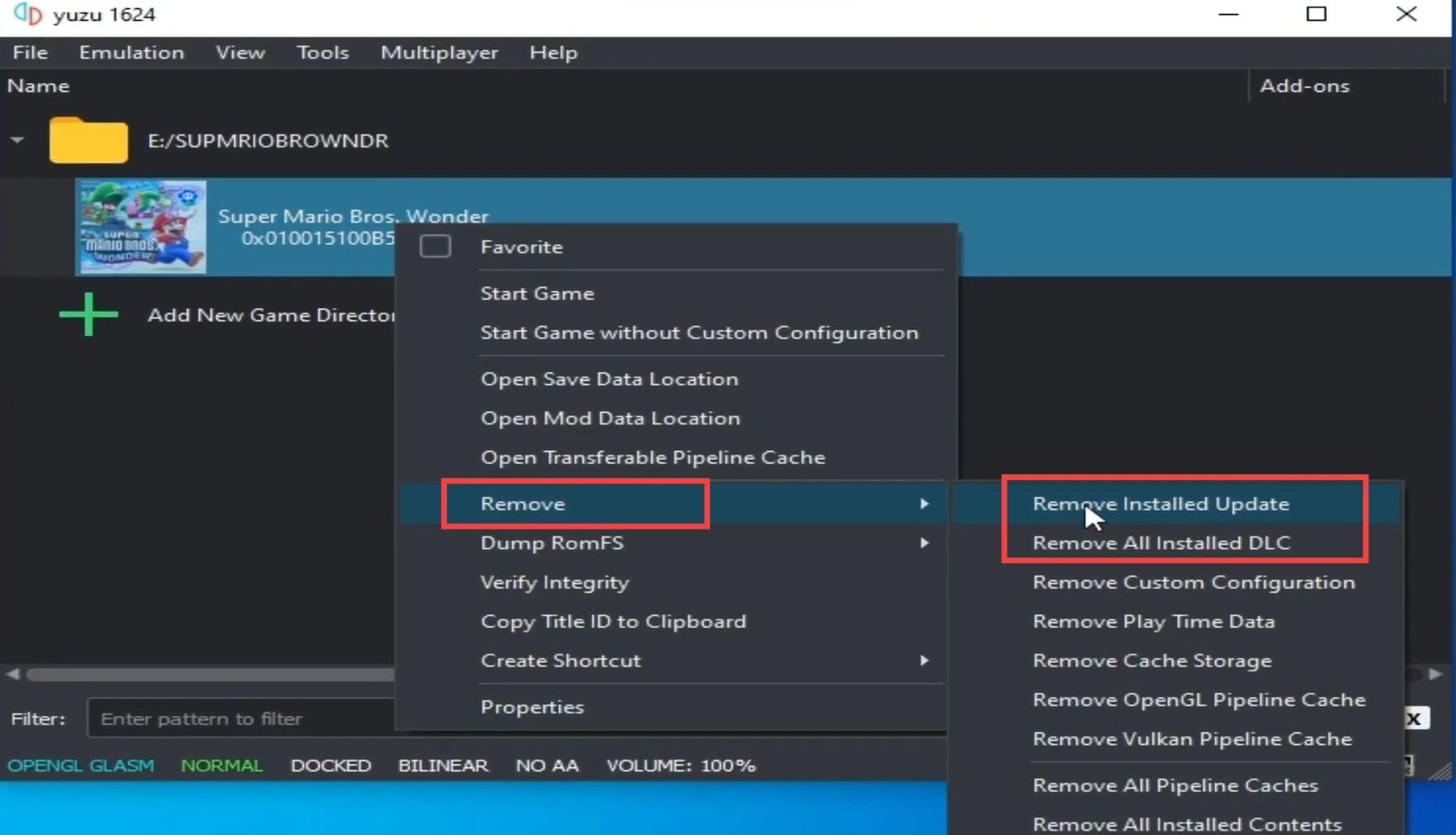
If you still facing the issue, then you’ll need an update for the game. Go to the Files tab at the top and select Install Files to Nand. Navigate to your update file, select it, and press the Open button.
After that, hit the Install button to install this update.
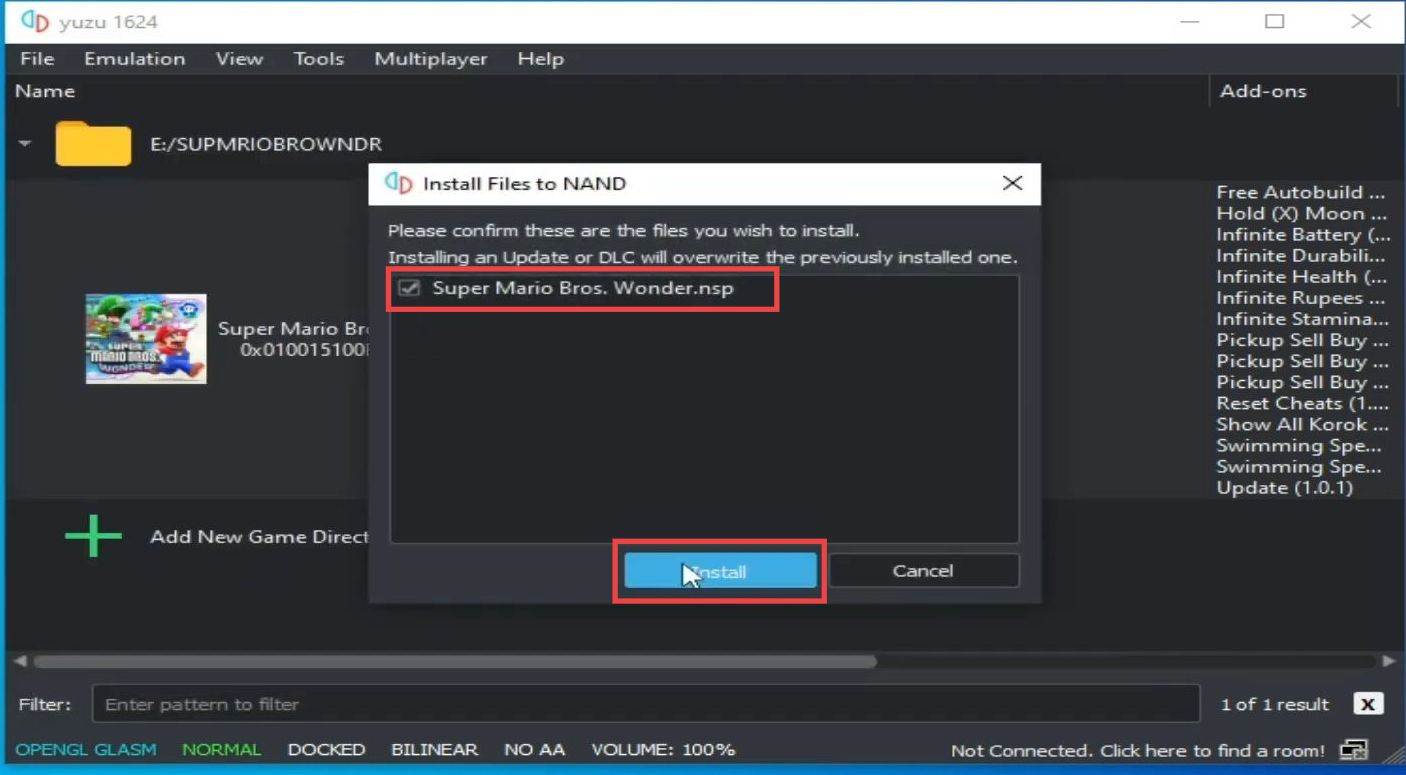
Fix # 3 Disable the mods
You have to disable all mods for the game that you are having issues with. Right-click on the game, go to properties, and disable all the mods there. Uncheck all the mods and press the OK button. It will help to resolve the error.
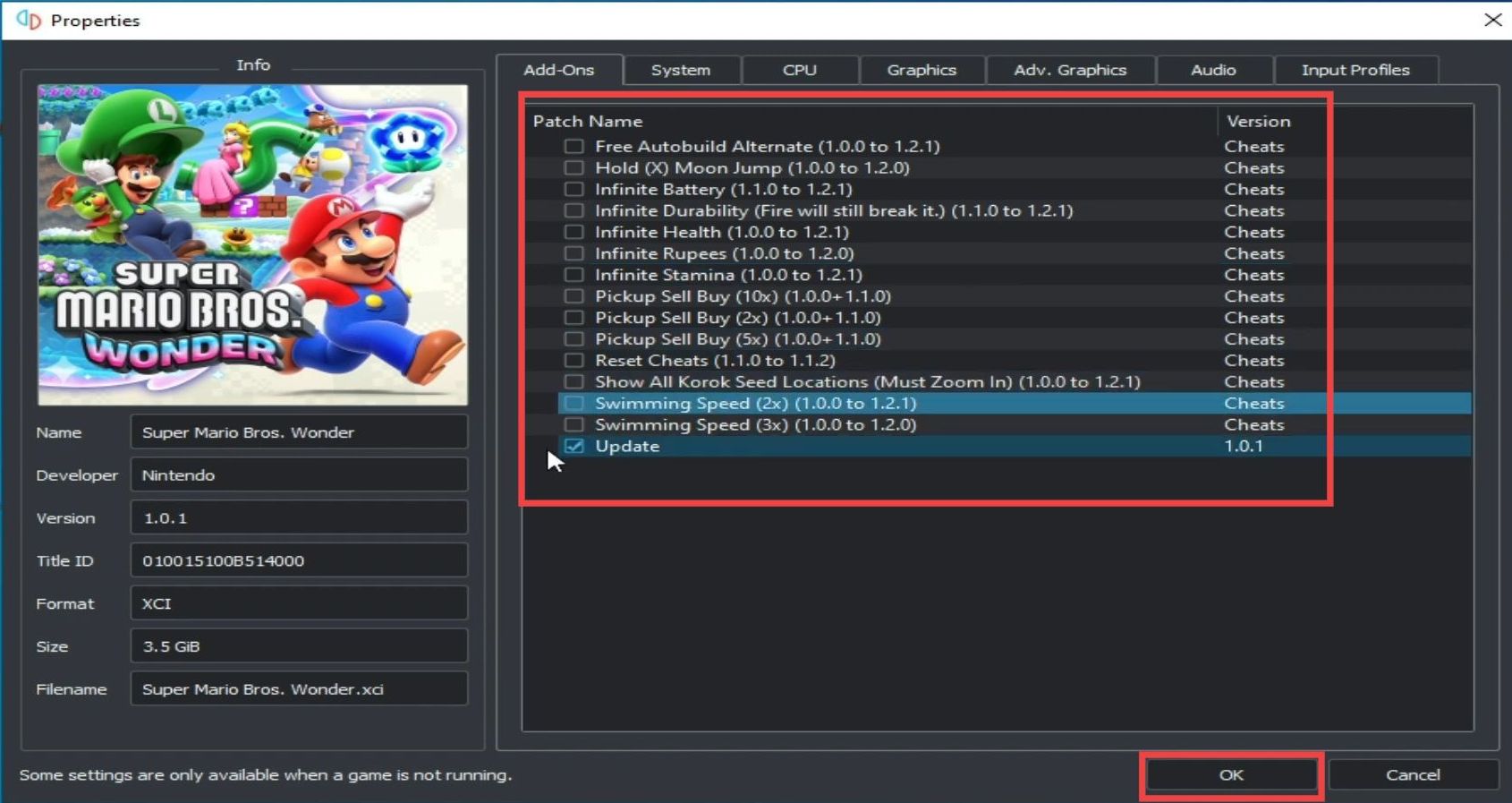
Fix # 4 Update the Yuzu emulator
If you using an older version of the Yuzu emulator, then you need to update it to the latest version. It might help to resolve the error.
Fix # 5 Configure settings
Open up the Yuzu emulator and go to the Emulation tab at the top.
Select Configuration, go to the Graphics tab and set the API to Vulkan. After that, select your GPU device, and set the Windows Adapting Filter to AMD Fidelity FX Super Resoltion. Also, make sure to turn on Vsync.
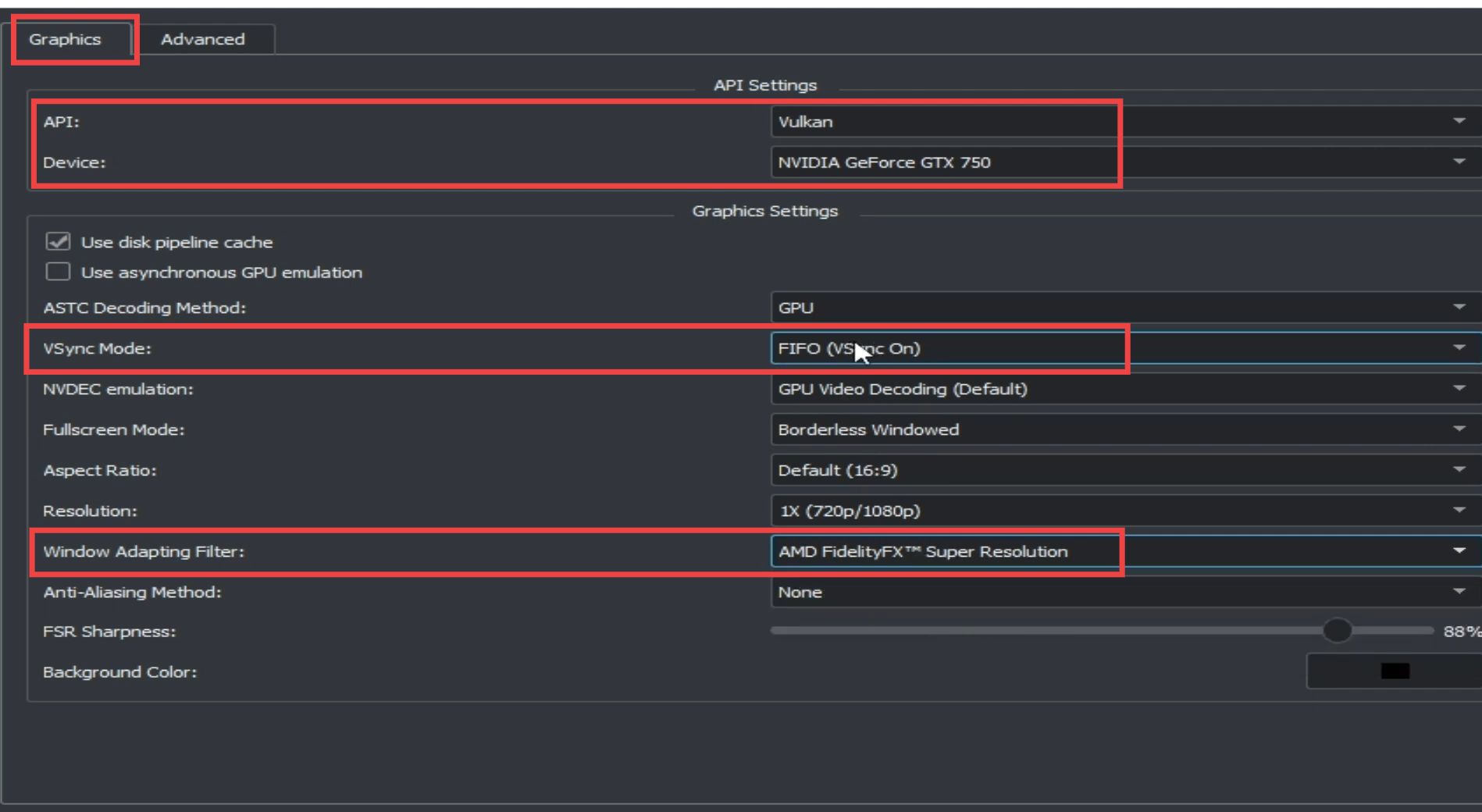
Navigate to the Advanced tab and set the Accuracy Level to High. Set the ASTC Recompression Method to BC3 (medium quality), and press OK to resolve the issue.
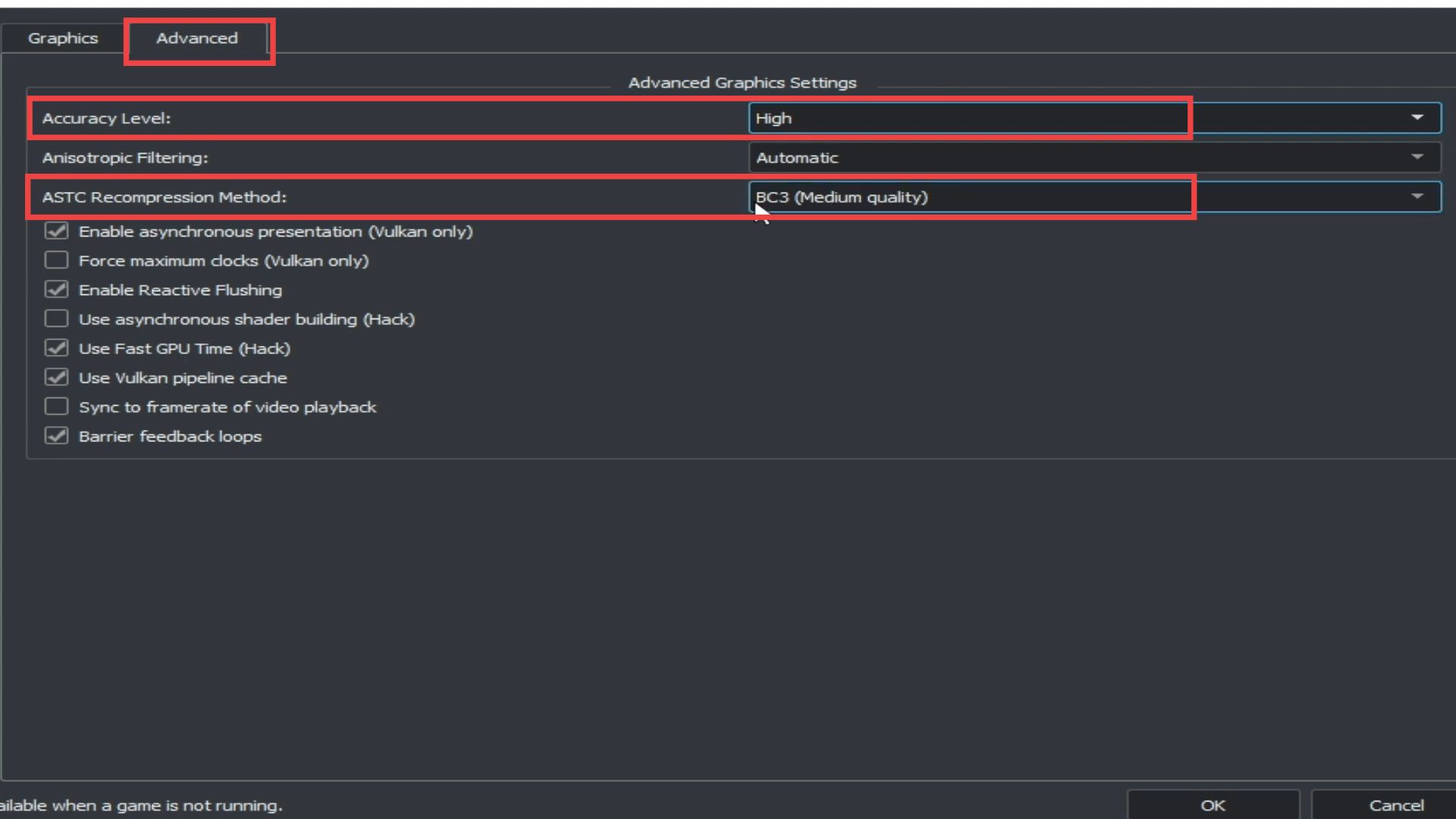
Fix # 6 Configure Graphics settings
Navigate to the Emulation tab at the top and tap on Configuration. Go to the Controls tab and set the Console Mode to Handheld. Now move to the Graphics tab, uncheck the “Use asynchronous GPU emulation” option, and hit OK.
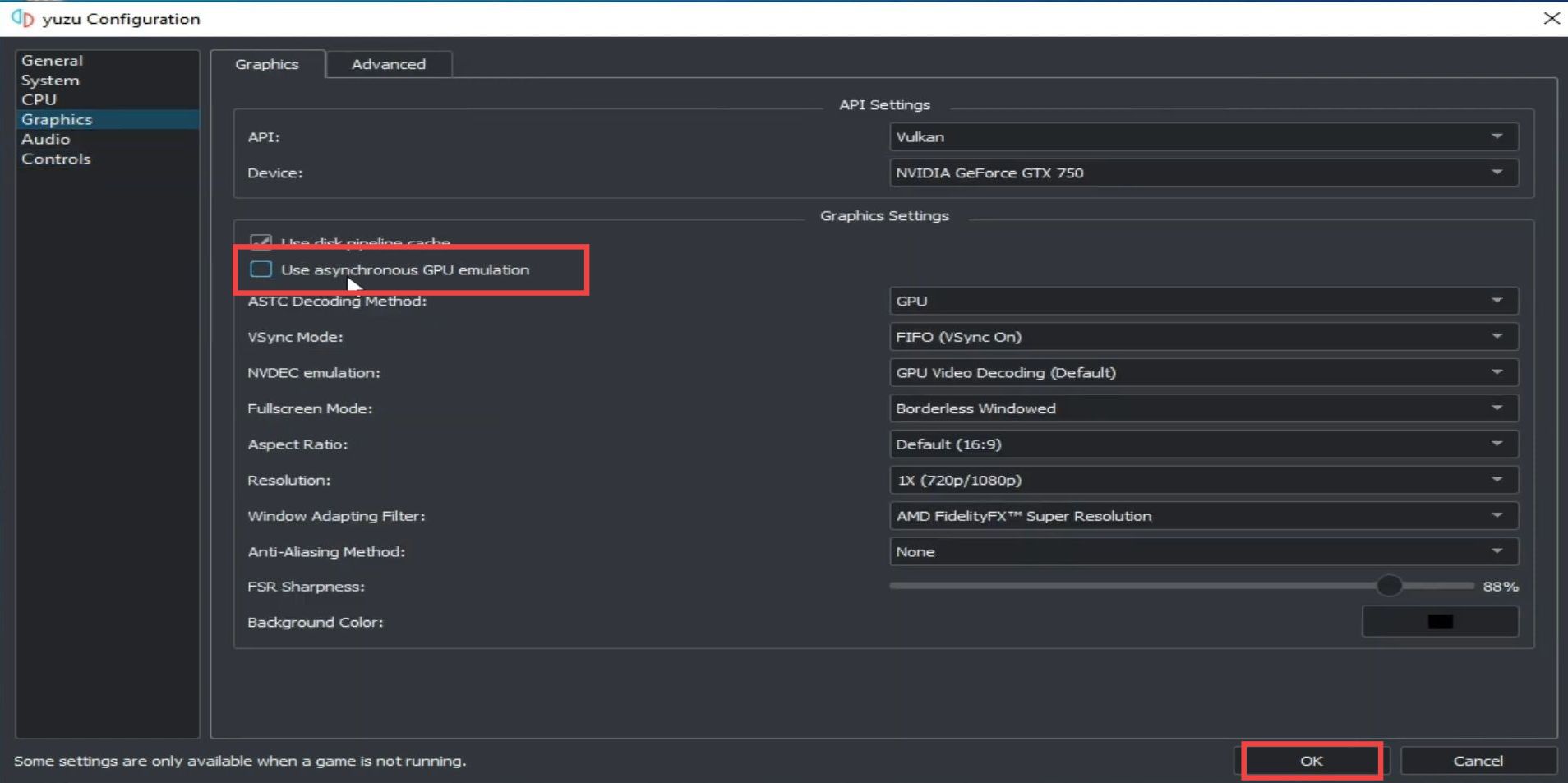
Fix # 7 Update your firmware files
If you’re still facing the issue, then make sure you have installed your firmware files in your Yuzu emulator. Tap on File at the top and open the Yuzu folder.
Go to nand, open the system folder, and navigate to the content folder. Double-click on the registered folder and update your firmware files if you already have them.

Now open up the keys folder and make sure you have updated prod keys. Restart your Yuzu emulator and you will be able to play the game now.
Fix # 8 Delete Save Data files
If the issue is still not resolved, then right-click on the game and select Open Save Data Location. You need to delete the files inside this folder to resolve the error.
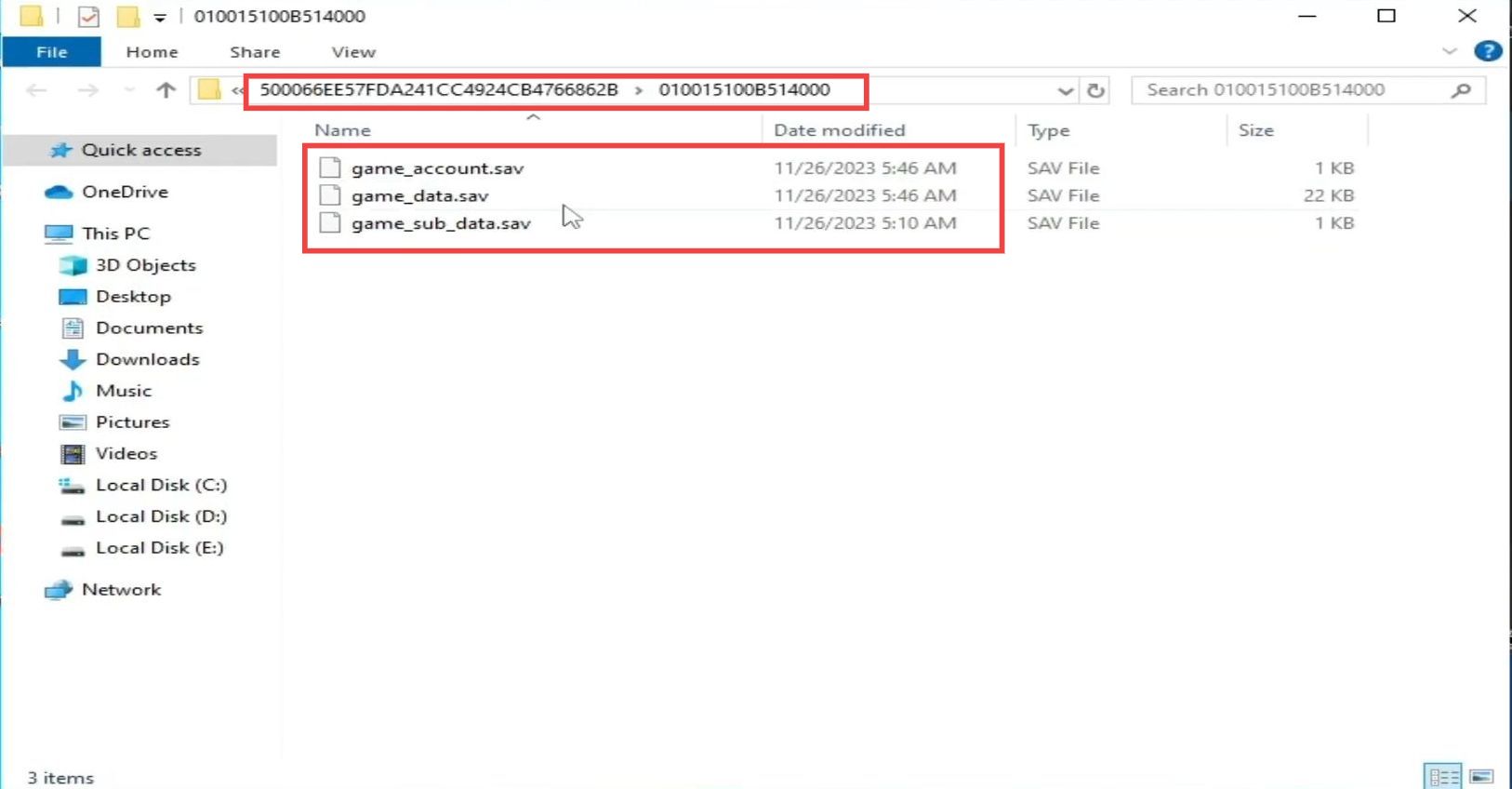
Fix # 9 Update the GPU drivers
If you’re still facing the issue, make sure to update the GPU drivers. Go to the Emulation tab at the top and click on Configuration. Navigate to the Graphics tab and note down your GPU device.
Next, type “dxdiag” in the Windows search bar and press enter. Navigate to the Display tab and check the version of your GPU device.