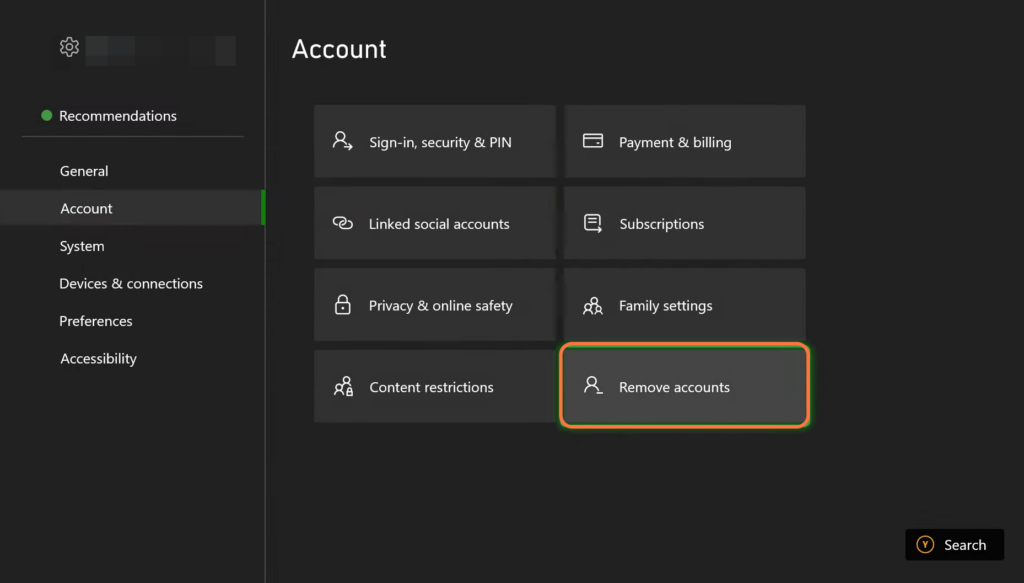If you are facing the Xbox error code “Give it another try, something went wrong”, then you have come to the right place. This error occurs when you try to download some games or renew your Game Pass. This guide will show you how to get rid of this error.
Restart Console
This section will take you through the steps to restart the console. After the restart, you need to check if the error is resolved.
- If the error is still not resolved, then you have to press and hold down the Xbox button on your controller for a few seconds.
- Navigate through the menu options and select the option labelled “Restart Console“.
- Wait for the console to shut down and restart.
It will help to resolve the error.
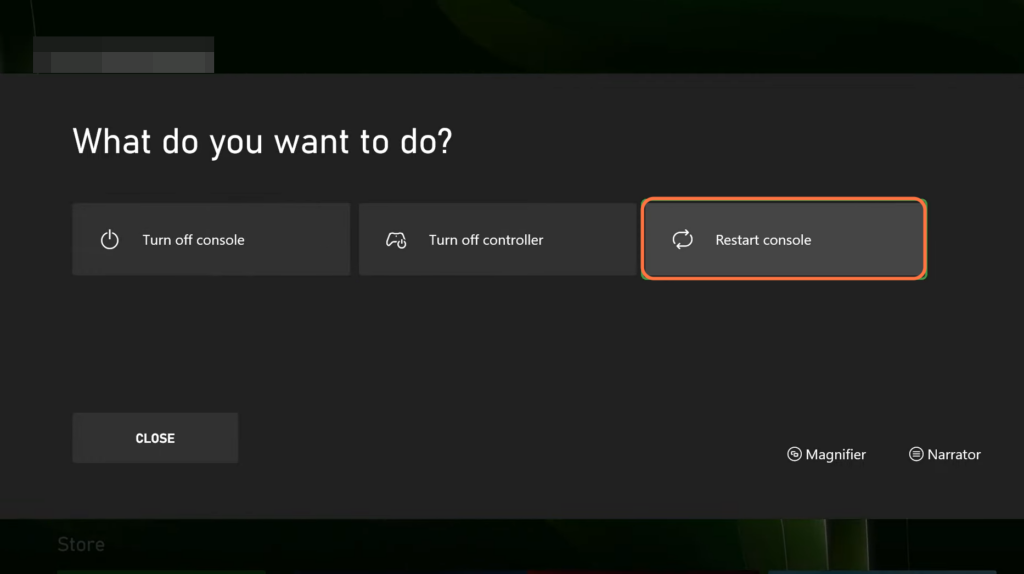
Sign out and Sign in
This section describes how to remove the account. By following the steps below, you will be able to navigate to the settings of your console and select the Remove Accounts option.
- You will need to go to settings and navigate to the “Account” tab.
- Within the “Account” tab, search for the option labelled “Remove Accounts” on the right side and select it.
This will initiate the process of signing out and removing your Xbox account from the console. - Once the account has been successfully removed, restart your console and proceed to log in back again.
This will resolve the issue most of the time.