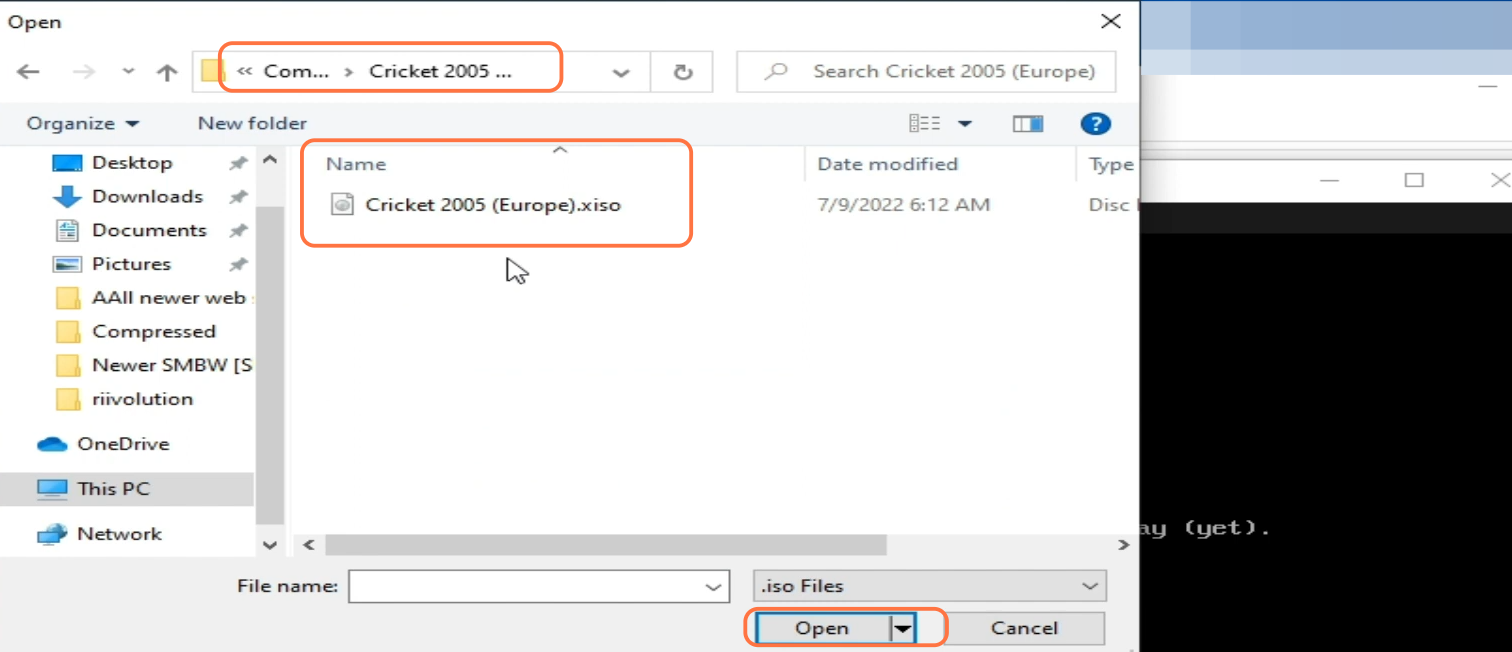This guide will let you know how to fix Xemu Xbox Emulator Error that Failed to Open Flash File Please Check Machine Settings.
First, you have to go to this PC, then go to local disk C, and navigate to the user’s folder. After that, go into the user name folder, click on View from the top, and then checkmark the hidden items. You need to go to the app data, then navigate to roaming and delete the Xemu folder.

After that, open the Xemu emulator, go to settings and select the system from the left side. You have to click on boot ROM and then go to the Xemu emulator folder. After entering the folder, go to the bios folder, then select the file in it and click on Open. The file will be added under the boot ROM.
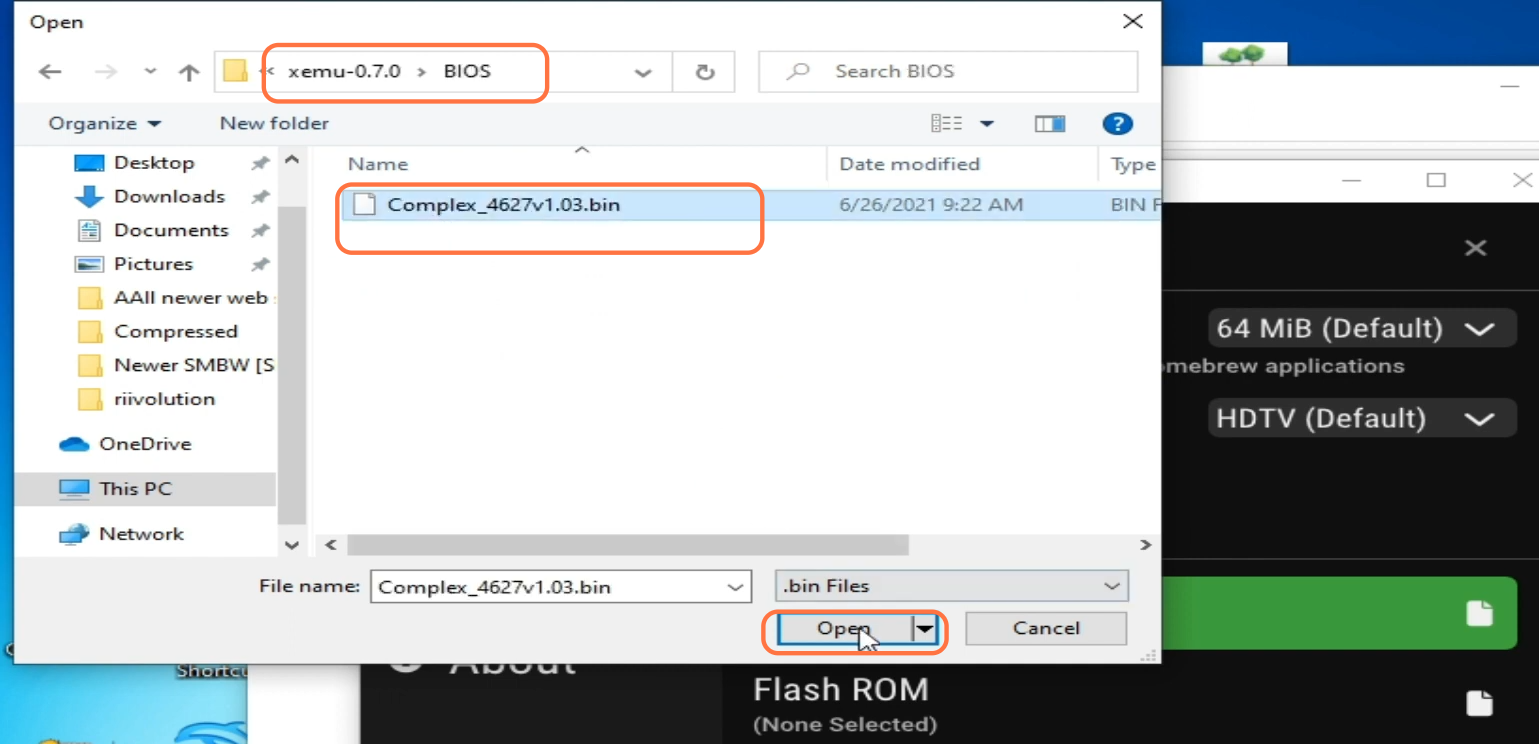
Now click on Flash ROM and then go to the Xemu emulator folder. After entering the folder you have to go to the Boot ROM folder and then select the file in it. Click on Open and the file will be added under the Flash ROM. After that, tap on Hard disk, go to the Xemu emulator folder, and then navigate to the hard disk images folder. Select the file in it, then click on open and the file will be added to the hard drive.
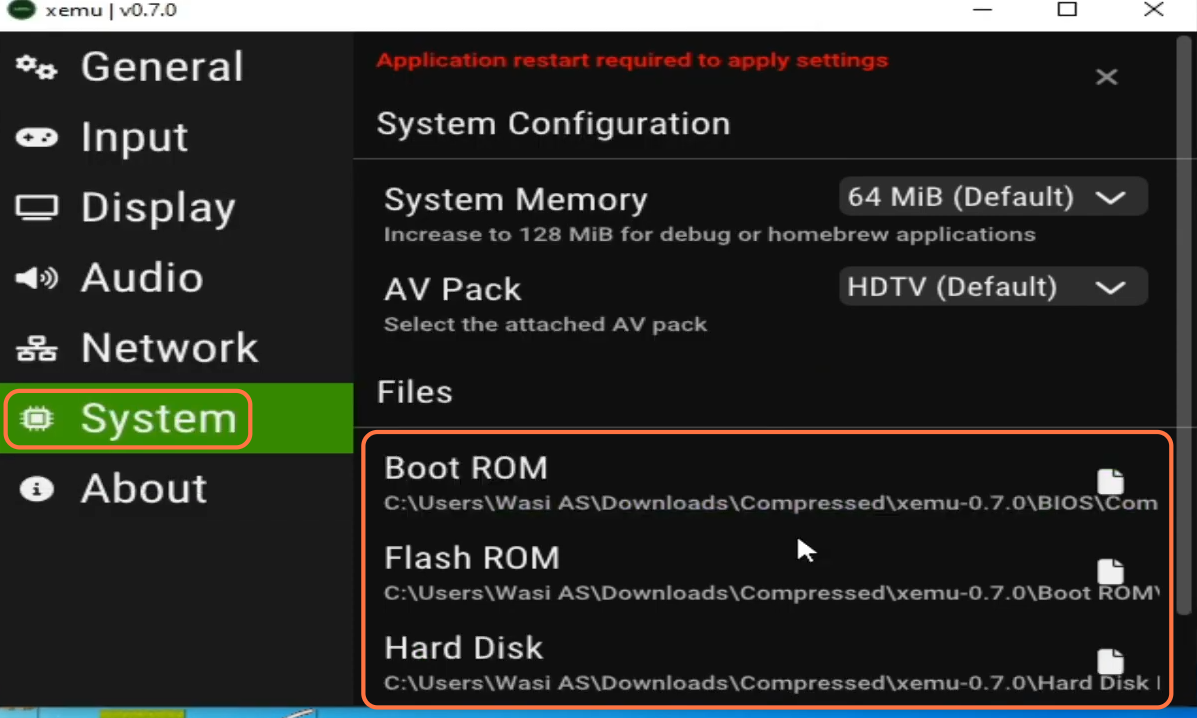
After this, scroll down, click on EEPROM and then select the file. You have to click on Open and then restart your Xemu emulator. Click on the machine from the top left corner and then you have tap on the load disc from the drop-down menu. After that, go to the disc location, select your disc and the issue will be fixed.