This guide will help you to fix Xenia crashes after launching games. You first have to update GPU drivers and configure GPU settings to resolve the error.
Update GPU Drivers
In this section, we will take you through the steps to how to update your GPU drivers.
- To check which graphics card you are using, right-click on the taskbar, and select “Task Manager“.
- Expand the “Display Adapters” section to find your graphics card. Ensure that you are running the latest GPU drivers.
- If you don’t have the latest version, then open up your web browser and install it.
Configure GPU settings
This section will take you through the steps to configure GPU settings in order to resolve the error. By following the steps below, you will be able to navigate to the Nvidia Control Panel and make the necessary changes.
- Right-click on the desktop and open the Nvidia Control Panel.
- On the top left side of the Nvidia Control Panel, click on “Set PhysX configuration“.
- Click on the drop-down menu under “Select a PhysX processor:” and select the 1050 option.
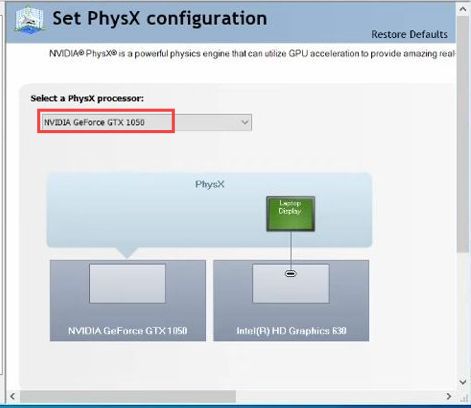
- After that, select Adjust Image Settings with Preview on the left side and select the “Use any preference emphasizing: performance” option.
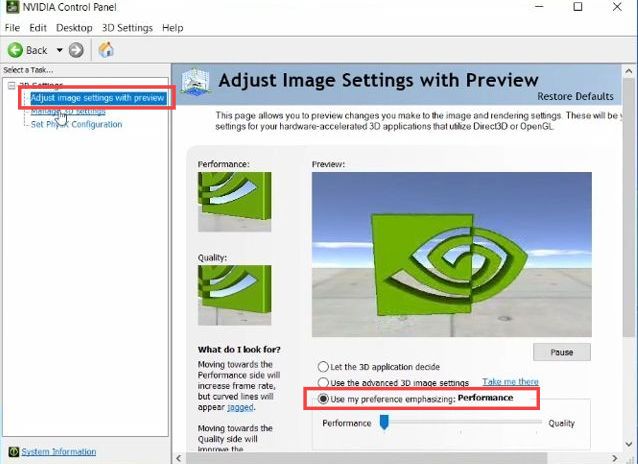
- Head to “Manage 3D settings” and select the High-performance GPU processor.
- Now go to the Program settings tab and select the High-performance GPU processor there as well.
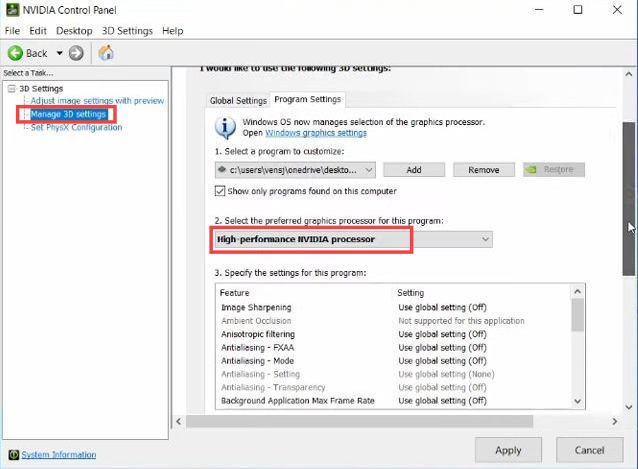
- Click on the Add button and select Xenia emulator from the list.
- After that, click on “Apply” to save the changes.
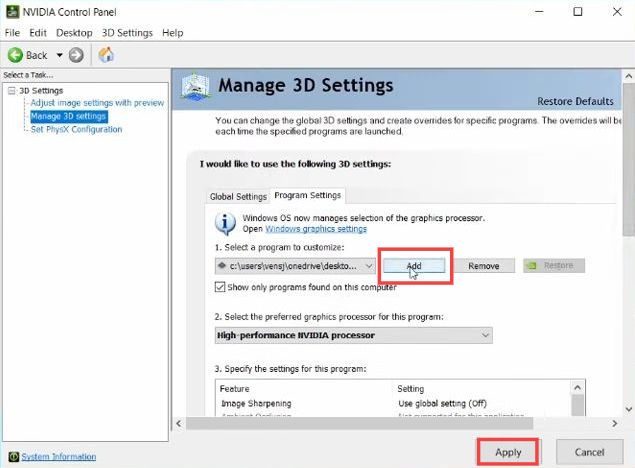
Now open up the Xenia emulator and enjoy your games.
By following these steps, you can potentially resolve crashes experienced after launching games in Xenia.