In this guide, you will find out how to fix the Xenia error Unable to initialize the direct3d 12 graphics Subsystem.
1- First, you must ensure that your Windows is fully up to date. For this, you first need to go to the bottom left side of your screen to the search button, write “update” on it and then click “check for update.”
2- A new window will pop up, navigate down, and click “check for updates.” It will scan your machine to see if there are any updates available.
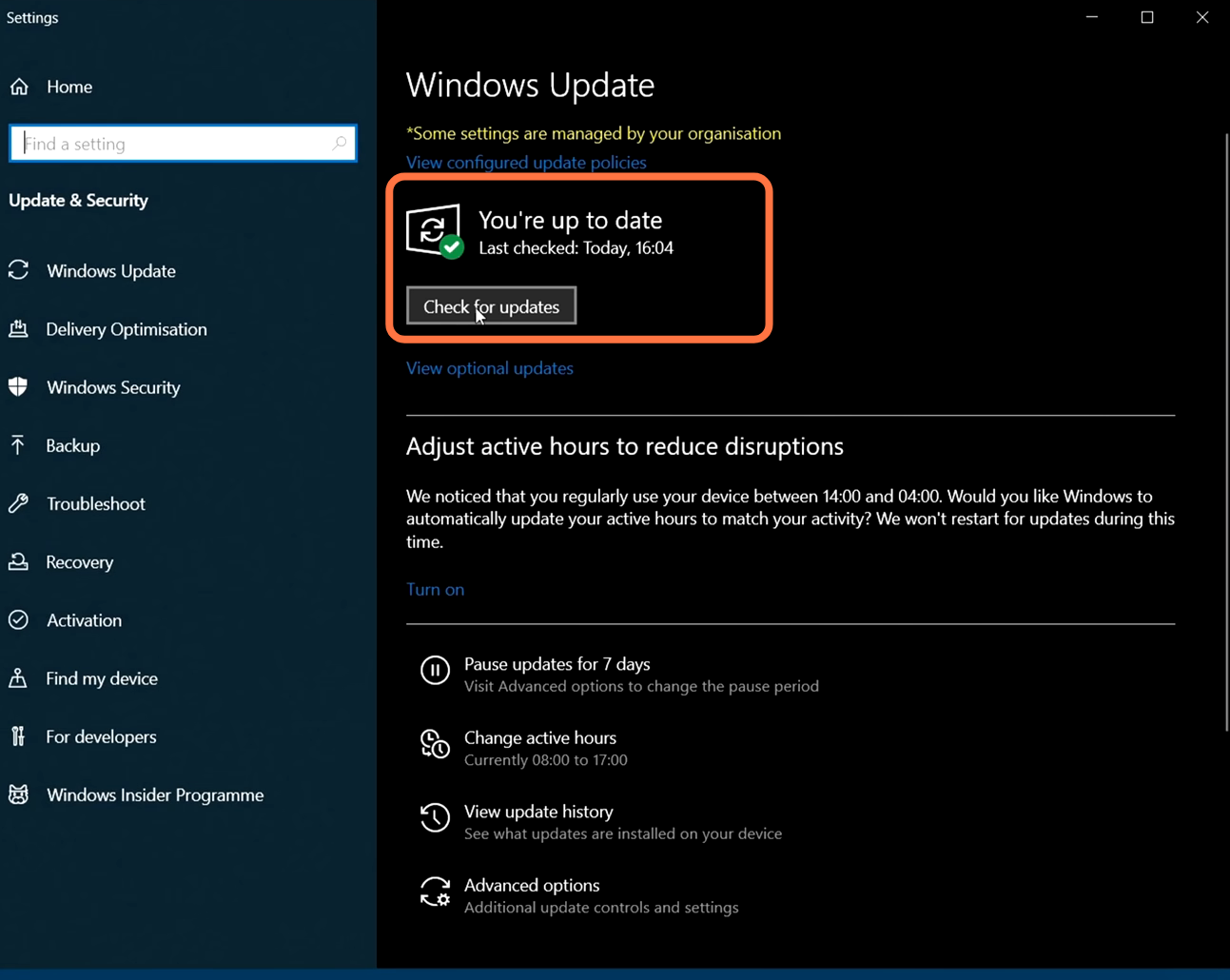
2- After that, click on the following link https://www.microsoft.com/en-eg/download/details.aspx?id=35 and it will take you to the official page of the Microsoft Direct X download. After that, select your language, and then click on the Download button.

3- Once the download completes, install this. You have to agree with the agreement, click the Next button, and the direct X will start installing on your PC.

4- Once the installation finishes, make sure that you are running on the latest GPU drivers to check which graphics card you are using. Right-click on the taskbar, select task manager, and expand the display adaptors. You will find your graphics card there.

5- To update NVidia drivers, you need to click on the link: https://www.nvidia.com/download/index… After reaching this page, select your product type and your product series. Last, select your operating system and click on Search.

6- After clicking on search, it will take you to a new page; click on the download button. Once the download completes, run the setup, first agree to the agreement, and then have to click on Next. It will start installing.

7- This is for AMD processor users. Start the menu, search for system information, and open it up. Once it is open, find the processor, and you will find the number of your graphics card.

8- After finding this, click on the following link https://www.amd.com/en/support and it will take you to the AMD website. There, you will find a list of various options, select graphics and then find your graphics card. After that, select the version, and once everything is selected, click on the Submit button.

9- After that, select your operating system for download and expand that operating system. Then click on Download.

10- After downloading, open the AMD downloaded file and install the latest AMD drivers. You need to expand the advanced options and select the factory reset option, as it will install the fresh version of the drivers, and then click on the install button.
