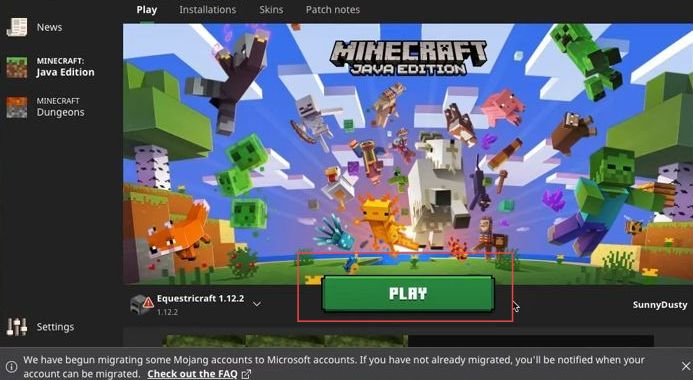This guide will let you know how to fix Minecraft from not opening errors on MacOS or Apple devices.
- The first thing you will need to do is click the Minecraft application from your taskbar and select the options tab.
- After that, click the show in finder option from the drop-down menu.
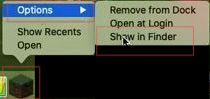
- Upon reaching this window, click the Application tab from the left side panel.
- Scroll down until you reach the Minecraft application.
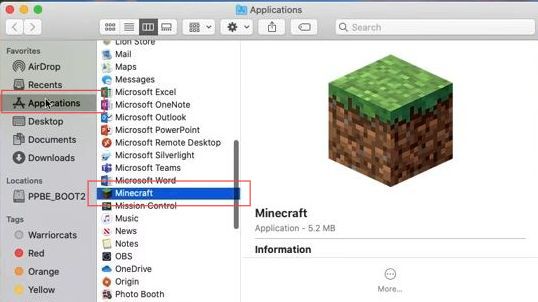
- After that, double-click the Minecraft application and select the Show package content from the drop-down menu.
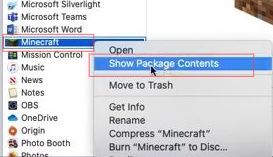
- Once this window is opened, click the Contents folder to open it.
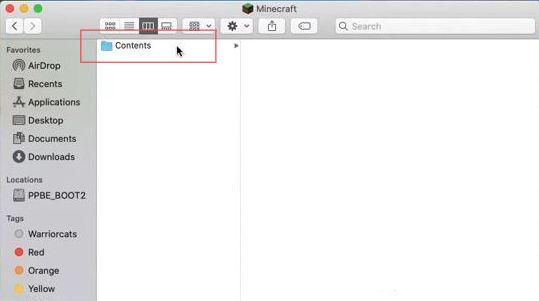
- Now you need to click the MacOS folder from the extended menu.
- Double-click the launcher option from the next section.
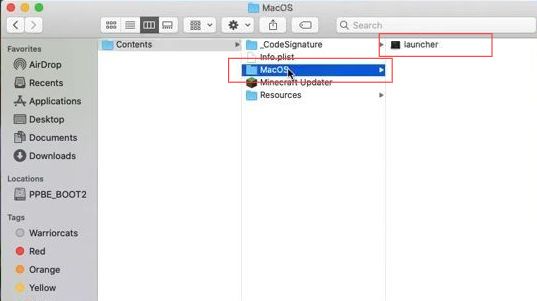
- After that, you can click the Play button once the Minecraft application has been launched through the launcher.