In this guide, you will learn how to fix the Yuzu Emulator Controller, not Working issue. You can try configuring the controls or deleting the config folder to get rid of this error.
Configure Controls
In this section, we will take you through the steps to configure controls. By following the steps below, you will be able to figure out the controller and make the necessary changes to resolve the error.
- The first thing you will need to do is launch the game and check which controller is compatible with that specific game.
In this case, it is the “Let Go Pikachu” game and it works with a handheld controller. - Now to set the game for a handheld controller, click on “Emulation” at the top and select “Configure.”
- Go to the “Controls” tab and checkmark the Connect Controller checkbox at the top and select the Undocked option under the Console Mode section.
- After that, click on the drop-down menu and select the Handheld controller from the available options.
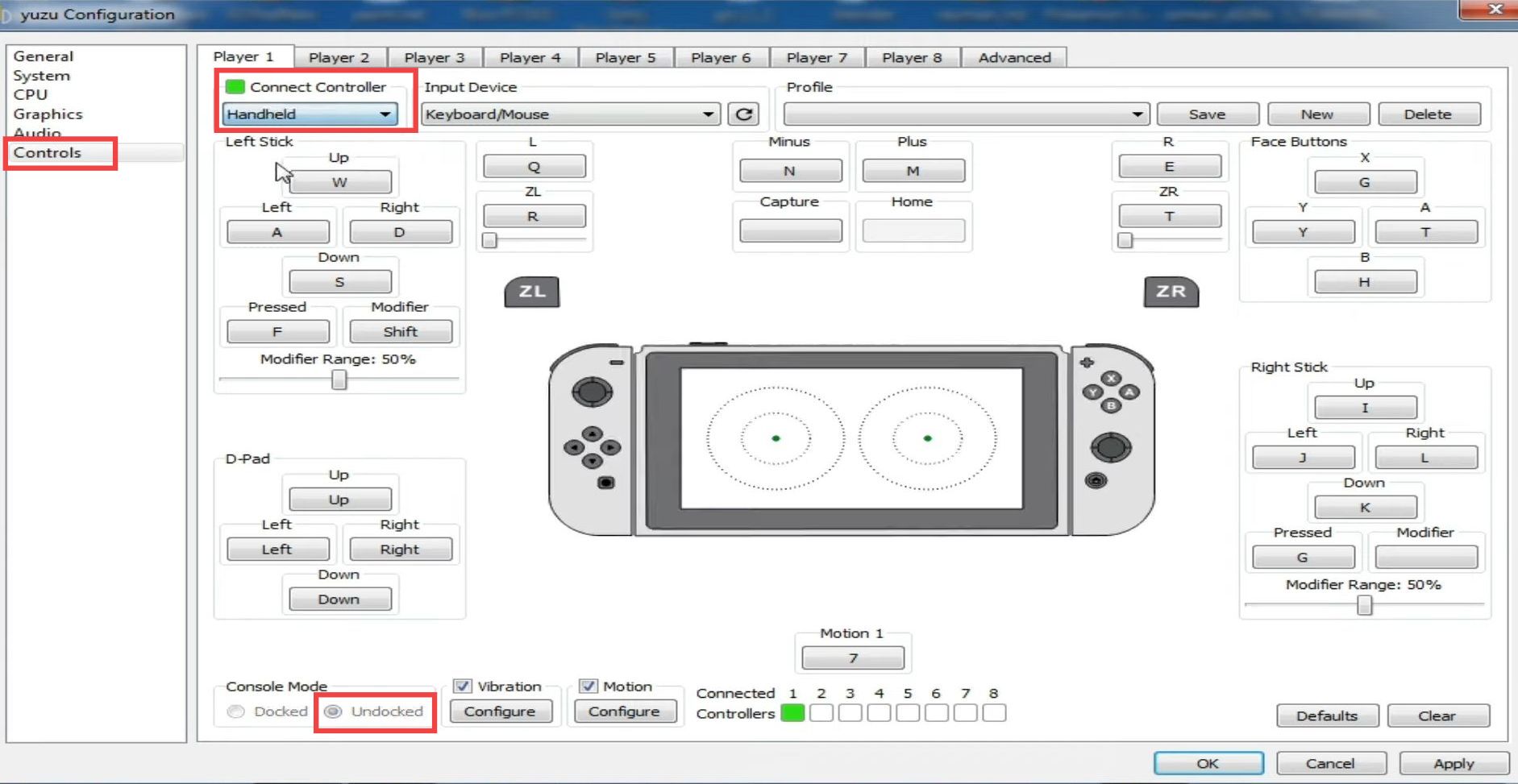
- Now click on the button you want to emulate and then press the corresponding button on your controller.
- Once done, click on “Apply” and “OK.”
Now you will be able to use your controller in the game.
Delete the config folder
If the error still exists, then you must delete the config folder. This section describes how to do it.
- If you are still facing the problem using the controller, then open the emulator and click on “File” at the top.
- From the drop-down menu, select the “Open Yuzu Folder” option.
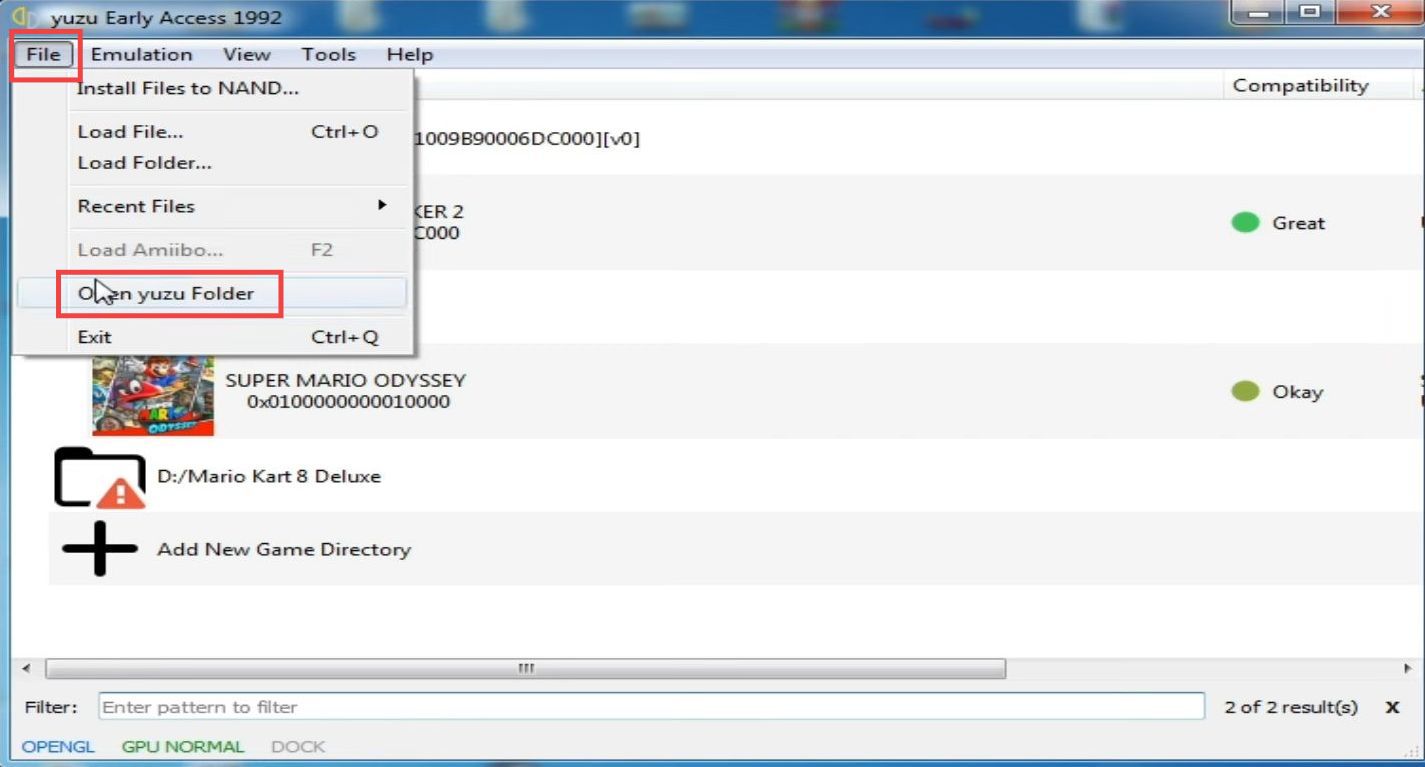
- Once the emulator directory opens up, you need to delete the config folder inside it.
- After that, restart the Yuzu emulator and check if the error is resolved.
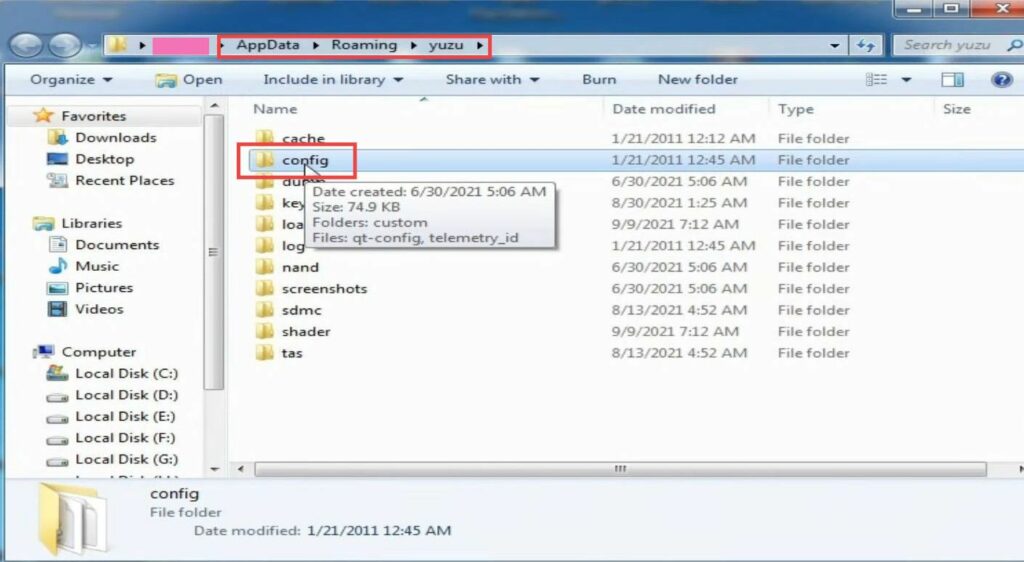
By following these steps, you should be able to fix the Yuzu Emulator Controller, not Working problem and enjoy smooth gameplay with your controller.