This guide will show you how to format PS5 external hard drive on PC to exFAT. You will also learn how to transfer games from console storage to a USB drive.
Format PS5 External Hard Drive
In this section, we will take you through the steps to format PS5 external hard drive on your PC to exFAT. By following the steps below, you will be able to connect your external hard drive to your PC and format it.
- You need to start by connecting your external hard drive or USB drive to one of the available USB slots on your computer.
- Open the File Explorer on your computer. In the File Explorer window, locate and click on “This PC“
- Look for your external hard drive among the listed drives. Once you have identified your external hard drive, right-click on its icon and click on Format.
It will open up the USB Format window.
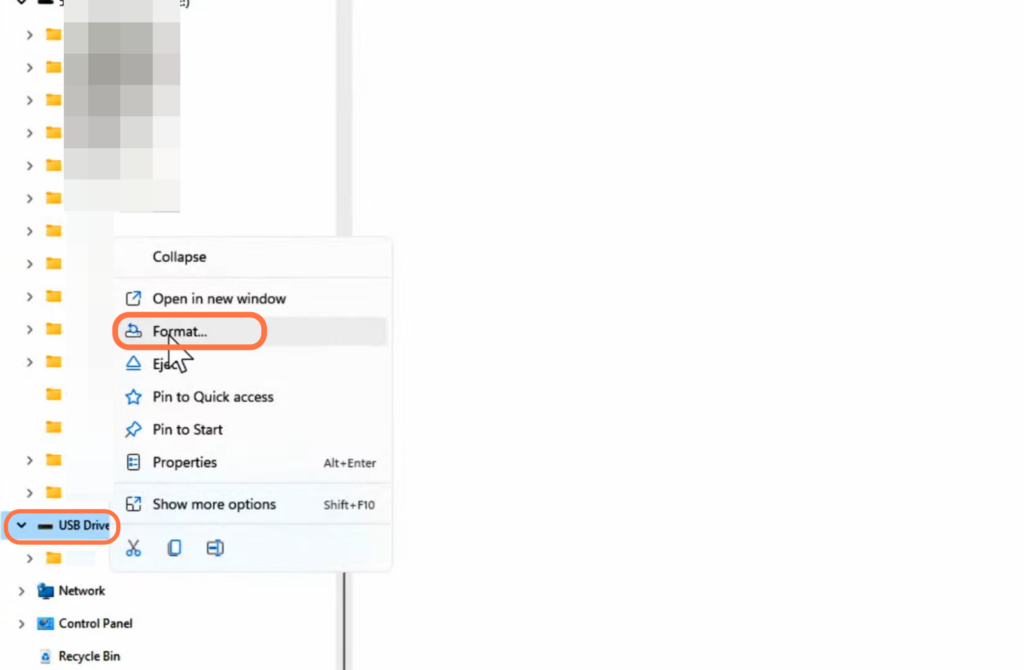
- In the formatting settings window, locate the option that specifies the File System.
- You have to check if the file system is already set to “exFAT” (Default)” and hit the Start button.
A window will pop up to confirm the formatting action and warn you that all data on the external hard drive will be erased. - You need to press the OK button to confirm it.
It will remove all the data from the drive.
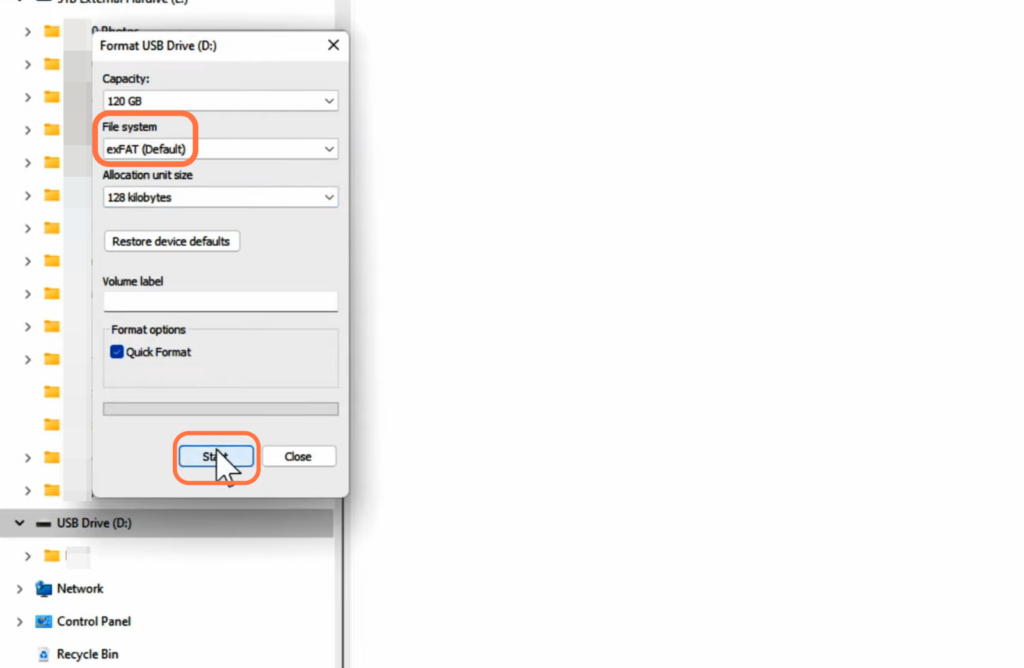
Transfer games from console storage to a USB drive
The section describes how to transfer games from console storage to a USB drive on PlayStation 5. The user needs to eject the USB hard drive from their PC and connect it to PlayStation 5. Follow the steps to choose the “Select Item to Move” option, and select the external drive as the destination for the transfer.
- The next thing you need to do is eject your USB hard drive from your PC and plug it into the rear USB slots on your PlayStation 5.
- Go to settings on your Playstation and then scroll down to Storage.
You will find your USB Extended Storage there and you can transfer games from your console storage to your USB drive.
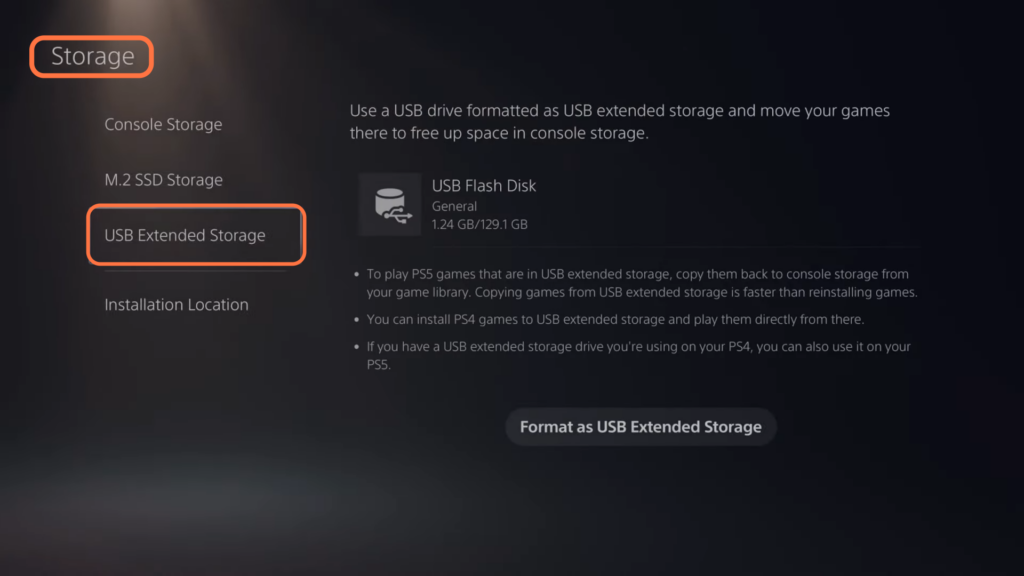
- Within the “Storage” menu, locate and select the “Console Storage” option.
You will see a list of installed gaming apps and data. - Navigate to the gaming app that you want to move to the external storage drives.
- Select the gaming app, and press the “X” button on your controller to access additional options for that app.
- In the options menu for the selected gaming app, you have to choose the “Select Item to Move” option, tap on Move and then move it to the external drive.
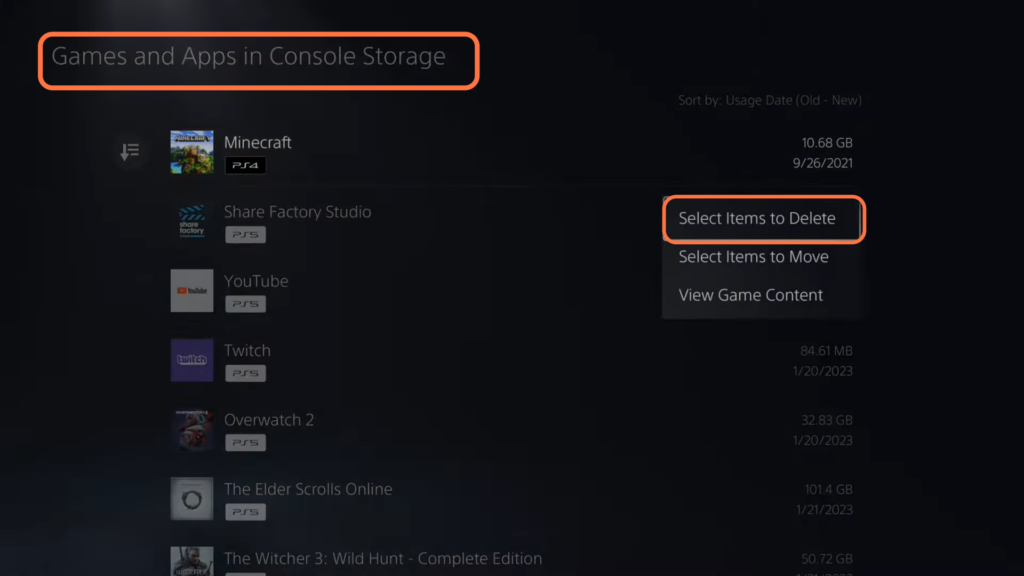
You can only store your PlayStation 4 games on an external drive, not PlayStation 5 games. and you have to transfer them back and forth to your console storage to use them.