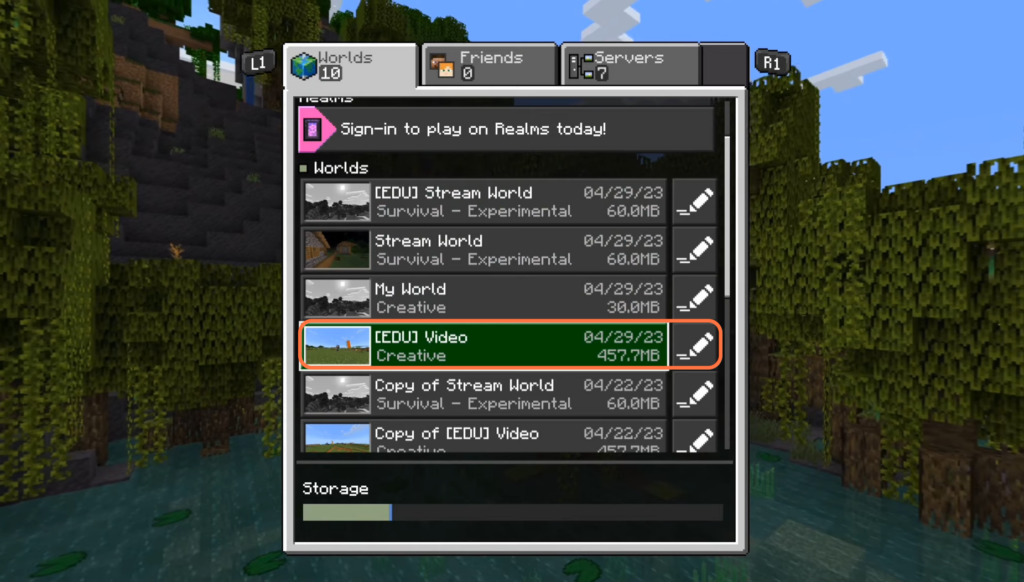In this guide, you will find how to get the Education Edition in Minecraft Bedrock Edition. By following the steps below, you will be able to get the Education Edition in Minecraft Bedrock Edition on PS4, PS5 and Xbox.
Enable Education Edition
In this section, we will take you through the steps to enable Education Edition. The steps involve searching your desired world and navigating to the Edit menu to enable it.
- The first thing you will need to do is launch Minecraft Bedrock Edition on your device.
- Once the game is launched, click on the “Play” button on the main menu.
After pressing the “Play” button, you will typically find a grid of available worlds or game modes. - Take a moment to locate the specific world you want to go to. Once you have found the desired world, click on the “Edit” icon located nearby.
It will open up a new window.
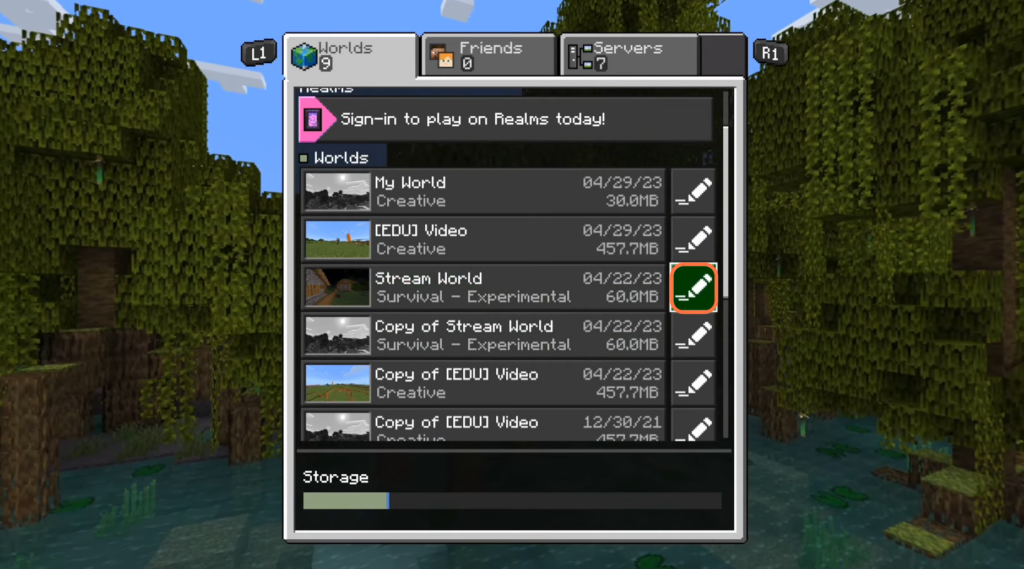
- Navigate to the menu on the right side of the screen and scroll down within the menu until you find the Cheats section.
- Tap on the option that says “Activate Cheats.” After activating the cheats, locate the Continue button and press it.
It will disable the trophies. - Now, navigate to the Education Edition and checkmark it. Once you have marked the Education Edition option, find the Continue button and click on it.
It will initiate the process of copying the world.

Enter Education Edition world
This section describes how to enter Education Edition world. By following the steps below, you will be able to locate the world with “EDU” at the front and enter it to dicover new options.
- Open the Minecraft menu and go to the “Worlds” section.
- Among the list of worlds, locate the one you recently copied.
It will have “EDU” at the front of its name. - Click on the world with “EDU” at the beginning to enter it. Once you are inside the world, explore and navigate around to discover the various options that have been unlocked with the Education Edition.