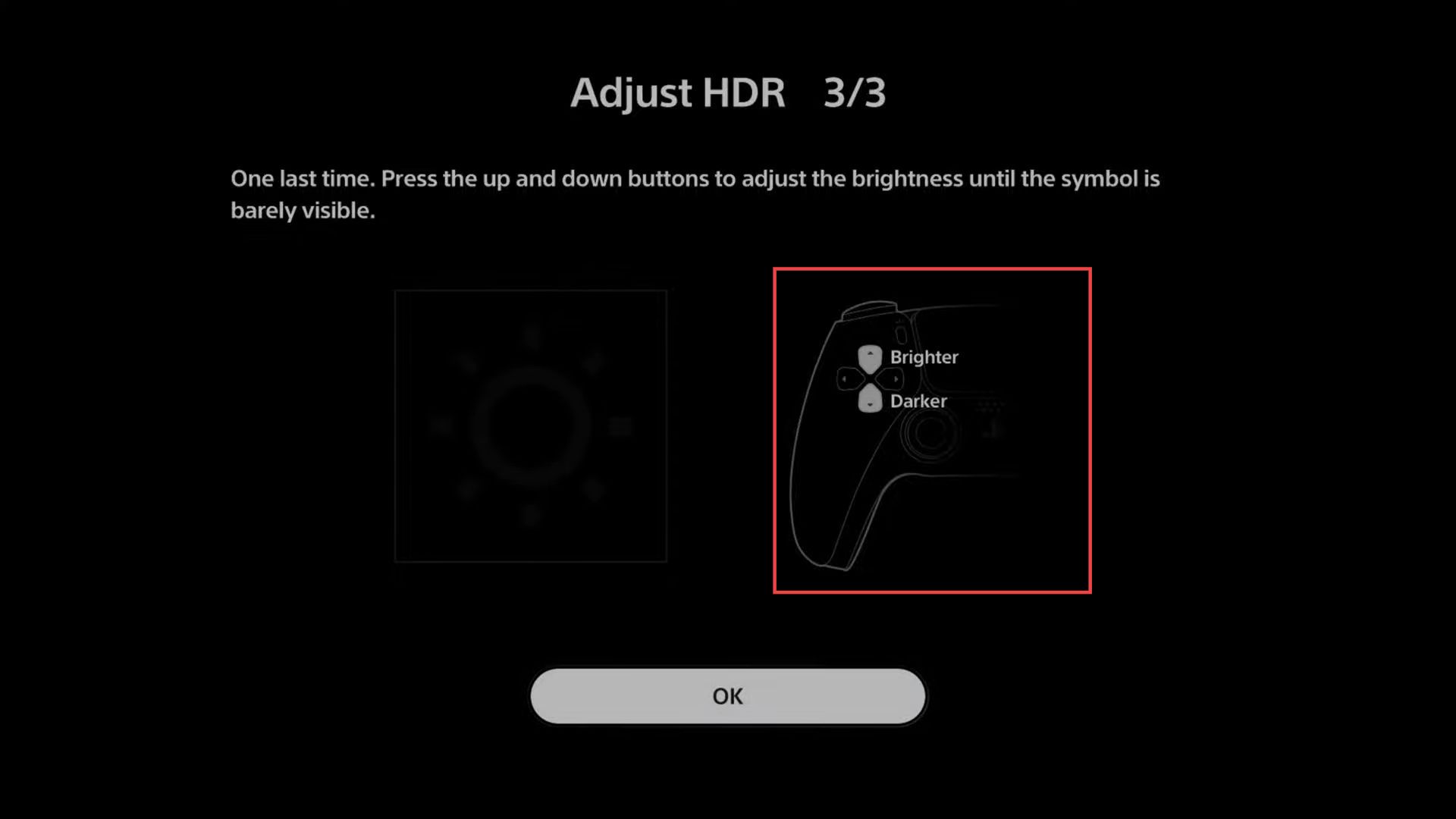This guide will let you know how to increase the brightness & HDR settings in COD Modern Warfare 3.
- Go to Graphics in your settings menu and scroll down to find HDR brightness.
If the option is locked, you won’t be able to modify it here. - To activate this feature, you’ll need to access the dedicated settings on the PlayStation 5.
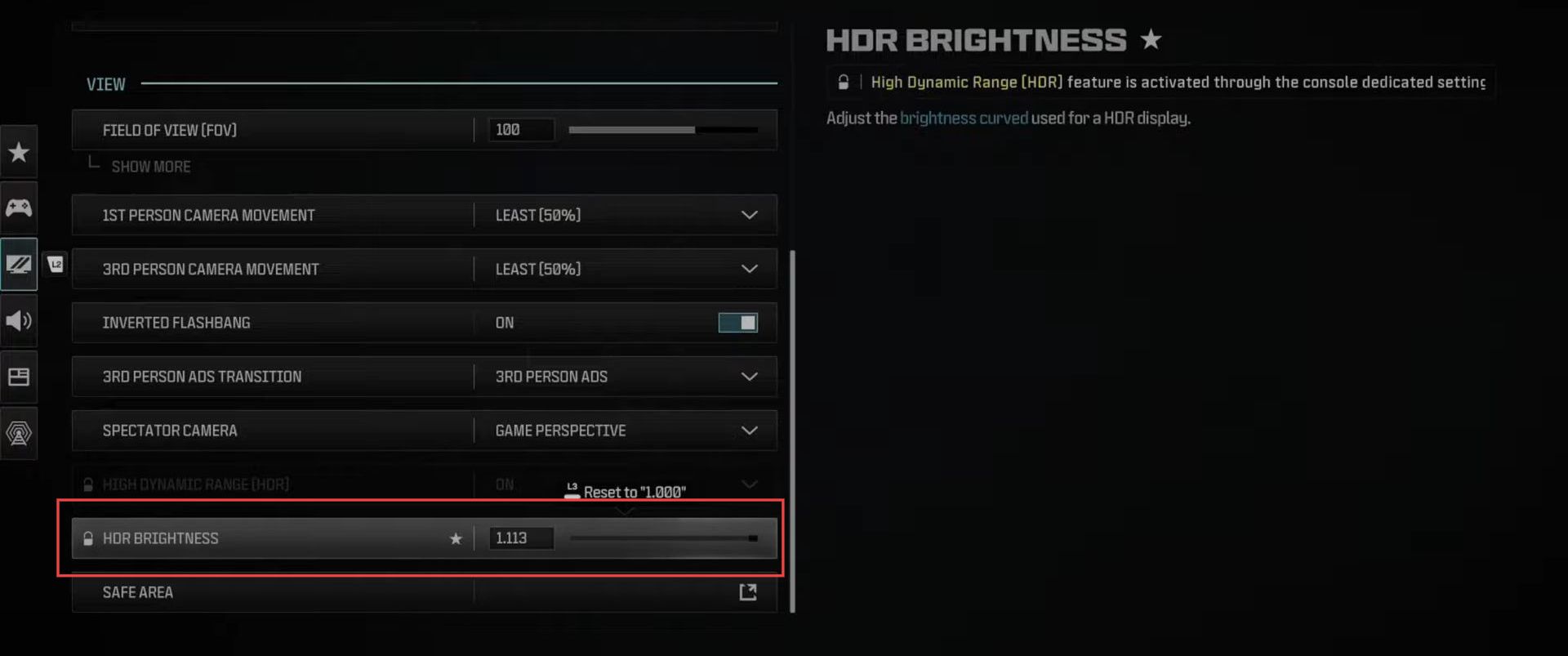
- Press the PlayStation button to go to the home screen, navigate to the top, and select Settings. Scroll down to find Screen and Video, then move to the right, and locate HDR.
- Choose Adjust HDR from the options. Ensure you close down Call of Duty if it’s running in the background before making adjustments.
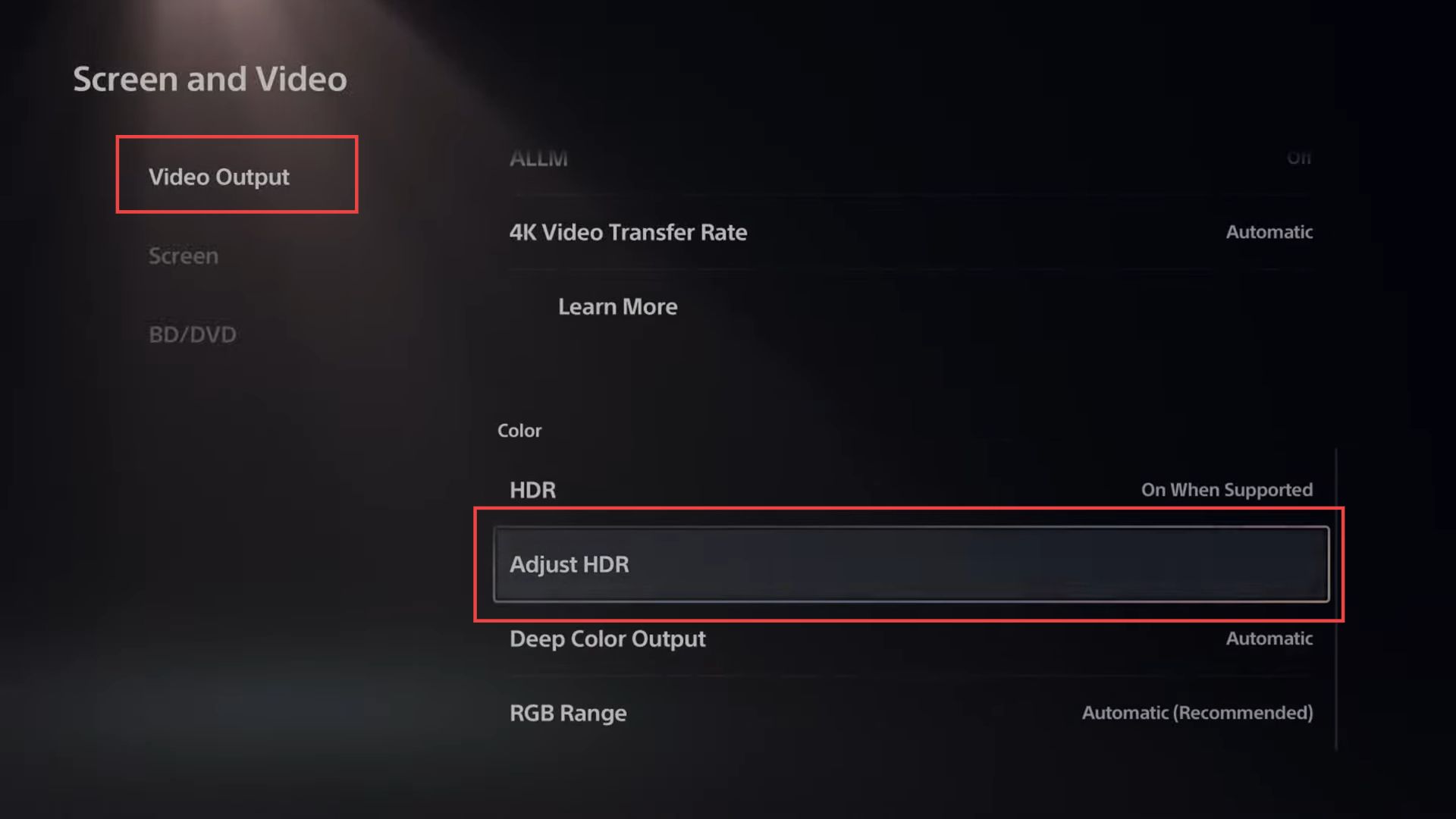
- Use the D-pad to adjust settings until the sun in the middle of the screen is barely visible on the first screen.
- Move to the next screen with a darker background and repeat the process, adjusting until the sun is barely visible again.
This method provides the only way to adjust it. - Alternatively, adjust brightness or black levels using your monitor settings if available.