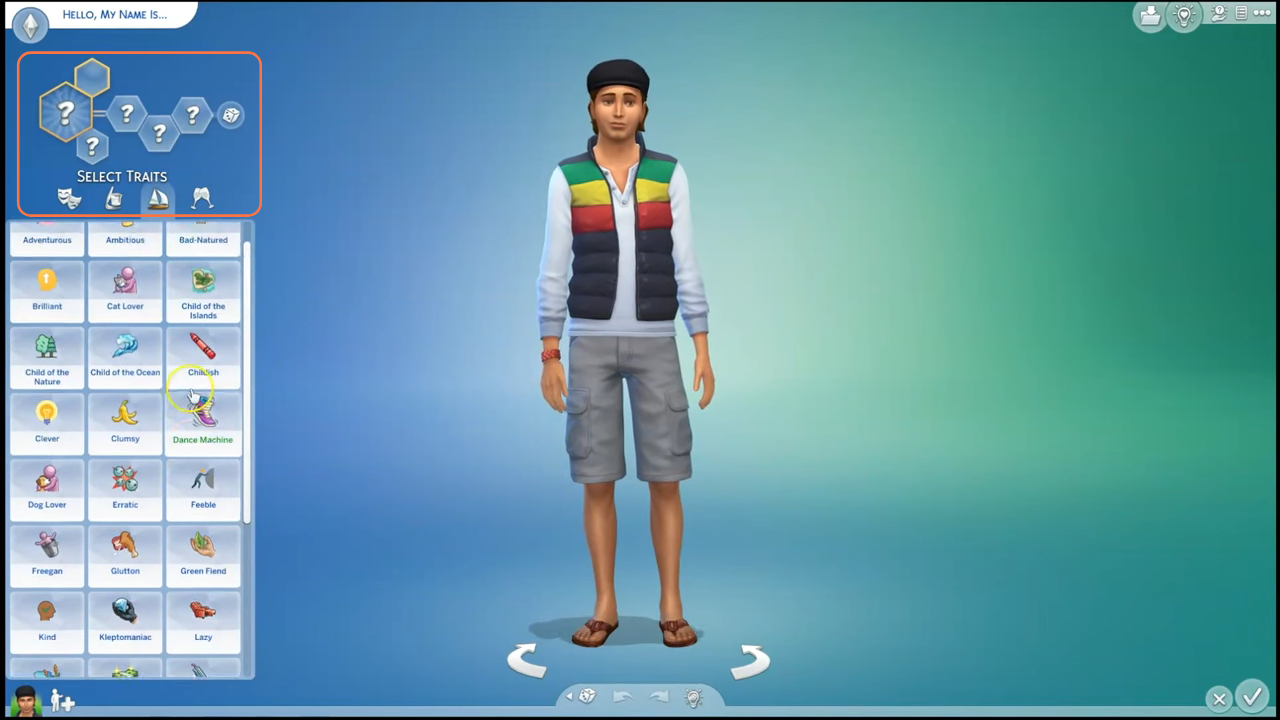The “100 Base Game Traits Pack Mod” is a modification which provides plenty of qualities for your sims in The Sims 4 game. It adds 100 new traits to the base game, providing players with additional options and characteristics for their Sims. Here is a step by step guide on how to install the 100 Base Game Traits Pack Mod in the game.
Step 1: Downloading the Mod Files
To begin, visit “www.curseforge.com/sims4/mods/the-100-base-game-traits-pack-v1” and download the Traits pack. Ensure that you select the latest version of the mod that matches your current game version. There are two versions (Reward and CAS), and you can only choose one among them. To add the reward version to Sims, you need to use Traits Picker or AddTraitsMenu.
On the mod’s webpage, head to the “Files” tab and click the “Download” button located under the Main File section. The mod’s zip file will begin downloading, and you can monitor the progress at the bottom of your screen. Additionally, the mod creator may provide some supplementary files for you to incorporate into the main mod. Feel free to download these add-ons according to your preferences.
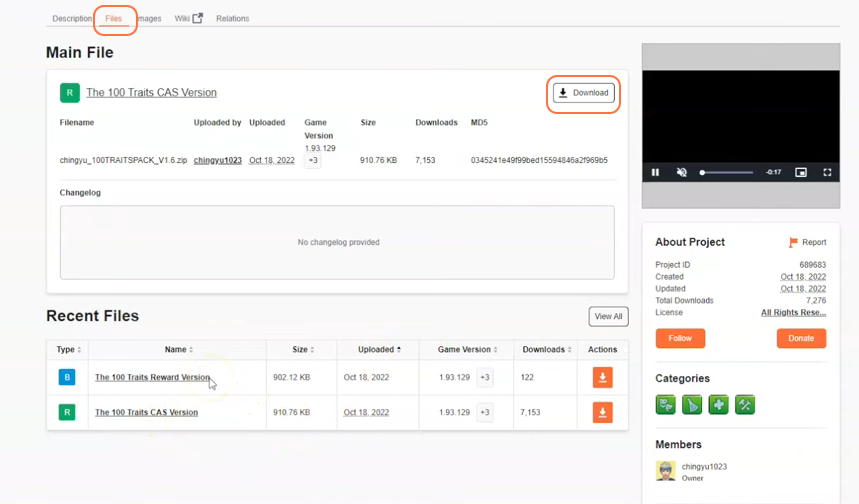
Step 2: Extracting the Files
Once the mod file has finished downloading, open your File Explorer app (Windows) or Finder application (Mac) and locate the downloaded file, typically stored in your Downloads folder. If the mod is in a compressed file format, such as .zip or .rar, extract the files from the archive. Right-click on the downloaded file and select either “Extract All” or “Extract Here“. Choose a destination for the extracted file and click “Extract” to proceed. Mac users can simply double-click the zip file to unzip its content.

Step 3: Organizing the Trait Packages
Now navigate to the extracted folder, where you will discover five distinct folders, each corresponding to a specific trait. These folders house the package files for their respective traits. For Version 1 of the traits packs, it’s essential not to use both the CAS and Reward versions together to avoid any conflicts.
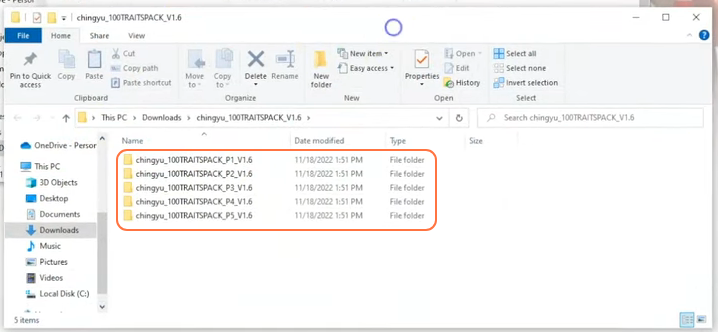
Step 4: Locating the Sims 4 Mods Folder
Open a File Explorer window and navigate to the Mods folder in your Sims 4 game directory. The game directory is typically located at Documents > Electronic Arts > The Sims 4. The Mods folder serves as the central location for all custom content and mods.
If you don’t have a Mods folder in your game directory or have never installed mods before, launch the game at least once and then exit to generate the necessary folders, such as Documents, Electronic Arts, and Mods, for a smooth mod installation process. Ensure that the game is not in a running state while you install any modifications. It is also recommended to delete the “localthumbcache.package” file from your Sims 4 folder.
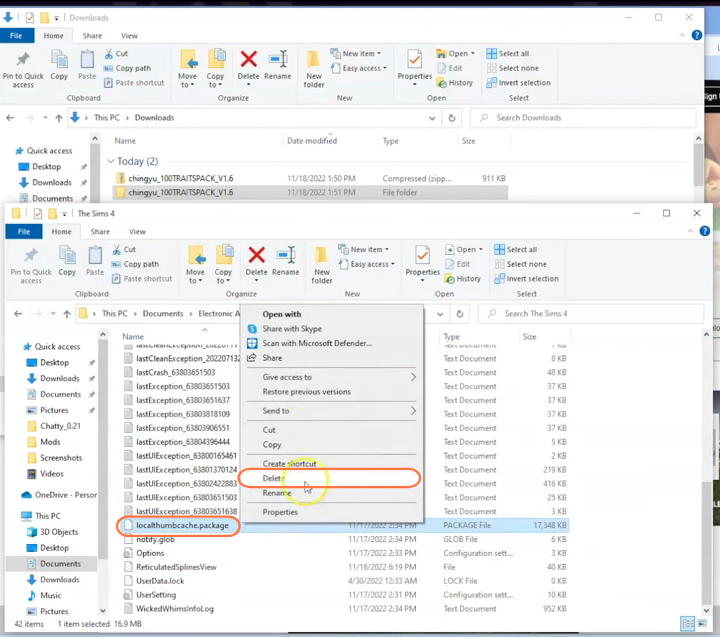
Step 5: Installing the Mods
Open the extracted folder, you’ll find five folders containing various traits. Feel free to select any specific folder or choose multiple ones to enhance your game experience. Effortlessly install the chosen folder(s) by dragging and dropping them into the “Mods” folder of The Sims 4 directory.
This simple process ensures that the mod is correctly placed for the game to recognize and activate it. However, if you’re opting for the 100 Base Game Traits Pack V2, remember to exclude the P1 & P4 folders from the “Mods” folder of the game directory.
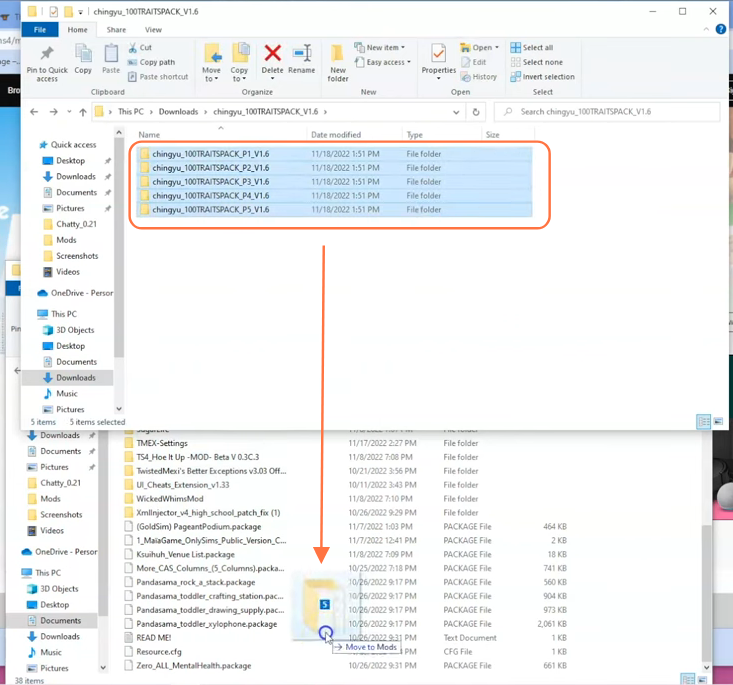
Step 6: Enable Mods and Script Mods in the Game
Now launch The Sims 4 game and navigate to the main menu. Click on the Options menu, then select Game Options. In the Game Options window, go to the “Other” tab. Locate the section labeled “Enable Custom Content and Mods” and make sure the box next to it is checked. Also, enable the “Script Mods Allowed” option. Click the “Apply Changes” button at the bottom right corner of the screen to save the settings.
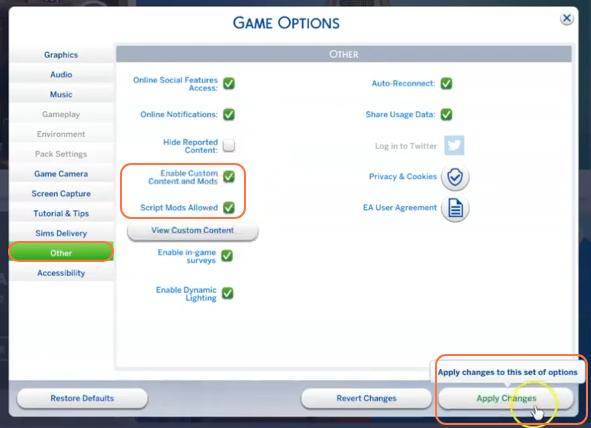
Step 7: Run the Game and Verify Mod Installation
Start The Sims 4 and load your save file or start a new game. The 100 Base Game Traits should now be available in Create-a-Sim (CAS) when you create or edit a Sim. Look for additional traits in the trait selection interface, which will be labeled with the mod’s name or initials. Remember to keep your mods up to date, as creators may release updates to fix bugs or improve compatibility with the latest game version.