This step-by-step guide will help you add 2D and 3D kits to your Football Manager game.
Step 1: Download Your Kit Packs
Before you can start installing kit packs, you’ll need to download the 2D and 3D kits separately.
- 2D Kits: Visit the ‘sortitoutsi‘ website and create a free account. Navigate to the 2D kits section and choose the style that appeals to you (standard, SS, or fc12 kits).
- 3D Kits: Now on the same website, go to the 3D kits section and select the specific game edition you’re using (e.g., FM 24). The kits are organized by division, and different leagues are added gradually.
Download the kits that you prefer by clicking the respective download buttons. Premium users can directly download, while free users need to choose the partner download such as ‘download from get files’ or ‘MediaFire’ options are available.
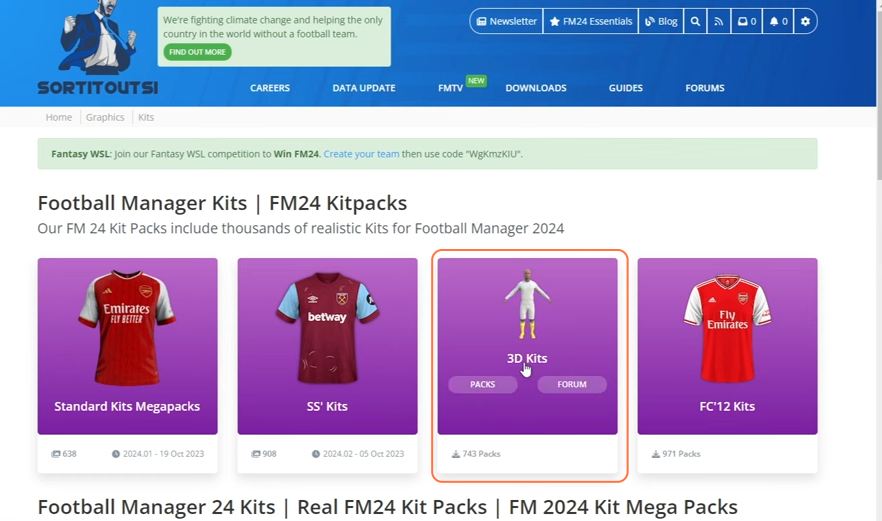
Step 2: Create a Graphics Folder
- Navigate to the graphics folder of your Football Manager directory on your Windows PC.
- The FM24 Game path:
- C:\Users\YourUsername\Documents\Sports Interactive\Football Manager 2024
- If you don’t have a graphics folder, create one.
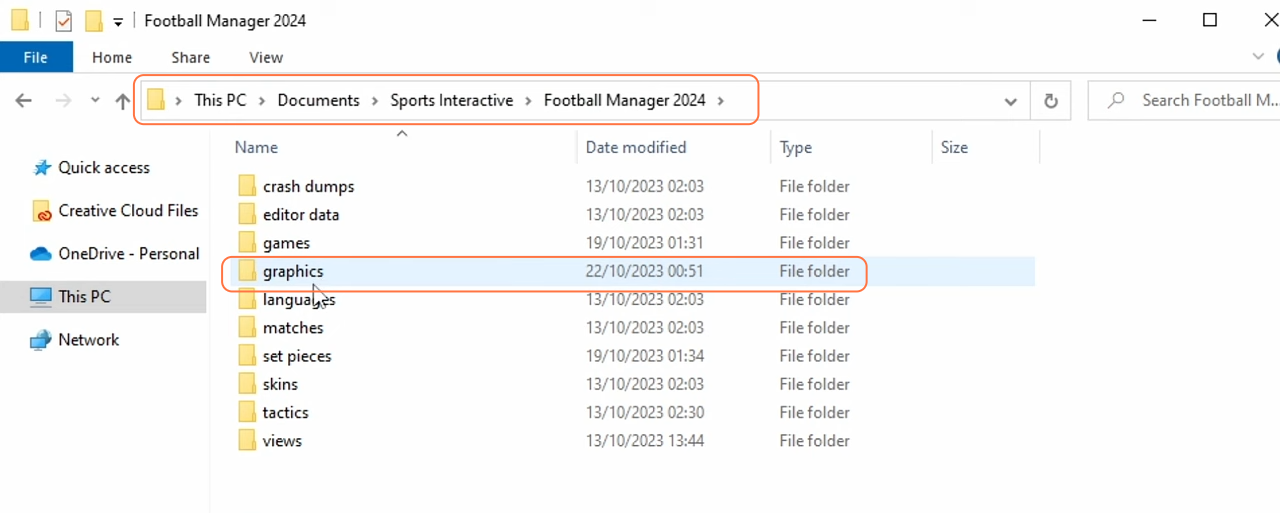
Step 3: Organize Your Kit Packs
Inside the graphics folder, create a new folder named ‘kits’ to keep your kit packs organized. This step is particularly useful if you plan to download multiple kit packs.
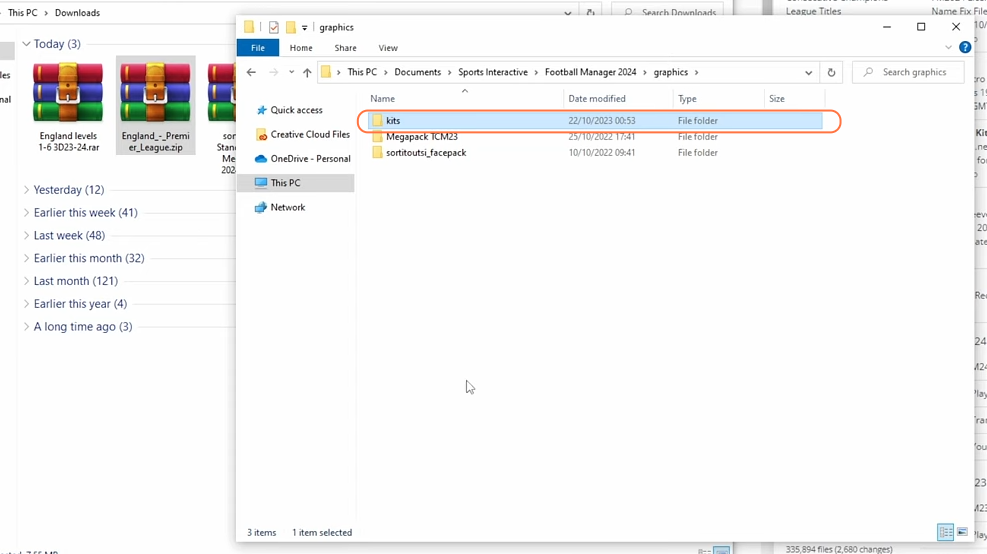
Step 4: Move and Unzip the Kit Packs
- Copy the downloaded kit packs into the ‘kits’ folder.
- As the kits are in .zip or .rar format, so you may need a tool like WinRAR to unzip them.
- Once copied, unzip the files. Each kit pack should now have its own folder within the ‘kits’ directory. After successful extraction, delete the zip files from the kits folder.
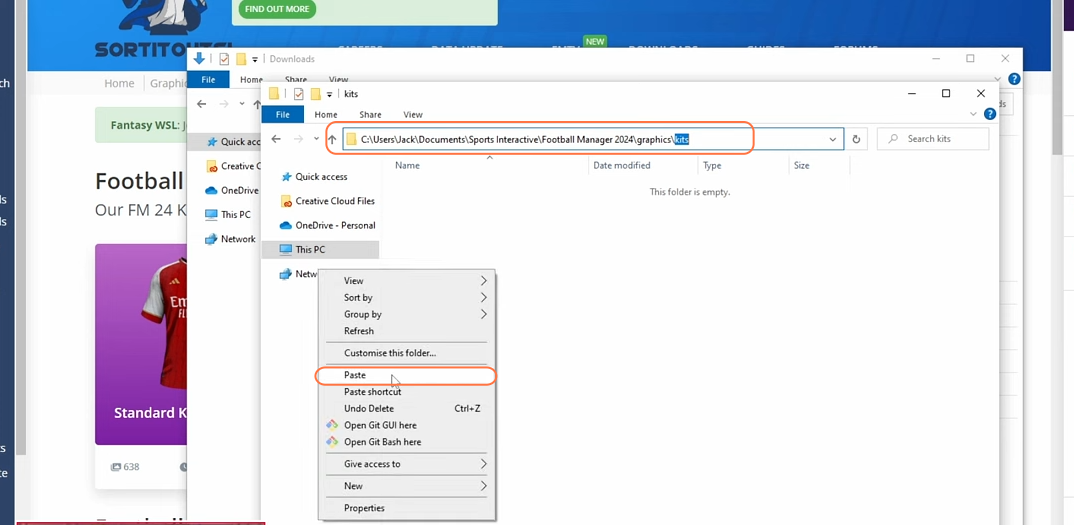
Step 5: Clear Cache and Reload Skin
- Launch the Football Manager 2024.
- Go to the ‘Preferences’ menu and choose the ‘Clear Cache’ option from the drop-down list at the bottom left corner.
- After that, press the ‘Reload Skin’ button to apply the changes.
- If you don’t see the ‘Reload Skin’ button, go to the ‘Advanced’ section, select ‘Interface’ from the dropdown list available at the upper right corner, and ensure that the “Reload skin when confirming changes in preferences” option is checked.
- Finally press the ‘Confirm’ button.
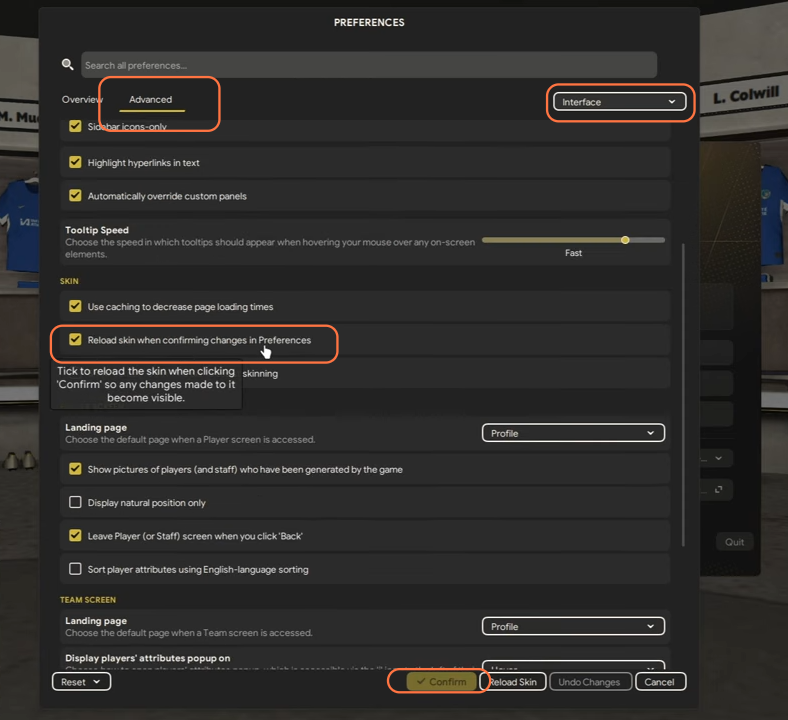
Step 6: Verify Kit Packs
- Start a new game or load a save game, and you’ll see the 2D kits in various club profile screens.
- To verify the 3D kits, watch a match replay or check the main menu where 3D kits should appear for your team.
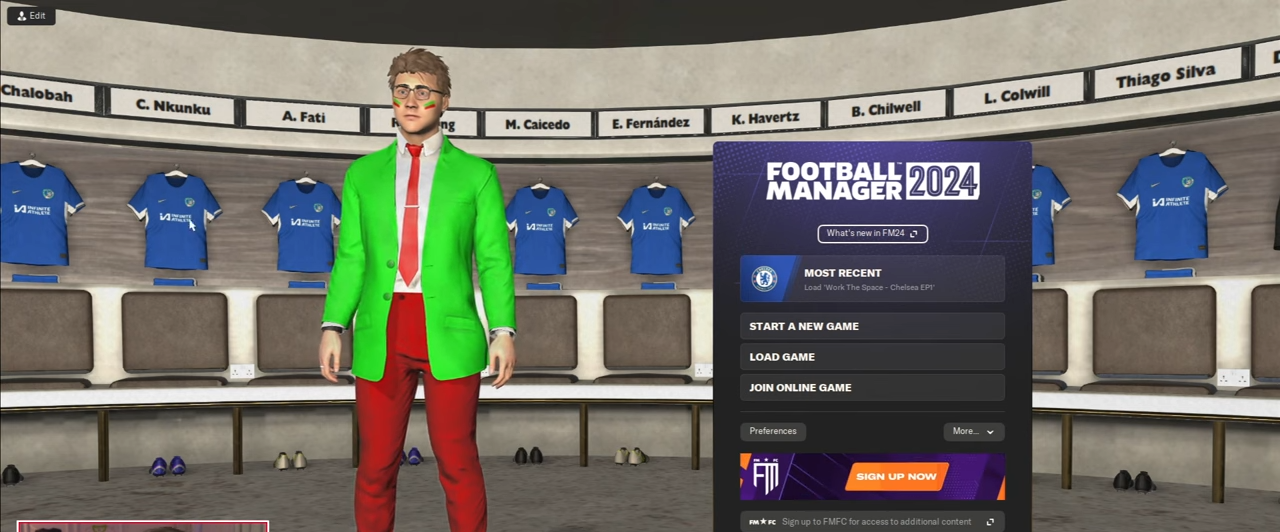
By following the above steps, one can easily download and install the real 2D/3D kits into the Football Manager 2024.