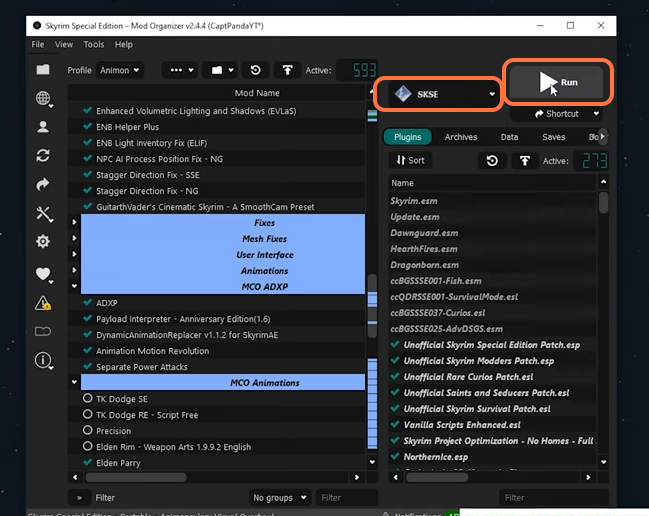This guide will let you know how to install the ADXP MCO in Skyrim SE and AE.
- Firstly, open the link, and scroll down to download the files, as show in the image below:
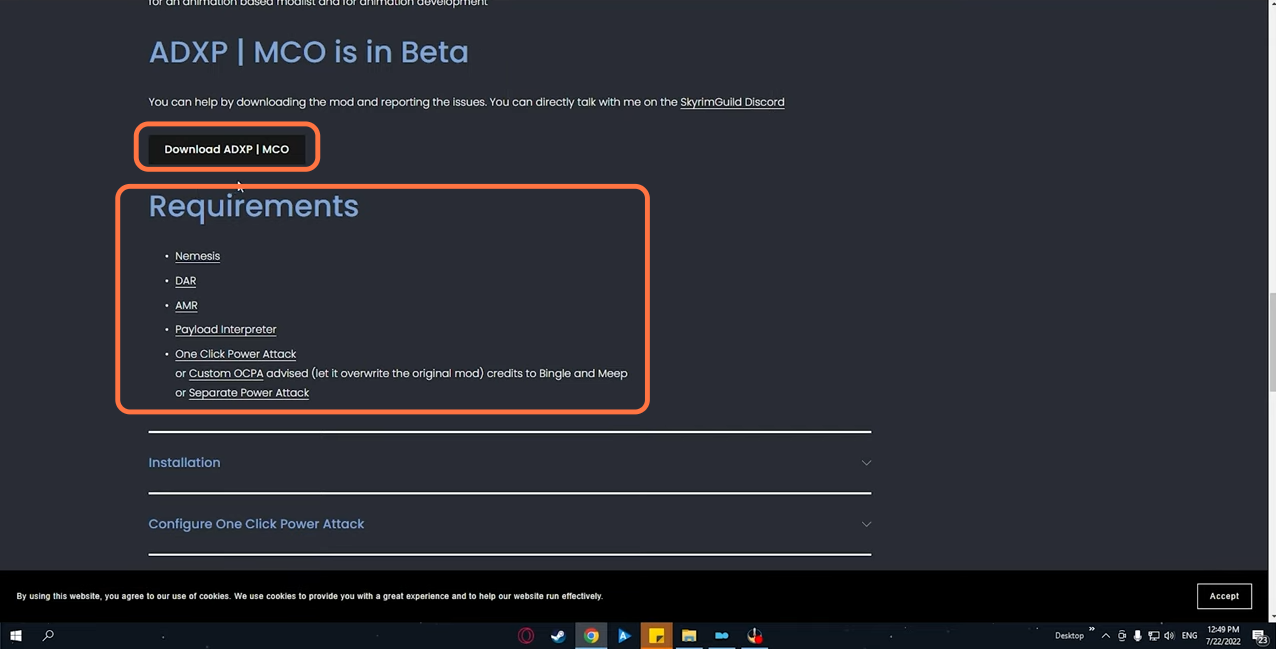
2. You have to download all the requirements one by one and make sure to check the version (AE version or SE version). Go to the Files tab and then click on the manual download button or you can also select the mod manager download option for each requirement. You need to have an account to download files from the Nexus Mods website.
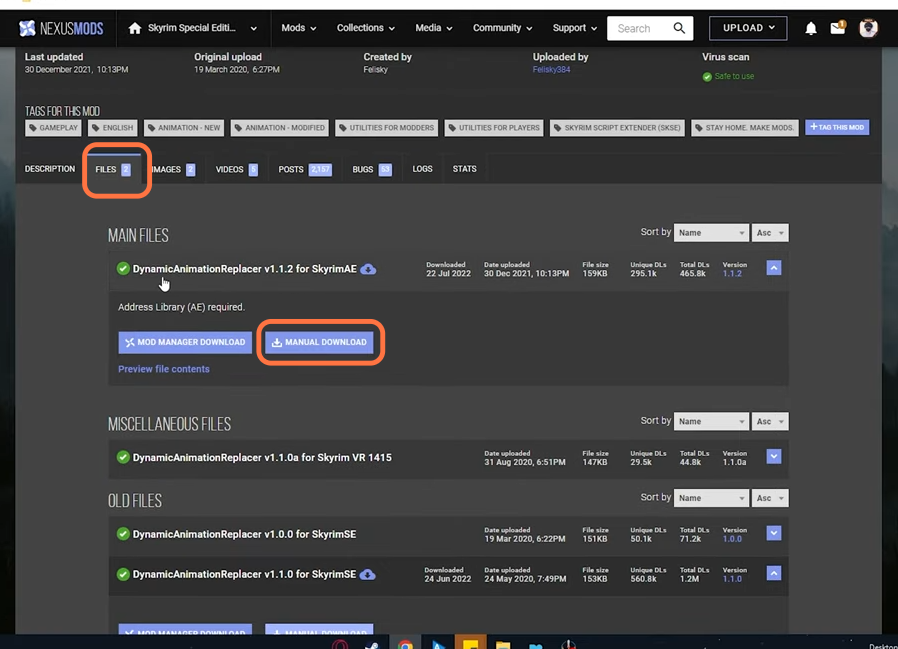
3. After downloading, you can install the mods, so go to your downloads folder to open the files. Open Mod Organizer 2 side by side with the downloads folder.
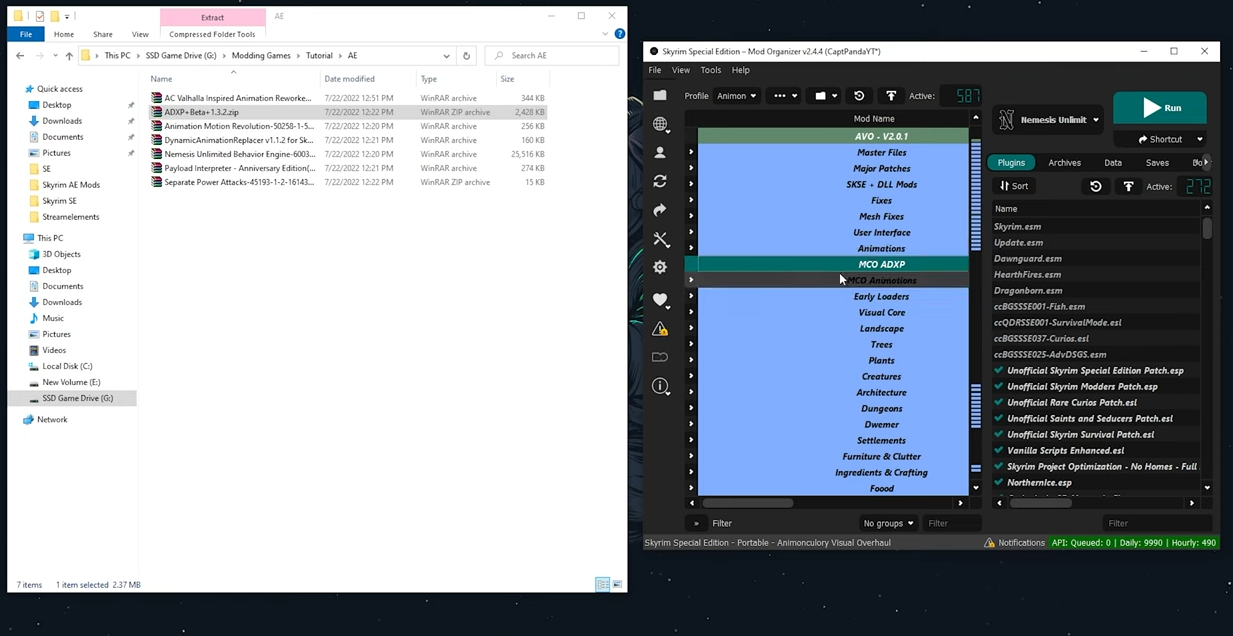
4. Now create a separate folder in MO2 for your mods by clicking on the three dots at the top bar and selecting the Create Separator option. Name it anything you like, in this case, it is MCO ADXP.
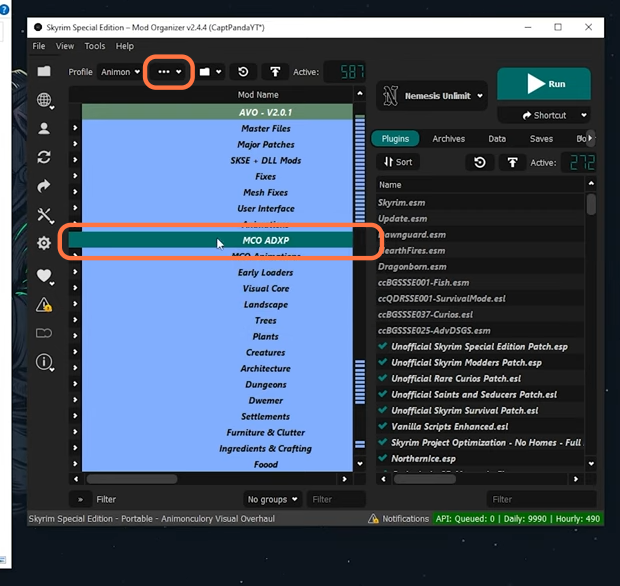
5. Now drag the ADXP zip file into the MCO ADXP separator in Mod Organizer 2.
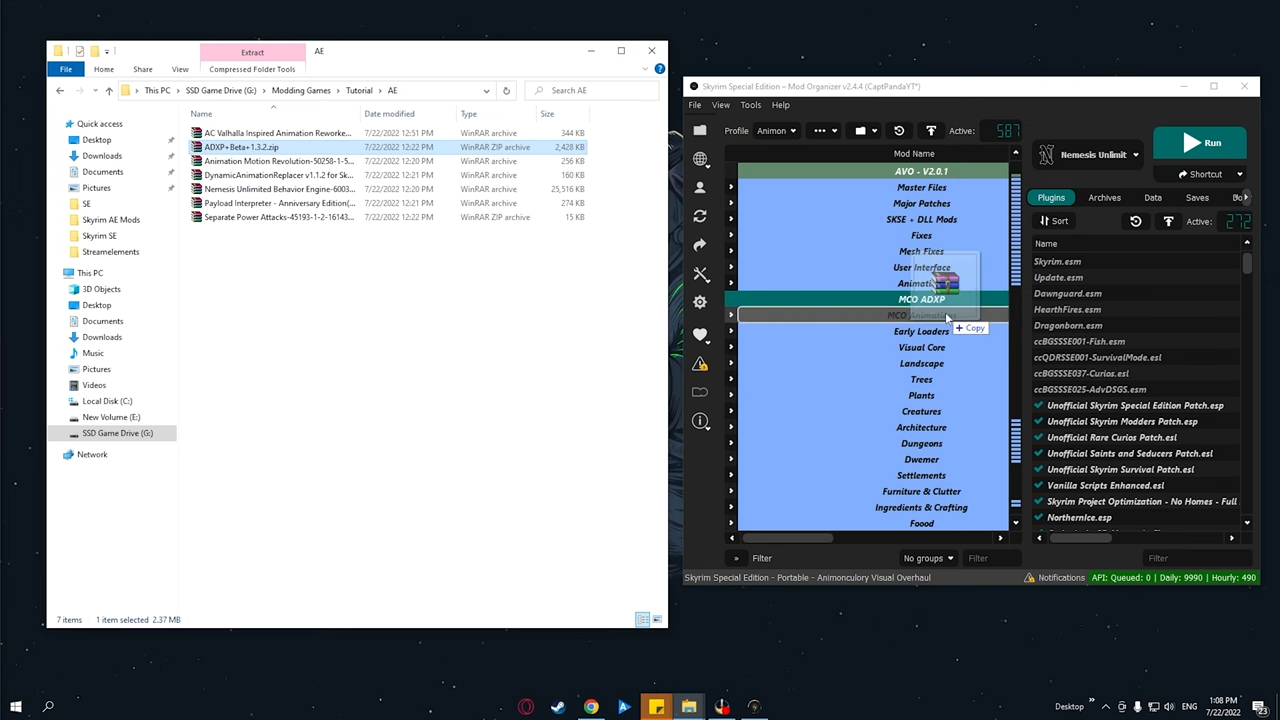
6. Then you have to will choose the AE version as you are installing it for the AE version of Skyrim. Then click the Install button.
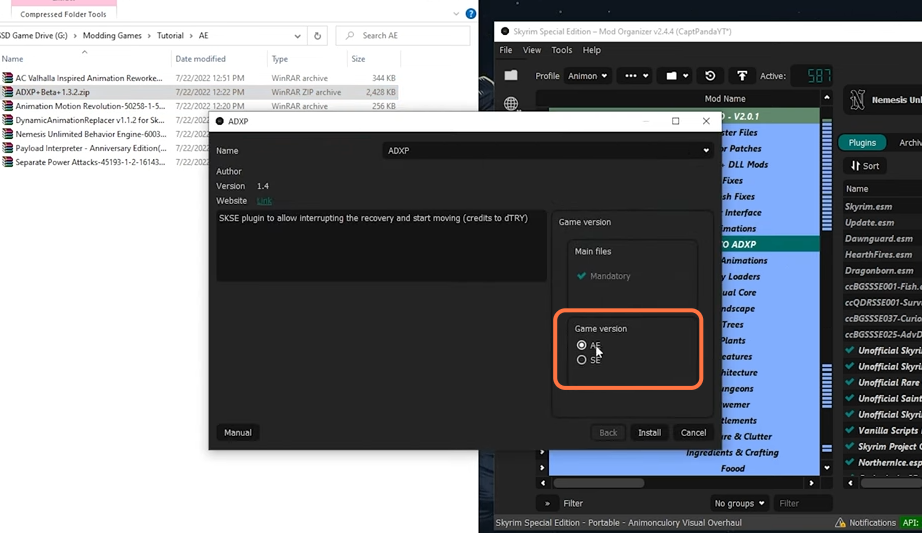
7. After that, move all the required files into the separator one by one as the loads’ order doesn’t matter here so you can move whichever you want first.
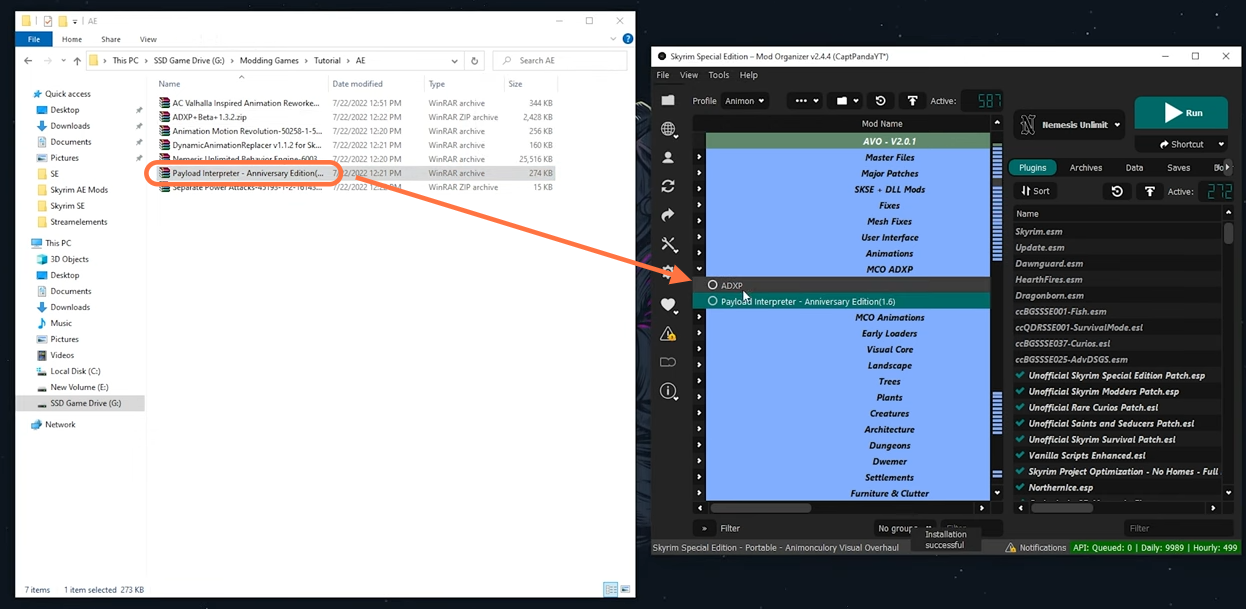
8. Once you have moved all the files, select them and click the Enable option.
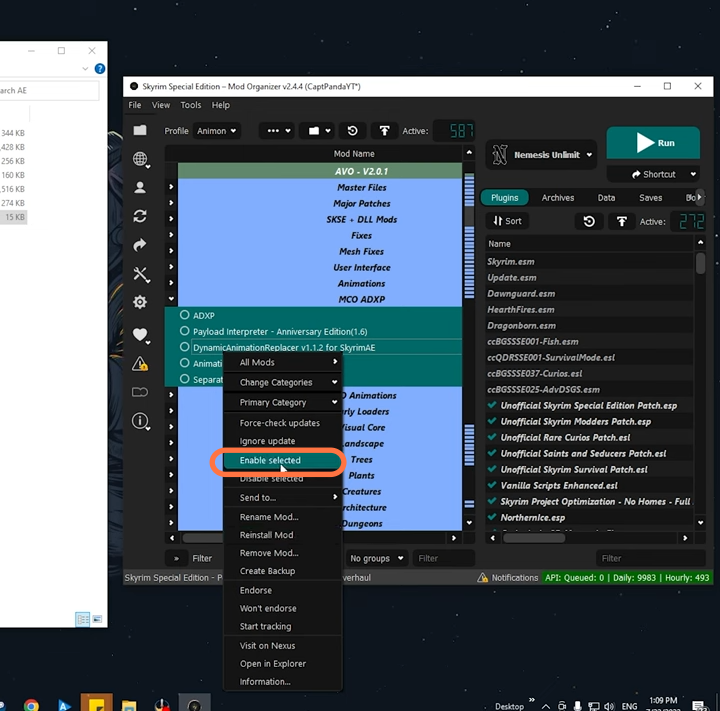
9. Also, make sure to install the animation of your choice as you are going to select the Valhalla Nordic Animation.
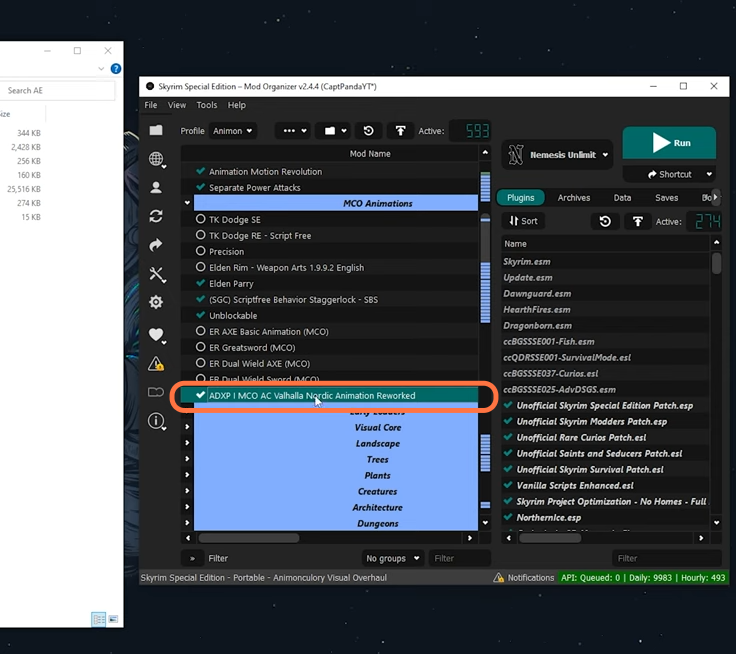
10. Now let’s set up the Nemesis, so go to the three dots and click on the “Create empty mod” option. Name it “Nemesis” and make sure to enable this newly created empty mod.
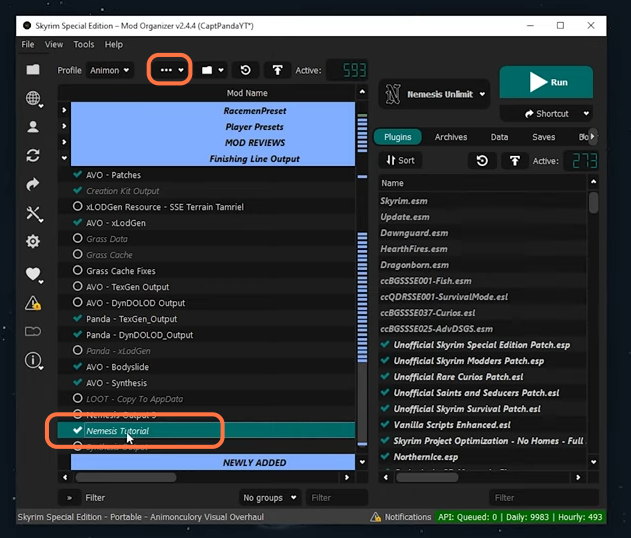
11. After that, click the edit option from the top right corner and go to the Nemesis Unlimited Behaviour Engine checkmark the create files in the mod instead of overwrite option. Then select the newly created nemesis empty mod and click apply then ok.
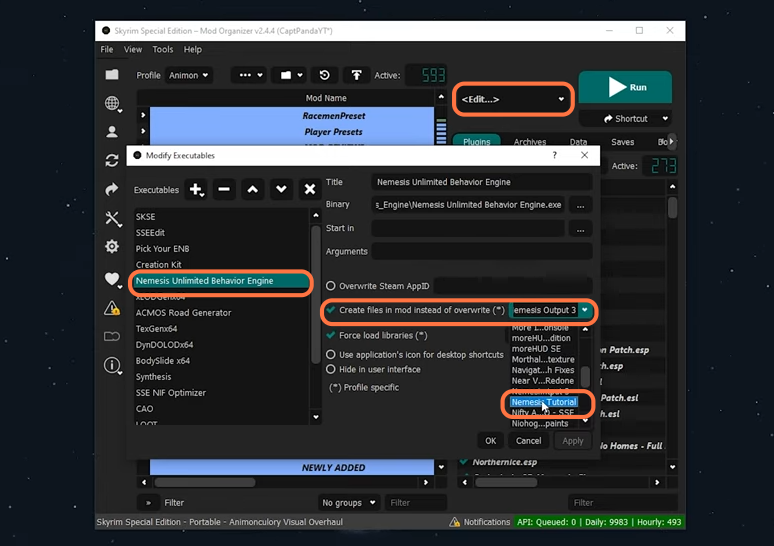
12. Now let’s run the Nemesis by clicking the Run button at the top right corner and wait for it to load. Once it loads up, checkmark the Attack-Distar Experience, Payload Interpreter, and Separate power attacks. And if you have more mods that you installed that require Nemesis, make sure to check them all as well. Then click the update engine button. Switch off your Anti Virus to avoid unnecessary problems.
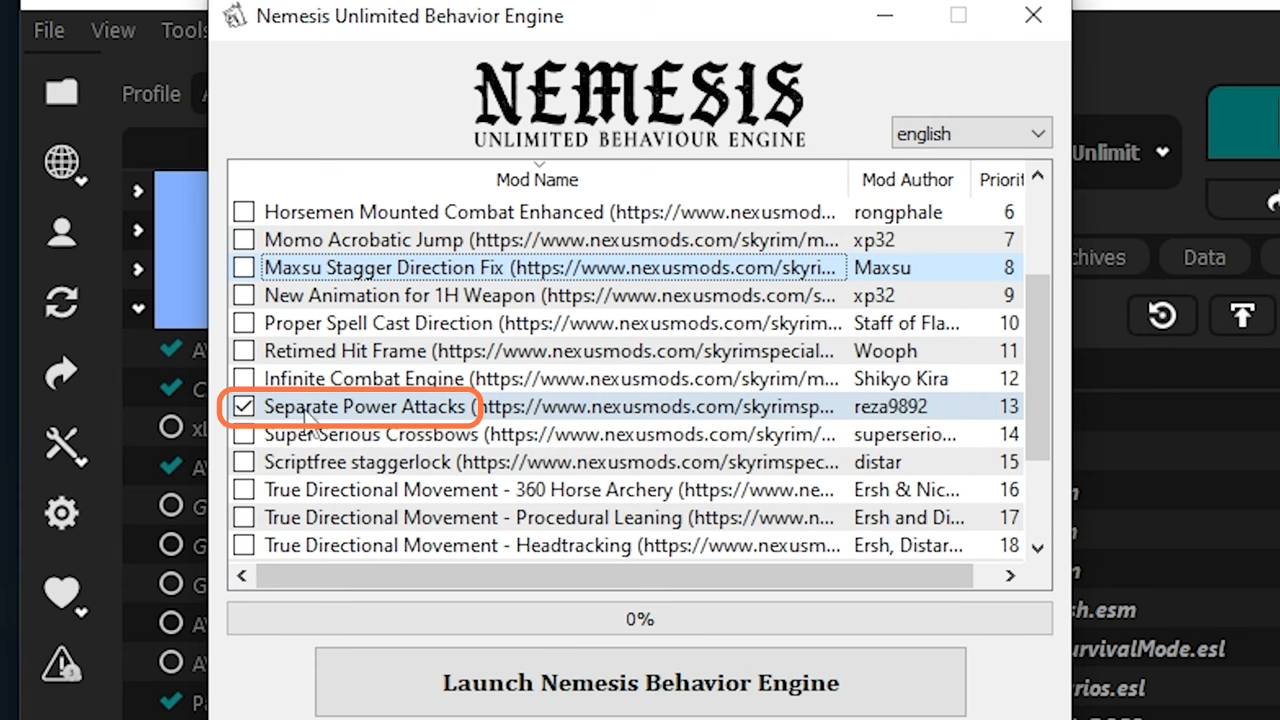
13. Once the updation completes, click the Launch Nemesis Behaviour Engine. If you face any error, then repeat the process Run it again, then press update engine and Launch Nemesis.
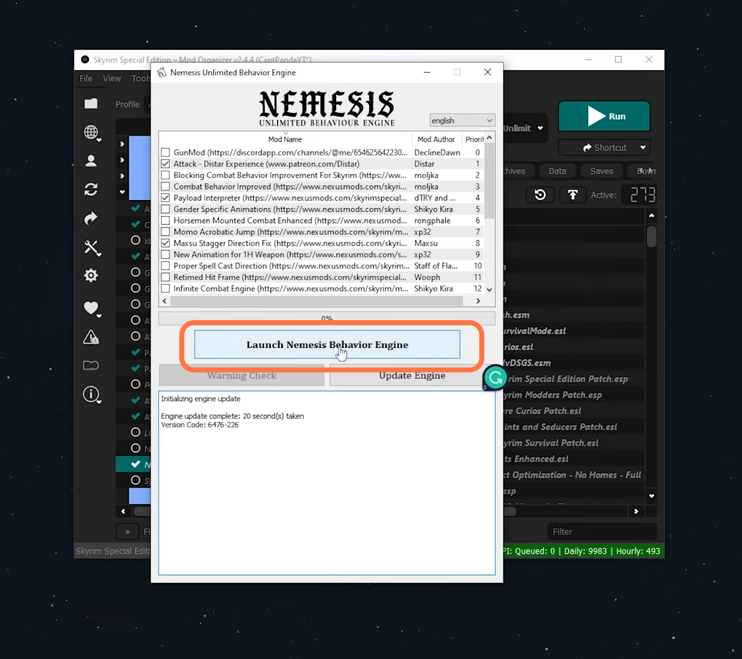
14. After that, exit Nemesis and select SKSE and click Run to start the game.