If you want to add more realism and management aspects to your game, installing the Allowance Mod can be a great choice. This mod introduces a system where you can give your Sims a regular allowance to manage their expenses and develop a sense of financial responsibility. Keep in mind, if you don’t have any kids in your sims you are not going to be able to enjoy this mod. It’s advisable to have the latest version of The Sims 4 installed to avoid potential compatibility issues. In this step-by-step guide, we will walk you through the process of installing the Allowance Mod for Sims 4.
Step 1: Backup Your Game
Mod installations can sometimes lead to unexpected issues, so it’s essential to make a backup of your Sims 4 save files. To do this, navigate to the “Documents” folder on your computer, then open the “Electronic Arts” folder and make a copy of the “Sims 4” folder.
Step 2: Download the Allowance Mod
Visit this link “https://littlemssam.tumblr.com/post/644989810099077120/scarlets-mods-masterpost” to download the “Sims 4 Allowance Mod” for your Sims 4 game. You can download this mod via Google Drive, Drop Box & MediaFire. You can find the hyperlinks or buttons for all these resources under the details of the Allowance mod on the provided web page. The Mod file will usually be in a .zip or .rar format.
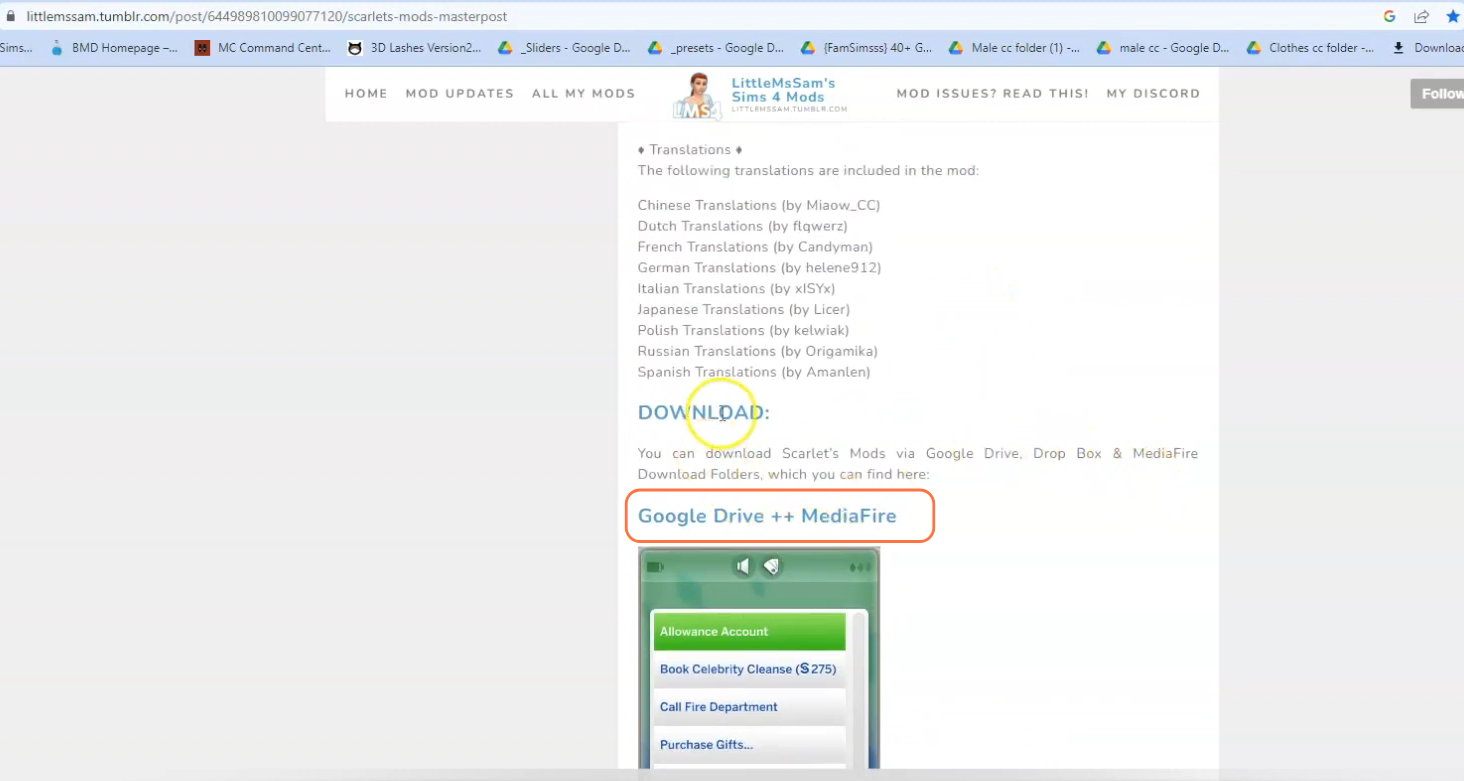
Step 3: Extract the Mod Files
After the download completes, open your File Explorer app (Windows) or Finder application (Mac) to locate the downloaded file on your computer, typically in the “Downloads” folder. As the mod is in a compressed file format, such as .zip or .rar, extract the file from the archive. Right-click on the downloaded file and select either “Extract All” or “Extract
Here“. Choose a destination for the extracted file and click “Extract” to proceed. Mac users can simply double-click the zip file to unzip its content. Inside the extracted folder, you will see files with “.package” and “.ts4script” extensions, which are essential for the mod’s installation.
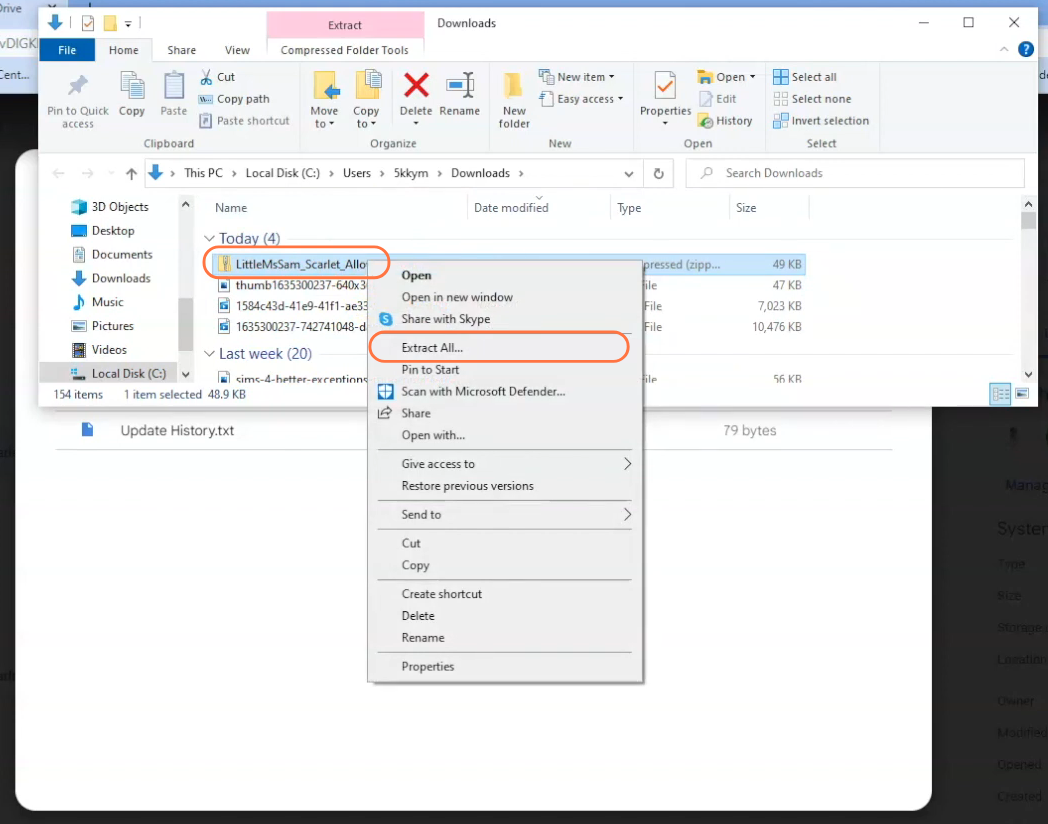
Step 4: Locate the Sims 4 Mods Folder
Open another File Explorer window and navigate to the Mods folder in your Sims 4 game directory. The game directory is typically located at Documents > Electronic Arts > The Sims 4. The Mods folder serves as the central location for all custom content and mods.
If you don’t have a Mods folder in your game directory or have never installed mods before, you should create one inside the “The Sims 4” folder or launch the game at least once and then exit to generate the necessary folders, such as Documents, Electronic Arts and Mods, for a smooth mod installation process. Ensure that the game is not in a running state while you install any modifications. It is also recommended to delete the “localthumbcache.package” file from your Sims 4 folder.
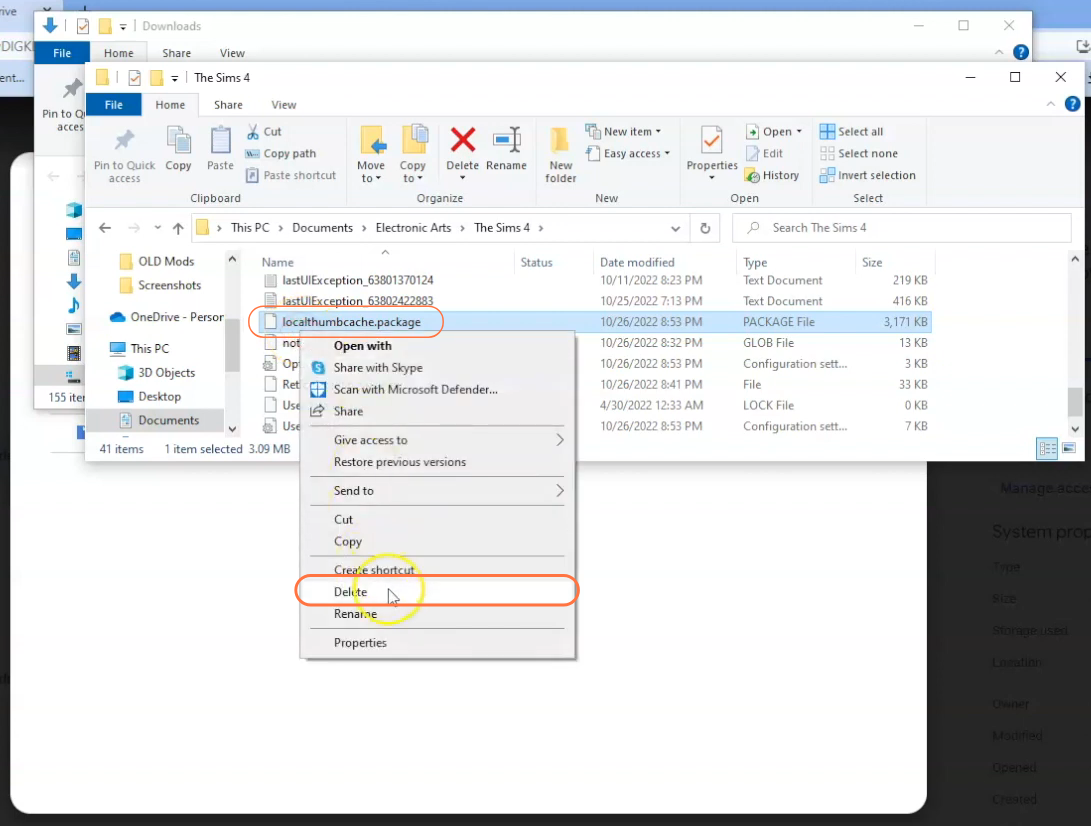
Step 5: Install the Allowance Mod
Take the extracted folder containing the mod’s script and package file from your Downloads folder and drag it into the Mods folder of The Sims 4 directory. This action ensures that the mod is correctly placed for the game to recognize and activate it. If you have already installed an older version of the Allowance mod, remove it from the Mods folder before adding the new version.
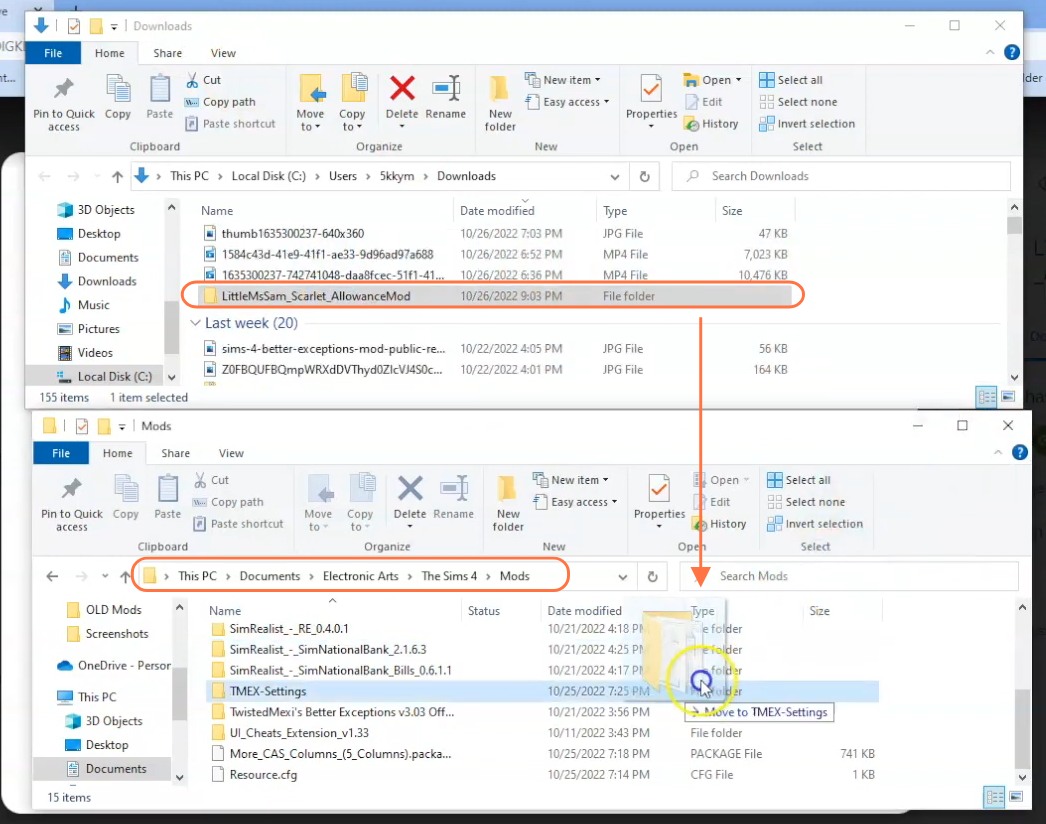
Step 6: Disable Auto Updates for Origin or EA App
If you are using the Origin app, it is recommended to disable auto updates for both the app and the game to prevent potential issues with your mods. Launch the Origin app, hover over your username, and select “Application Settings” option. Scroll down to the “Client Update” section and disable all the toggle buttons for automatic updates.
Disabling auto updates ensures that your mods folder won’t be affected when an update is available for the app or the Sims 4 game. If an update is released, first take out your mods folder from the Sims 4 directory to a save place, update the app or game, and then reinsert the mod folder to maintain the functionality of your mods.
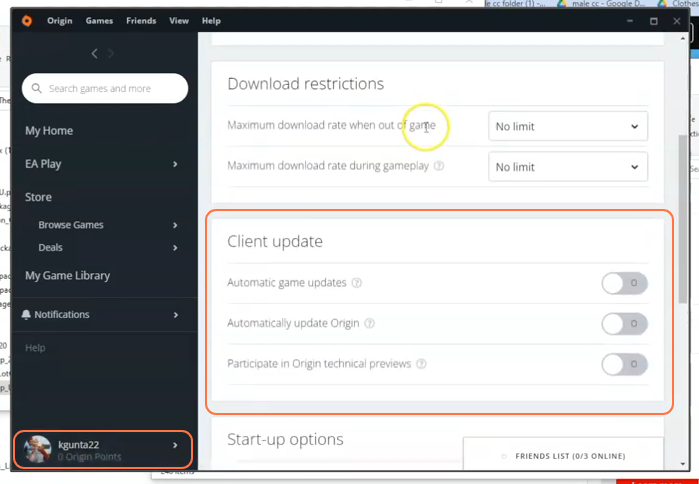
Step 7: Enable Mods and Script Mods in the Game
Some mods, including the Allowance Mod, require script mod support, so launch The Sims 4 game and navigate to the main menu. Click on the Options tab, then select Game Options. In the Game Options window, go to the “Other” tab. Locate the option labelled “Enable Custom Content and Mods” and make sure the box next to it is checked. Also, enable the “Script Mods Allowed” option. Click the “Apply Changes” button at the bottom right corner of the screen and restart the game for the changes to take effect.
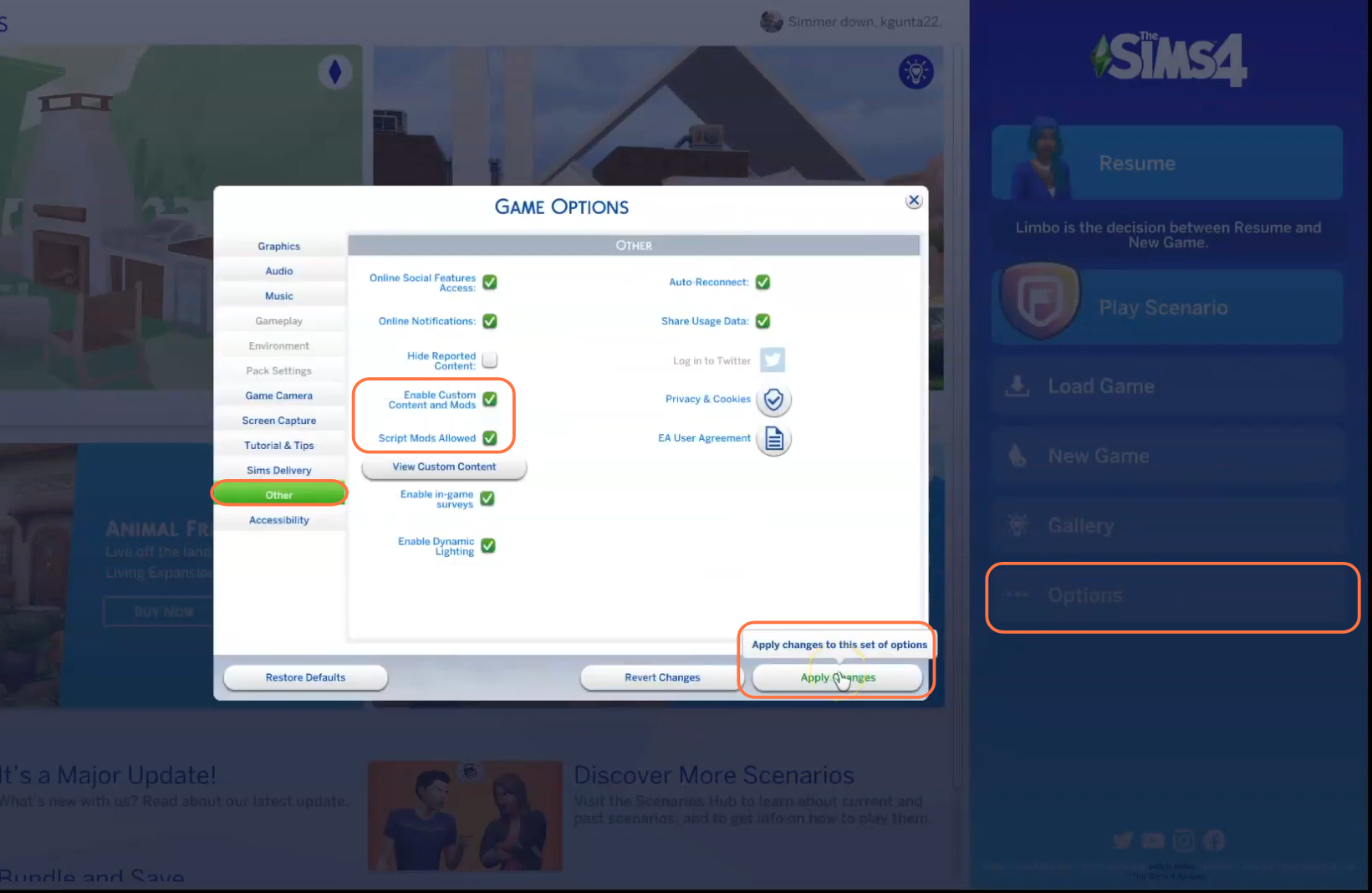
Step 8: Verify Mod Installation
Load a saved game or create a new one by pressing the “New Game” tab to test the Allowance Mod. Access the mod features and settings as per the mod creator’s instructions. Usually, you will find information on how to set allowances for your Sims and manage their finances in the game. Now your Sims can enjoy a more realistic financial experience, giving them the opportunity to manage their expenses and experience the responsibility of handling an allowance.