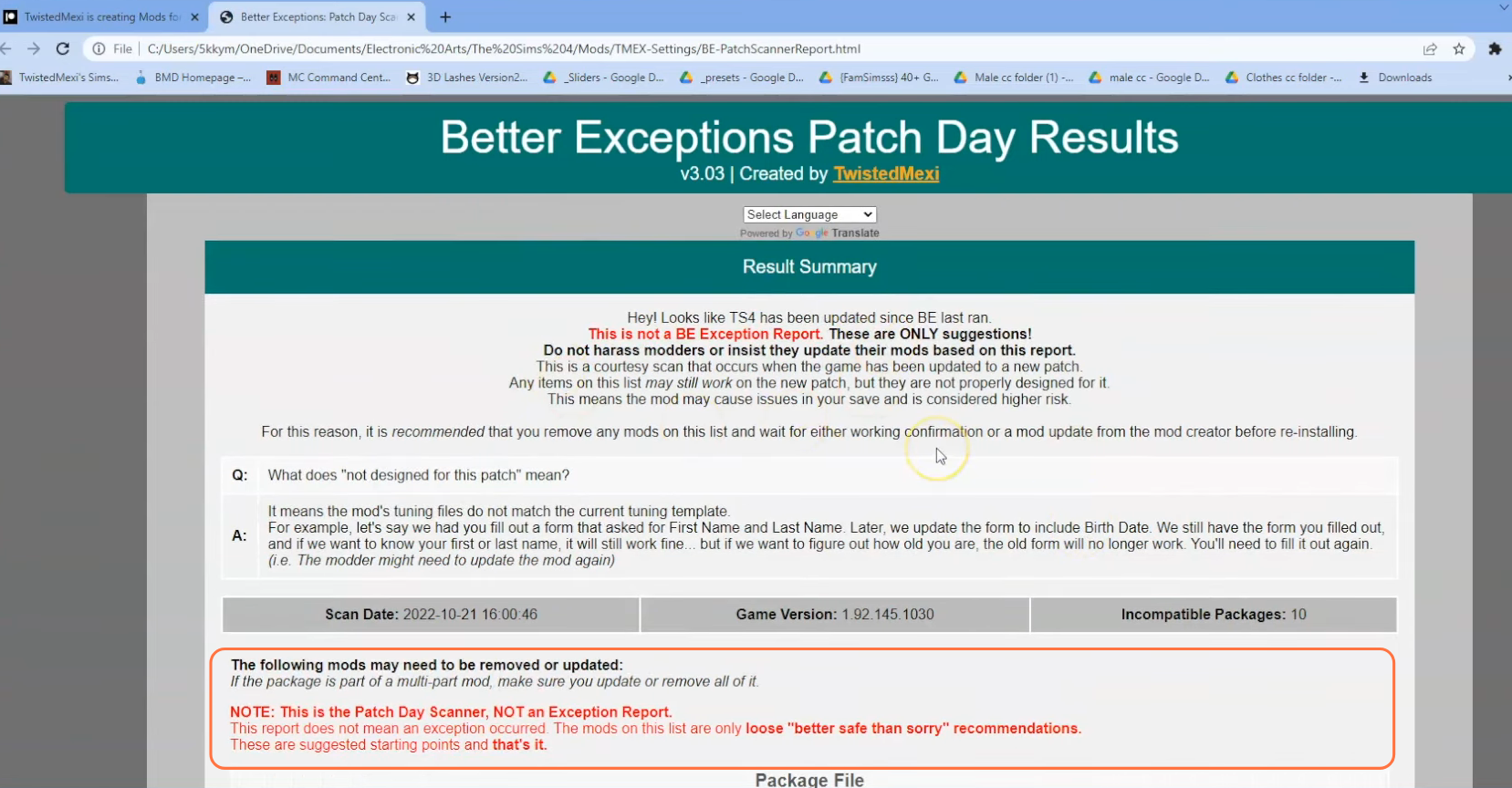This guide will teach how to install the all-important Better Exceptions mod. A must-have mod for all passionate Sims 4 player who loves to enhance the game with modifications. This powerful tool helps you identify and resolve problems and issues that may arise when you make changes to your game and installed mods, ensuring a seamless and enjoyable gaming experience.
This mod will generate a report for the mods that needs to be fixed. In this comprehensive guide, we will take you through the step-by-step process of installing and utilizing the Better Exceptions mod effectively.
Step 1: Check Game Compatibility & Backup Your Saves
Before diving into modding, it’s essential to ensure that your game is up-to-date with the latest patches and expansions. This will help prevent compatibility issues. You should always make a backup of your save files before installing any mods. Having a backup allows you to revert to an unmodified version of the game if any issues arise during the installation process.
Step 2: Downloading the Better Exceptions Mod
To get started, head to the official download page at “www.patreon.com/posts/77461329” to obtain the Better Exceptions mod. Once on the page, locate the downloadable zip file named “Better Exceptions” along with its corresponding version number. Click on the zip file, and you will be prompted to choose a location to save the mod’s file.
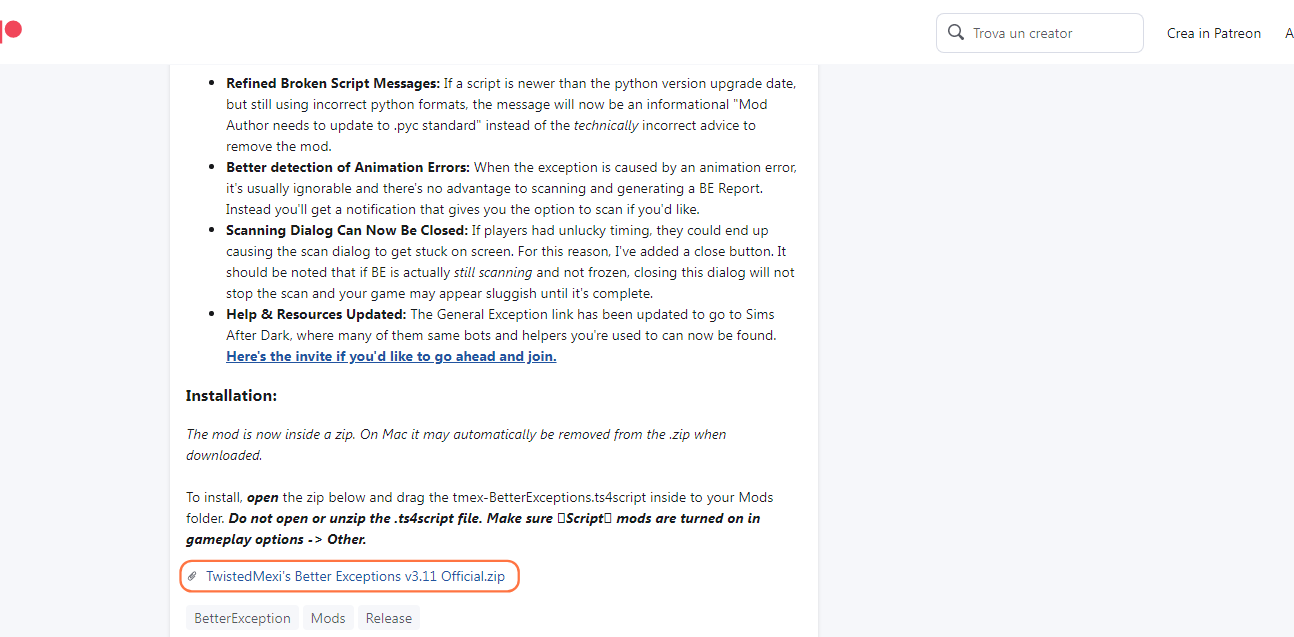
Step 3: Extracting the Mod File
Once the download is complete, navigate to your File Explorer app (Windows) or Finder application (Mac) to locate the downloaded file. The mod will be in a compressed file format, such as .zip or .rar.
To extract the file, right-click on the downloaded file and select either “Extract All” or “Extract Here“. Choose a destination for the extracted file and click “Extract” to proceed with the extraction process. If you’re using a Mac, a simple double-click on the zip file will unzip its contents. Inside the extracted folder, you will find a TS4script file, crucial for the mod’s installation.
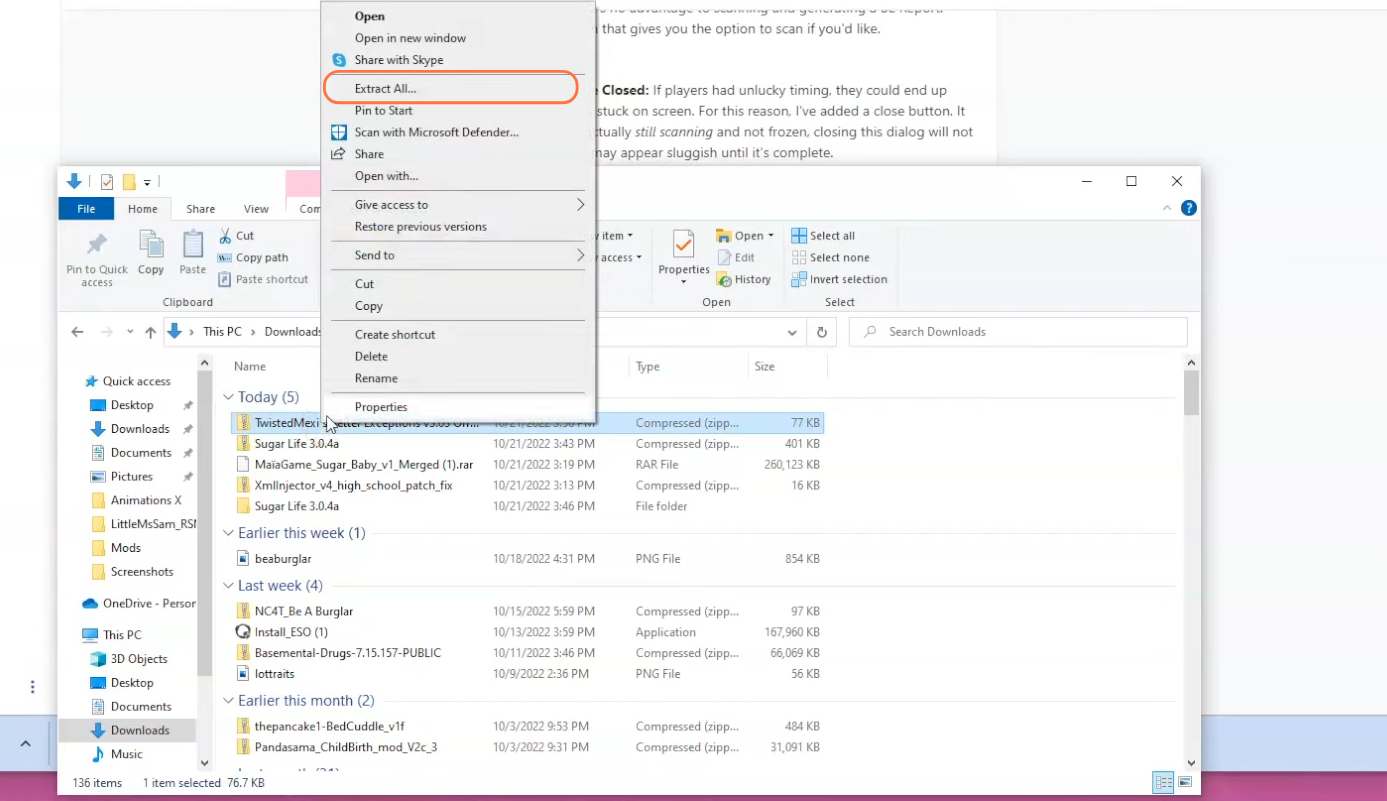
Step 4: Locating the Sims 4 Mods Folder
Now, open another File Explorer window and navigate to the Mods folder in your Sims 4 game directory.
Typically, you can find the game directory at Documents > Electronic Arts > The Sims 4. If you don’t have a Mods folder or have never installed mods before, create one inside “The Sims 4” folder.
Alternatively, you can launch the game at least once and then exit to generate the necessary folders, such as Documents, Electronic Arts, and Mods, for a smooth mod installation process. Also ensure that the game is not running while you install any modifications. It is also recommended to delete the “localthumbcache.package” file from your Sims 4 folder.
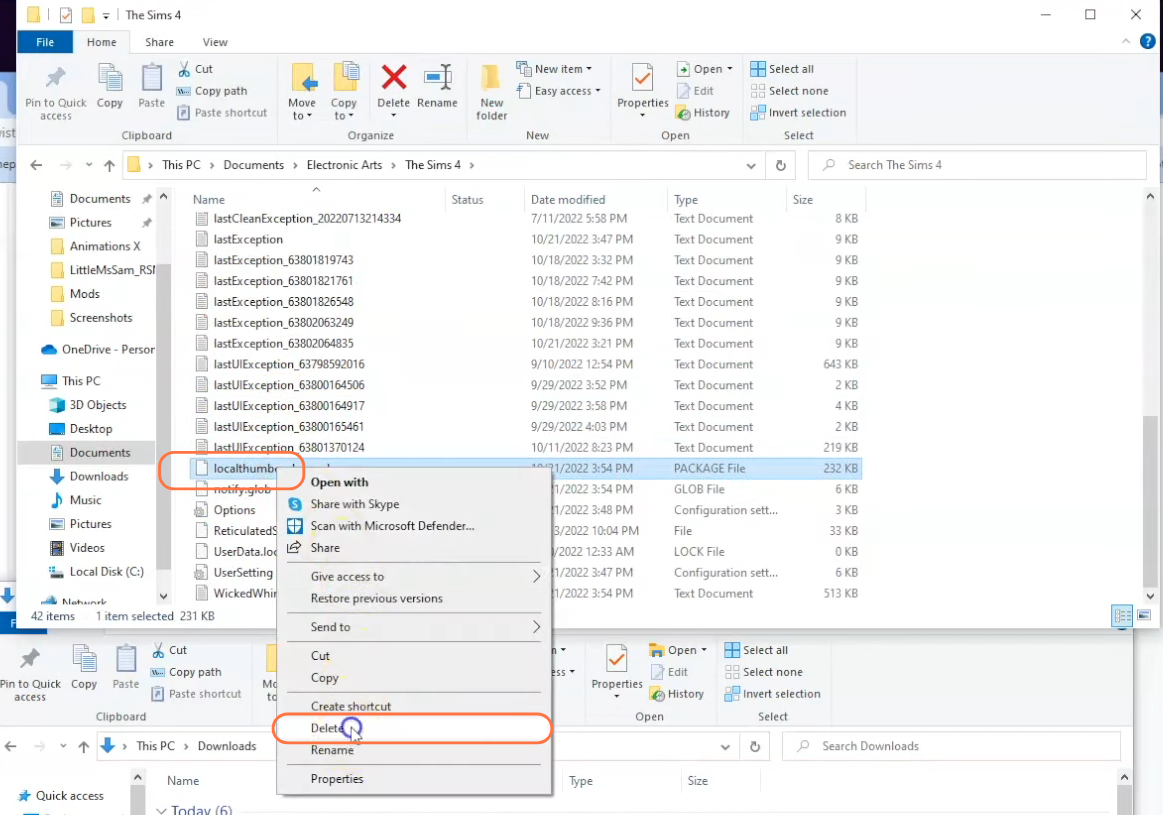
Step 5: Installing the Better Exceptions Mod
Now that your Mods folder is ready, go to the downloads folder and drag the extracted folder containing the TS4script file into the Mods folder of The Sims 4 directory. By doing this, you ensure that the mod is correctly placed for the game to recognize and activate it. Remember to remove any older versions of the Better Exceptions mod from the Mods folder before adding the new one.
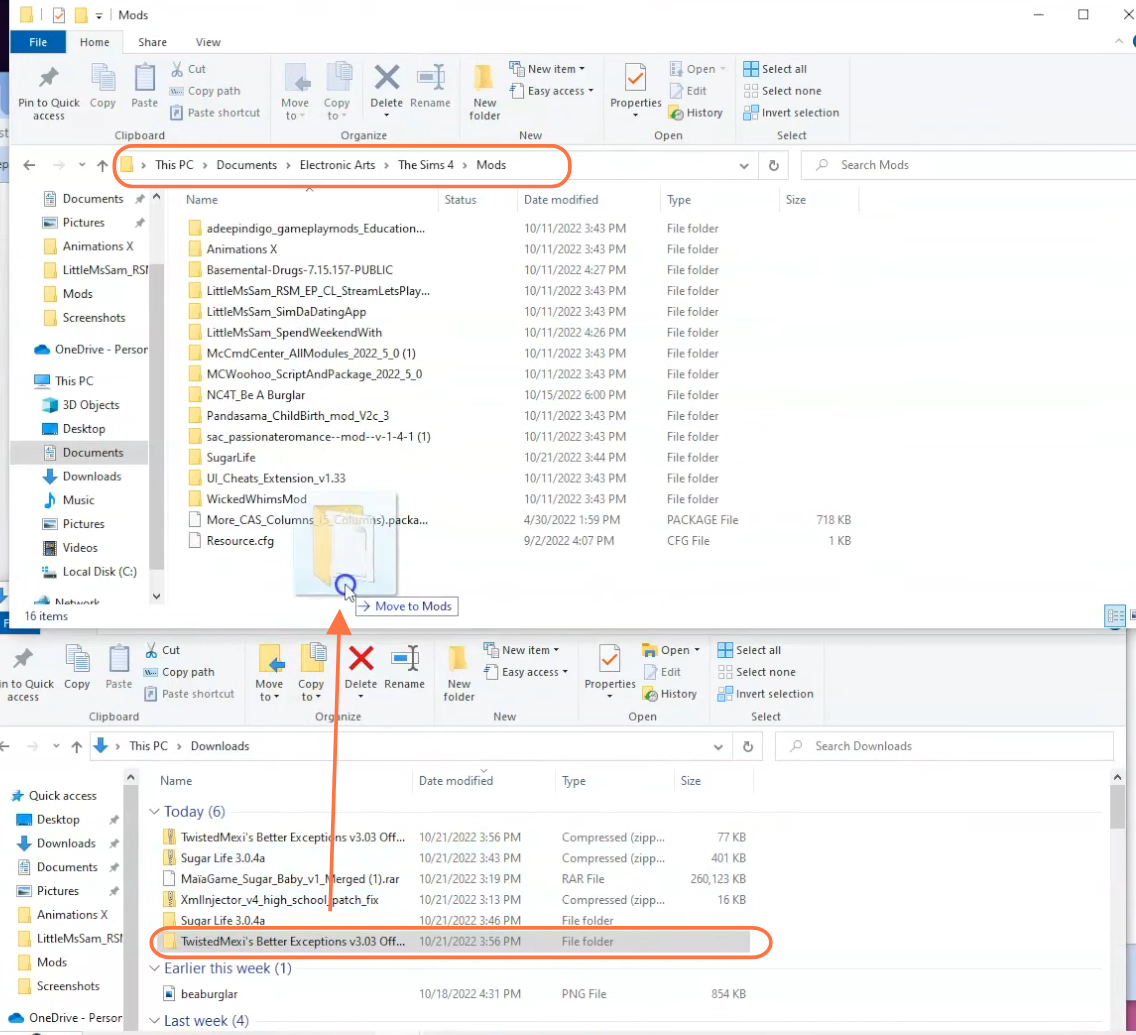
Step 6: Enable Mods and Script Mods in the Game
Some mods, including the Better Exceptions Mod, require script mod support, so launch The Sims 4 game and navigate to the main menu. Click on the Options tab, then select Game Options. In the Game Options window, go to the “Other” tab. Locate the option labeled “Enable Custom Content and Mods” and make sure the box next to it is checked. Also, enable the “Script Mods Allowed” option. Click the “Apply Changes” button at the bottom right corner of the screen and restart the game for the changes to take effect.
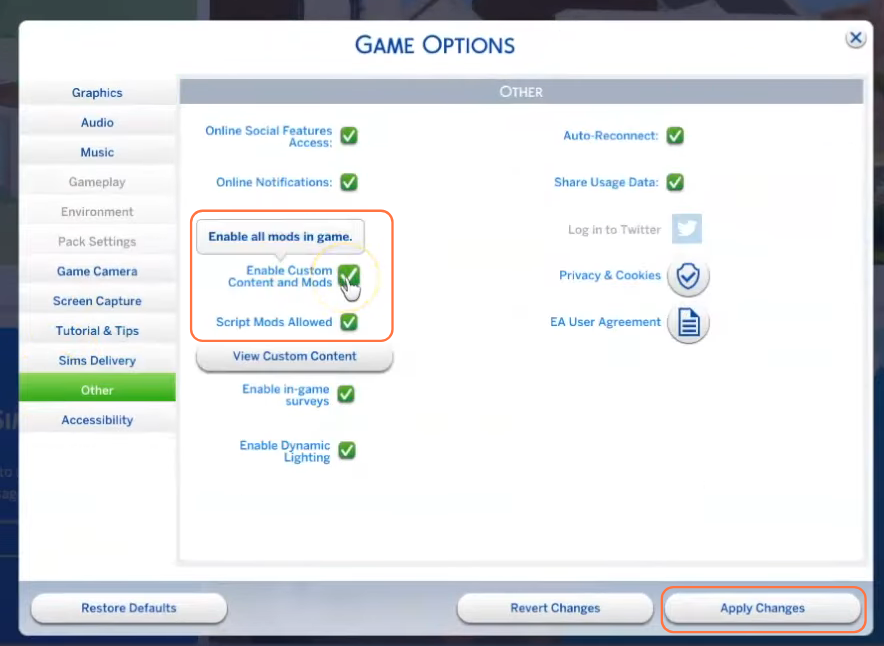
Step 7: Activating the Better Exceptions Mod
Once you enter the game, a pop-up will appear in the upper right corner, indicating the successful installation of the Better Exceptions Mod. Another notification will congratulate you on installing the new version of TS4. This notification may also inform you that certain mods may not work and need updates, prompting you to use Better Exceptions to scan for
possible issues and generate a comprehensive report. Clicking the ‘Yes, Please’ button will take you to a new tab in your browser, where the Better Exception Patch Day Results will be displayed.
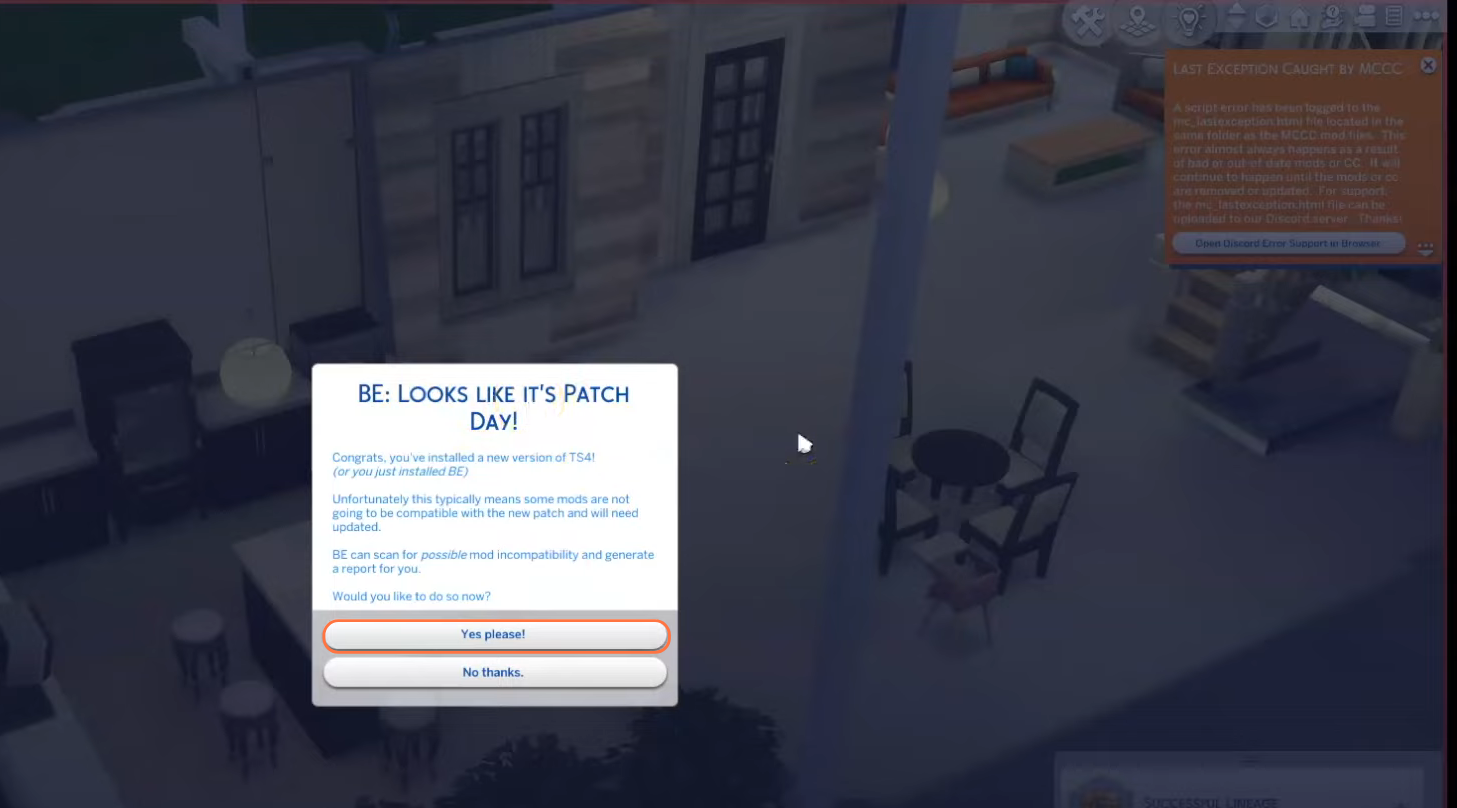
Step 8: Utilizing the Better Exception Reports
Each time Better Exceptions performs a scan, it will inform you of any outdated or broken mods, as well as those that require updating. You can safely remove the outdated mods and patiently wait for their creators to release updates before reinstalling them. The report will also display your current game version and the date of the scan. To avoid compatibility
issues with mods and custom content, it is highly recommended to keep your game updated.