This guide will walk you through the process of installing ChromatiX, a stunning new graphics mod for GTA 5. ChromatiX is a paid mod, and you’ll need to become a Patreon supporter to access it. This mod will work for both Single Player and FiveM.
Step 1: Prerequisite
- Make sure you have OpenIV installed before installing this mod.
Step 2: Download ChromatiX
- Become a Patreon supporter of ChromatiX by selecting the $10 tier on their Patreon page.
- After becoming a supporter, you’ll have access to the download link for the ChromatiX mod.
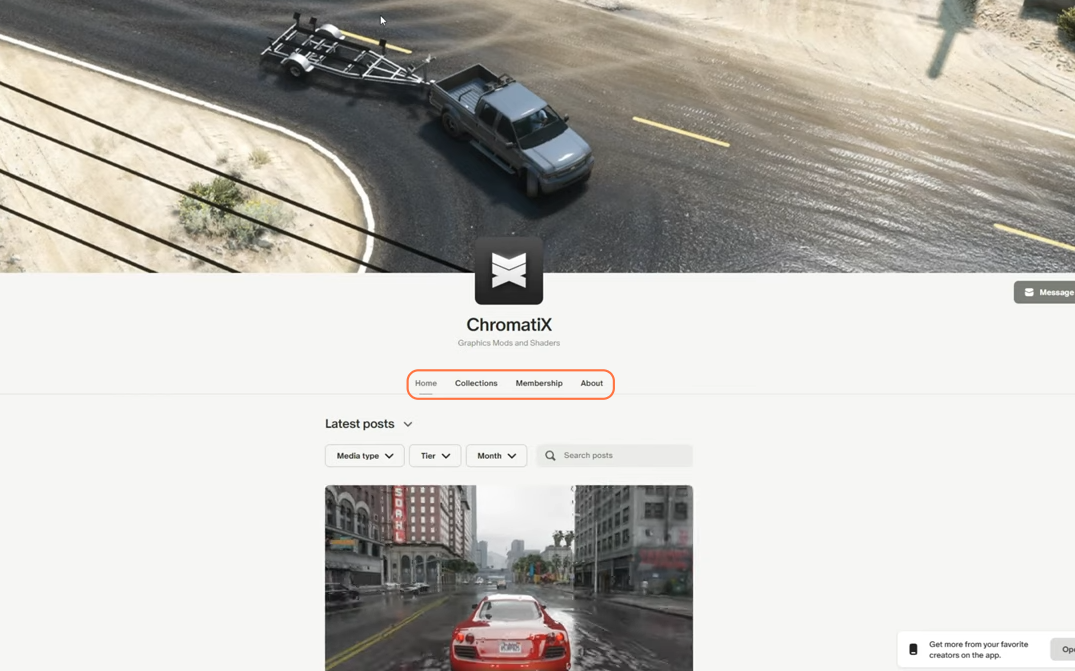
Step 3: Prepare Your GTA 5 Directory
- Open your Grand Theft Auto 5 directory.
- If you don’t have a ‘mods’ folder in your GTA 5 directory, create one. Ensure it’s named in all lowercase.
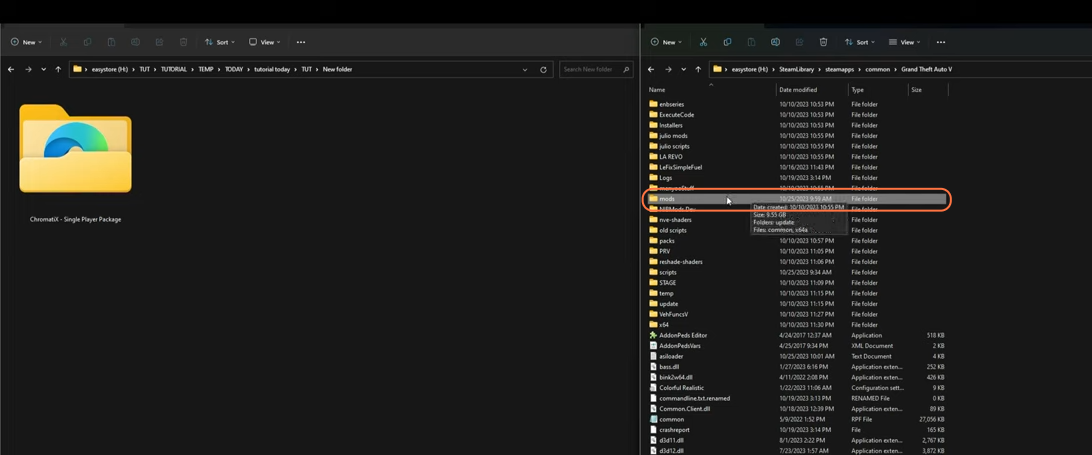
Step 4: Launch OpenIV
- Open the OpenIV archive manager and enable ‘Edit Mode’ by clicking the button at the top.
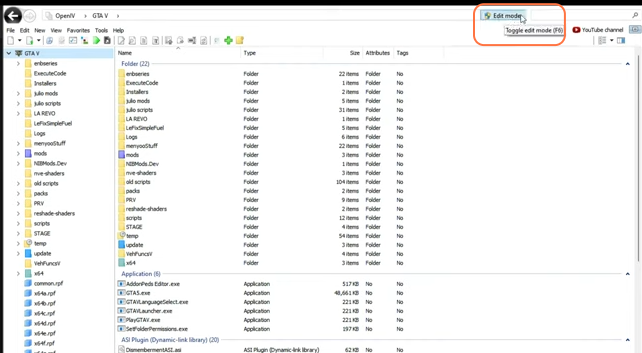
Step 5: Install ChromatiX Mod
- Now open the download folder named ‘ChromatiX – Single Player Package’. Inside the folder, you’ll see two more folders (Main Pack & Optionals) and internet shortcuts.
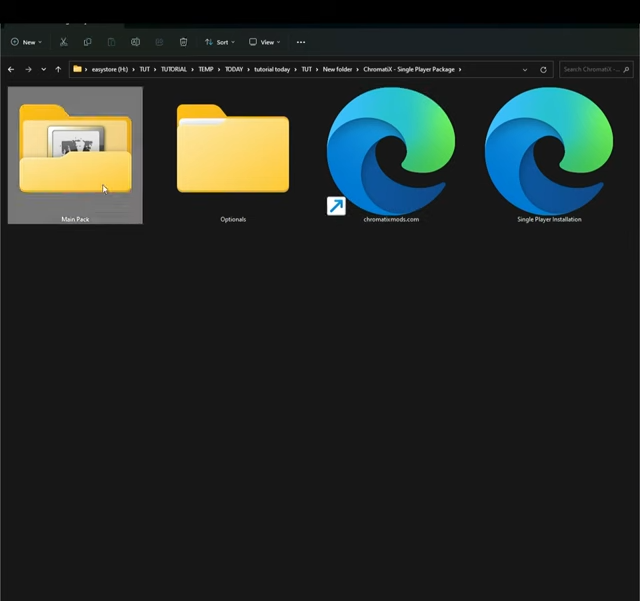
- Now open the Main Pack folder, which will contain the ChromatiX OIV package.
- Take the package and put it into the Open IV window. A package installer window will appear, select ‘Install’.
- Choose the “mods” folder for installation and then select ‘Install Confirm Installation’.
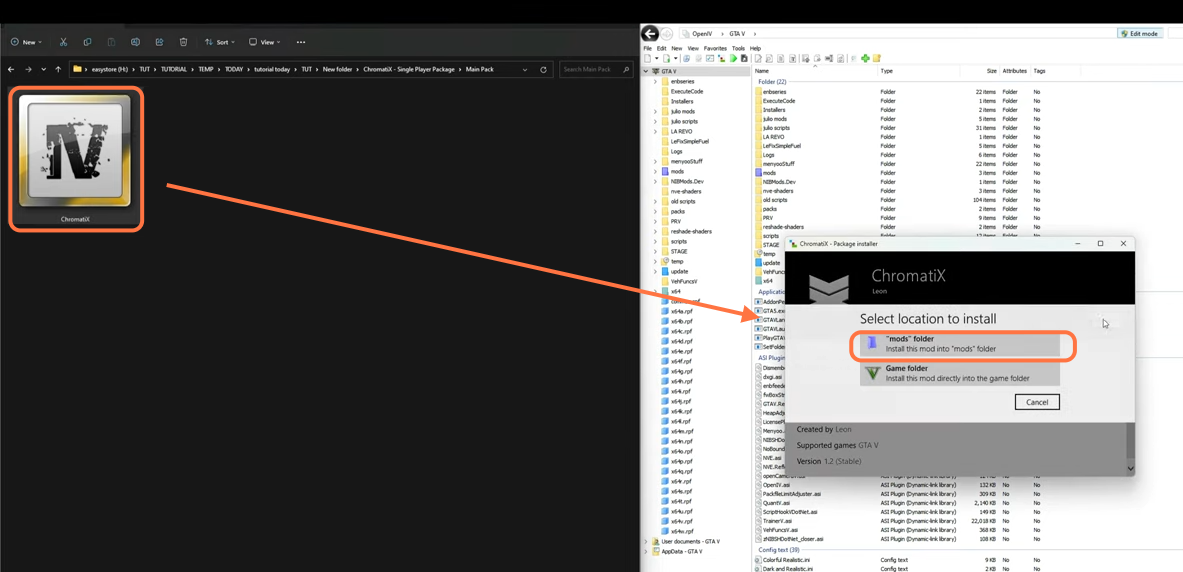
Step 6: Install Optional Features
- In the ‘Optional’ folder, you’ll find various optional features, including Chromatic ENB, Cleaner Streets, Custom Street Lights, Extreme Car Reflections, and Extreme Puddles.
- Open the folder of the optional feature you wish to install.
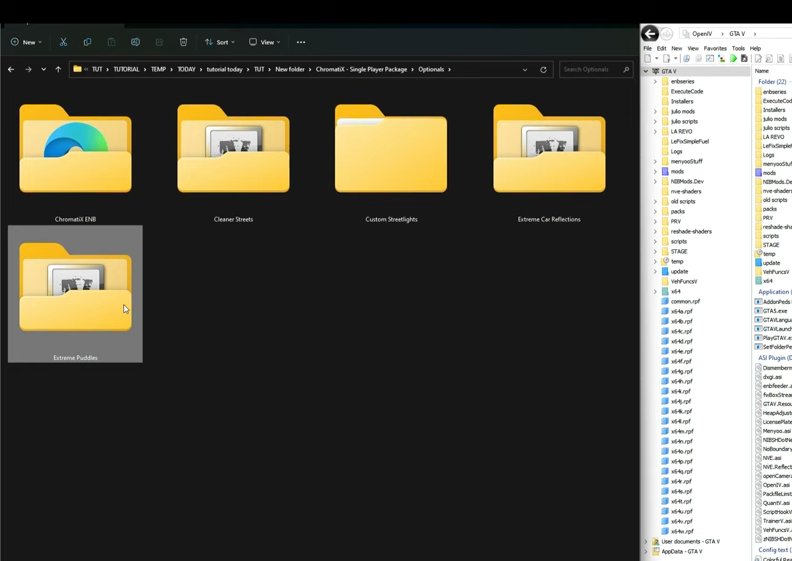
- Inside the folder, you’ll find an “install” and an “uninstall” OIV package. Select the “install” package for the feature you want to add.
- Just drag the chosen package into the OpenIV archive manager.
- A package installer window will open up as before, press the Install button.
- Choose the “mods” folder for installation and confirm the installation.
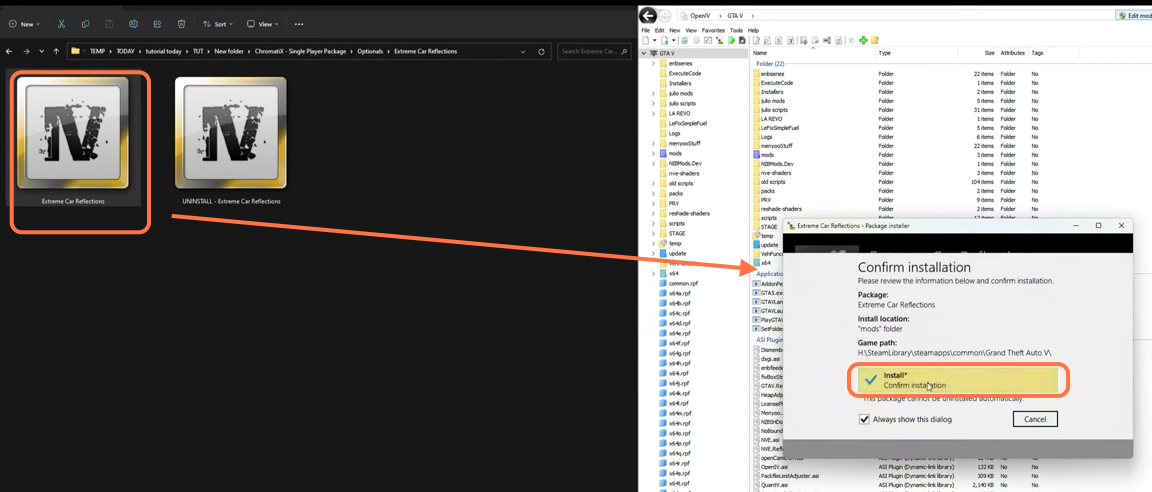
Step 7: Launch GTA 5 with ChromatiX
- After installing the optional features, you can close out the OpenIV manager and launch GTA 5.
- Upon spawning in the game, you’ll immediately notice the visual enhancements from the ChromatiX graphics mod. Sky, clouds, and car reflections will appear more realistic and stunning.

By following these steps you can easily download and install ChromatiX graphics mod in your GTA V.