In this guide, you will find how to install Fabric 1.20+ (Mod Minecraft 1.20). You first have to download Fabric 1.20 and then install it in your game.
Download Fabric 1.20
In this section, we will take you through the steps to download Fabric 1.20.
- First, you need to open up your web browser to download Fabric 1.20.
- Once you reach the web page, click on the Download for Windows button.
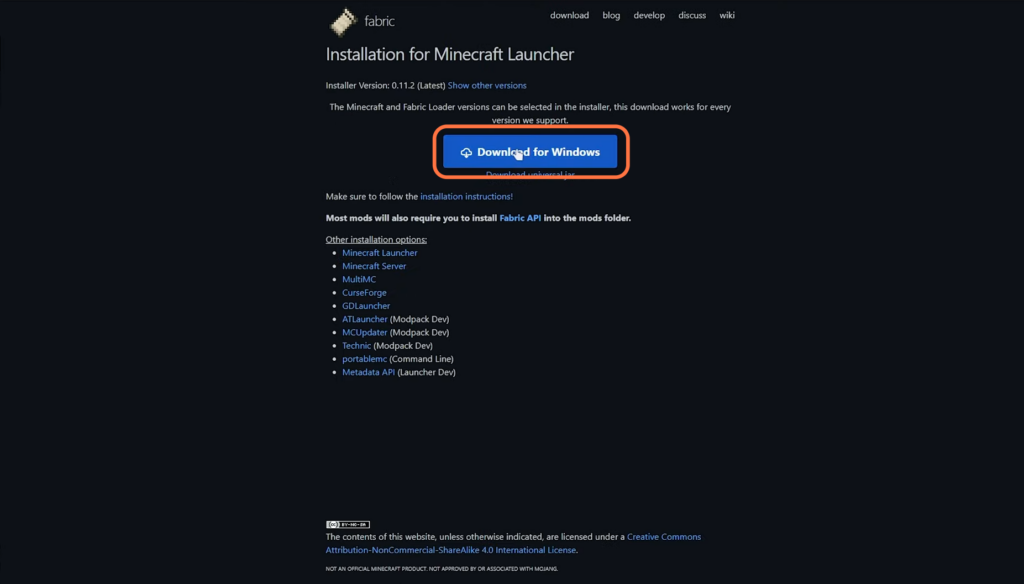
Install Fabric 1.20
This section describes how to install Fabric 1.20 into the Minecraft game after downloading it.
- Wait for the download to complete, then locate and open your Downloads folder. Double-click on the Fabric file.
It will open the installer window. - Navigate to the Client tab, select the 1.20 version, checkmark the Create Profile checkbox and hit the Install button.
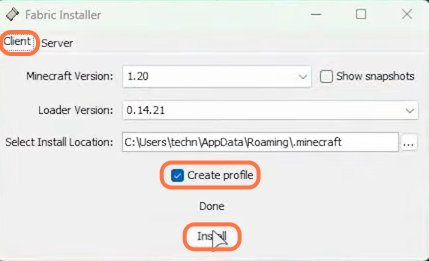
- Next, you have to download Fabric API.
- Once you reach the web page, click on the Download button at the top right side.
It will be saved in the Downloads folder.

- Next, press the Windows + R keys at the same time to open up the Run dialogue box.
- After that, input %AppData%\.minecraft in the text box and hit the OK button.
It will open up the Minecraft game directory.

- After that, navigate to the mods folder. If you haven’t found the mods folder, you have to create a new folder here and name it “mod“.
- After creating the mods folder, double-click on it to open it up and drag the download jar file from the downloads folder into this folder.
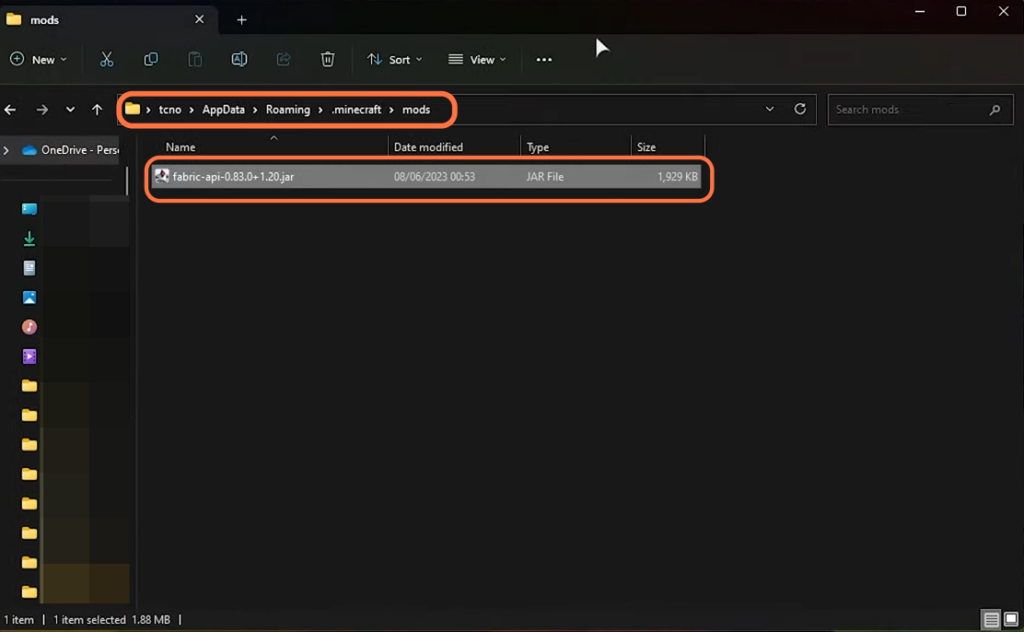
- Locate and open the Minecraft launcher on your computer.
You will find Fabric right there. - Look for a tab labelled “Installation” at the top of the launcher window and click on it. Go to Fabrice and click on three tops at the far end.
It will open up a drop-down menu. - You have to click on Edit once the menu appears.
It will take you to a new window.
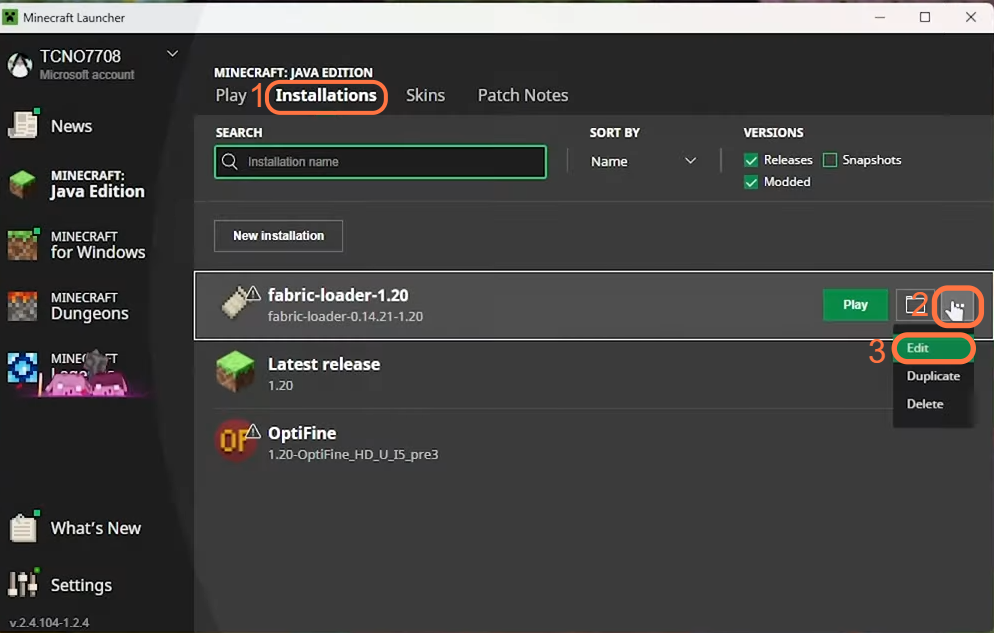
- Scroll down on the screen until you see the “More Options” button. Click on it to expand additional settings.
- Navigate to JVM arguments and change the RAM to 4GB or 6GB, depending on the free RAM that your system has to offer.
It must be the unused RAM. - After allocating the RAM, click on the Save button at the bottom right side of the screen.
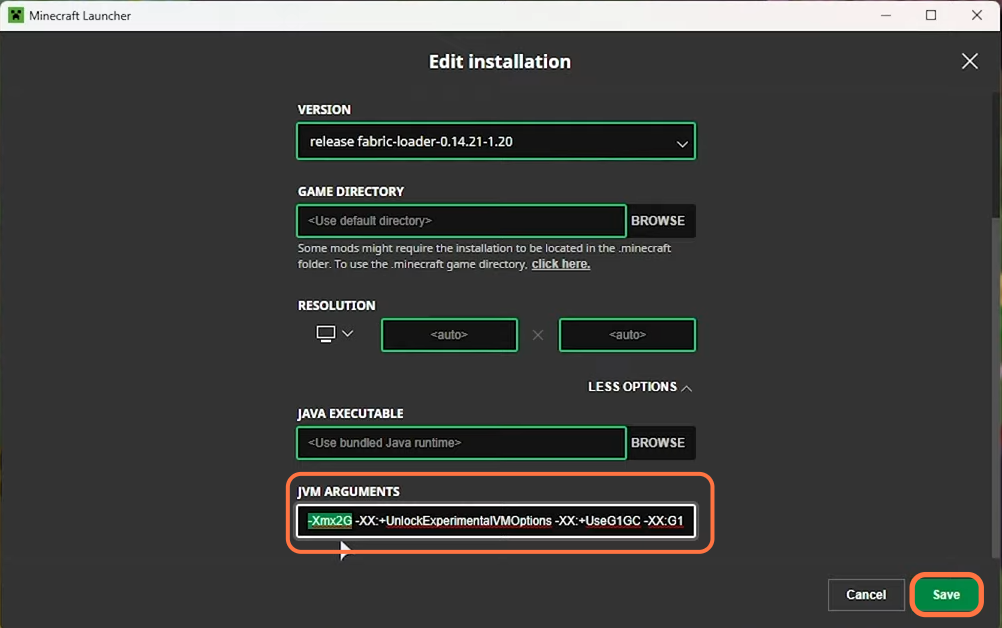
- Go back to the Installation tab, navigate to Forge 1.20 and press the Play button.
A new window will open up. - You have to check the checkbox and click the Play button.
It will take you straight to the game.

You will find Fabric at the bottom right corner of the game’s screen.
Now you have Minecraft Fabric installed in your game and you can start modding it.