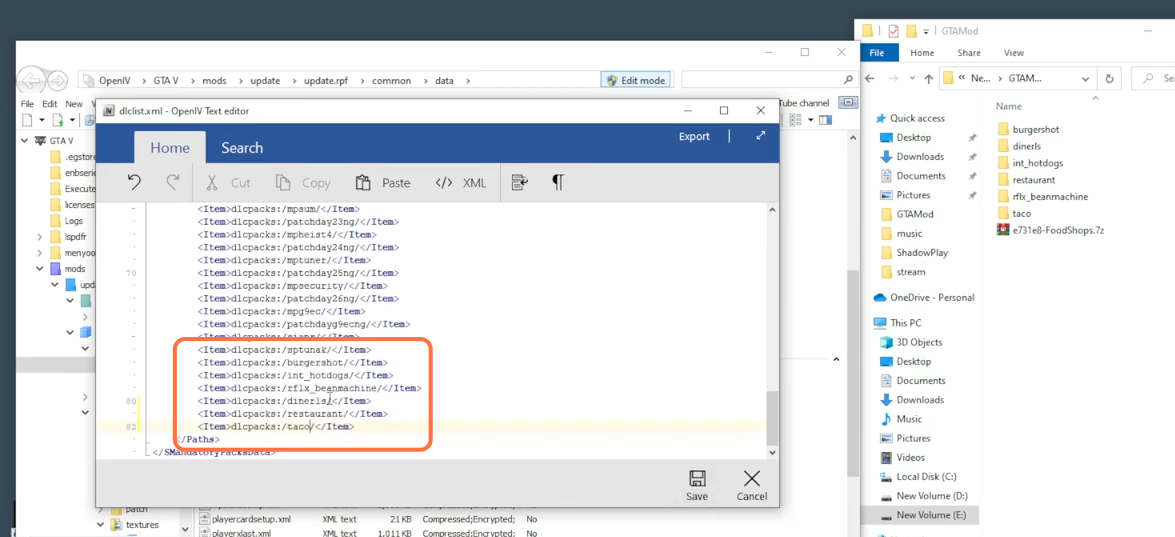This guide will let you know how to install the Food Shops mod in your GTA 5 game.
1. The first thing you will need to do is download the Food Shops Mod from “https://www.gta5-mods.com/scripts/foodshops“. Open the link and click on the green download arrow icon for the current version under the ‘All Versions’ section to download the mod.

2. You will require a ScripthookV Library, Community ScripthookVDotNet ASI plugin, LemonUI, Player Companion Mod, and a compatible Interior for this mod to work. You can download these files from the following links “https://www.gta5-mods.com/tools/script-hook-v“, “https://github.com/crosire/scripthookvdotnet/releases/tag/v3.5.1“, “https://www.gta5-mods.com/tools/lemonui”, “https://www.gta5-mods.com/scripts/playercompanion” respectively and download all the Interiors for the food shops from “https://github.com/justalemon/FoodShops/wiki/Compatible-Interiors“. Once you have downloaded the required files and the Food Shops Mod, you have to go to the downloads folder to open the files.
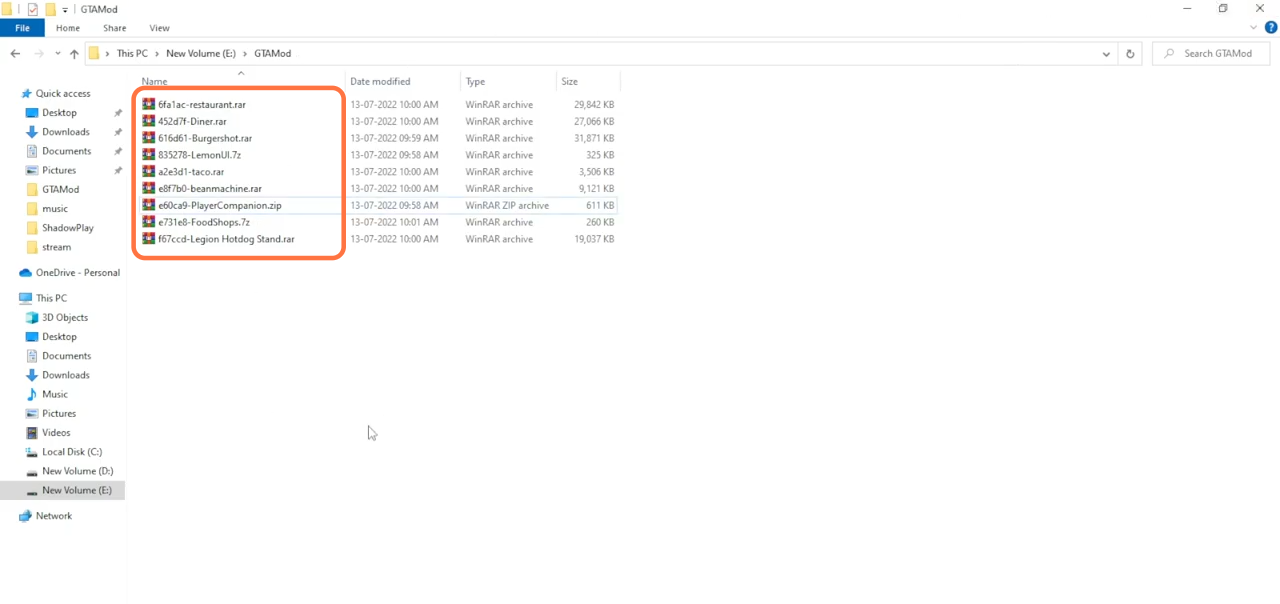
3. Open all the Interiors downloaded files using Winrar and extract all the folders into the downloads folder. Then you can delete the interiors downloaded files.
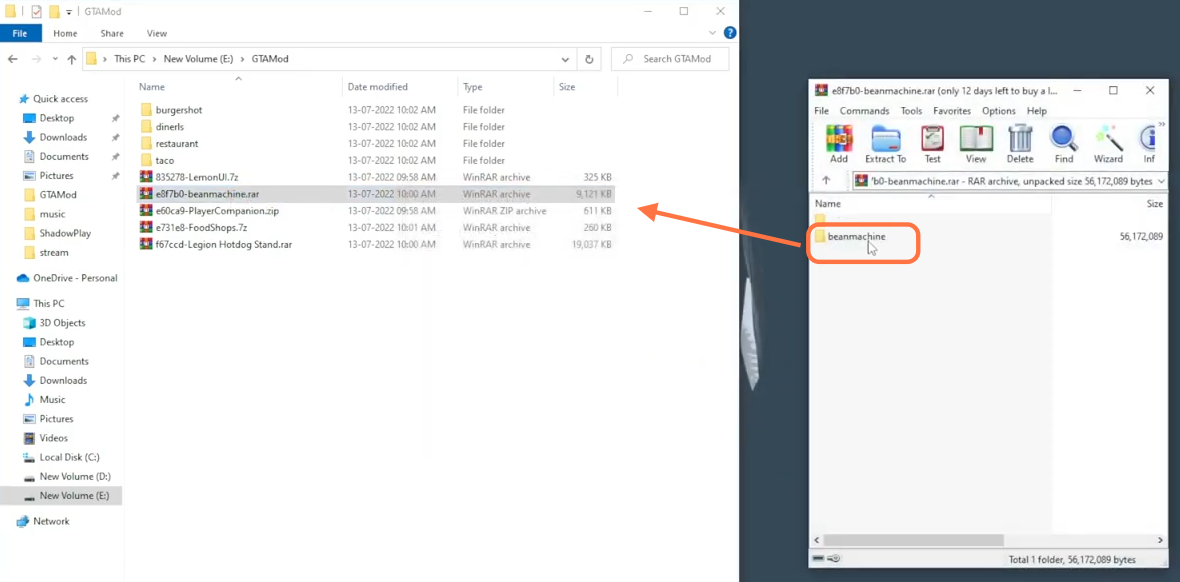
4. On the other hand, open the “GTA V” directory side by side with the downloads folder. Now open the scripts folder of the “GTAV” and if you don’t see this folder here, then you need to create an empty folder and name it scripts.
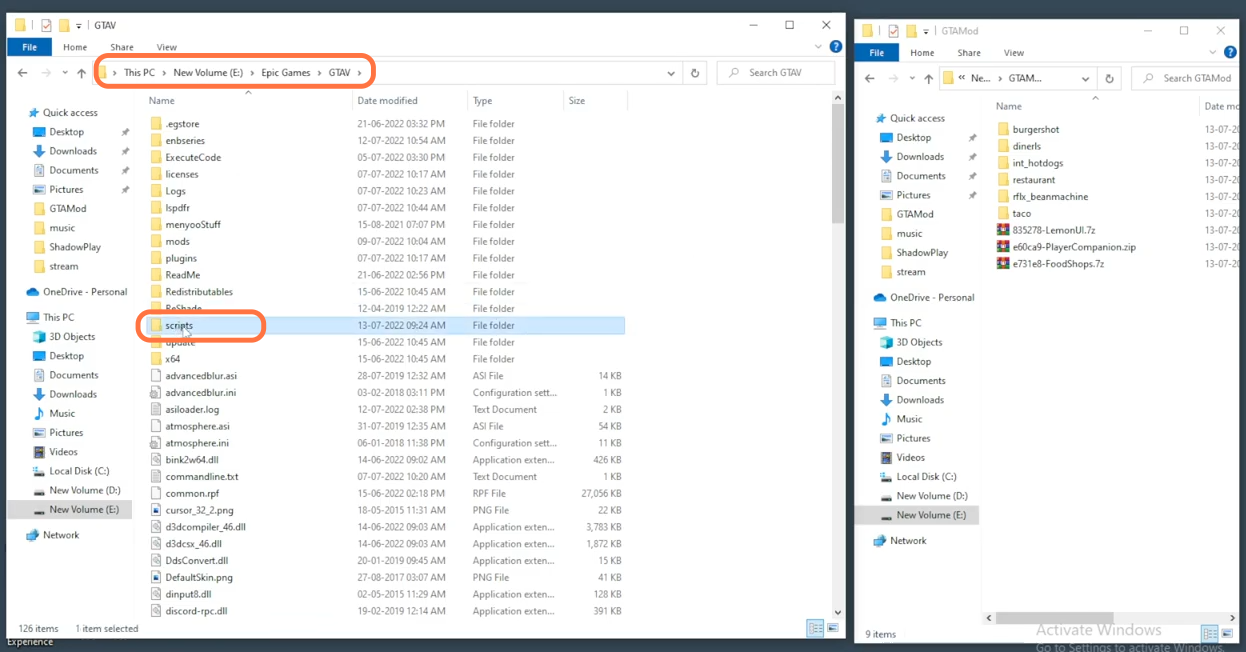
5. First, open the Lemon UI downloaded file from the downloads folder using the Winrar or 7zip archiver. Open the SHVDN2 folder from it and drag all the files from it into the scripts folder of the GTAV.
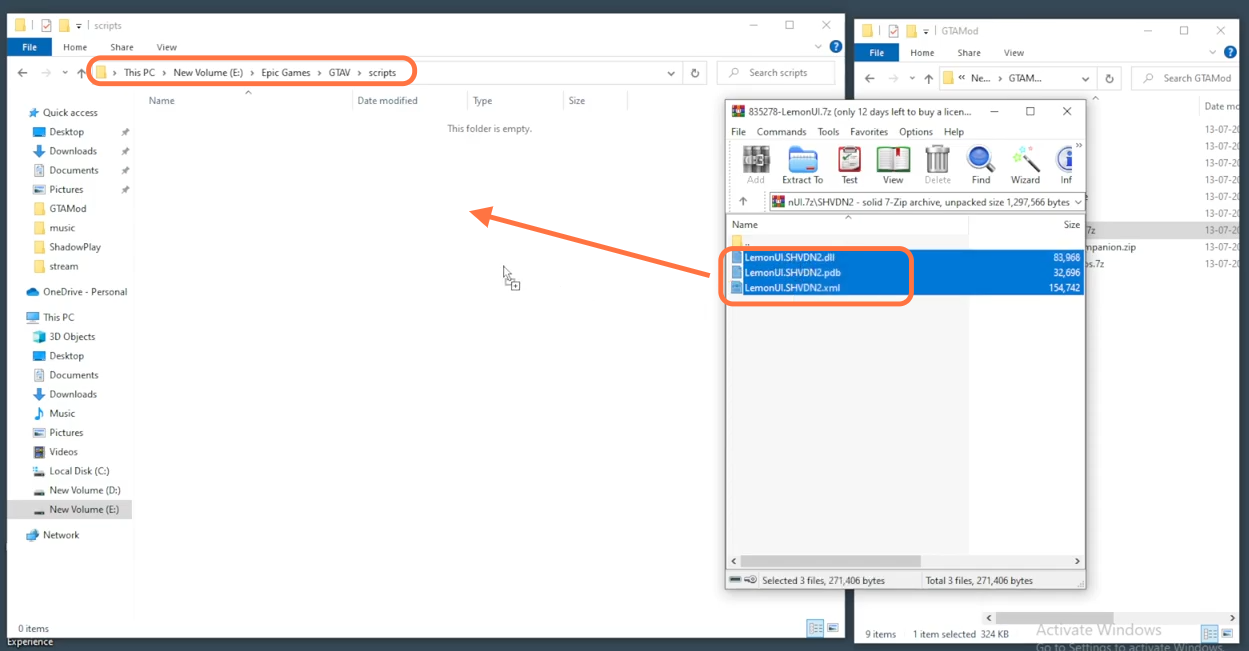
6. Now open the SHVDN3 folder of the LemonUI and drag all the files from it into the scripts folder of the GTAV.
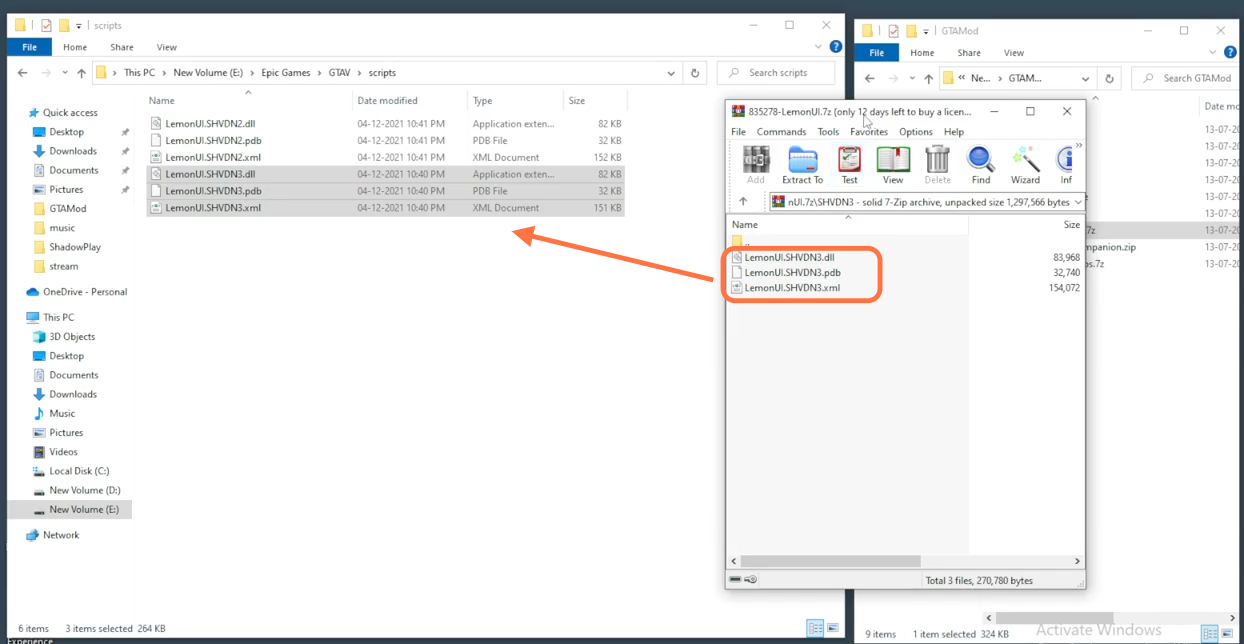
7. Now open the Player Companion downloaded file using Winrar then drag all the files except the For Developers folder from it and drop them into the scripts folder of the GTAV directory.
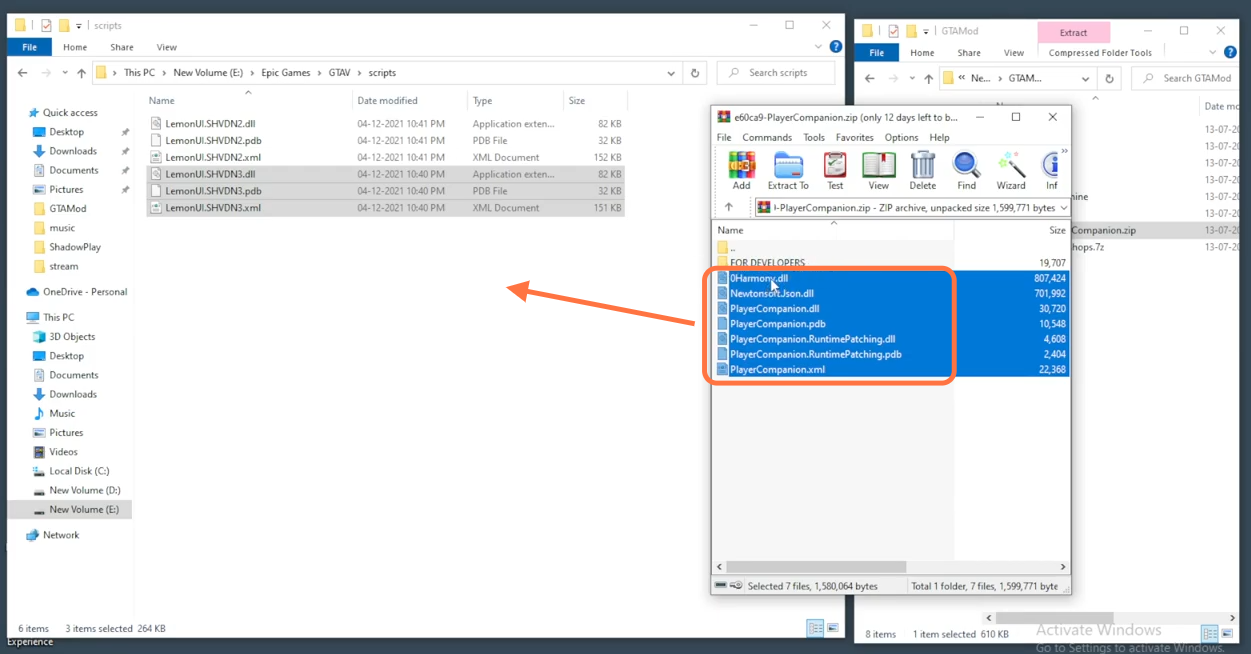
8. After that, install the food shops mod, so open the downloaded file of this mod using the WinRar or 7zip archiver and drag all the files and folders except the Install Manually folder from it. You need to drop them into the scripts folder of the GTA V main directory.
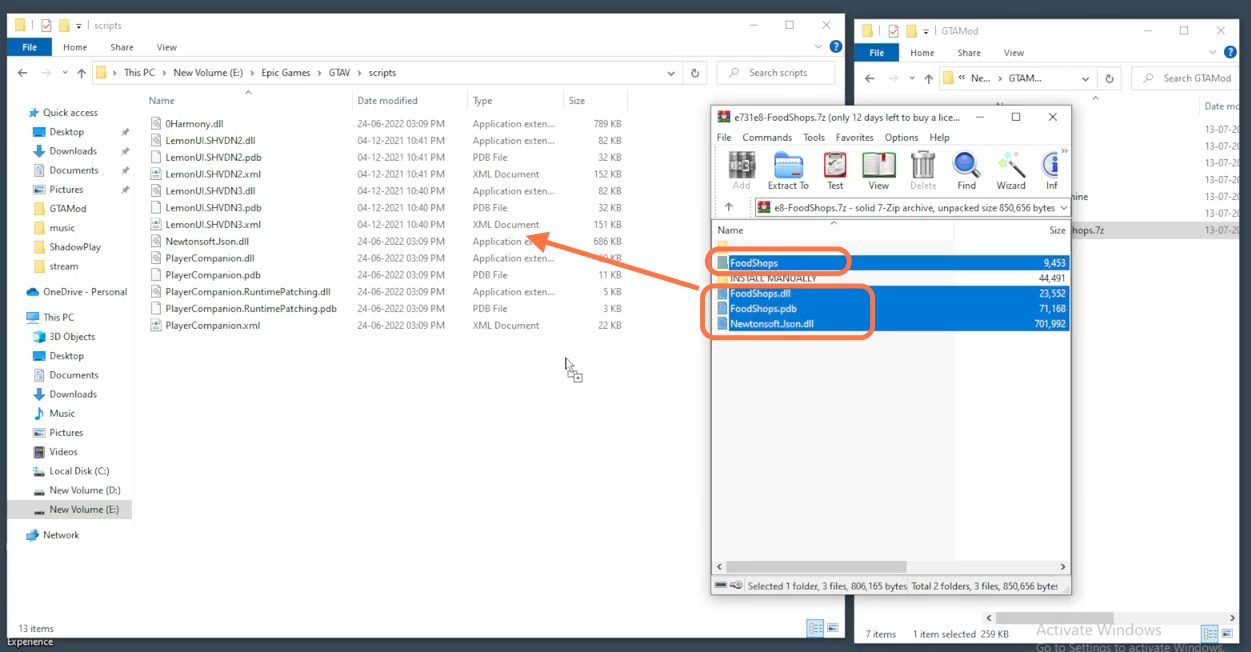
9. Now close the GTAV directory but keep the food shops file open. Open the Open IV application and enable the Edit mode.
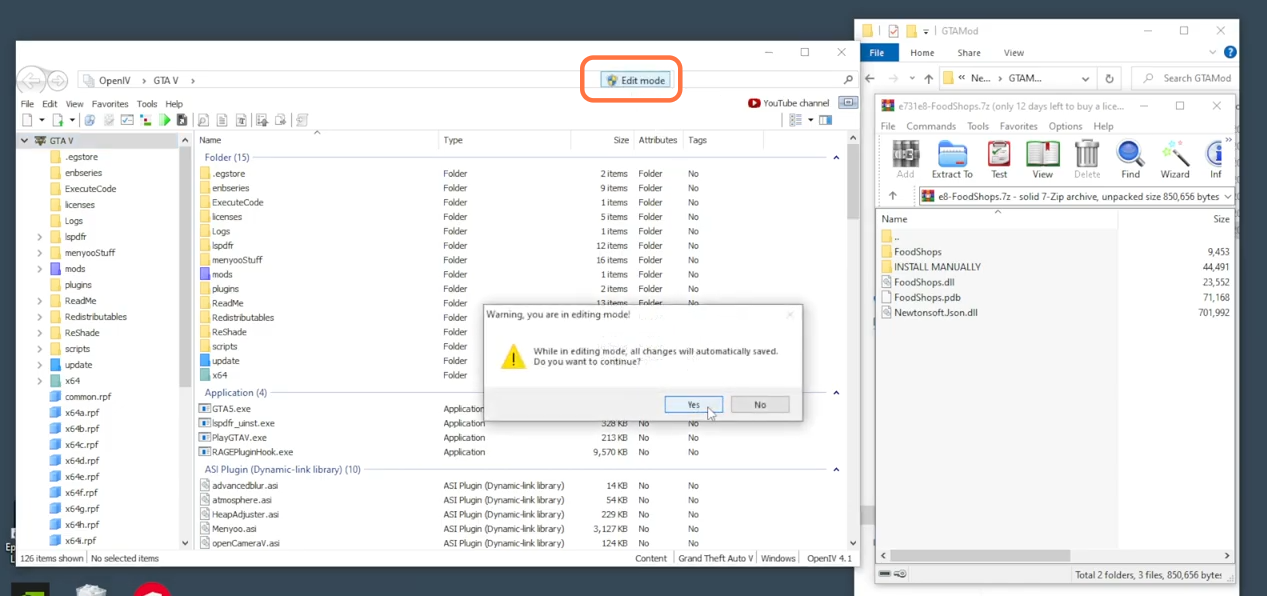
10. Now open the Install Manually folder from the food shops file and copy the foodshops.ytd file from here. Then go to this directory of the Open IV: GTAV > mods > update > update.rpf > x64 > textures > script_txds.rpf and paste that file here.
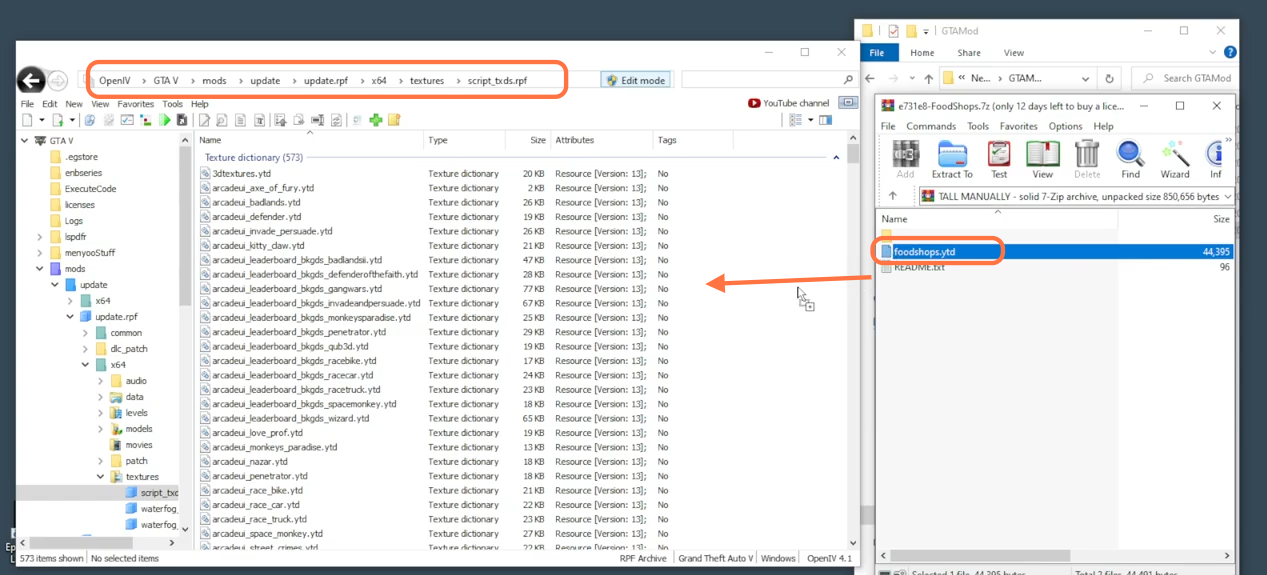
11. Now mod has been installed so you can add the maps/interiors as well. Go to this directory of the Open IV: GTAV > mods > update > x64 > dlcpacks. And drag all the interior files from the downloads into this directory of Open IV.
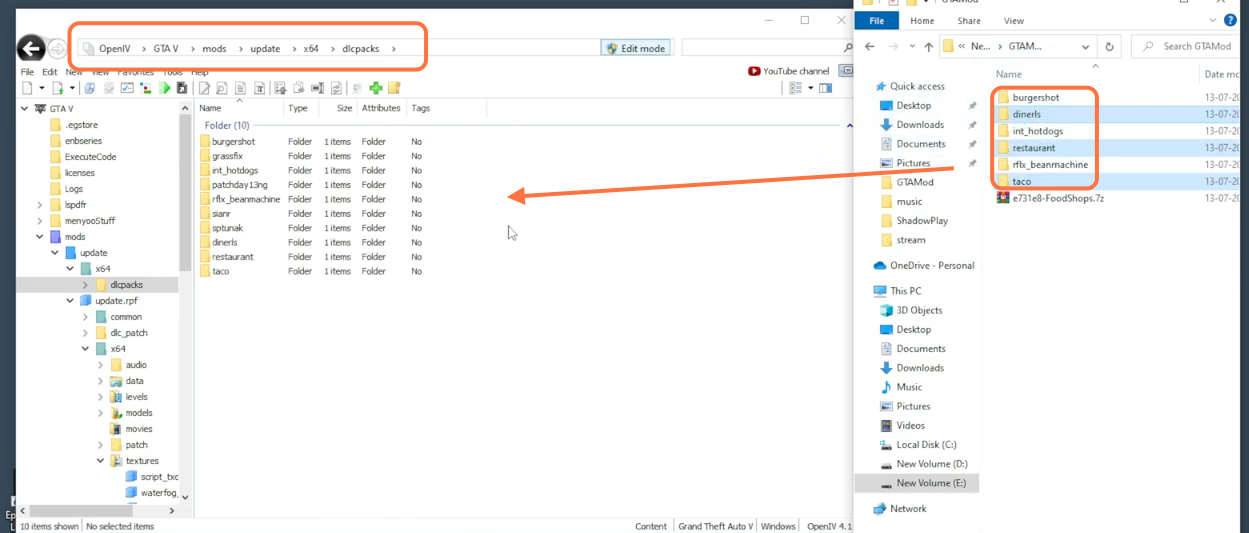
12. Now the final thing to do is to go to this directory in the Open IV: GTAV > mods > update > > update.rpf > common > data > dlclist.xml. right click this XML file and press the edit option then copy the item tag pair and paste it five times just before the closing of the paths tag. Now give the names of the files inside these item tags which you added in the Open IV directory also burgershot, restaurant, etc. After that, click on the Save button at the bottom right to save changes.