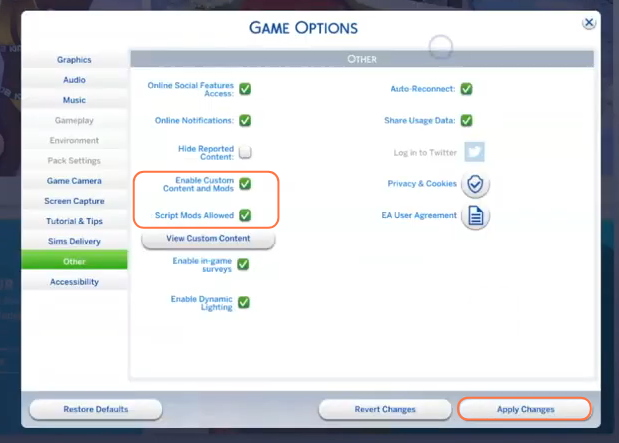This comprehensive guide will let you know how to download, install, and optimize the Functional Lot Traits Mod for The Sims 4. This mod enhances gameplay with a collection of 22 lot traits and challenges that have meaningful effects within the game. The best part is that it is compatible with the base game, ensuring seamless integration without the need for additional expansions or packs.
Step 1: Downloading the Mod
To begin, visit the official source of the mod on CurseForge at “https://www.curseforge.com/sims4/mods/functional-lot-traits-challenges“. It is crucial to ensure that you download the latest version of the mod to avoid any compatibility issues
with the game. On the mod’s page, navigate to the “Files” tab and click the Download button located under the Main File section. The mod’s zip file will begin downloading in about five seconds, and you can monitor the progress at the bottom of your screen. In some cases, you may also find the Recent Files or Additional Files section. The additional files are sometimes required by the mod or can be optional that can be added if desired.
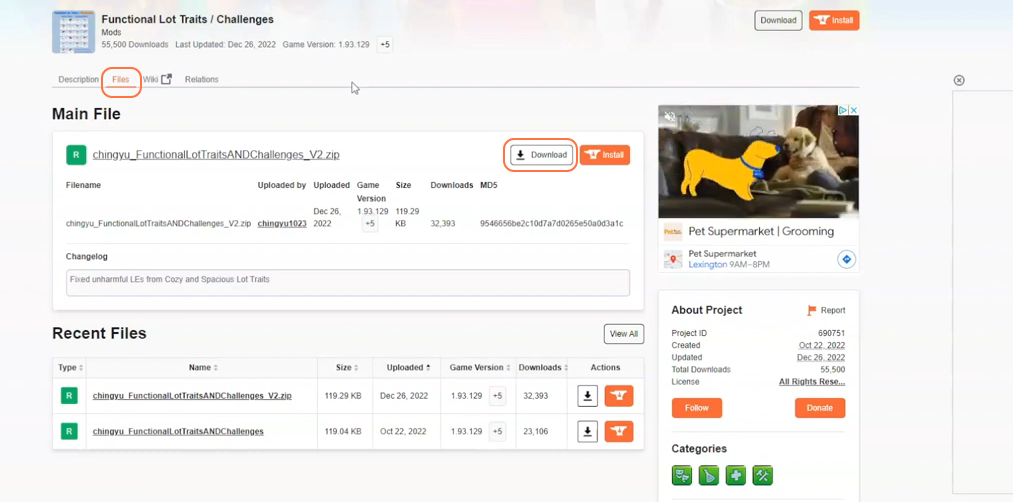
Step 2: Extracting the Mod
Once the download is complete, open your File Explorer or Finder application, depending on your operating system. Locate the “Downloads” folder, as it is typically where downloaded files are stored. Right-click on the downloaded zip file of the Functional Lot Traits Mod and select the “Extract All” option. Choose a destination for the extracted files, and click “Extract” to proceed. The extracted folder will contain several package files that are essential for the mod’s installation.
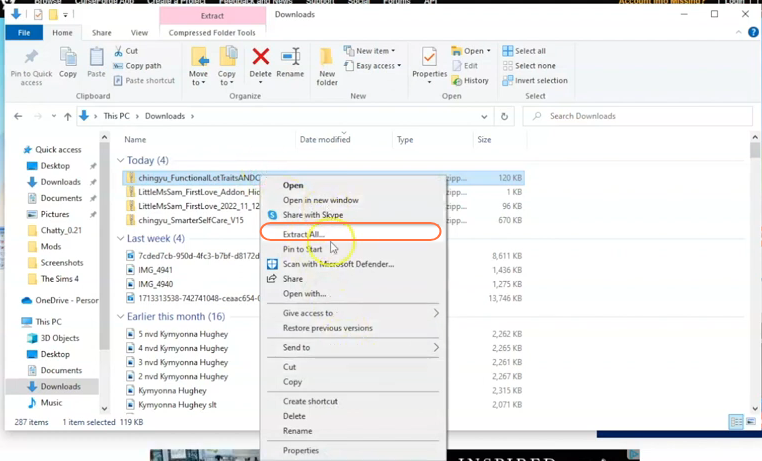
Step 3: Locating and Preparing the Mods Folder
Open another File Explorer window and navigate to the Mods folder in your Sims 4 game directory. The game directory is typically found at Documents > Electronic Arts > The Sims 4. This designated folder serves as the central location for all custom content and mods, enabling the game to recognize and utilize them effectively. Before proceeding, it is recommended to delete the “localthumbcache.package” file from your Sims 4 folder.
In case you don’t have a Mods folder in your game directory and have never installed mods before, load up the game at least once and then exit to generate the necessary folders, such as Documents and Electronic Arts, for a smooth mod installation process. Remember to ensure that the game is not running while you install any modifications.
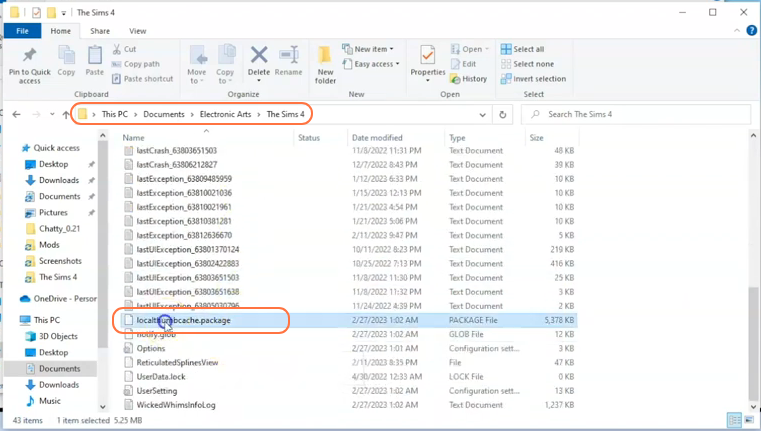
Step 4: Installing the Mod
Drag the extracted folder, containing the package files, directly into the Mods folder of The Sims 4 directory. This action ensures that the mod is correctly placed for the game to recognize and activate it seamlessly.
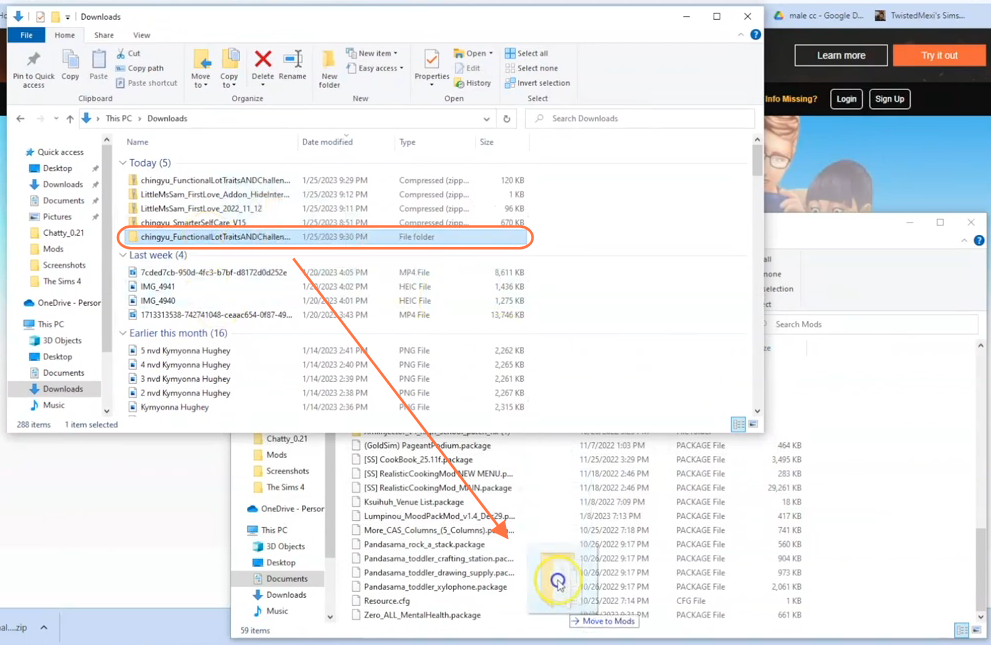
Step 5: Disable Auto Updates for Origin App
Next, let’s prevent any potential issues with your mods by disabling auto-updates for the EA or Origin app. If you are using the Origin app, hover over your username and select “Application Settings”. Scroll down to the “Client Update” section and ensure that all the toggle buttons for automatic updates are disabled.
This step is crucial because when an update is available for the Origin app, you must first take out your mods folder from the Sims 4 directory and store it in a save place, update the app, exit the Sims 4 game and then reinsert the mods folder into the directory to avoid any conflicts or issues.
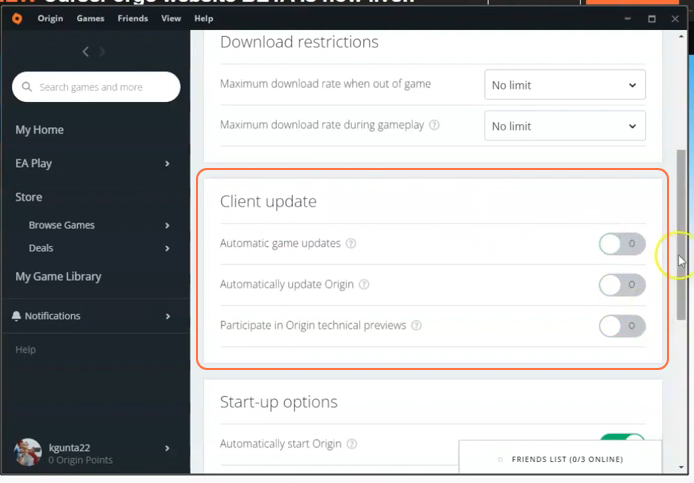
Step 6: Enabling Mods and Script Mods
After completing the previous steps, launch the Origin or EA application and click on “My Game Library”. Press the Play button to enter into the game and enable the “mods” and “script mods” options to ensure the proper functioning of the mod. Once the game has loaded, click on the “Options” tab, followed by “Game Options”. Under the “Other” tab, check the boxes for “Enable Custom Content and Mods” as well as “Script Mods Allowed”. Once you’ve made these selections, don’t forget to click the “Apply Changes” button located at the bottom right corner of the screen.