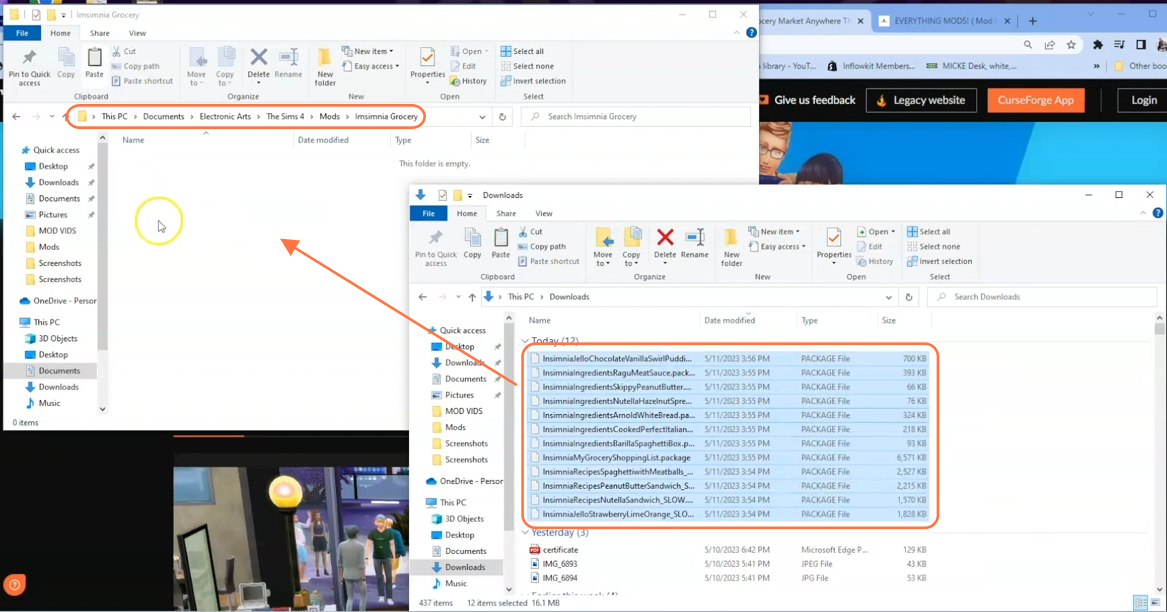In this comprehensive installation guide, you will learn how to set up Grocery Haul Mod in The Sims 4, curated by Insimnia, a talented custom content creator. This mod will enhance your virtual grocery shopping and cooking experience in the game. To ensure seamless functionality, it is crucial to have the latest versions of both the ‘My Grocery Shopping List’ mod and the ‘JELL-O Chocolate Vanilla Swirls’ package file installed in your Sims 4 game.
Step 1: To begin, download the Grocery Haul Set 3 Mod from the provided Patreon website link: “https://www.patreon.com/posts/grocery-haul-set-65482633“. Upon opening the link, scroll down to the bottom of the page and download the package files. There are two versions available for the packages: Slow and Fast. Choose only one based on your preference. Select the Fast package file if you want your Sims to eat more quickly, or choose the Slow package file if you prefer a more realistic, slower eating experience.
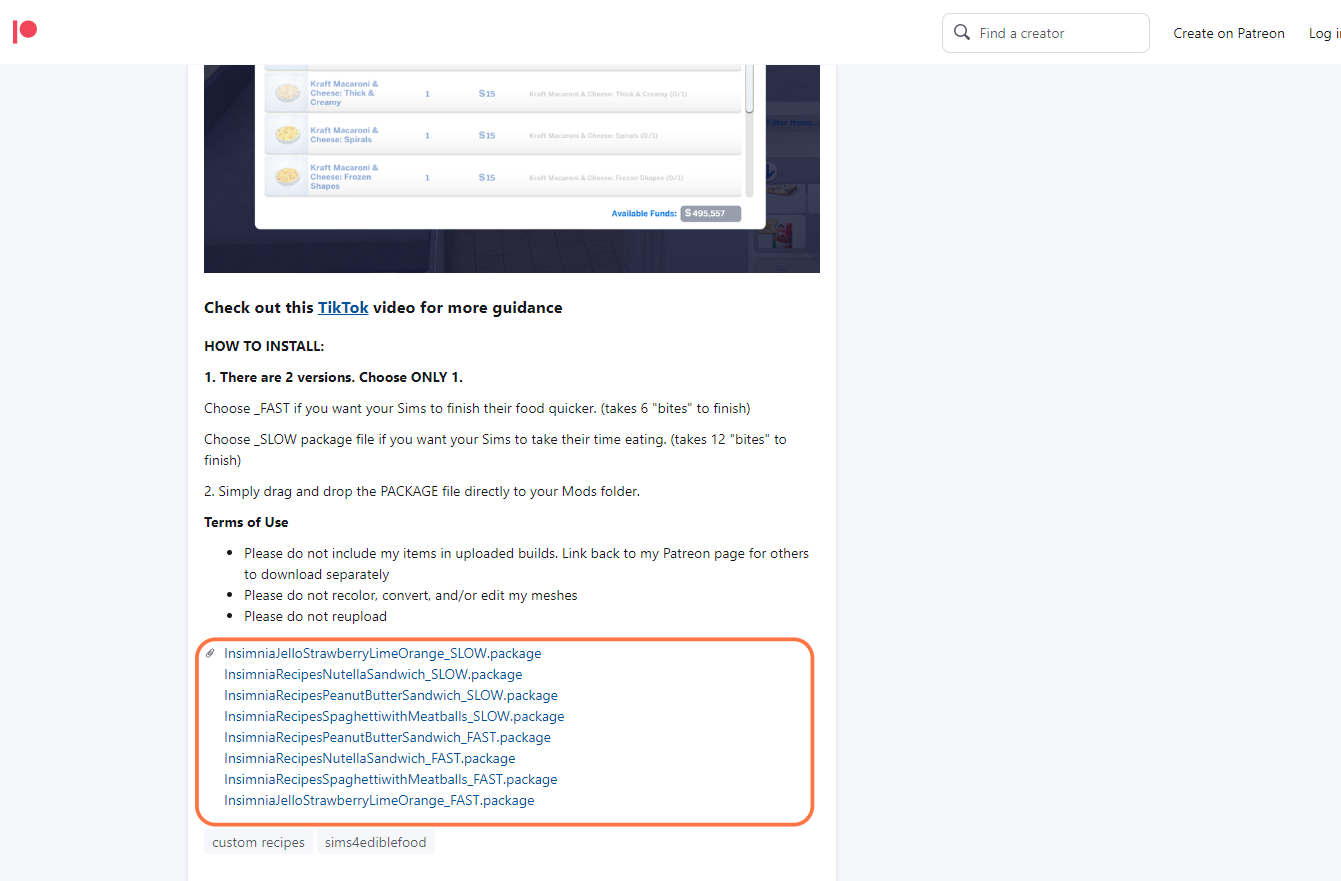
Step 2: This mod also provides specific recipes such as ‘Spaghetti with Meatballs’, ‘Nutella Sandwich with Strawberries’, ‘Peanut Butter with Sliced Bananas’, and ‘Jell-O Strawberry, Lime, Orange’. To enable these recipes, you need to install the Custom Ingredients Set 1. Download it from the following link: “https://www.patreon.com/posts/65485968“. After the download is complete, locate the downloaded files on your computer. If you are using a Mac, open the Finder application, and if you are using Windows OS, open the File Explorer. Navigate to the Downloads folder or the specific destination where you saved the package files.
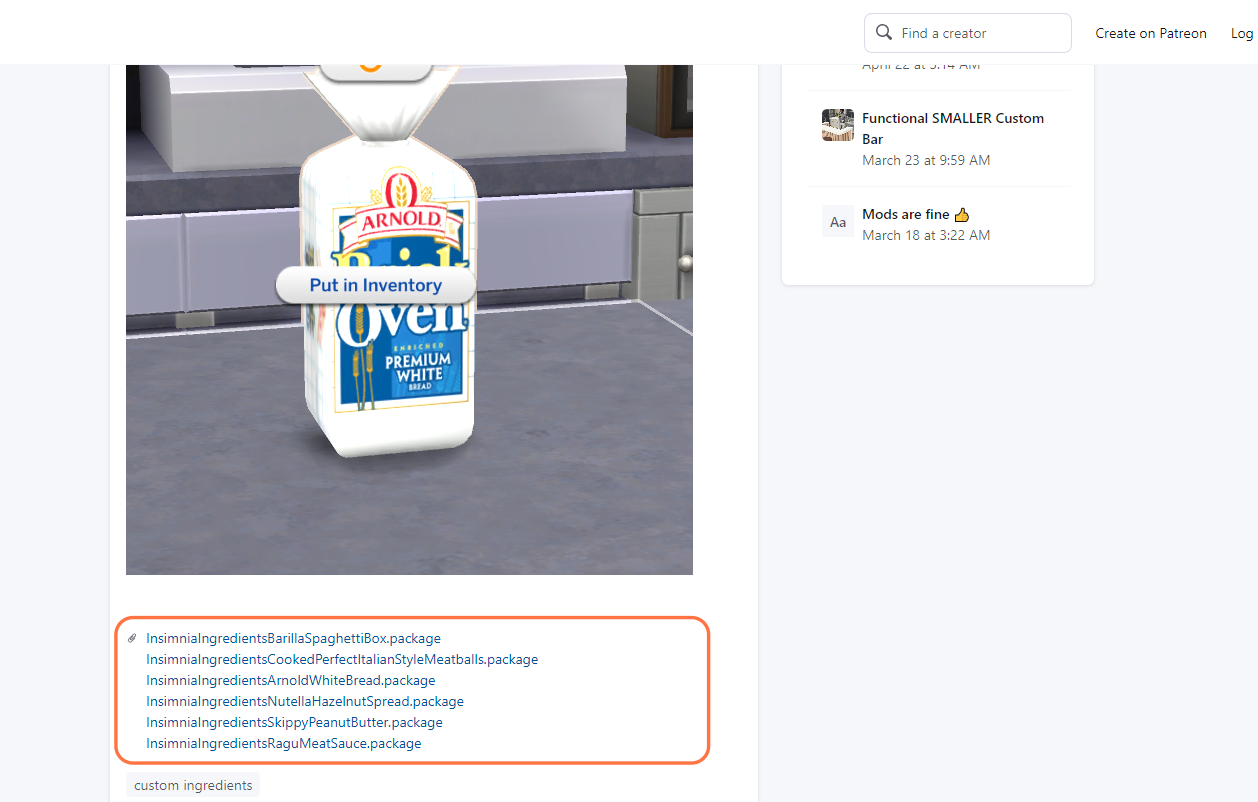
Step 3: Now it’s time to locate the Mods folder within your Sims 4 game directory. By default, you can find the game directory at Documents > Electronic Arts > The Sims 4 > Mods. This folder serves as the designated location where you need to place all custom content and mods for the game to recognize and utilize them effectively. As a precautionary step, while you’re in The Sims 4 folder, look for a file named “localthumbcache.package” and remove it. Removing this file helps ensure the smooth functioning of mods. If you don’t already have a Mods folder in your game directory, create one yourself to ensure a proper installation.
It’s important to note that if you haven’t installed any mods before, you must launch the game at least once and then exit to generate the necessary folders, including the Electronic Arts folder, for a seamless mod installation process.
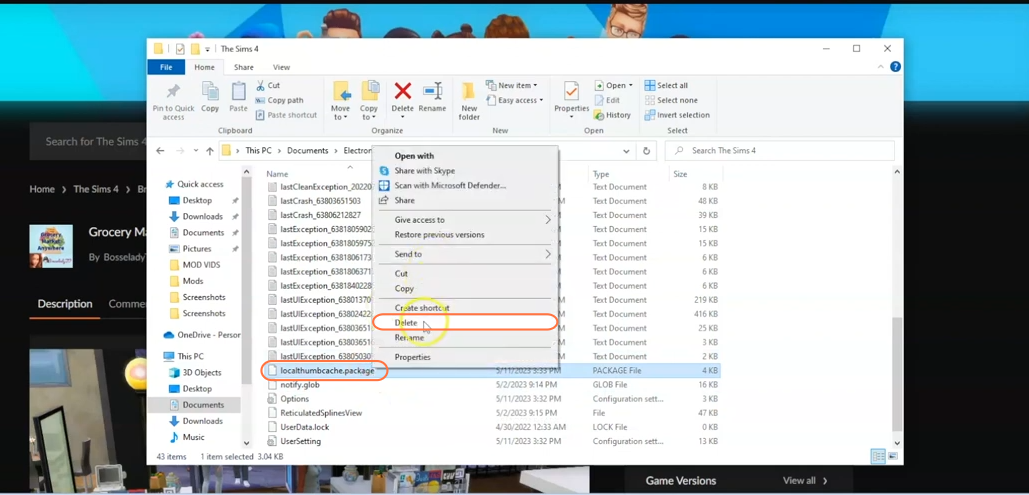
Step 4: Next, create a new folder within the Mods folder and name it ‘Insimnia Grocery’. To install the mod, simply drag and drop all the package files you downloaded into this newly created folder. By doing so, you ensure that the mod files are correctly placed and ready to be used in the game.