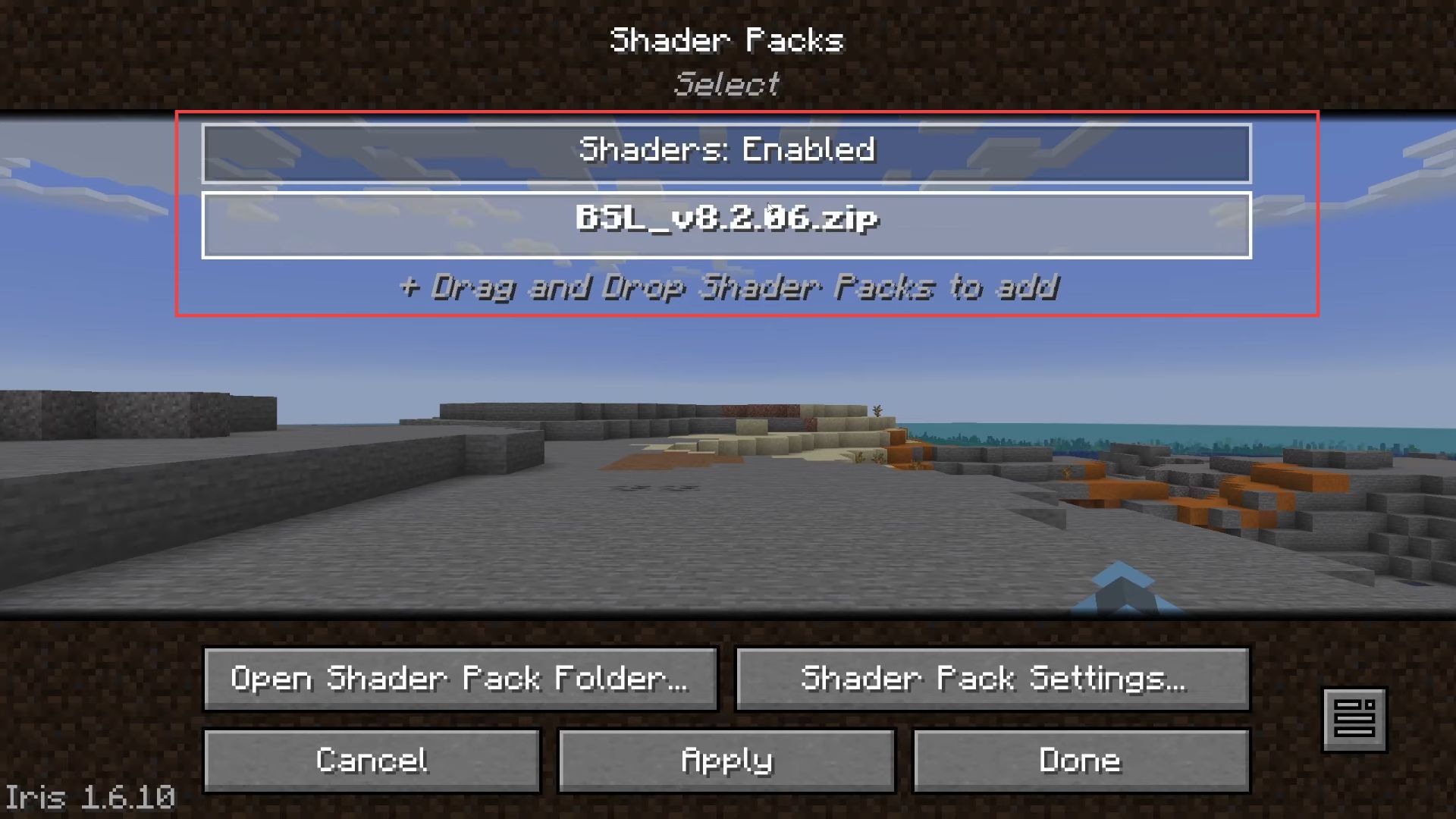In this guide, you will learn how to install Iris Shaders in Minecraft. First, you have to download Iris Shaders, BSL Shader, Java, and Jarfix (if required). After that, install Iris, add BSL shaders to the shader-pack folder, and finally, launch Iris Shaders in Minecraft to accomplish the task.
Iris Shaders
In this section, we will take you through the steps to download the Iris Shaders software.
- First, download Iris shaders. Once you reach the web page, select the Download the Universal JAR option and wait for the download to complete.
It won’t take much time. - Iris is a tool that enables you to run Shader packs on Minecraft.
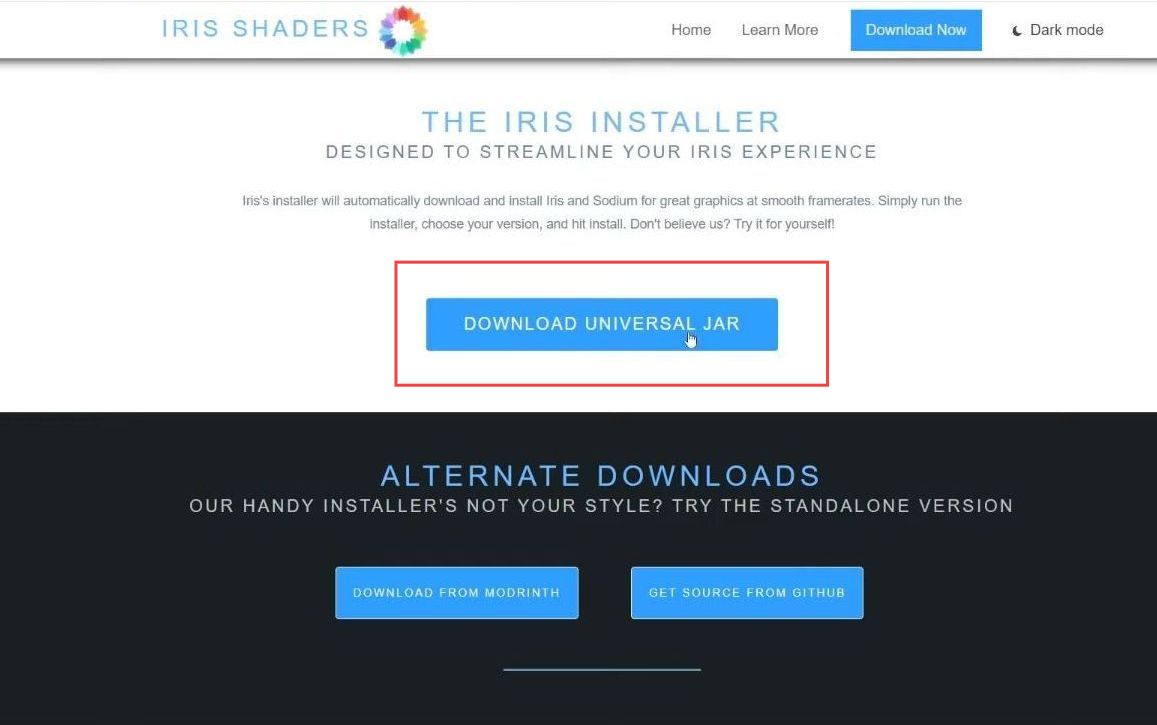
BSL Shader
This section describes how to download the BSL Shader required to install Iris Shaders.
- Start by downloading the BSL shaders pack which is available on the Curse Forge website.
- Scroll down to locate the files section, look for the latest version of the shader pack, and click on the three dots to the right.
- Now you have to select Download File to start the download process.
The file will automatically begin downloading once clicked.

Download Java
This section will take you through the steps to download Java.
- Firstly, open the File Explorer and access the Downloads folder. Locate both the Iris installer and the downloaded BSL shaders.
- Highlight these files and drag them onto your desktop for easier access. Double-click on the Iris installer file. If it doesn’t open or if you encounter issues, it might indicate that Java isn’t installed on your system.
- Now go to Java’s official web page and click on Download Java to get the installer. Once downloaded, run the Java installer.
It’s a straightforward installation process similar to installing any other application.
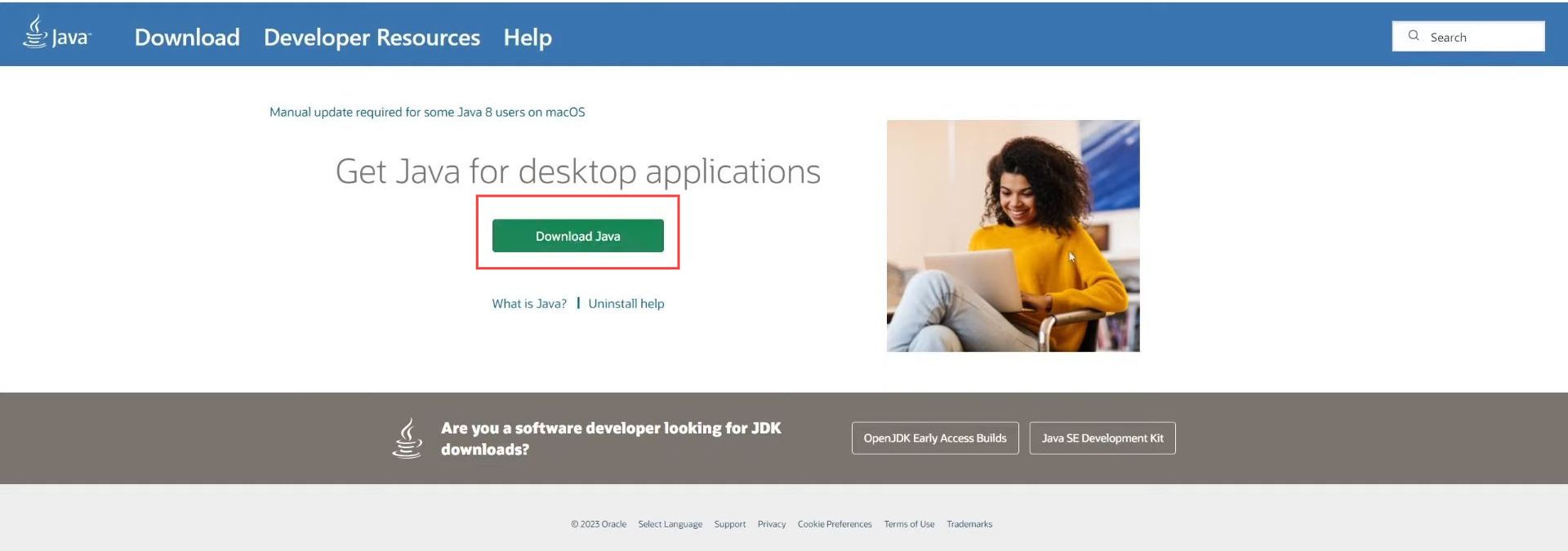
Download Jarfix
This section describes how to download Jarfix required to install Iris Shaders in Minecraft.
- Right-click on the Iris installer file, select Choose Another App and click the Java TM platform SE binary. Select Always to set it as the default.
- If the Iris installer still doesn’t launch, you might need to perform a fix known as jarfix.
Jarfix helps reassociate Java with jar files, potentially resolving the issue you’re facing.
Install Iris
This section explains how to install Iris software on your computer.
- Begin by choosing the game version you want, such as the most recent version like 1.20.2, and click on Install.
Once installed, the version will be added successfully.
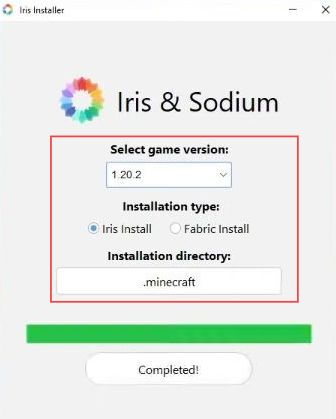
Add BSL shaders to shaderpack folder
This section describes how to add BSL shaders to the shader-pack folder.
- First, go to the bottom of your computer and click on the search bar. You have to type in Run and click on it. In the Run dialog box, type %appdata% and press OK.
This opens the AppData folder. - Click on the Minecraft folder and if the Shader packs folder isn’t visible, create it. Right-click, select New, then Folder, and name it Shader packs.
- Open the Shader packs folder, and drag & drop the downloaded Shader pack such as BSL shaders into this folder.
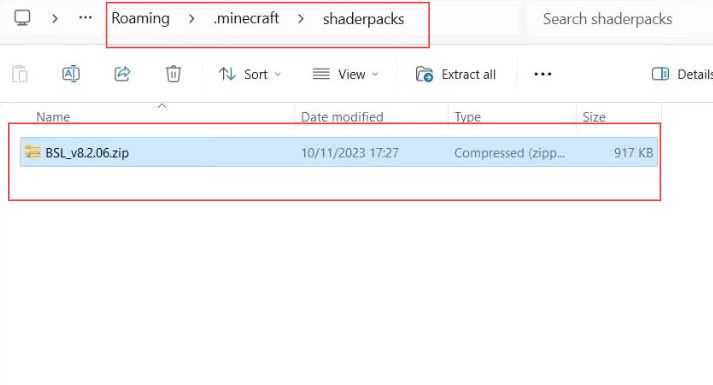
Launch Iris Shaders in Minecraft
This section explains how to launch Iris Shaders in Minecraft.
- Open the Minecraft launcher and ensure Minecraft Java is selected on the left side. To the left of the Play button, select both Iris and Sodium.
- Click on Play and agree to any safety prompts that may appear. Once the game is loaded, enter a world to activate the shaders.
- Now you have to pause the game by pressing Escape, then select Options and go to Video Settings. In the top right corner of the video settings in Iris, find Shader Packs, choose your desired shader pack like BSL shaders, and click Apply at the bottom.
Wait a moment for the shaders to load. Now, enjoy the enhanced visual effects! - To disable the shaders, pause the game again, navigate to Options, then Video Settings, and finally, Shaders. Disable shaders by clicking on the option and pressing Apply to return the game to its normal appearance.