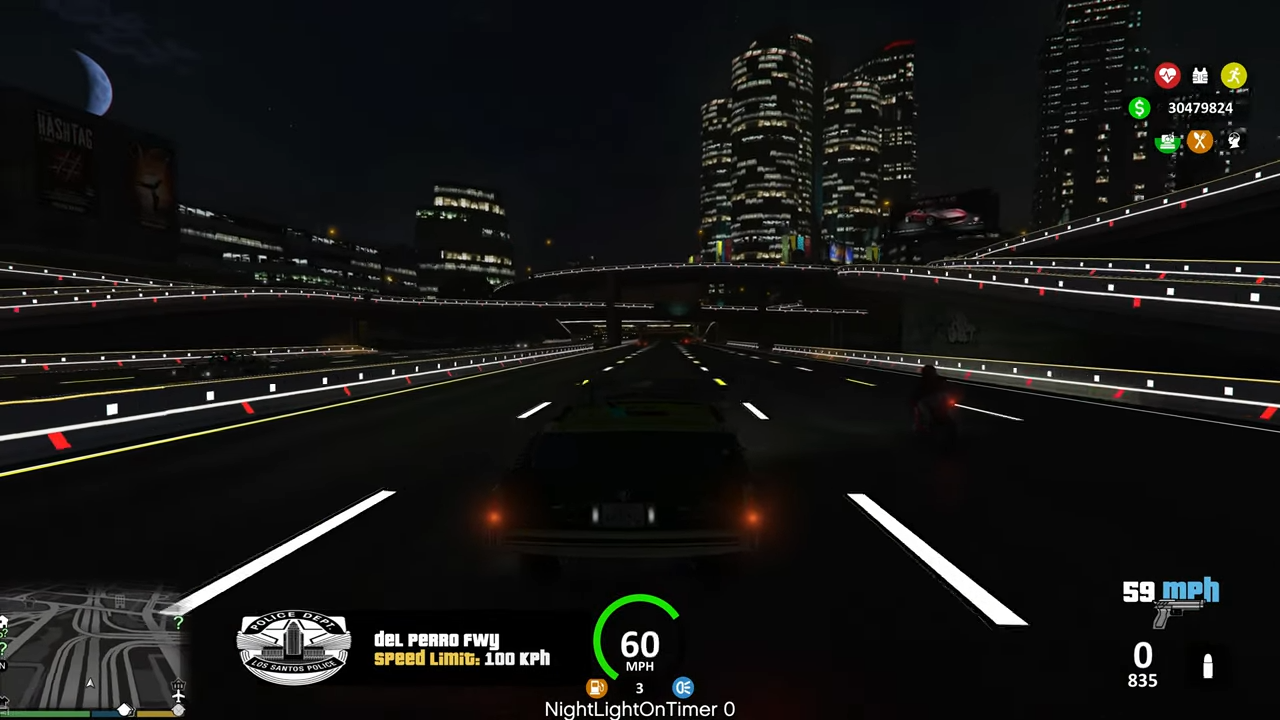In this guide, you will find out how to install Lighting Roads City in GTA 5
1. This mod will add lights on all the freeways in the city of Los Santos. You have to download the Lighting Roads City Version mod from “https://www.gtainside.com/en/gta5/mods/179409-lighting-roads-city-version/“. Scroll down and you will see a big, bold Download button at the bottom, click on it to get the mod.
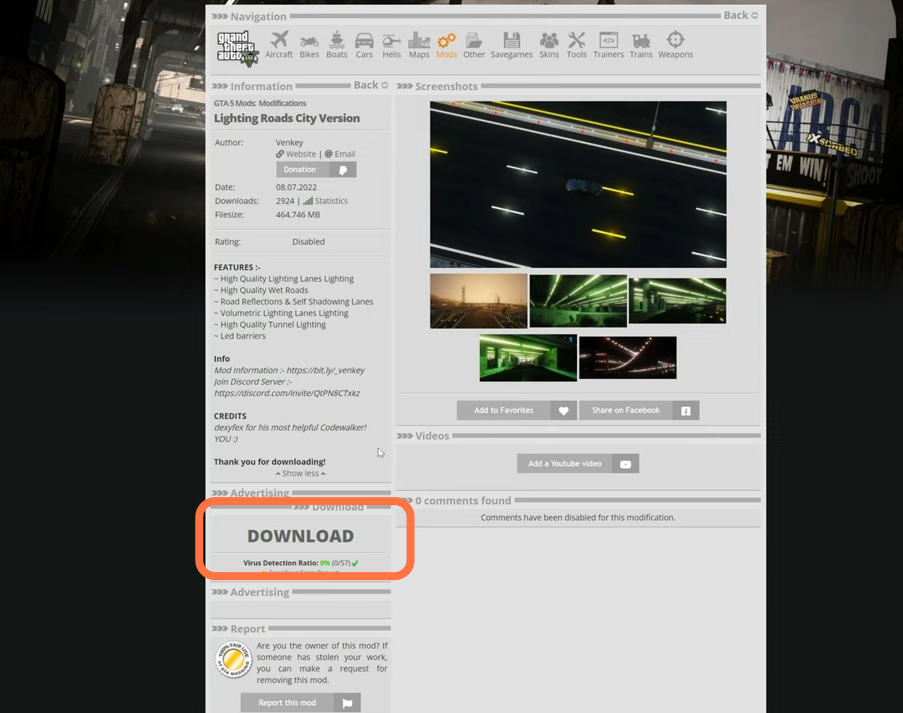
2. You also need to download Open IV from “https://openiv.com/“. Now go to the downloads folder and open the Lighting Road City Version mod file. On the other hand, go to the GTAV main directory and find the mods folder. If you don’t find it, then you have to create an empty folder and name it mods.
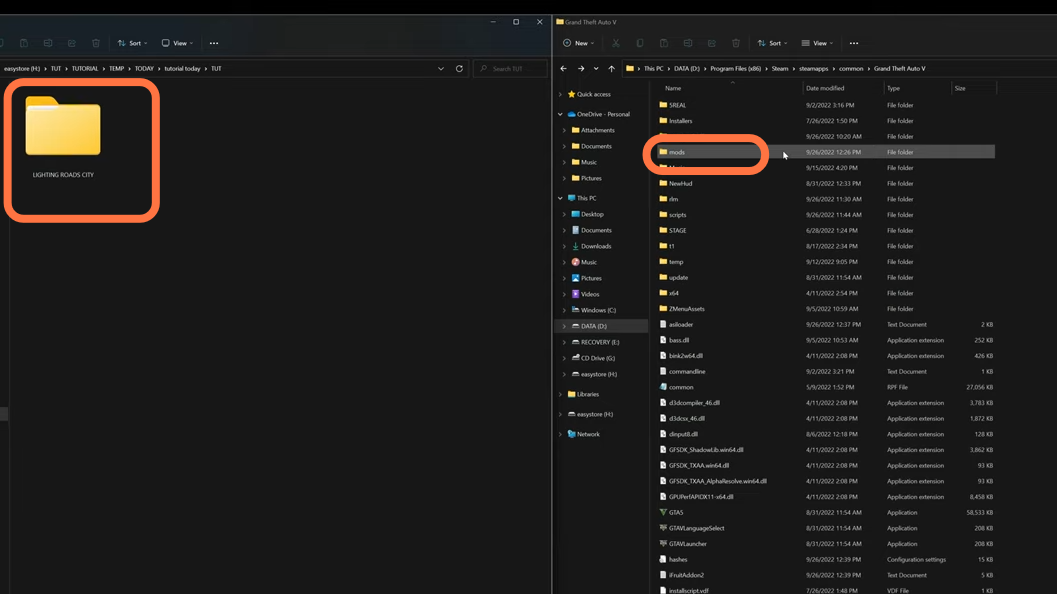
3. After that, open the “Open IV” and press the ‘Edit Mode’ button at the top right to enable it.
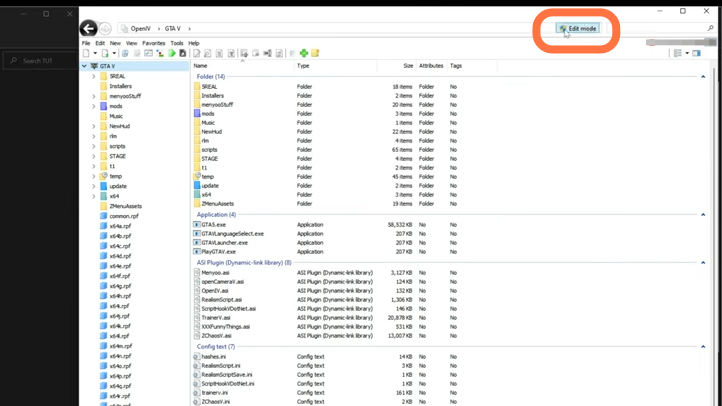
4. Now, open the Lighting Roads City folder. Inside it, you will find two folders: “LR GALLERY” and “MAIN.” The first folder has screenshots of the game; the second folder contains the files that need to be added.
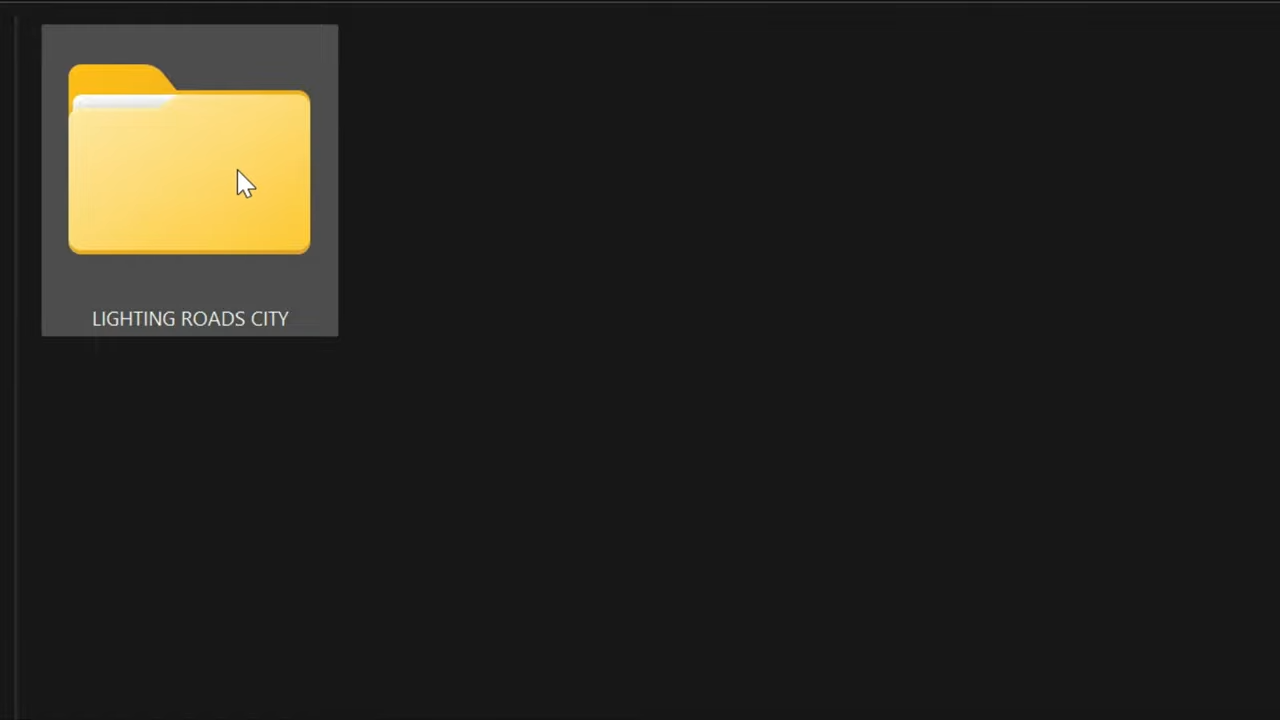
5. You have to open the main folder and you’ll find an OIV Package.
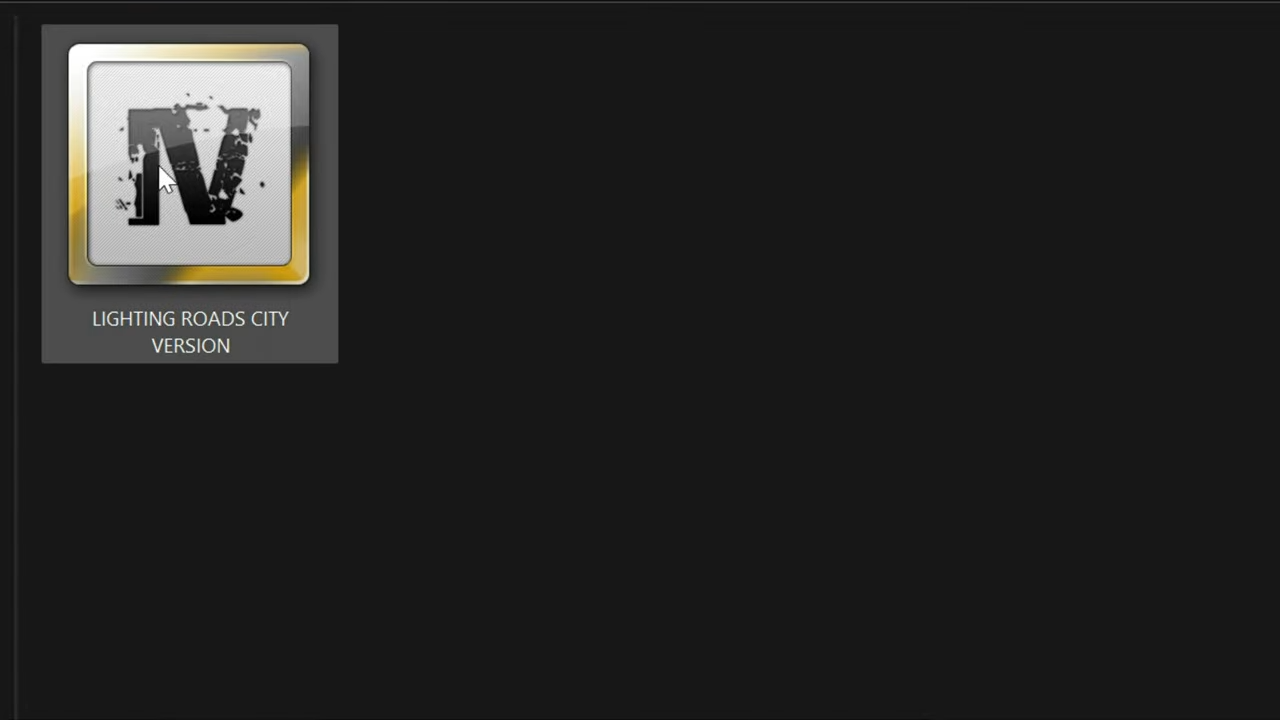
6. You simply need to drag this OIV file into the Open IV.
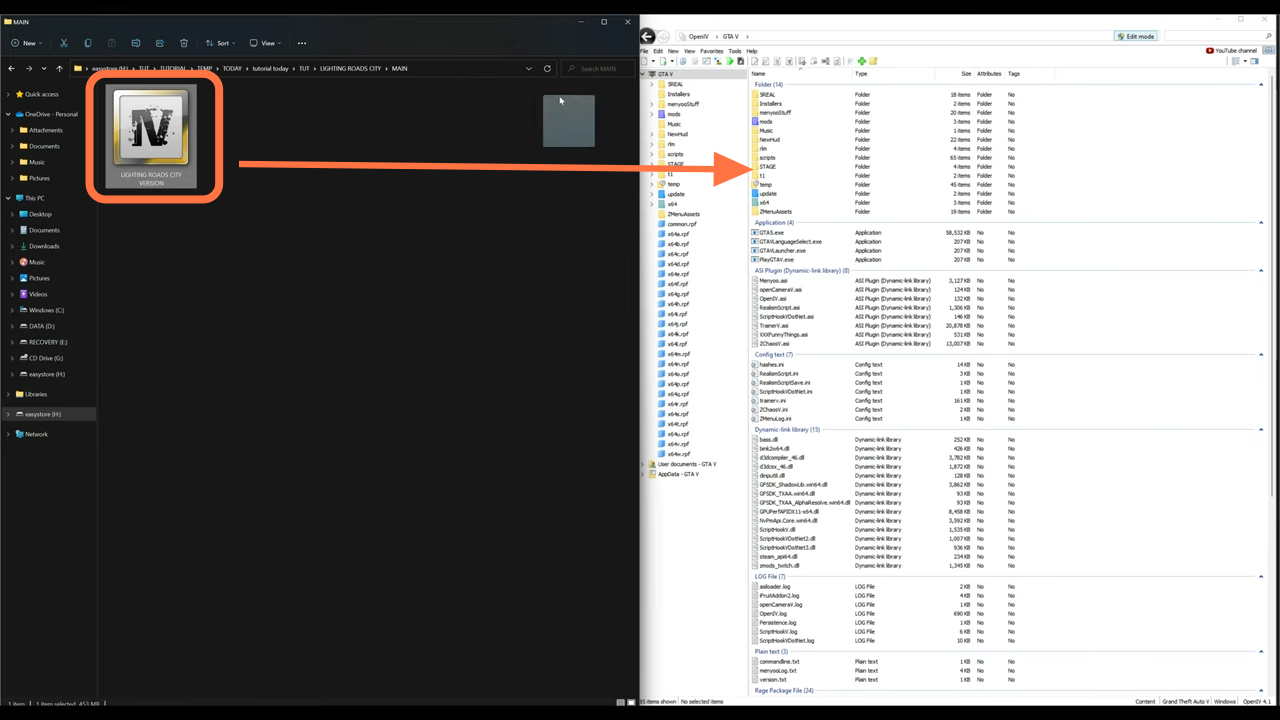
7. A package Installer window will open up, click on install then select the ‘mods’ folder always. After that, select Install to confirm Installation.
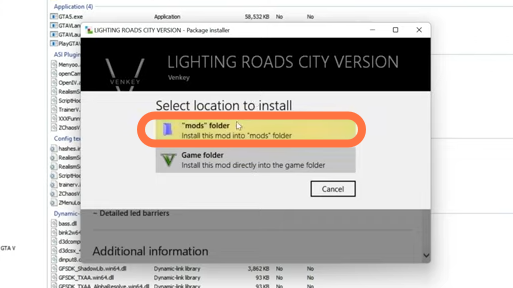
8. After the installation, you need to go back to the GTA V directory and navigates to the mods folder. You will find two archives (RPF files) that have been added to the mods folder. You need to delete these two files whenever you want to remove the Lighting Roads City Mod.
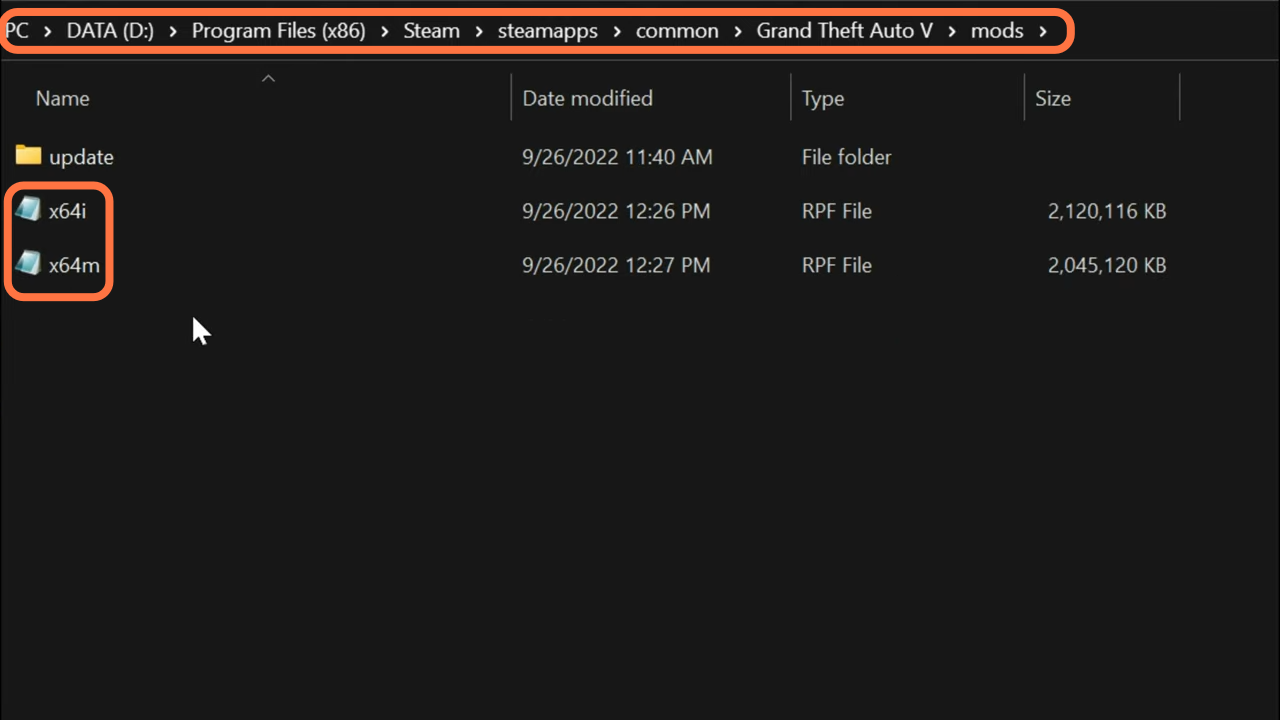
9. Now let’s run the game. Once you spawn into the game, you will need to go to this location on the map from where the freeway starts to the City of Los Santos.
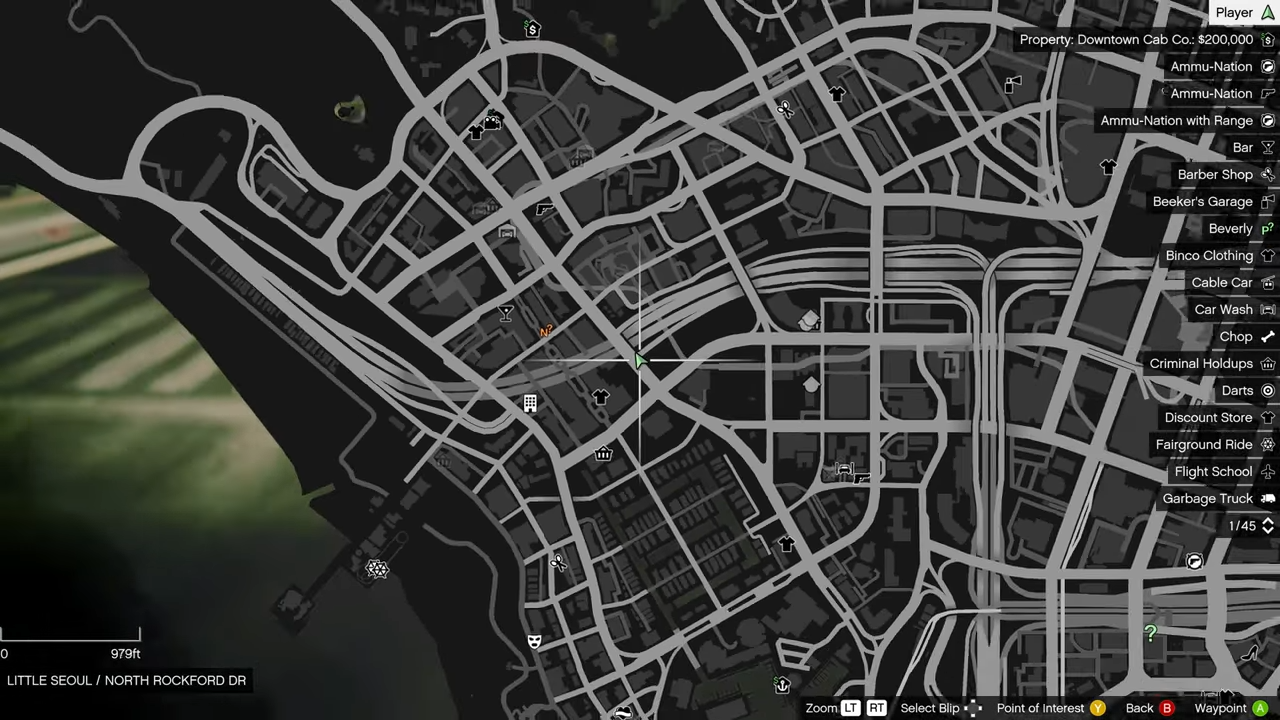
10. As soon as you come to the freeway entrance, it will all light up.

11. Go to settings, then choose graphics and set the distance scaling bar to 100 percent.
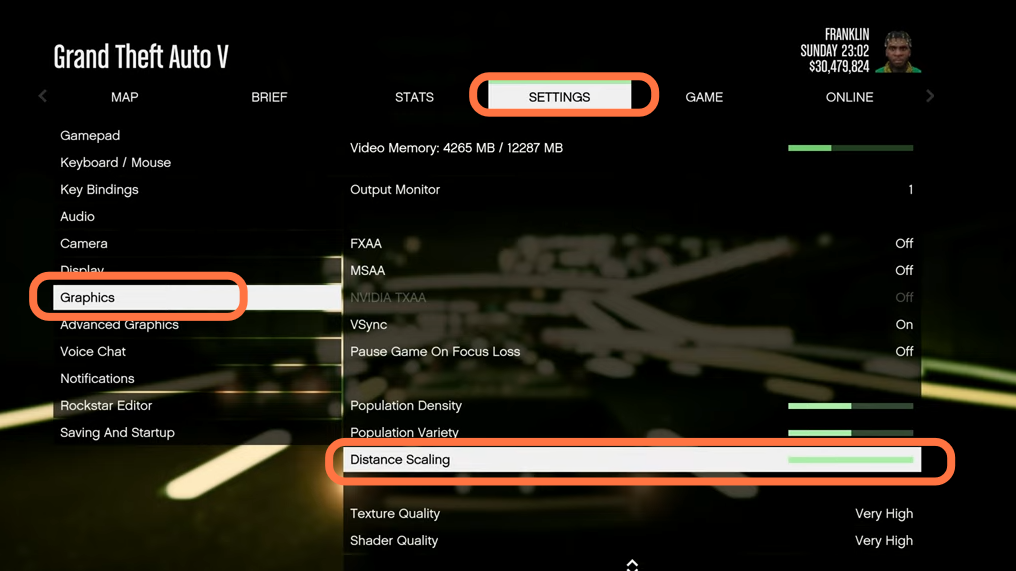
12. Then go to advanced Graphics, scroll down Extended Distance Scaling and push it to 100 percent as well.
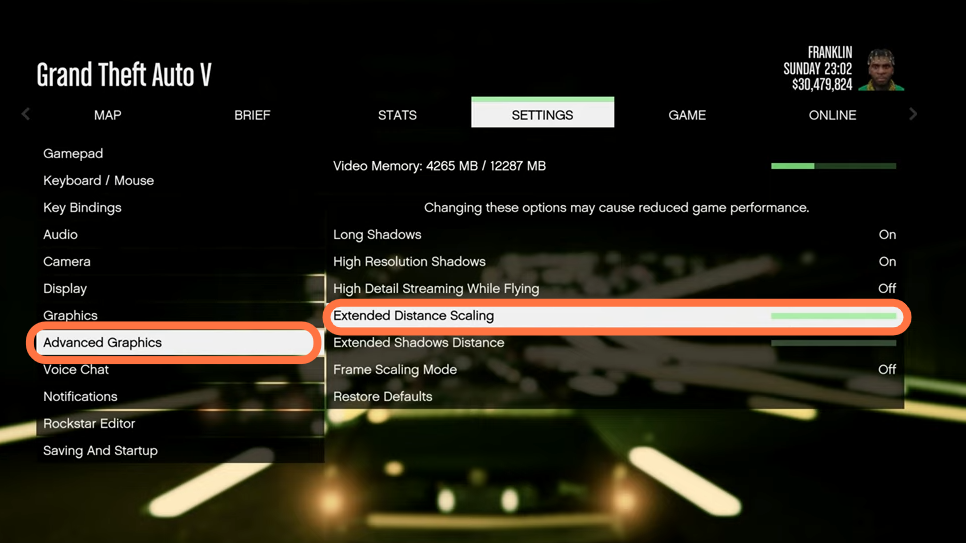
13. After doing this, you will be able to see the lights from a greater deal of distance and also on the roads ahead of us instead of viewing them by getting close to the roads or bridges. However, it will only be available for certain freeways at certain locations.