This guide focuses on PC-only mods and aims to help you navigate the installation process step by step for Mortal Kombat 1. Mods can enhance your gaming experience by adding customizations like skins, sound changes, and more.
Step 1: Get Mod Loader from Nexus Mods
- Visit NexusMods.com and search for “Mortal Kombat 1”.
- Look for “MK12TTH Mod Loader” for Mortal Kombat 1.
- Choose “Manual Download” and opt for the slow download option.
- Create a new folder on your desktop, such as “MK1 Mods,” for backup.
- Download and save the Mod Loader file in this folder.
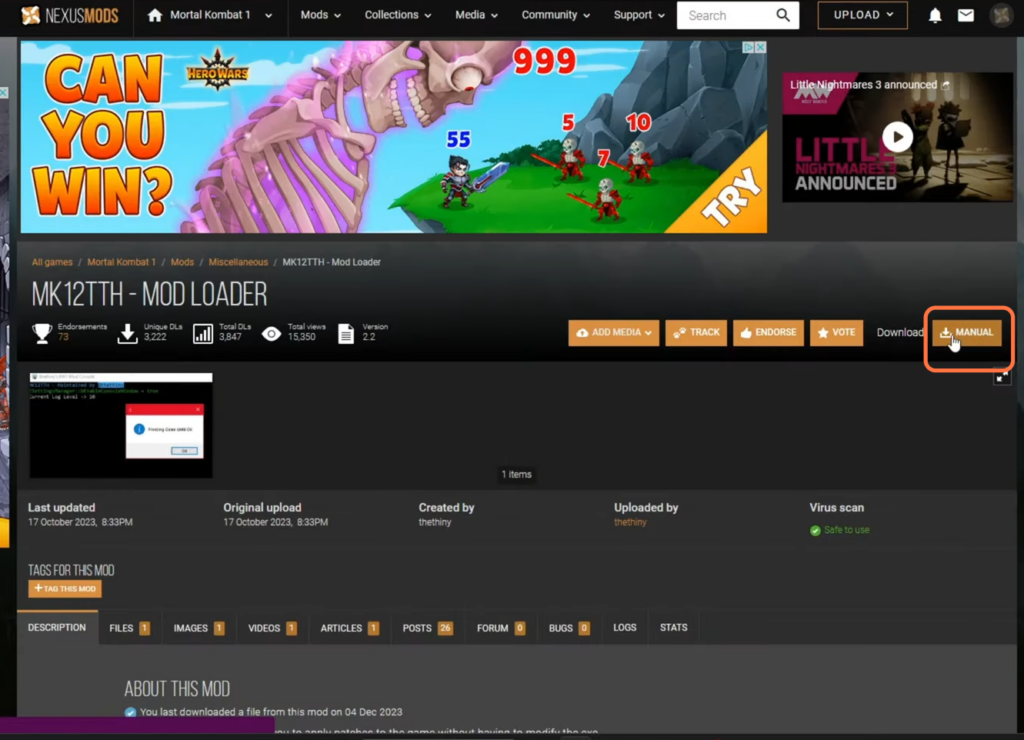
Step 2: Modify Game Files with Mod Loader
- Locate your Mortal Kombat 1 folder in the Steam directory.
- Open properties by right-clicking and selecting “Properties”.
- Access the “Installed Files” and click “Browse”.
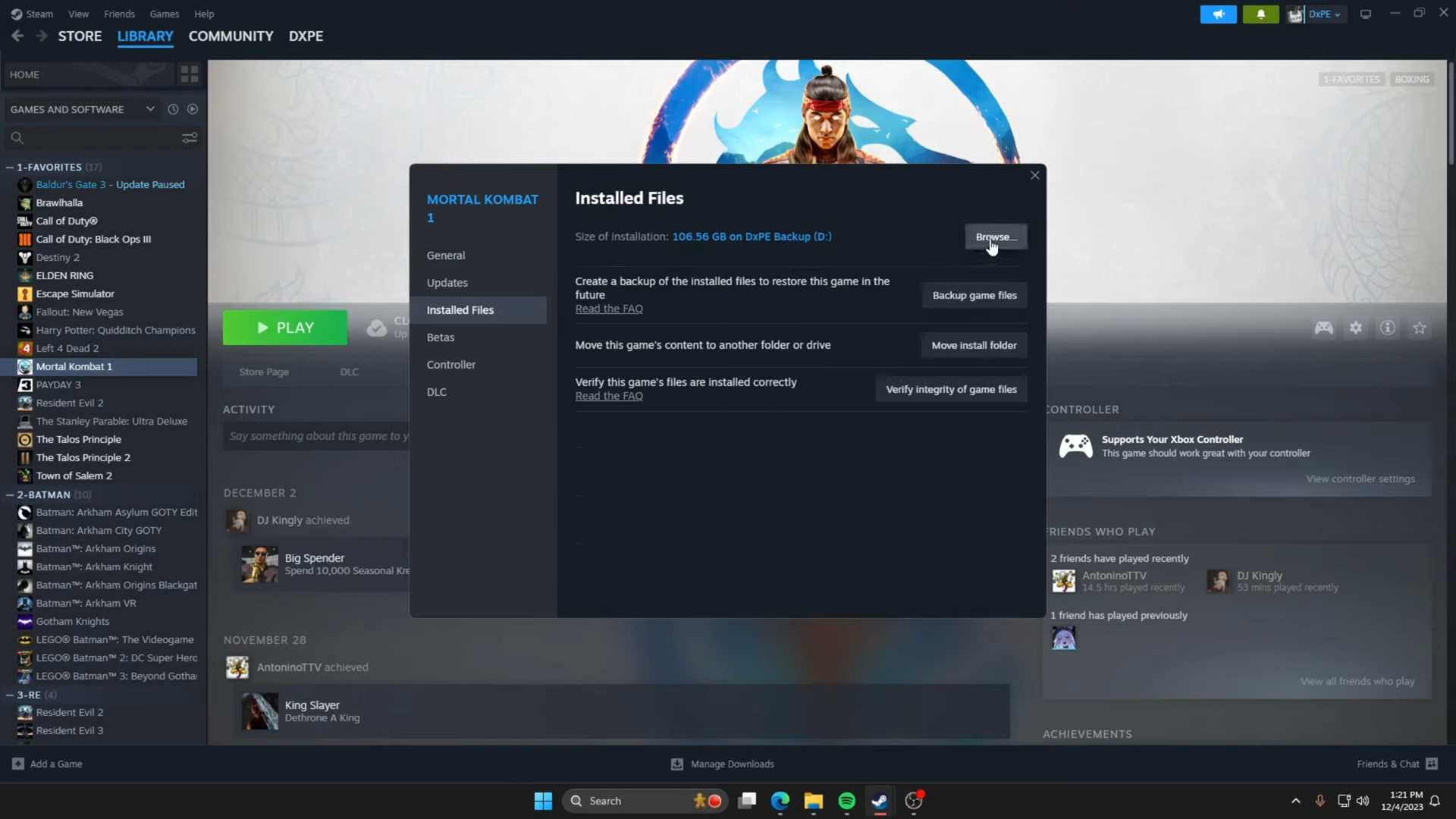
- Find the Mortal Kombat 1 folder within Steam apps.
- Copy the Mod Loader file from your backup folder into this Mortal Kombat directory.
- Agree to replace any existing files when prompted.
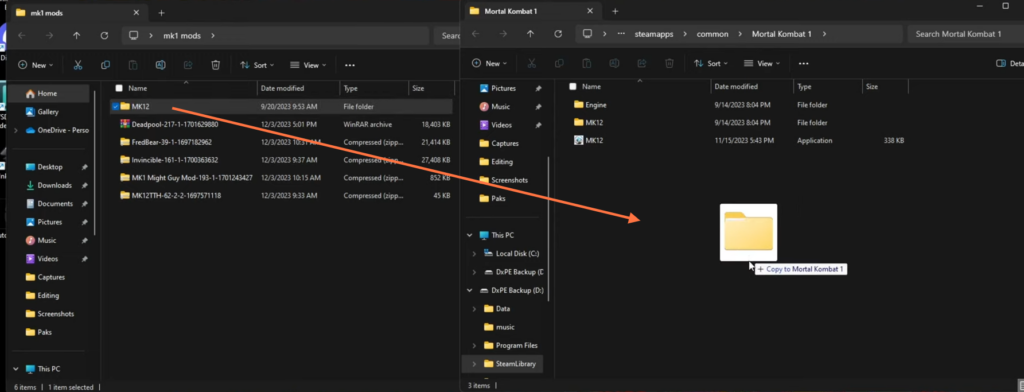
Step 3: Install Specific Mods
- Return to the Nexus Mods website and select the desired MK1 mod.
- Choose “Manual Download” (slow download) for the mod file.
- Typically, you’ll need to place the downloaded file in the “Paks” folder within the “Content” directory of your MK12 folder in your Mortal Kombat 1 game directory.
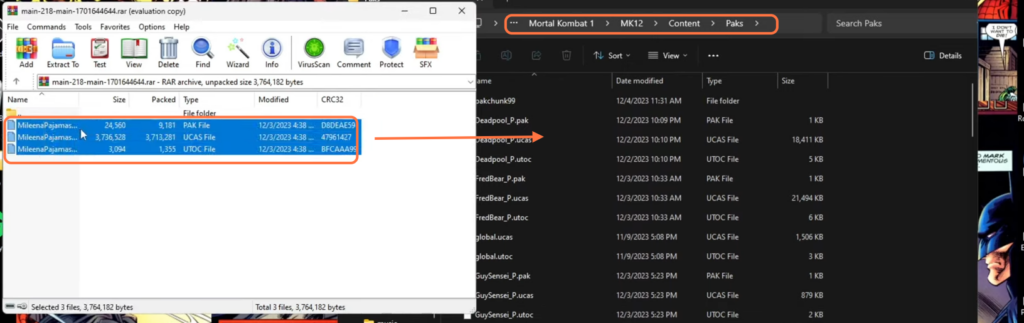
Step 4: Handling Sound Mods (Optional)
- For sound mods, follow specific instructions in the mod’s description.
- Some sound mods might require creating a new folder named “pakchunk99” within the “Paks” directory.
- Place the sound mod files (.pak file) into this designated folder.
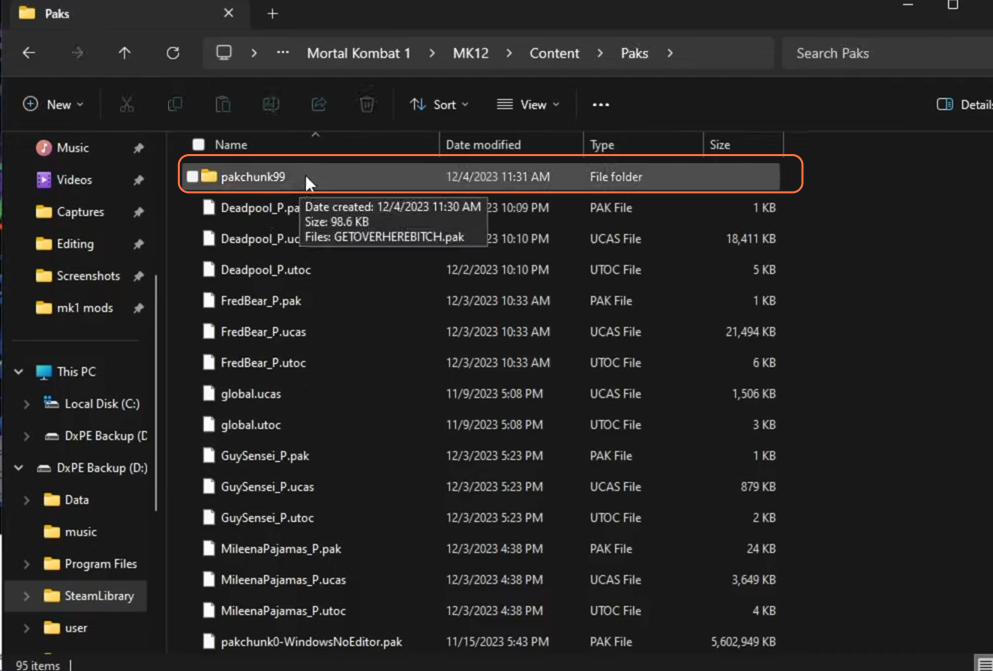
Step 5: Testing and Verification
- Launch your Mortal Kombat 1 game through the Steam application.
- Check the settings and run a benchmark to ensure the game runs smoothly.
- Verify the installed mods by checking character skins or trying out modified sounds.
- Remember that certain mods might only work with specific character palettes, so review the mod descriptions carefully.
- If mods aren’t working or the game doesn’t perform as expected, it could be due to faulty files or incompatible mods.
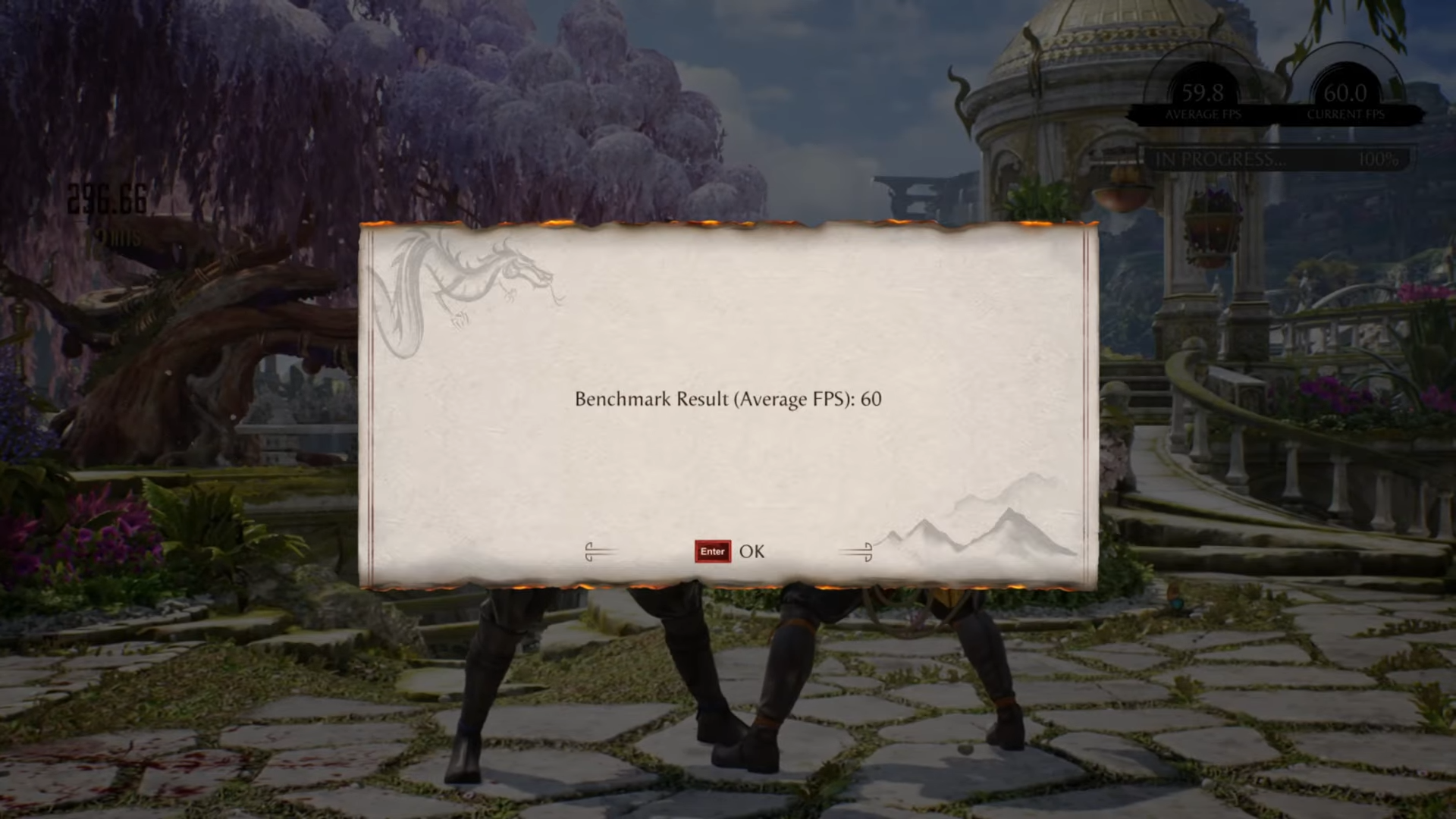
By following these steps, you can safely install mods to enhance your Mortal Kombat 1 gaming experience on your PC.