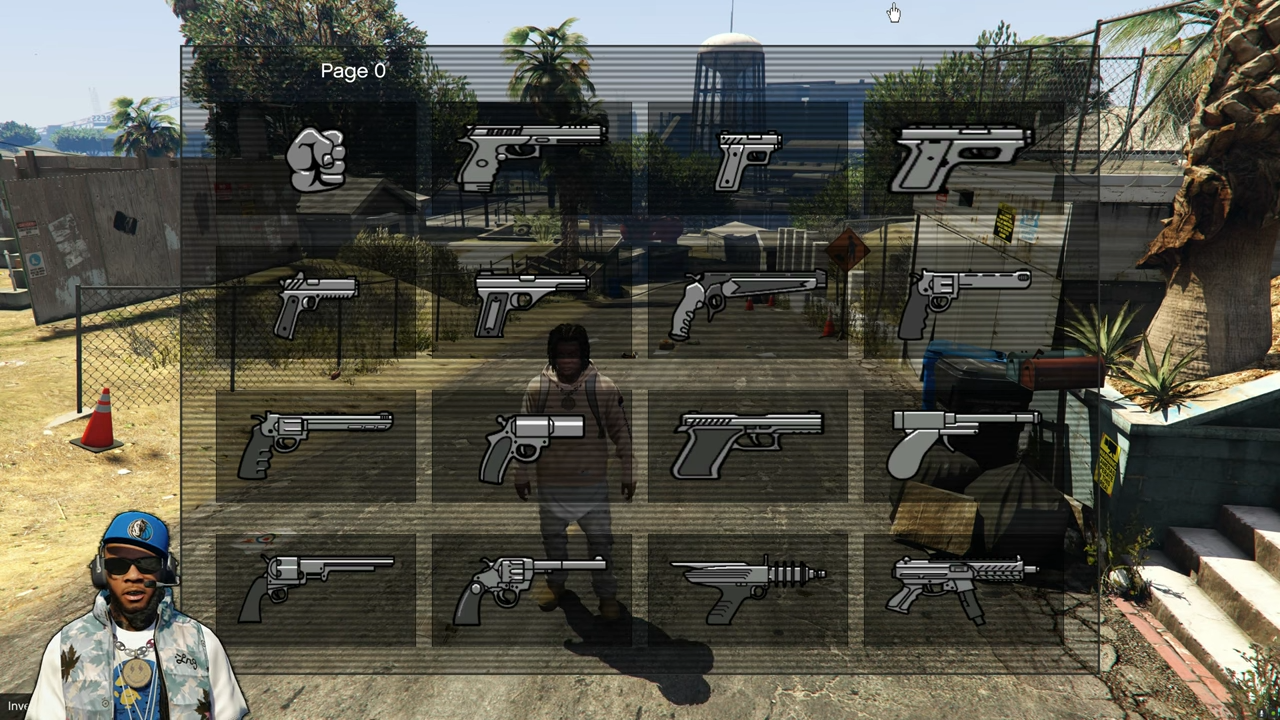This guide will let you know how to install the New Inventory script in Grand Theft Auto 5.
1. The first thing you will need to do is download the New Inventory script Mod from “https://www.gta5-mods.com/scripts/hkh-s-inventory-script“. Open the link and click on the green arrow icon under the ‘All Versions’ section to download the mod.
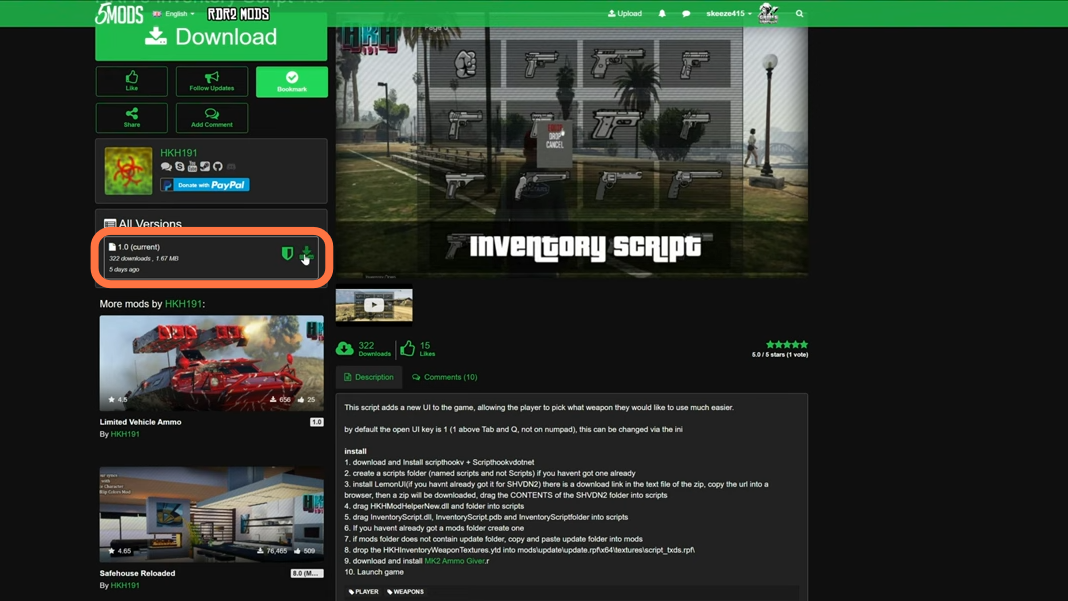
2. You will require some files (A Library, an ASI plugin, a Framework, an Archive manager, and a mod) for this mod to work which are “Script Hook V”, “ScriptHookVDotNet”, “LemonUI”, “Open IV” and MK2 Weapon giver mod respectively. You can download the library from “http://www.dev-c.com/gtav/scripthookv/“, ASI Plugin from “https://github.com/crosire/scripthookvdotnet/releases“, LemonUI from “https://github.com/LemonUIbyLemon/LemonUI/releases“, Open IV from “https://openiv.com/” and MK2 Weapon Giver from “https://www.gta5-mods.com/scripts/mk2-weapon-giver“. Once you have downloaded the required files and the New Inventory script, you have to go to the downloads folder to open the files.
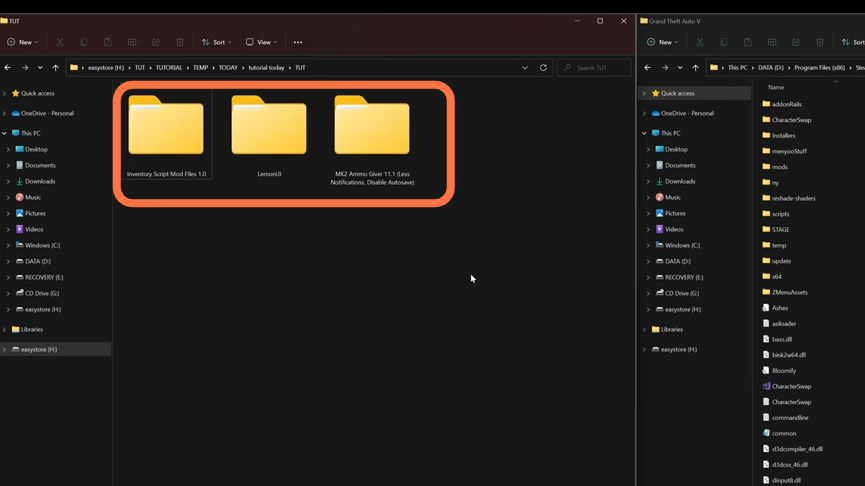
3. On the other hand, open the “GTA V” directory side by side with the downloads folder. Now open the scripts folder of the “GTAV” and if you don’t see a scripts folder here, then you need to create an empty folder and name it “scripts”.
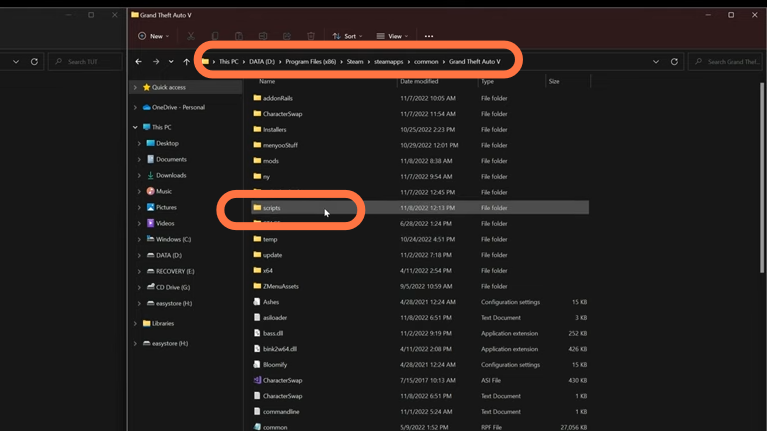
4. After that, open the “LemonUI” folder from the downloads folder inside which you will have certain folders and files.
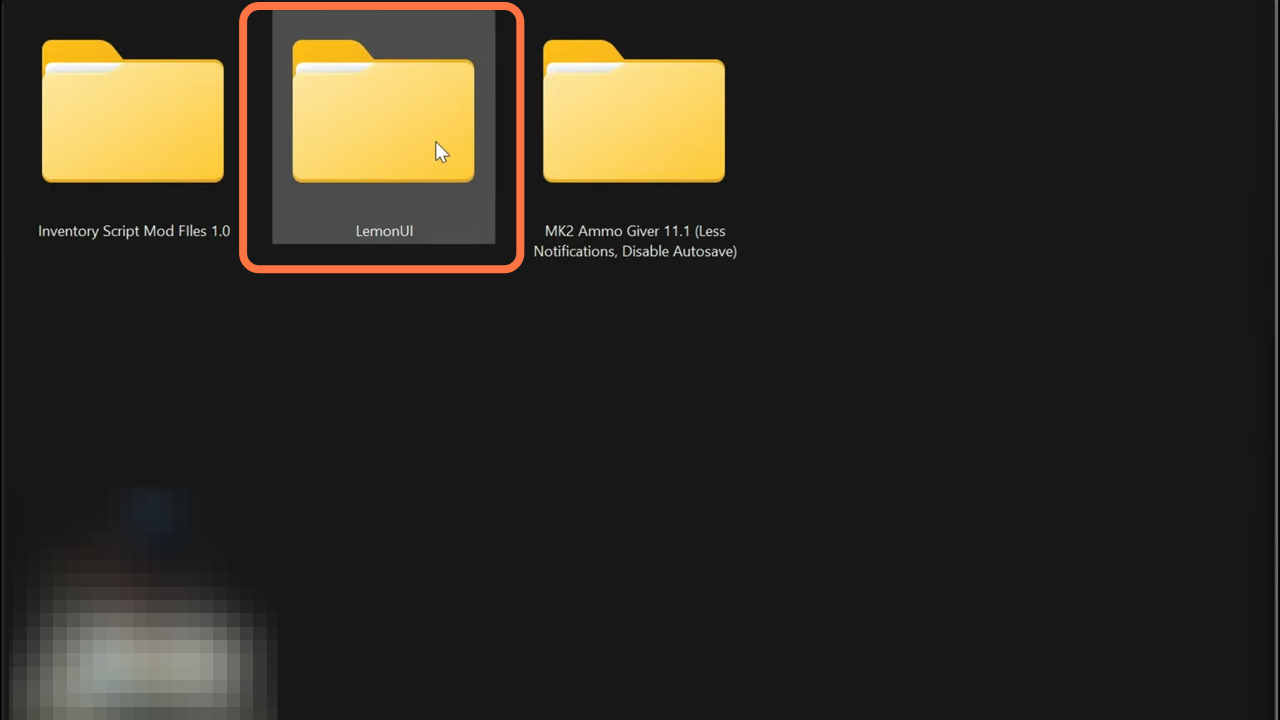
5. Open the “SHVDN2” folder which is actually the scriptHookVDotNet2 folder.
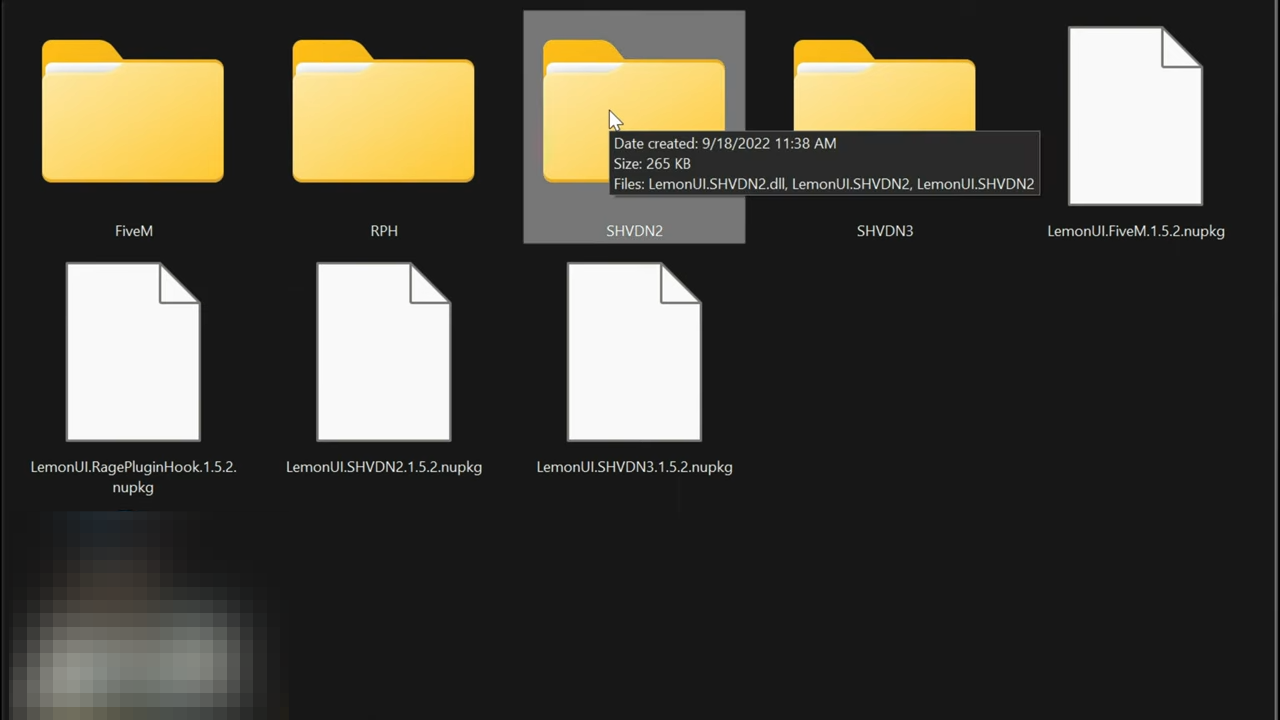
6. Drag all the files from it into the scripts folder of the GTAV.
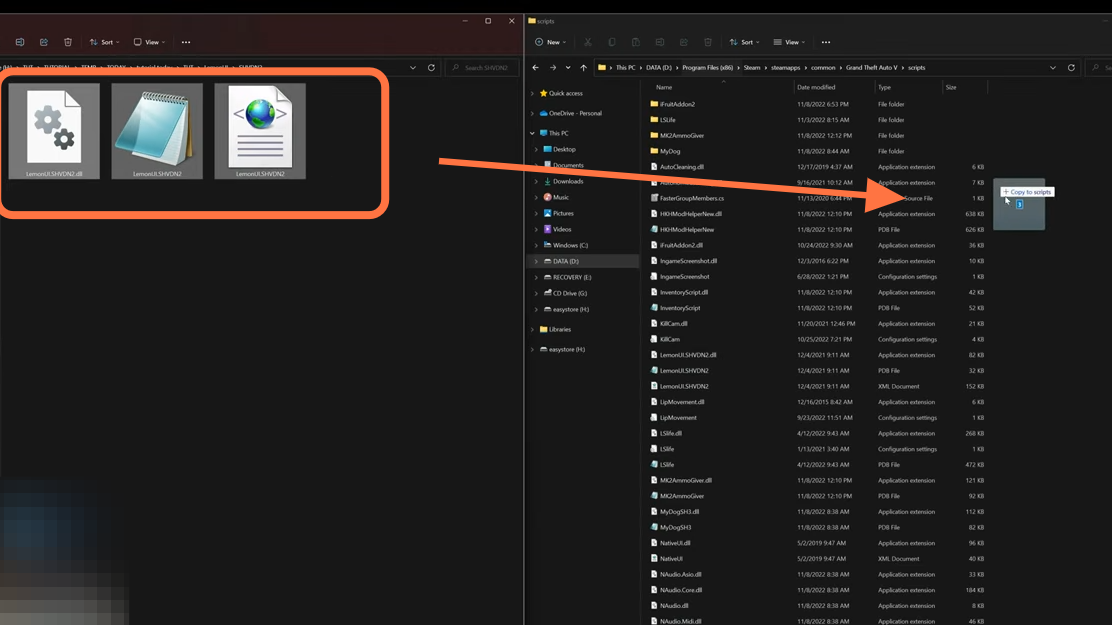
7. Go back to the downloads folder and open the “MK2 Ammo Giver” folder. Inside this folder, you will have the scripts folder, open it up as well, and there will be a folder named MK2AmmoGiver, one DLL file, and two text documents.
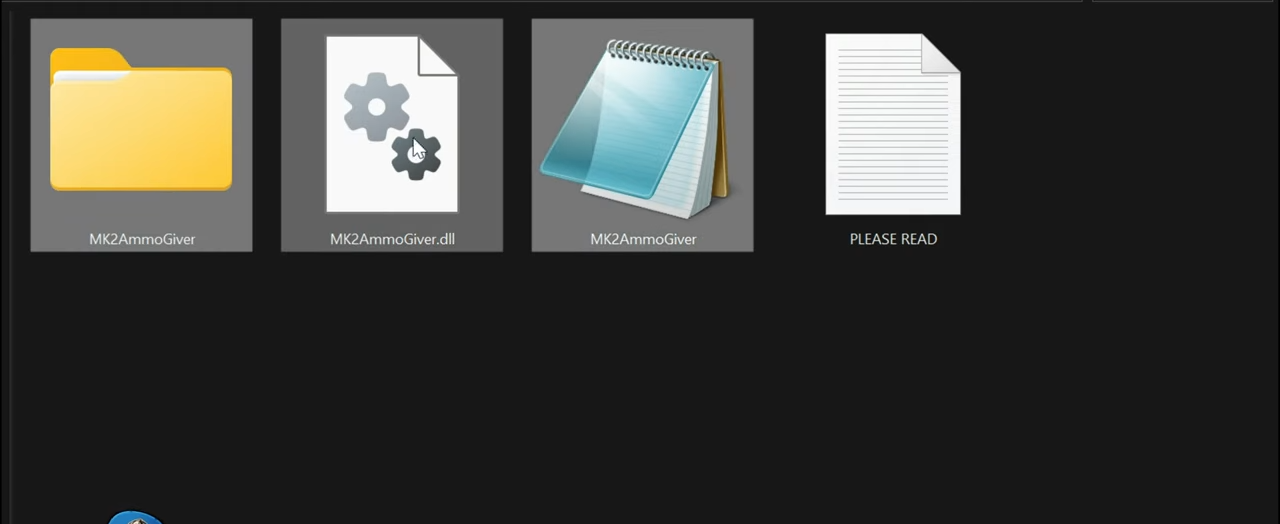
8. After that, drag all the files from it except the readme document into the scripts folder of the GTAV.
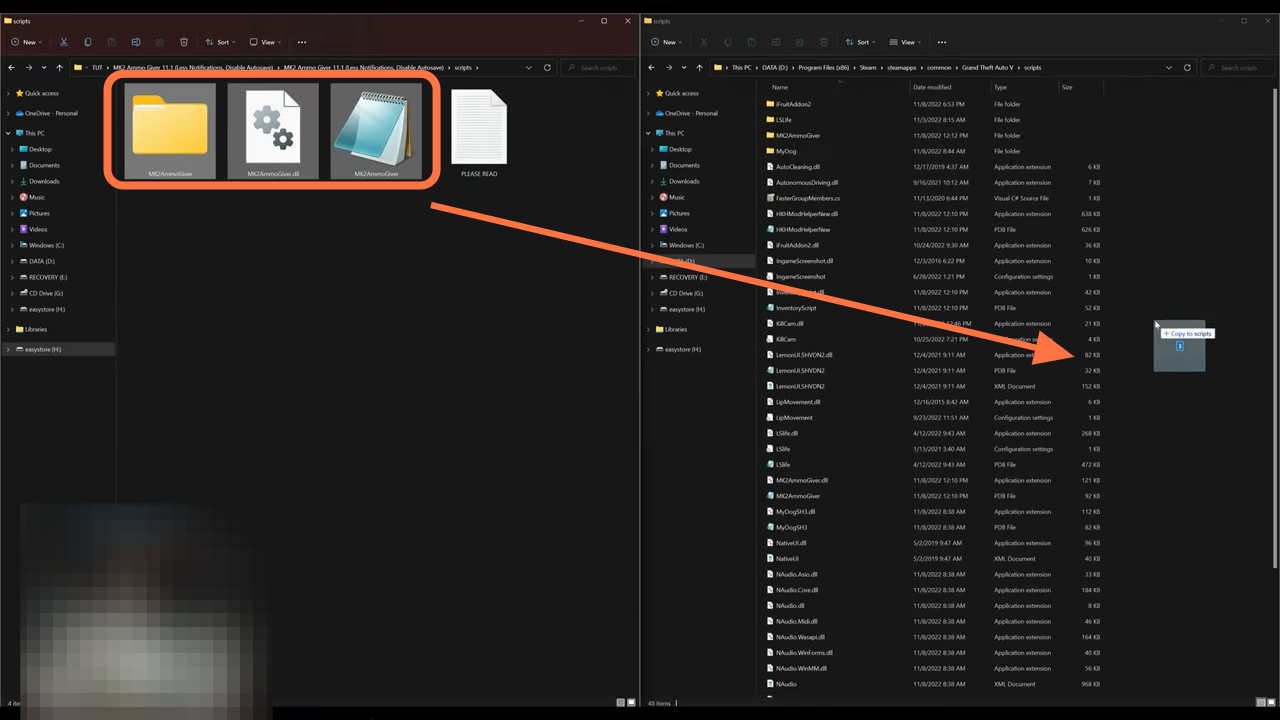
9. After that, go back to the downloads folder and open the “Inventory Script Mod Files” folder. Inside this folder, you will have the scripts folder, open it up as well, and there will be some important DLL files with some text files.
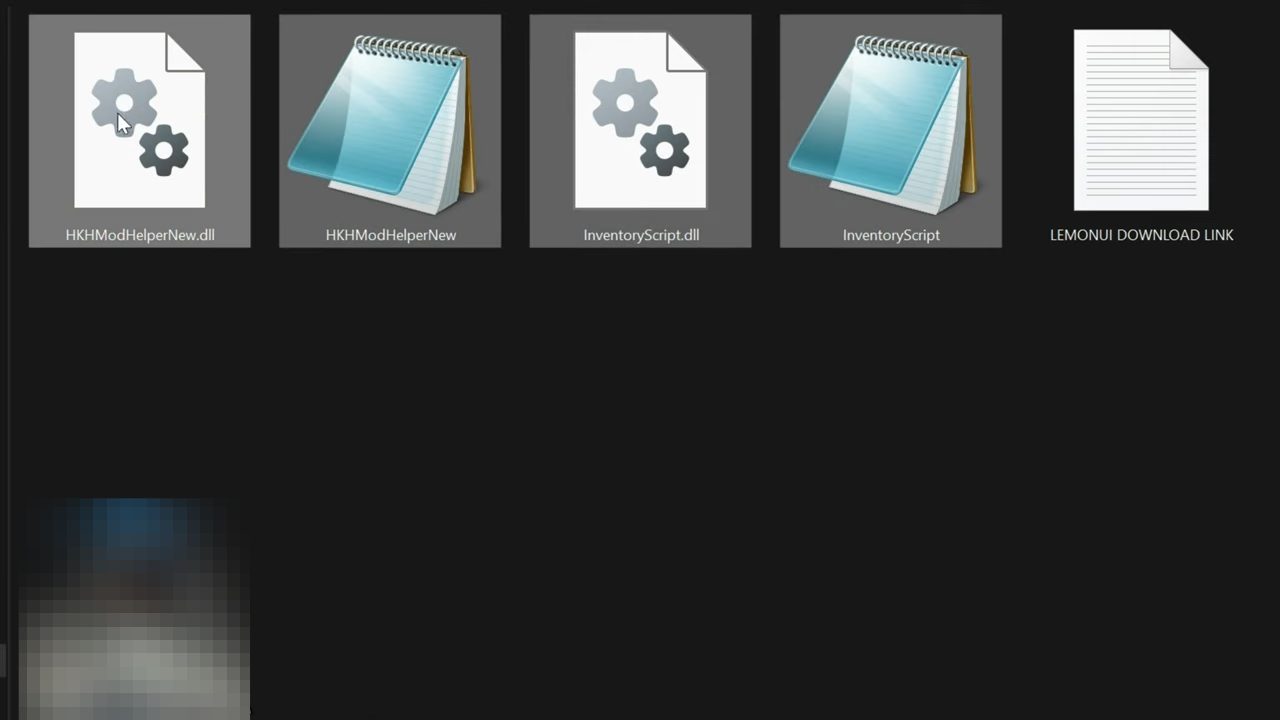
10. After that, drag these four files from it into the scripts folder of the GTAV. Now you have installed the script files in your GTAV.
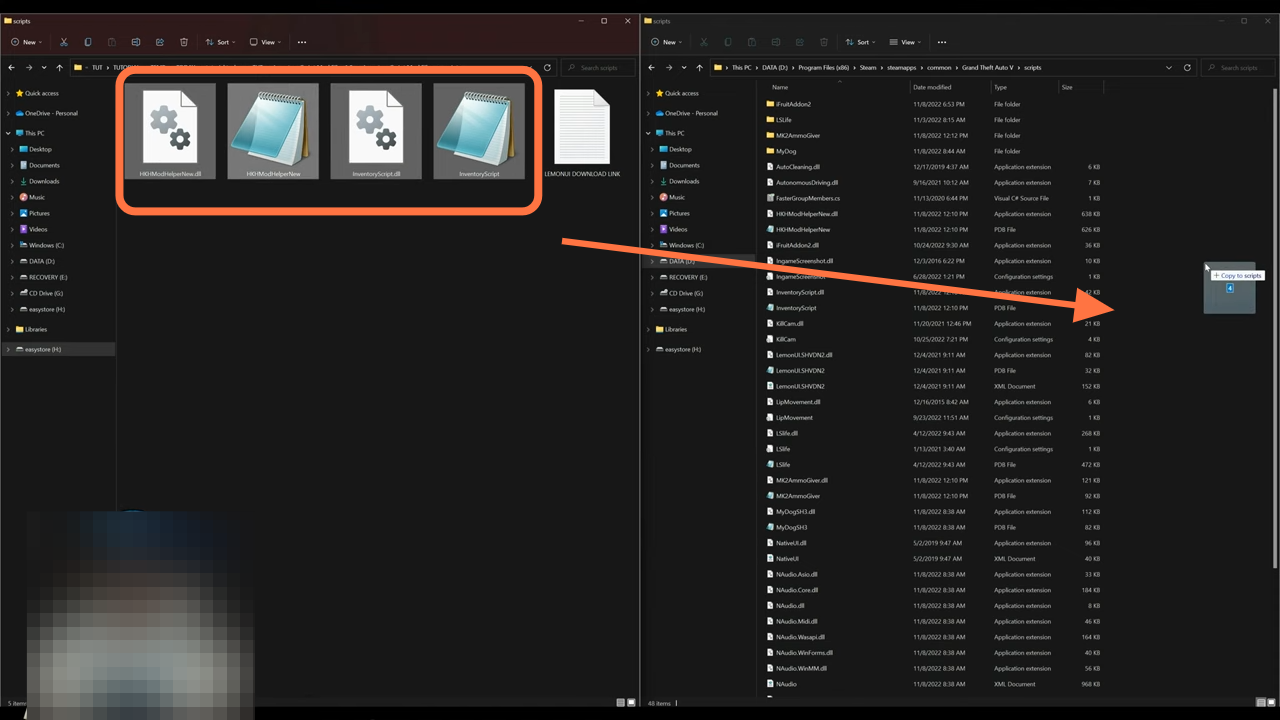
11. Go back to the main directory of the GTAV and open the mods folder of the “GTAV” if you don’t see a mods folder, then you need to create an empty folder and name it “mods”.
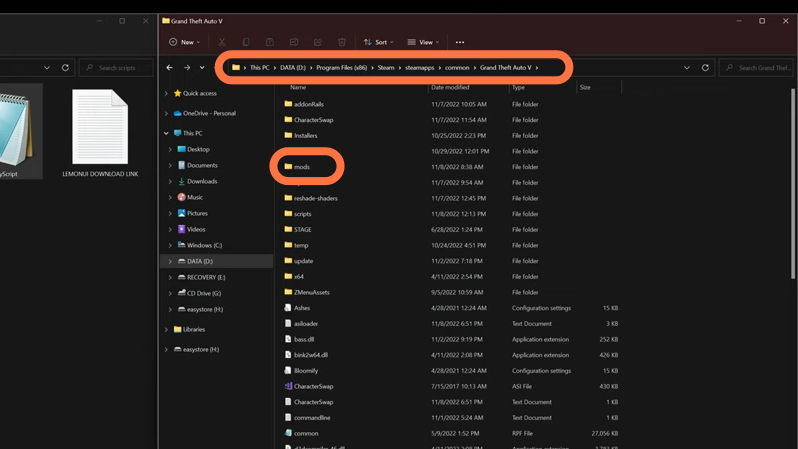
12. Now open the “Open IV” application and click on the edit mode button to enable it.
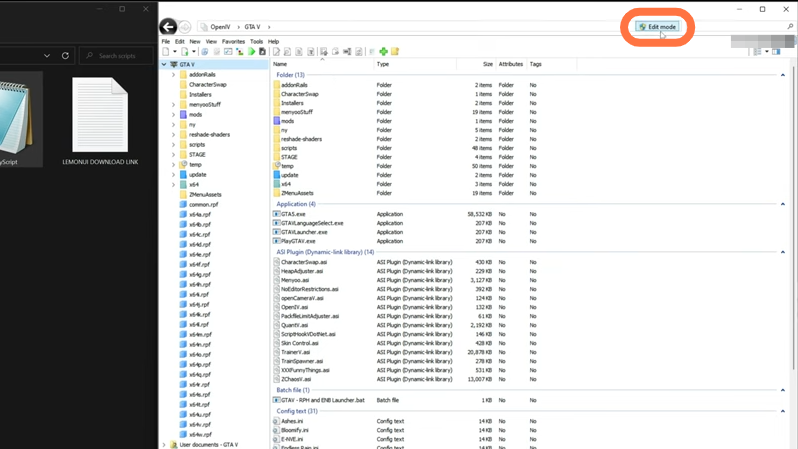
13. Go back to the downloads folder and open the “Inventory Script Mod Files” folder. Select the OIV file now as you have to install it in Open IV.
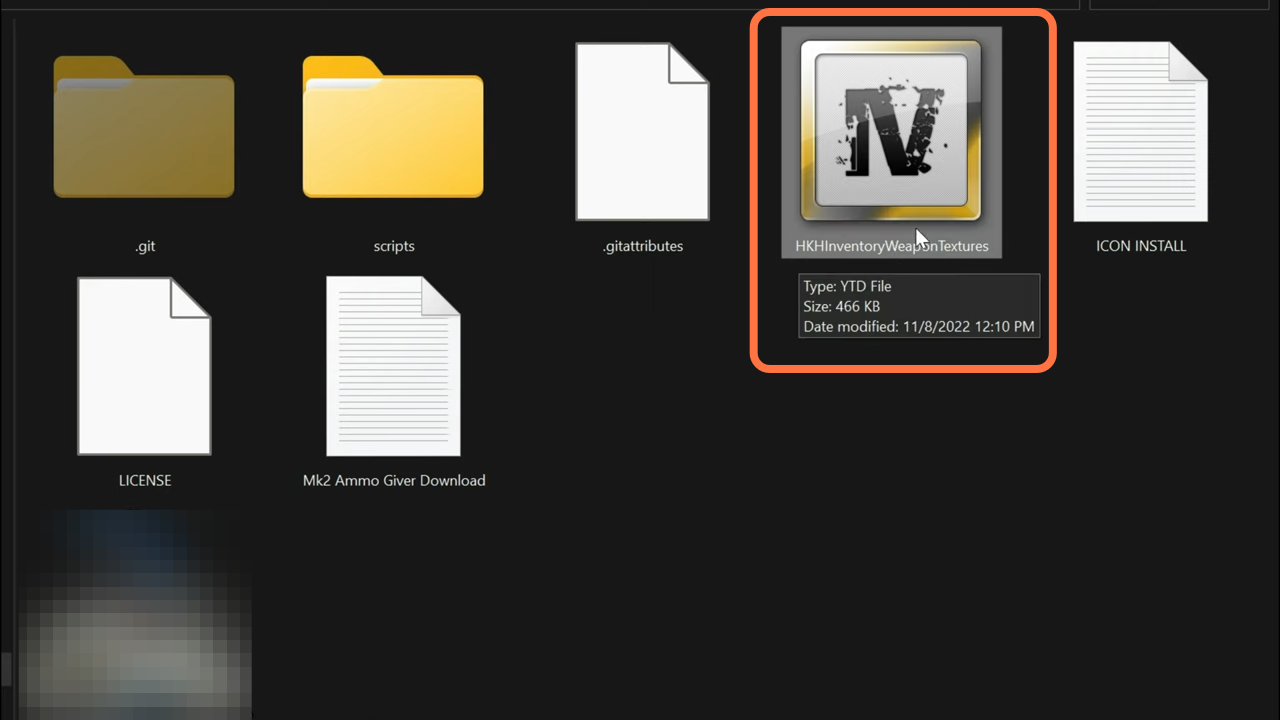
14. Now head over to the Open IV and move to the side column and go to this directory: update > update.rpf > x64 > textures > script_txds.rpf and drag the OIV file into this directory. The file will be installed after this step.
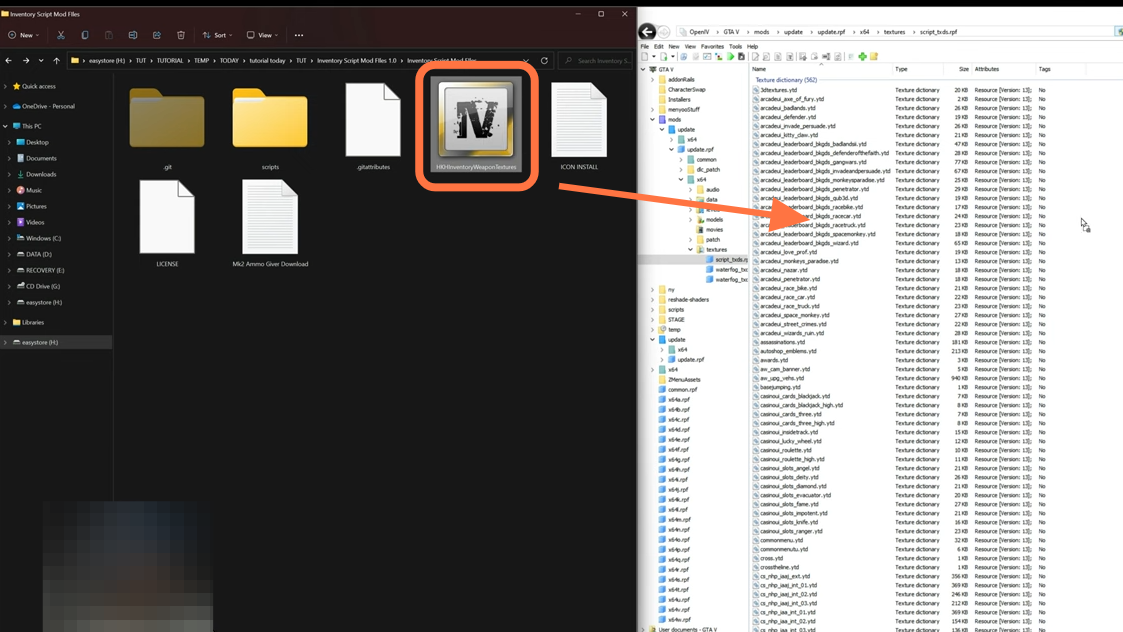
15. Now you can close all the archives and can run the game. Once you spawn into the game and press the number 1 on your keyboard, it will open your weapon inventory and you can scroll through plenty of pages available here. You can click on any weapon to equip or drop it.