The Only Sims Mod by MAIA GAME is a popular add-on for The Sims 4. It adds cool features to make the game better. This easy guide will help you install it. To install it right, you need to have the XML Injector and Wicked Whims mods already installed.
Step 1: Download the Mod from a Trusted Source
Start by downloading the mod from a safe site. There are two versions: Free and Patreon. The Free one needs the Get Famous Pack. The Patreon one needs both the Get Famous and High School Years packs. If you don’t have these packs, don’t install the mod. For the Free version, go here: “https://www.patreon.com/posts/onlysims-free-70807189“. Find the mod at the bottom of the page on Sim File Share (SFS) or Google Drive. For the Patreon version, use this link: “https://www.patreon.com/posts/onlysims-patreon-70774414“.
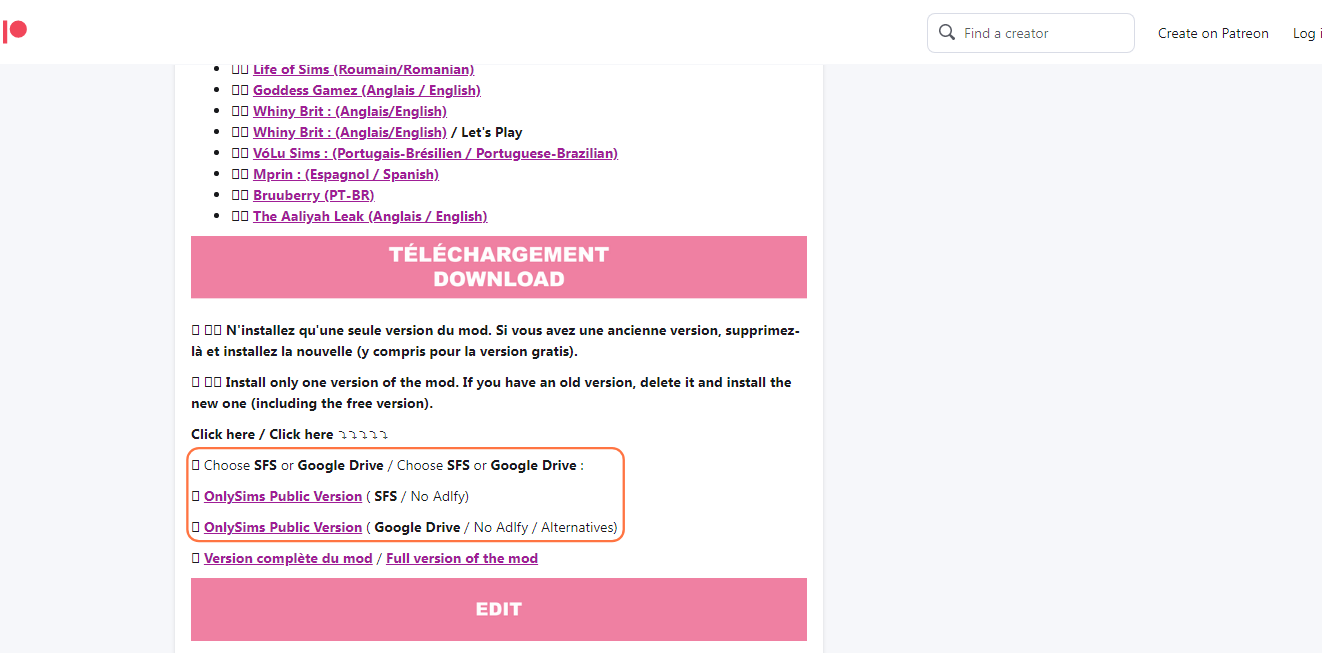
Step 2: Find and Set Up the Downloaded File
After downloading, open File Explorer (Windows) or Finder (Mac) to find the file, usually in the “Downloads” folder.
You’ll see a Package file. If it’s in a .zip or .rar file, unzip it. Right-click and choose “Extract All” or “Extract Here“. Pick a place for the file and click “Extract“. Mac users can double-click to unzip.
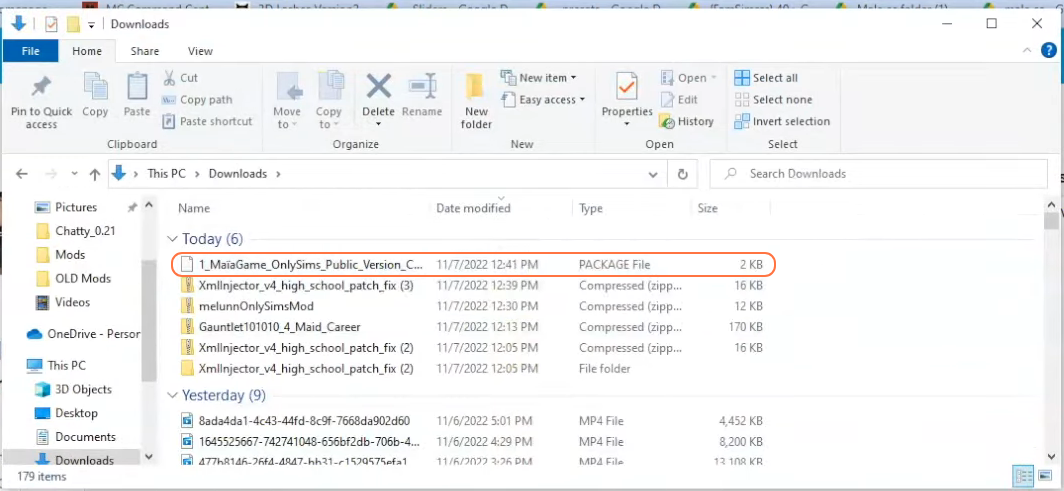
Step 3: Find the Mods Folder in the Sims 4 Directory
Open another File Explorer window and go to the Mods folder in the Sims 4 game folder. This is usually at Documents > Electronic Arts > The Sims 4.
If you don’t see a Mods folder or haven’t added mods before, open the game once and then close it to make the needed folders. Make sure the game isn’t running while you add mods. Also, delete the “localthumbcache.package” file from your Sims 4 folder.
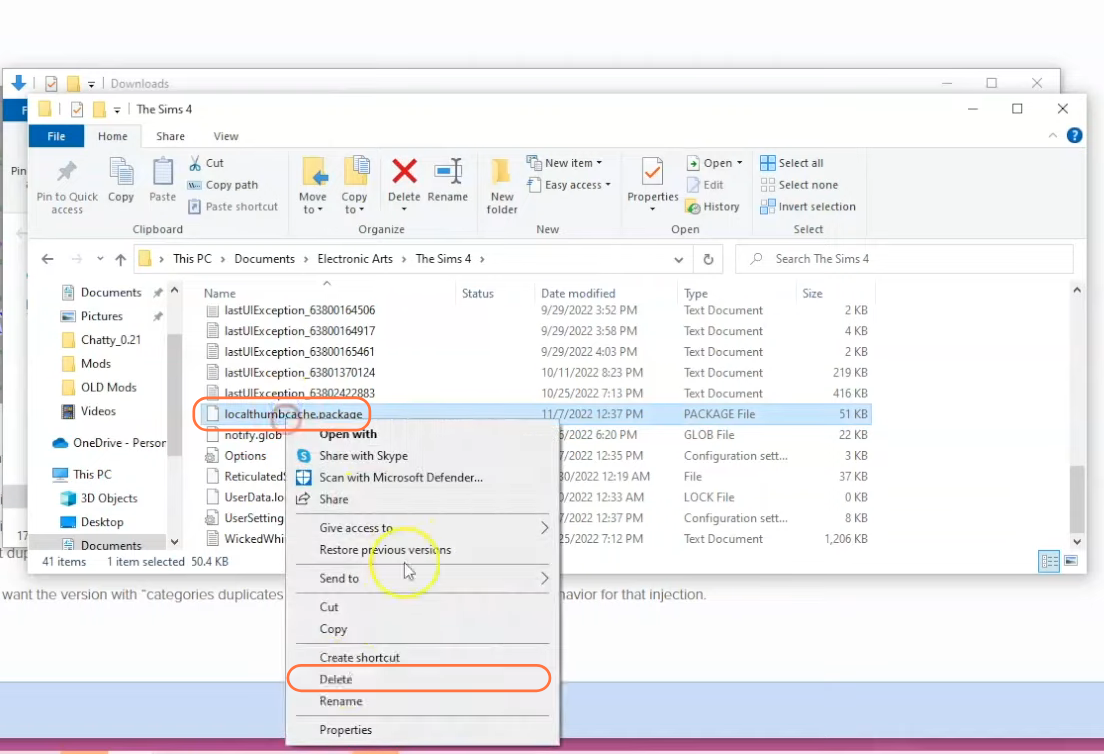
Step 4: Add the Mod
Take the mod’s .package file from your Downloads and put it in the Mods folder in The Sims 4 folder. If you have an older Only Sims mod, remove it first.
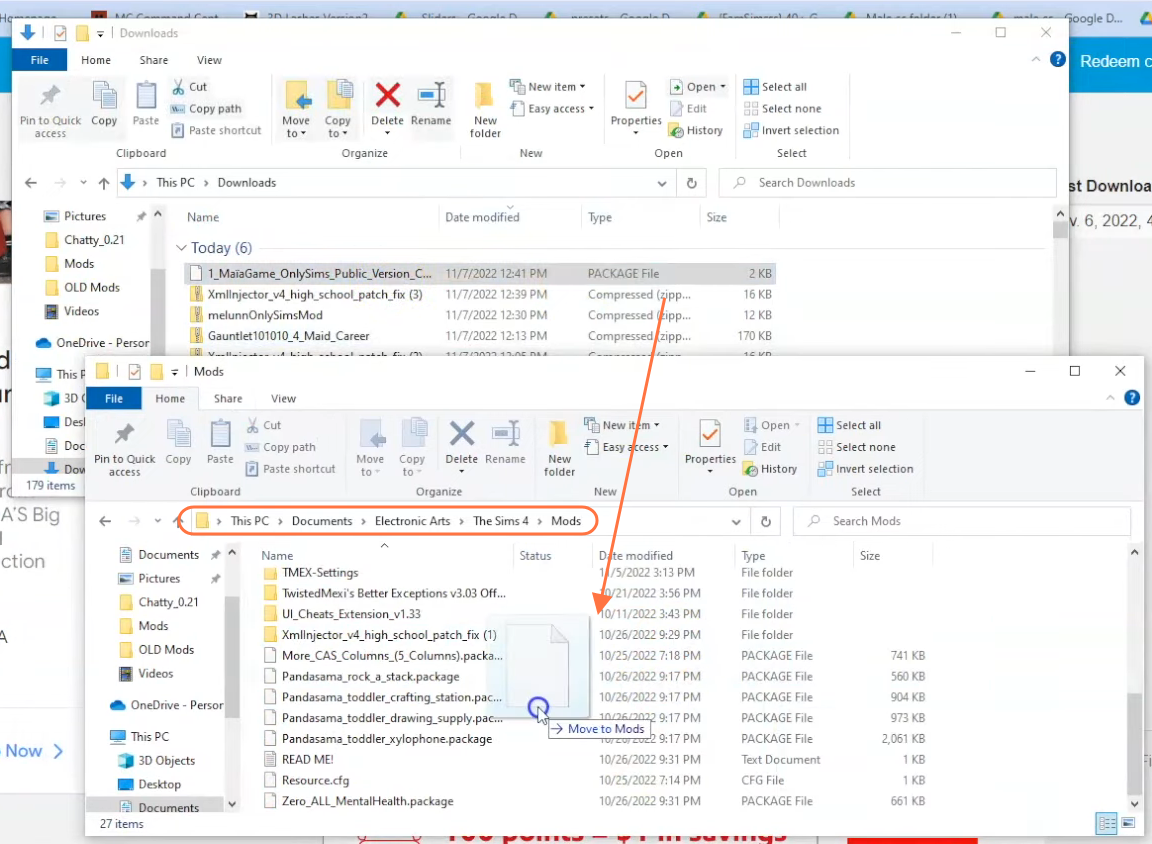
Step 5: Turn on Mods in the Game
Some mods need script mod support, like the Only Sims Mod. Open The Sims 4 and go to the main menu. Click Options, then Game Options. Go to the “Other” tab.
Find “Enable Custom Content and Mods” and check the box. Also, check “Script Mods Allowed“. Click “Apply Changes” and restart the game for the changes to work.
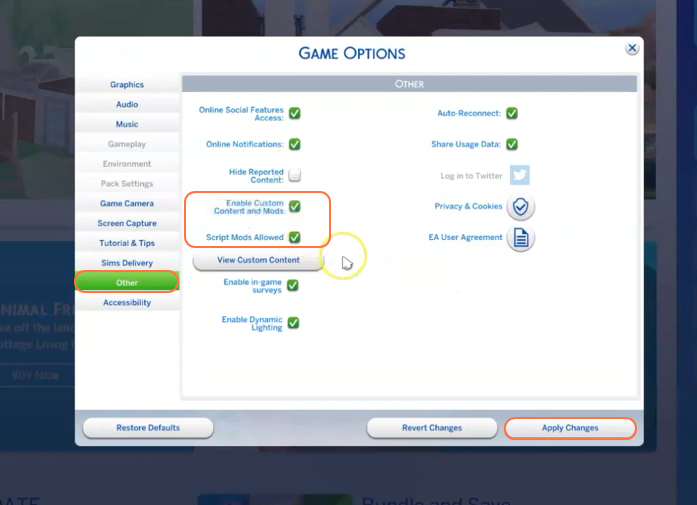
Step 6: Check the Mod
After restarting, start a new game or load a saved one. Look for the Only Sims Mod features in the game.
If you see the mod’s new stuff, it’s installed right! Always check for updates to keep your Sims 4 game fun and smooth.
Now that the Only Sims Mod is in, you can try new things and make your Sims 4 game even more fun!