This guide will let you know how to install the Realistic Headlights mod in your GTA 5 game.
1. The first thing you will need to do is download the Realistic Headlights Mod from “https://www.gta5-mods.com/misc/realistic-headlights#description_tab“. Open the link and click on the green download arrow icon for the current version under the ‘All Versions’ section to download the mod.

2. You will require a ScripthookV Library and Community ScripthookVDotNet ASI plugin for this mod to work. You can download these files from the following links “https://www.gta5-mods.com/tools/script-hook-v“, “https://github.com/crosire/scripthookvdotnet/releases/tag/v3.5.1” respectively. Once you have downloaded the required files and the Headlights Mod, you have to go to the downloads folder to install them. Also, it is always recommended to back up your game before modding it.
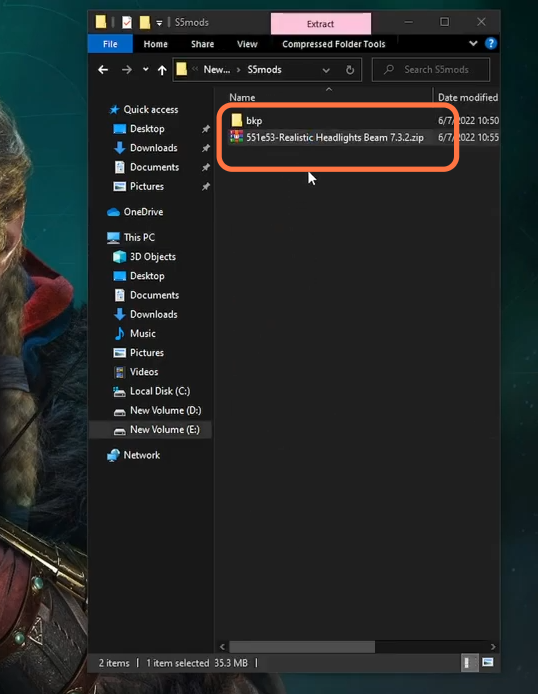
3. Now open the Open IV application beside the downloads folder and enable the Edit mode.

4. Now open the downloaded file of the Realistic Headlights mod from the downloads folder using the Winrar archiver and you will get to see the Files named folder open it up and further go inside this directory: update.rpf > x64 > textures > graphics.ytd.

5. Now move towards the Open IV application and follow this directory: mods> update > update.rpf > x64 > textures. Here you’ll find the graphics.ytd file, right click on it, and press edit.
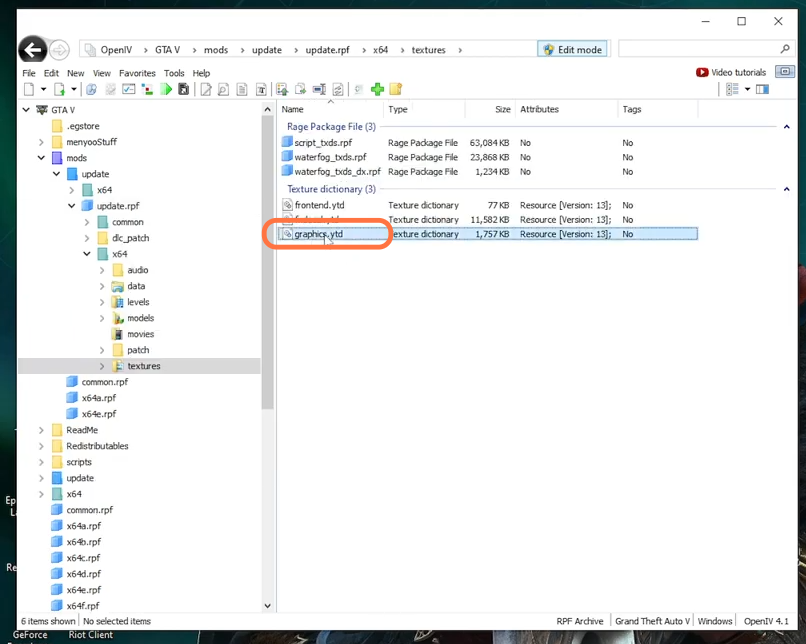
6. Now go back to the downloads folder and select any Texture pack from the available textures. Open your selected texture as we selected the Texture from 6.5 and then select all the jpg files then extract them to a separate folder.
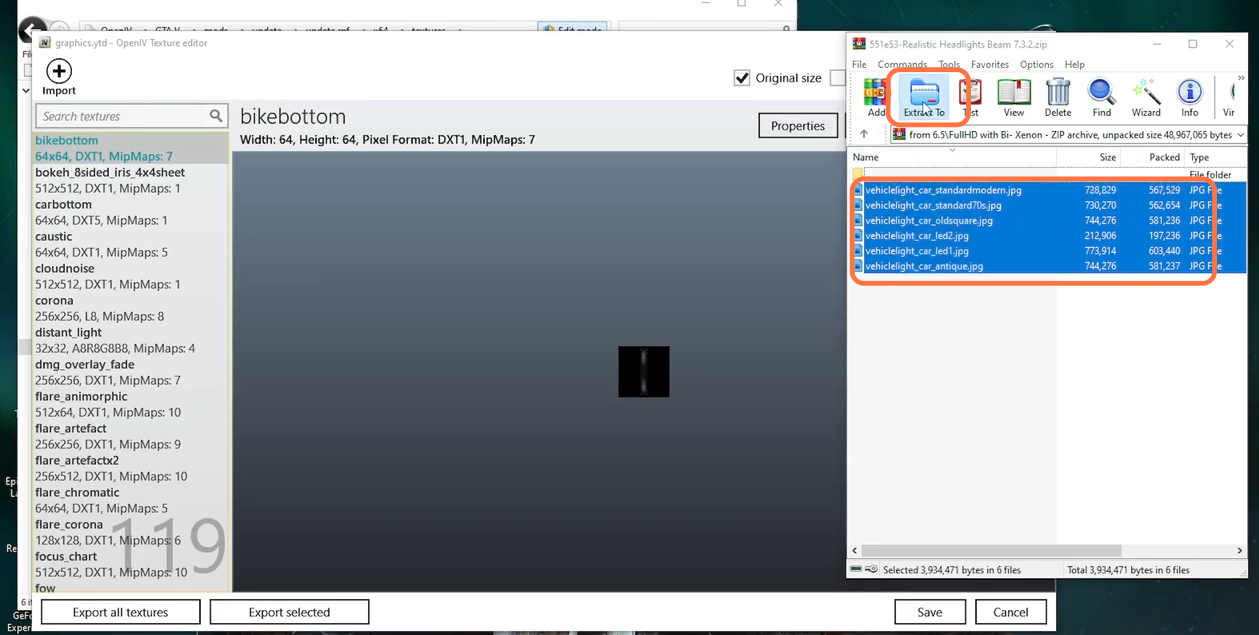
7. Now go back to the graphics.ytd opened file in the Open IV Editor and click on the Import option at the top left corner and then select all the extracted jpg files, press the open button, and a pop-up window will prompt, click Ok. This will import all the texture files. After importing don’t forget to press the Save button at the bottom right corner.
