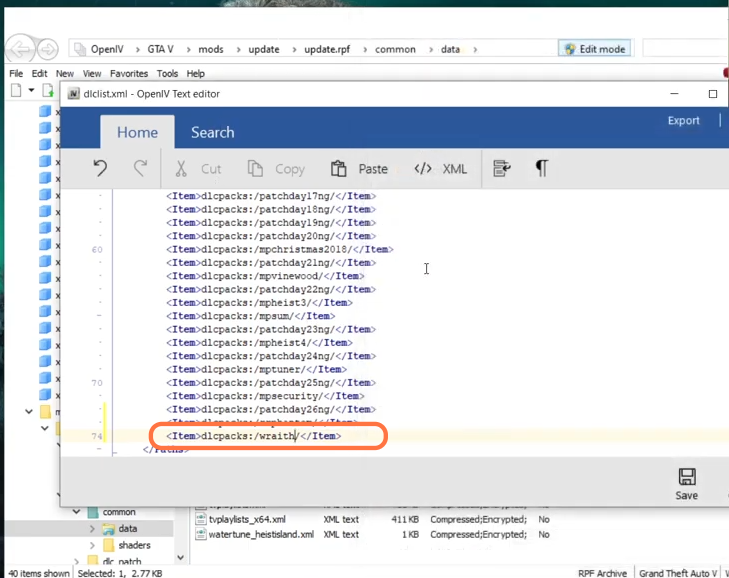This guide will show you how to install Rolls Royce Mod in the Grand Theft Auto 5.
1. You will need to download the Rolls Royce Add-On Mod from “https://www.gta5-mods.com/vehicles/2018-rolls-royce-phantom-viii“. Open the link and click on the green download arrow icon for the current version under the ‘All Versions’ section to download the mod.
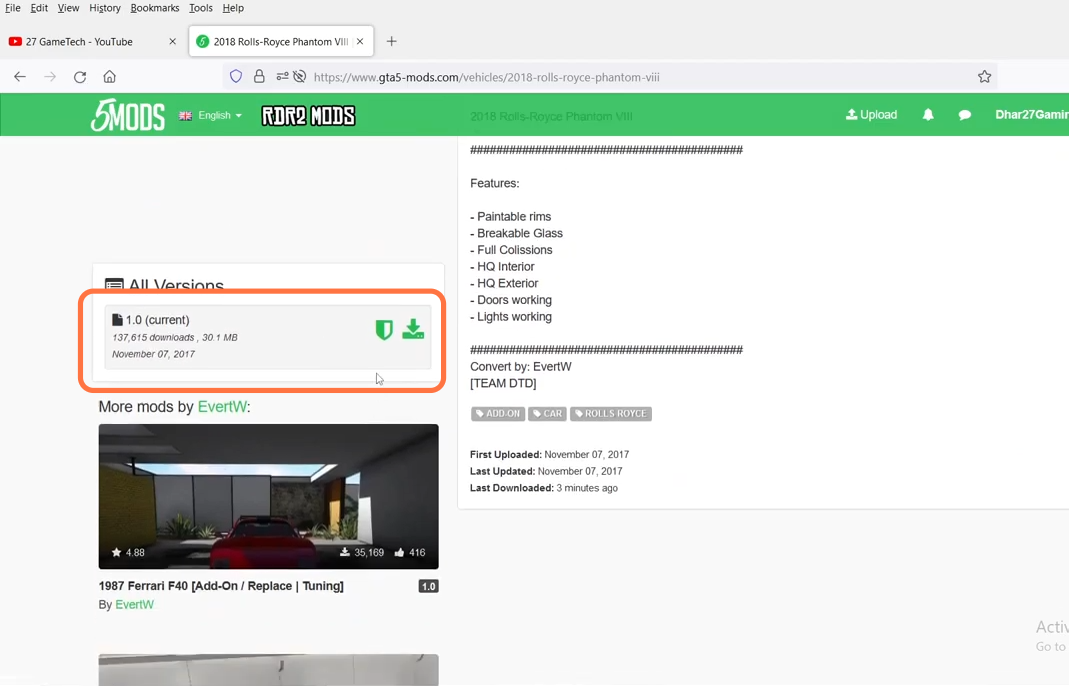
2. You will require an Open IV archive manager, ScripthookV Library, Community ScripthookVDotNet ASI plugin, and Menyoo Trainer for this mod to work. You can download these files from the following links “https://openiv.com/“, “https://www.gta5-mods.com/tools/script-hook-v“, “https://github.com/crosire/scripthookvdotnet/releases/tag/v3.5.1“, and “https://www.gta5-mods.com/scripts/menyoo-pc-sp” respectively. Once you have downloaded the required files and the Rolls Royce Mod, you have to go to the downloads folder to install them. Also, it is always recommended to back up your game before modding it.
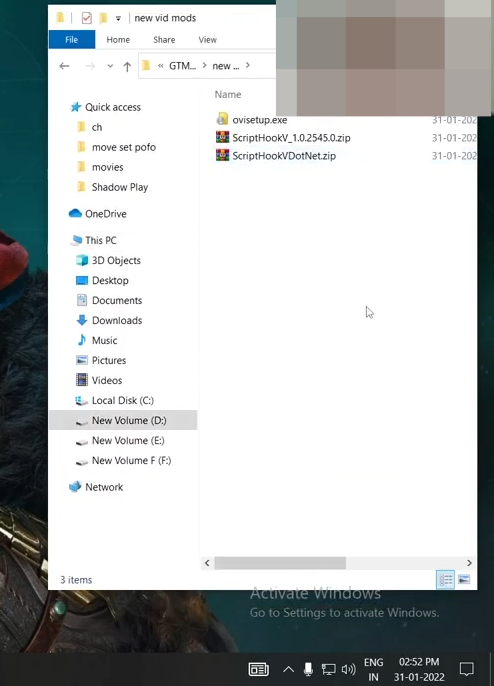
3. After that, open the “Open IV” application side by side with the downloads folder and enable the edit mode of the Open IV application.
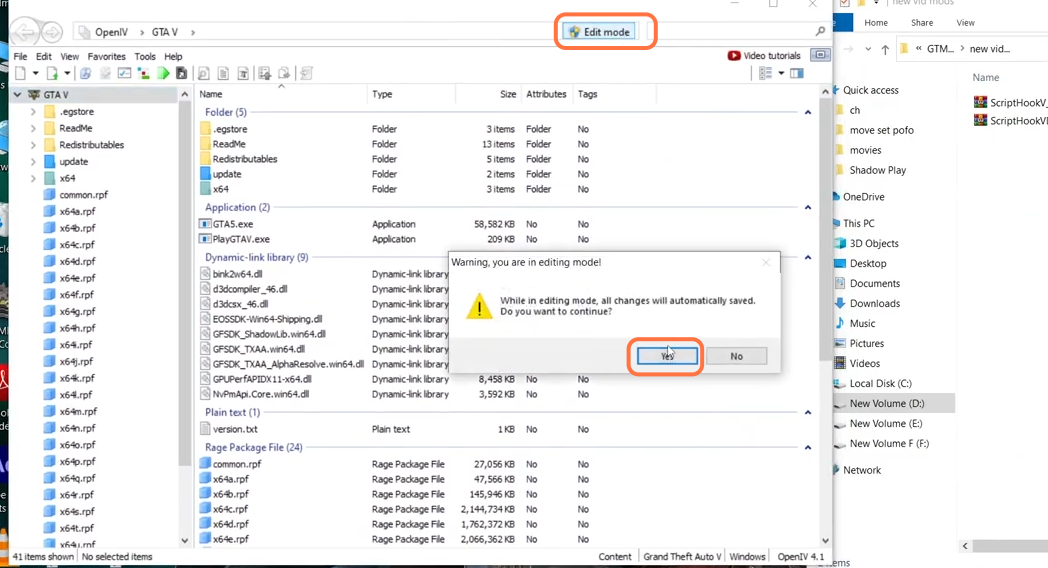
4. First, open the downloaded file of the ScriptHookV library with the help of Winrar archiver and you will get to see a bin named folder. Open it as well and drag both the dinput8.dll and ScriptHookV.dll files from it and drop them into the GTAV directory of Open IV.
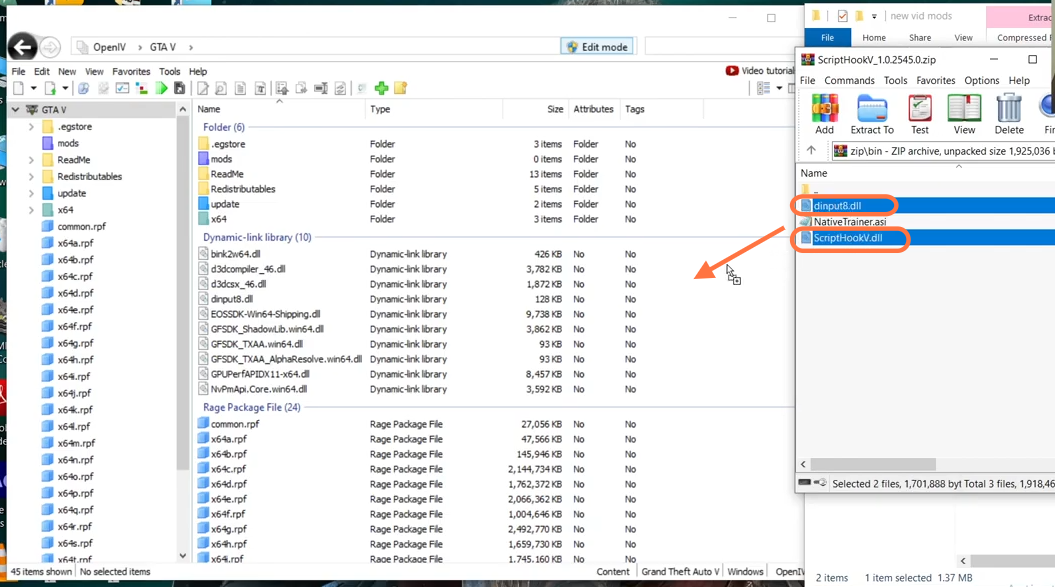
5. Now open the ScriptHookVDotNet file from the downloads folder and drag all the files except txt files from it. You need to drop them into the GTAV directory of the Open IV application.
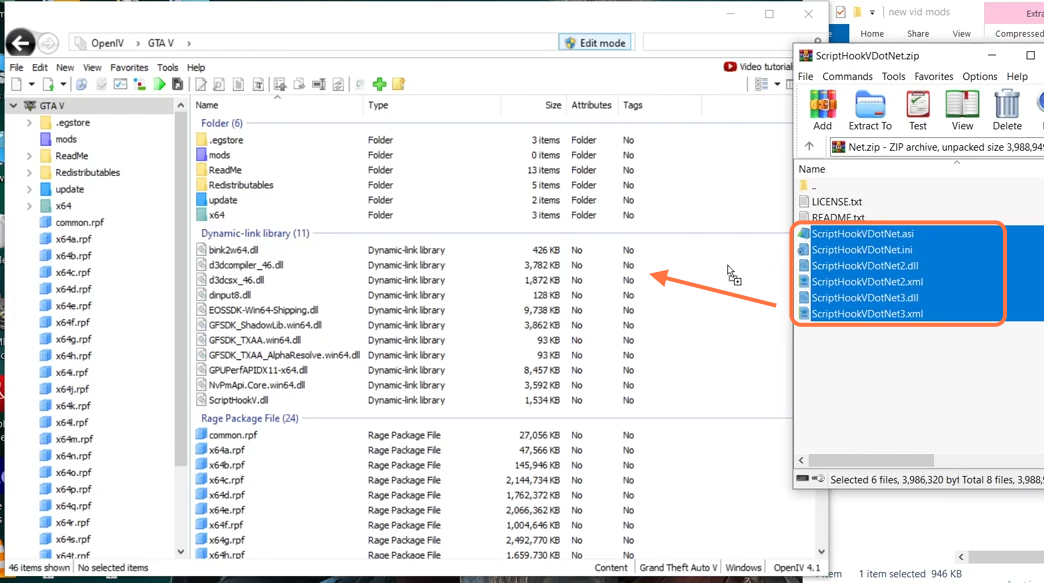
6. Open the GTAV directory from the drive where you have installed your game. Find and open the mods folder and if you don’t see this folder here, then create a new folder and name it “mods”. After that, create an update folder and open it as well to create another folder (x64). Finally, create one more folder inside it and name it dlcpacks.
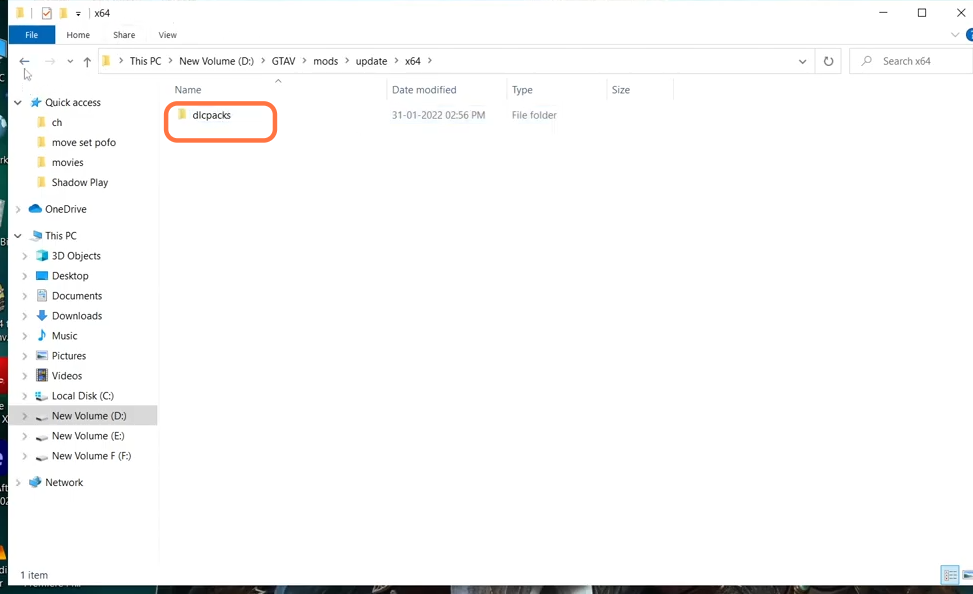
7. Now go back to the Main directory of the GTAV and open the update folder to copy the update.rpf file from it. Then go to the update folder you created inside the mods folder of the GTAV and paste that file into this folder.
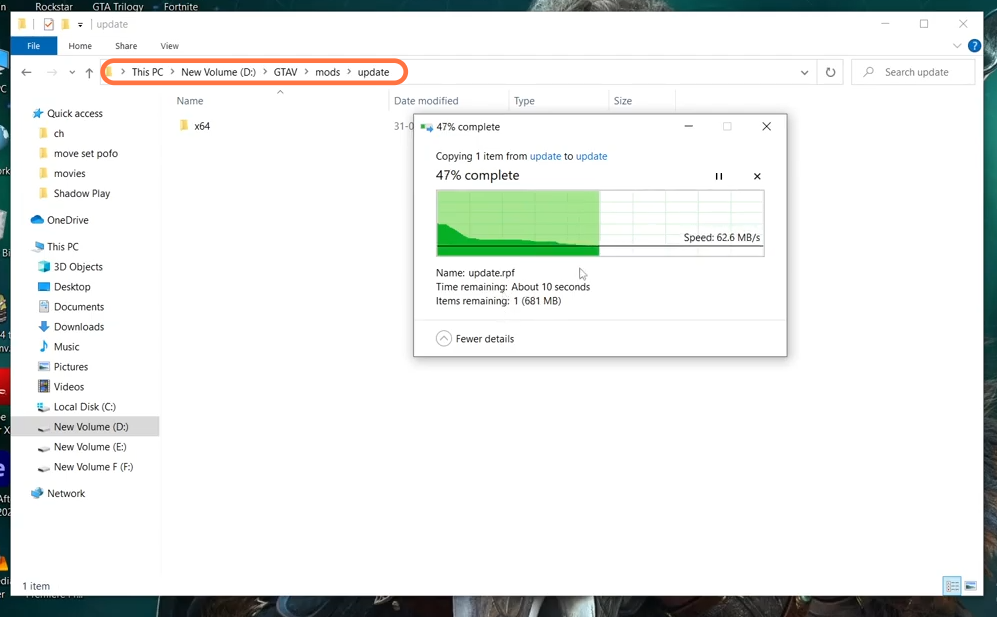
8. After that, open the Downloaded file of the Menyoo Trainer mod using WinRAR archiver. You have to extract the menyooStuff folder and Menyoo.asi file into the GTAV directory.
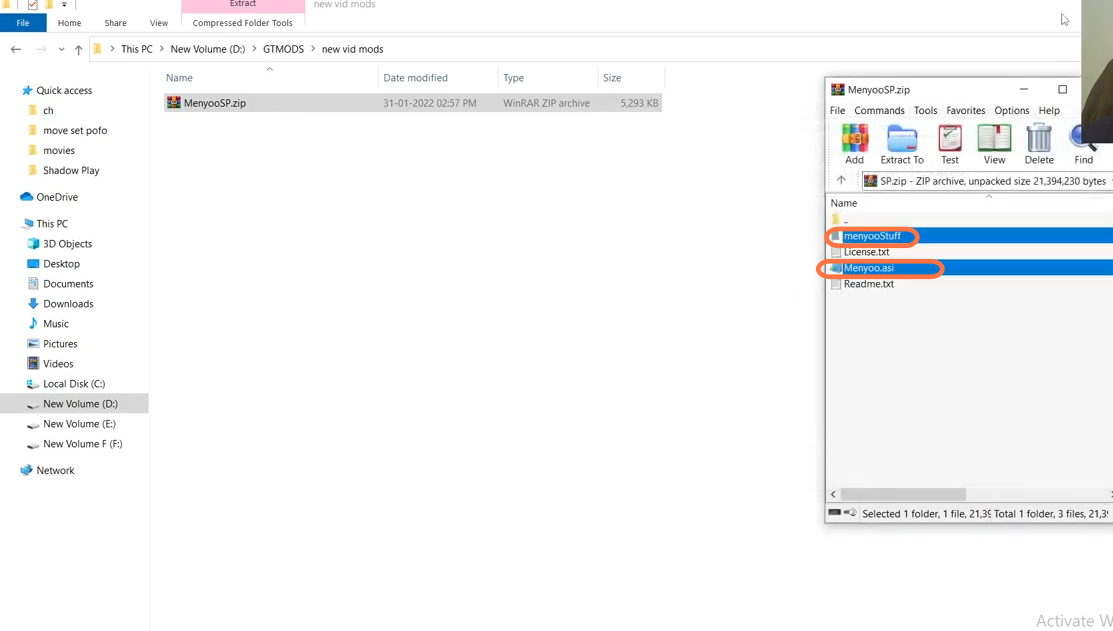
9. Now finally install the add-on car mod. open the downloaded file of the mod using WinRAR and extract the folder which contains the dlc.rpf file somewhere on your PC. Then open the Open IV application and go to this directory: mods > update > x64 > dlcpacks. Now drag that folder into the dlcpacks of the Open IV.
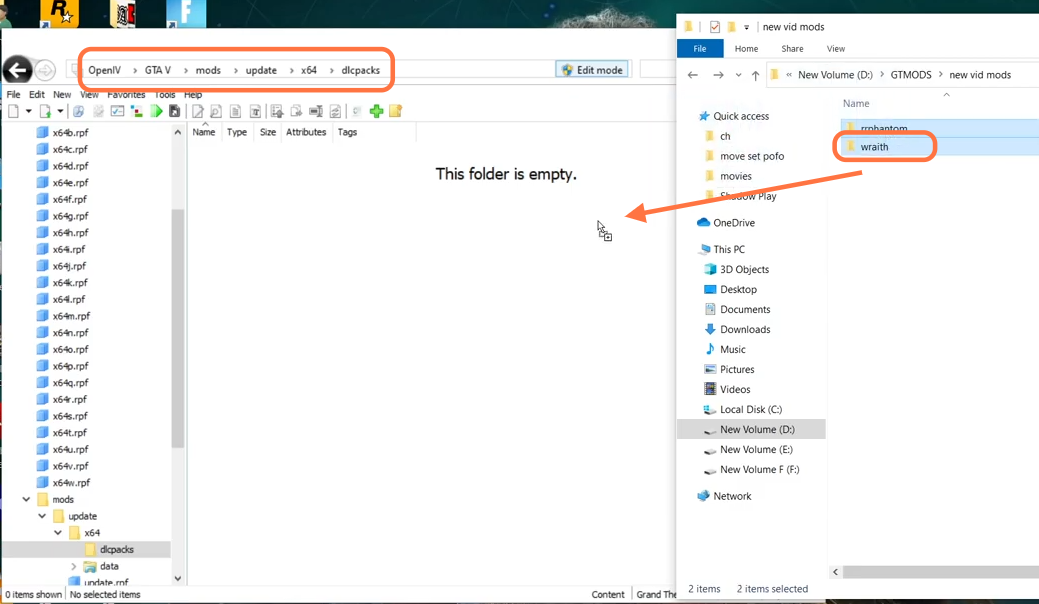
10. After that, go to this directory: mods > update > update.rpf > common > data > dlclist.xml. Now right-click on the dlclist.xml file and choose to edit it.
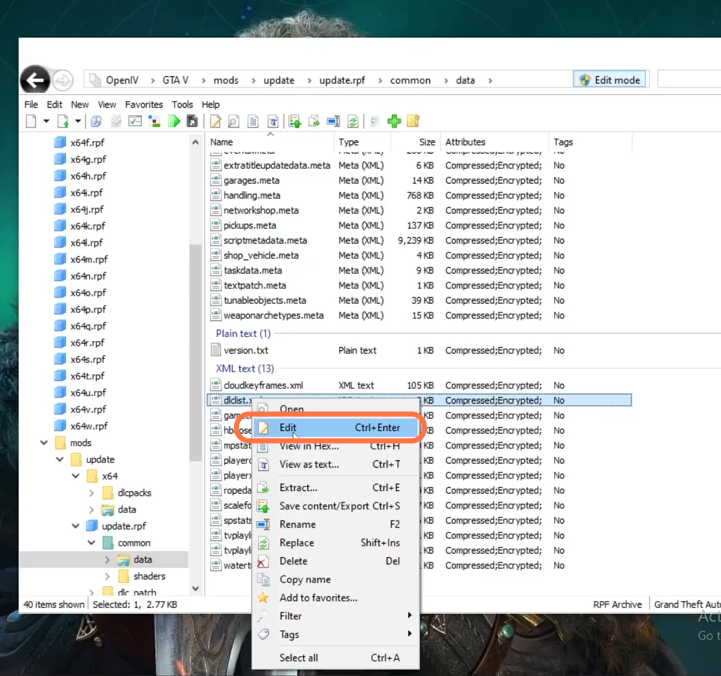
11. Copy an item tag pair and scroll down to the ending of the paths tag and paste that just before the closing of the paths tag. Replace the text inside the forward slashes with the name of the folder (which contains dlc.rpf file) and then click on the save button at the bottom right corner.