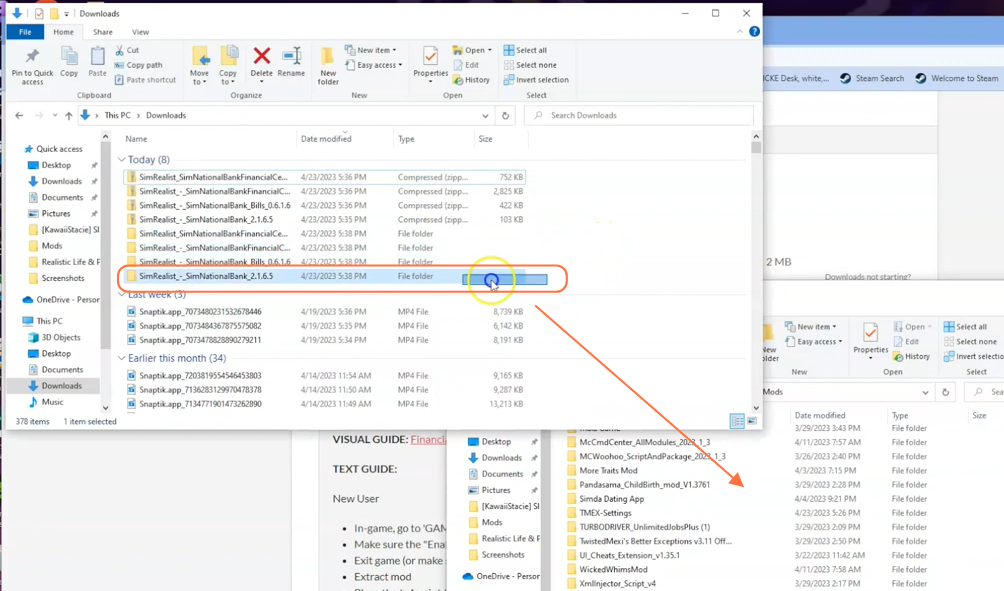In this brief guide you’ll find the method to install the Sim Realist Bank Mod in The Sims 4!
This mod will introduce you to a robust financial and banking system that closely resembles what we encounter in our own real-world lives. With this mod, your Sims can now engage in a range of financial activities, such as opening bank accounts, managing funds, taking out loans, and even paying bills. To ensure the smooth functioning of the SNBank mod, it is essential to install the Financial Center & SNB Bank Bills Mods. By following the step-by-step instructions below, you can easily install this Modification.
Step 1: To begin, visit the following link: “https://simrealist.itch.io/snbank“. Once on the website, locate and click the prominent blue “Download Now” button. This action will take you to a new page. On this page, locate and click the red download button to initiate the download process for the SimRealist SimNationalBank mod’s zip file.
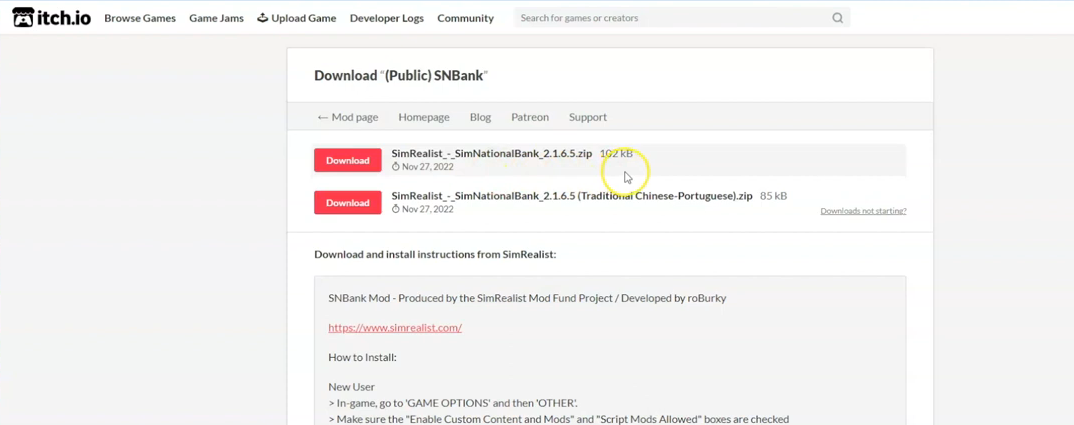
Step 2: After the download is complete you need to navigate to the location where the file have been saved. Typically, the file will be in the Downloads folder on your PC. As the downloaded file is compressed, you will need a tool like WinRAR to decompress it. Right-click on compressed file and select the “Extract All” option. For Mac users, simply double-click the file to unzip it. Inside the extracted folder for the SNBank Mod, you will find some files (two package files and a ts4script file).
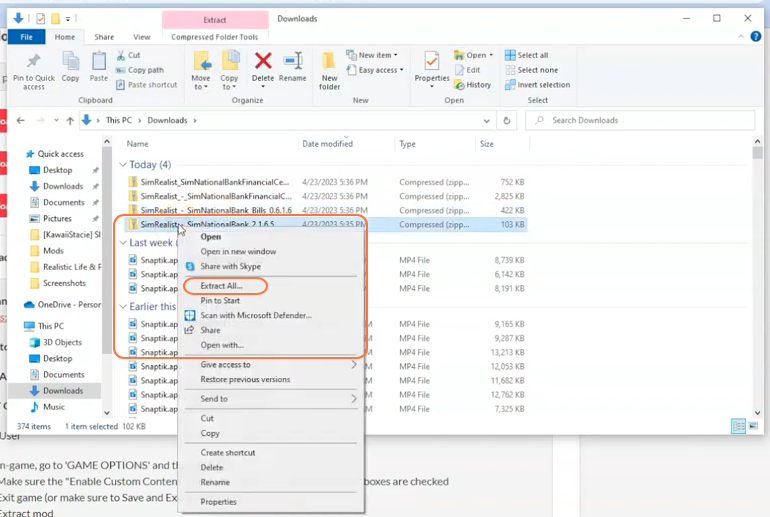
Step 3: Now, open the Mods folder from your Sims 4 game directory. By default, the game directory can be found at Documents > Electronic Arts > The Sims 4 > Mods. This folder serves as the designated location for all custom content and mods, allowing the game to recognise and utilise them effectively. It’s also recommended to delete the “localthumbcache.package” in your Sims 4 folder. In case you don’t have a Mods folder in your game directory, you can create one yourself as it is required to store the mod files. It’s important to note that if you haven’t installed any mods before, you need to load up the game at least once and then exit to generate the necessary folders, such as Documents and Electronic Arts, for a seamless mod installation process. Additionally, ensure that the game is not running while you install the mod.
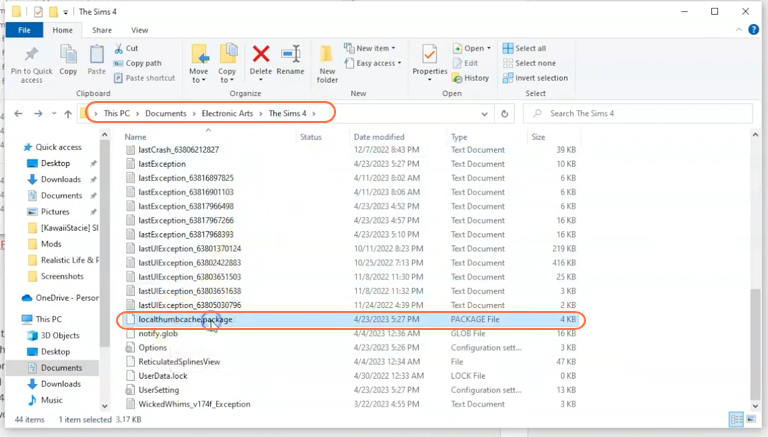
Step 4: Now simply drag and drop the extracted file folder (containing the TS4 script and package files) into the Mods folder of your Sims 4 directory. This action ensures that the mod files are installed correctly and ready to be used in the game.