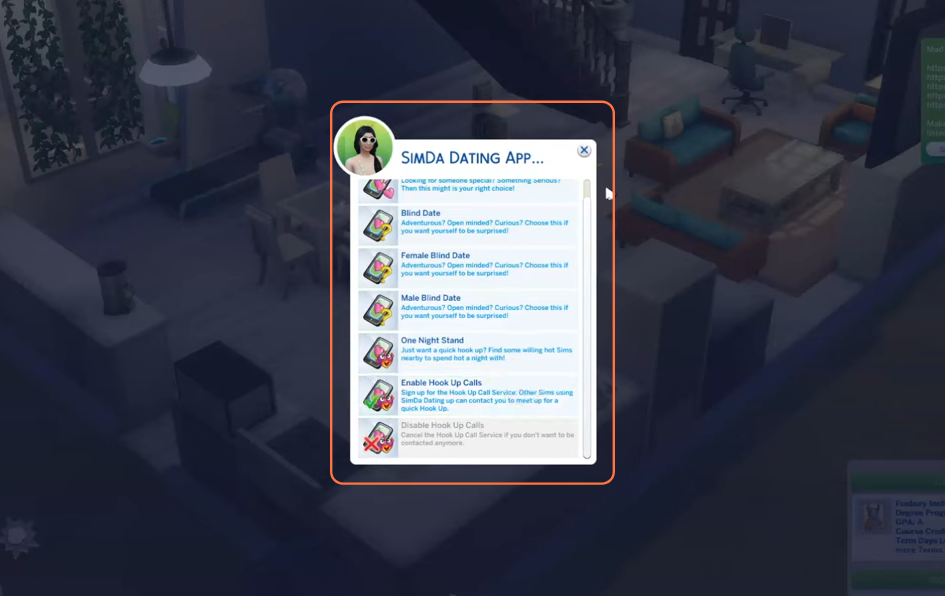In this comprehensive guide, we’ll walk you through the installation process of the Simda Dating app mod, a fantastic addition to The Sims 4 that opens up a world of romantic possibilities for your Sims. The Simda Dating app can be quite helpful in finding your true love, have adventurous Blind Dates or hot One Night Stands in the virtual world of the game.
This app can be used via the Phone social menu or through Computer/Tablet. There are also different optional addons available with this mod. This mod requires XML injector mod to be installed to work seamlessly. With the Simda Dating app mod, love and excitement are just a few clicks away for your Sims.
Step 1: Downloading the Mod
To get started, head over to “littlemssam.tumblr.com/post/175413426238/simda-dating-app-simda-dating-app-can-help-you“. Here, you can find the download link for the Simda Dating app mod. Scroll down to the bottom of the page, where the mod creator has generously provided two options for downloading the mod’s zip file: Google Drive and LMS mods website. Choose one, and the download will commence.
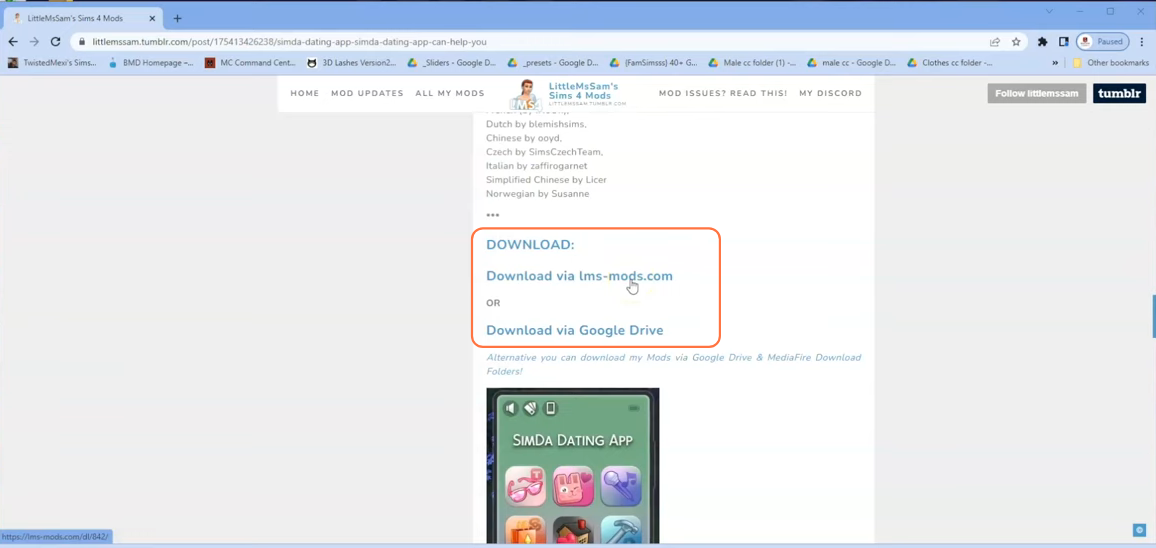
Step 2: Extracting the Mod File
Once the download is complete, navigate to your File Explorer app (Windows) or Finder application (Mac) to locate the downloaded file. The mod will be in a compressed file format, such as .zip or .rar. To extract the file, right-click on the downloaded file and select either “Extract All” or “Extract Here“.
Choose a destination for the extracted file and click “Extract” to proceed with the extraction process. If you’re using a Mac PC, a simple double-click on the zip file will unzip its contents. Inside the extracted folder, you’ll discover a package and TS4script file for the dating app mod, along with some folders for optional addons like Pregnancy Chances and Wicked Whims. Note that the Wicked Whims Addon should only be installed if you already have the Wicked Whims mod.
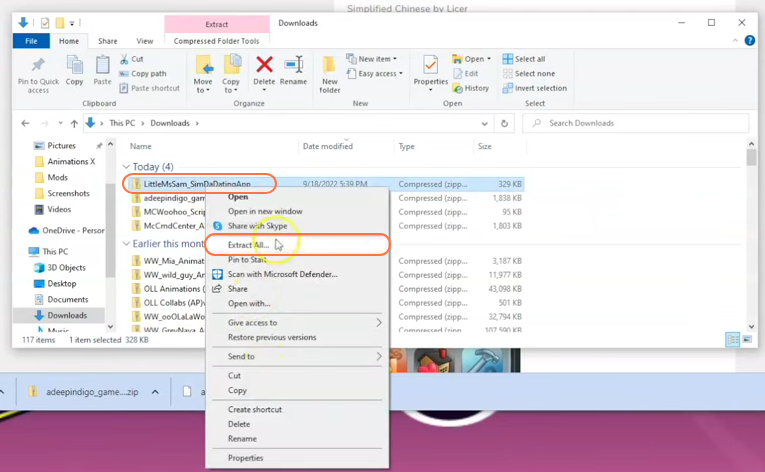
Step 3: Finding the Sims 4 Mods Folder
Next, open another File Explorer window and navigate to the Mods folder in your Sims 4 game directory. Typically, you can find the game directory at Documents > Electronic Arts > The Sims 4. In case you don’t have a Mods folder or have never installed mods before, create one inside “The Sims 4” folder.
Alternatively, launching the game at least once and then exiting will generate the necessary folders, including Documents, Electronic Arts, and Mods, to ensure a smooth mod installation process. Make sure the game is not running while you install any modifications and consider deleting the “localthumbcache.package” file from your Sims 4 folder for good measure.
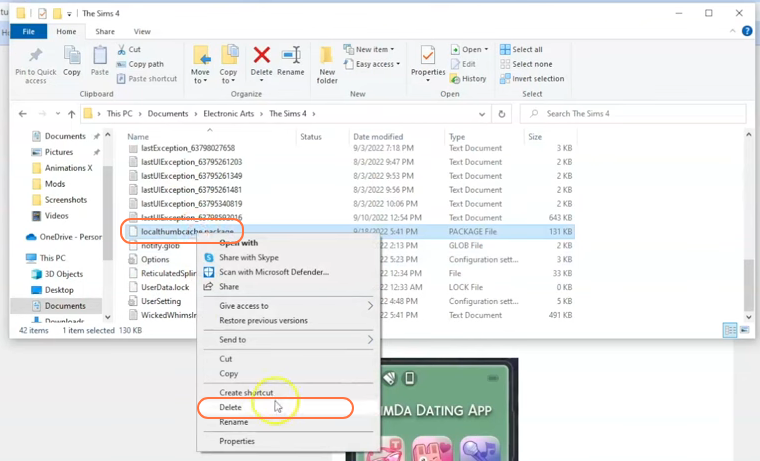
Step 4: Installing the Mod
With the Mods folder ready, open your downloads folder and select the extracted folder containing all the necessary files, including the package and TS4script files, and addon folders. Drag and drop this folder into the Mods folder within The Sims 4 directory.
By doing this, you’ll ensure that the mod and addons are correctly placed for the game to recognize and activate them. Before adding the new mod, remember to remove any older versions of the “Simda Dating App” from the Mods folder. If you encounter any issues, an alternative approach involves copying only the package and TS4script files from the extracted folder and pasting them directly into the Mods folder of The Sims 4 directory.
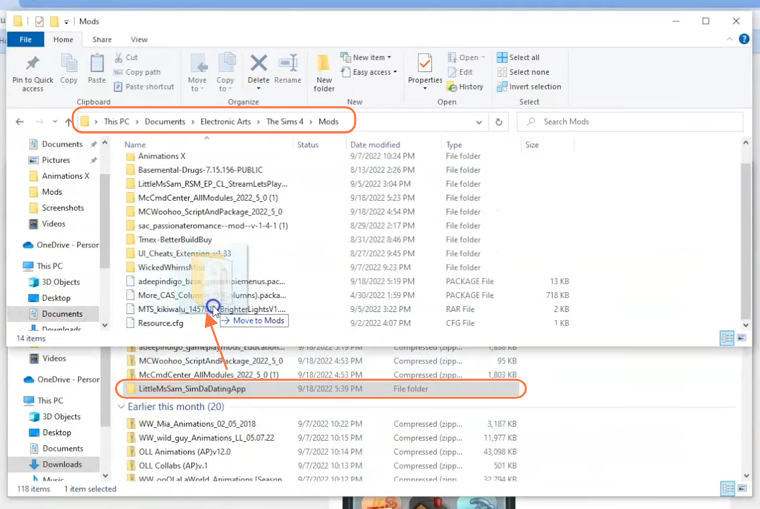
Step 5: Enable Mods and Script Mods in the Game
The “Simda Dating App” mod requires script mod support, just like many other mods in The Sims 4. To enable this functionality, launch the game and navigate to the main menu. Click on the “Options” tab and then select “Game Options“. In the “Game Options” window, head to the “Other” tab. Here, locate the options labeled “Enable Custom Content and Mods” and “Script Mods Allowed” and ensure that the boxes next to them are checked. Finally, click the “Apply Changes” button at the bottom right corner of the screen to implement the changes.
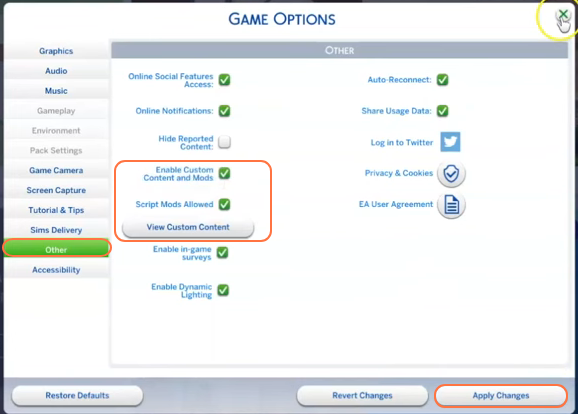
Step 6: Embark on Romantic Adventures
Now that everything is set up, run the game and dive into the world of the Simda Dating App. Once you’re in the game, click on the phone tab from the bottom left corner of the screen. Then, select the “Simda Dating App” option from the menu that appears. You’ll be presented with a list of exciting choices, such as Blind Date, One Night Stand, or Hook Up Call, to spark new romances and adventures for your Sims.