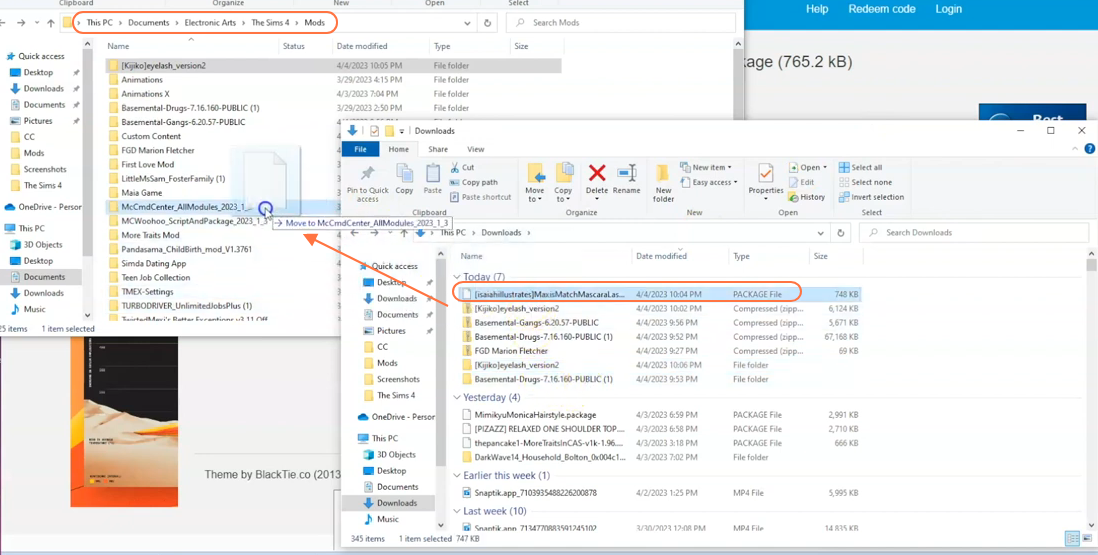This guide will let you know how to enhance your Sims’ appearance with custom content lashes in The Sims 4. Follow the steps carefully to learn the process of installing custom content for lashes in the Sims 4. The great thing about custom content is that there is a wide variety available, allowing you to find exactly what you’re looking for to personalise your Sims’ appearance.
Step 1: Let’s begin by visiting the website “https://isaiahillustrates.tumblr.com/“. Once you’re on the website, download the Mesh, Eyelash Remover mod, and the Skin Detail version of the Mod. Click on the hyperlink for the Mesh file, which will redirect you to a new page.
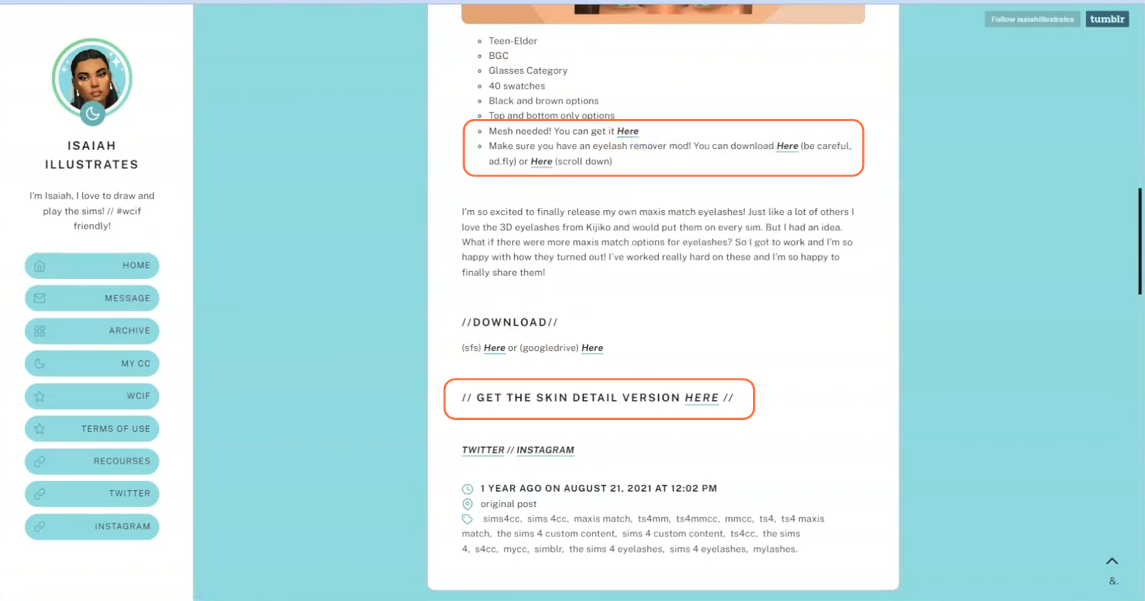
Step 2: Once you are on the new page, click the “Download via Sim File Share” button to obtain the Eyelashes zip file.
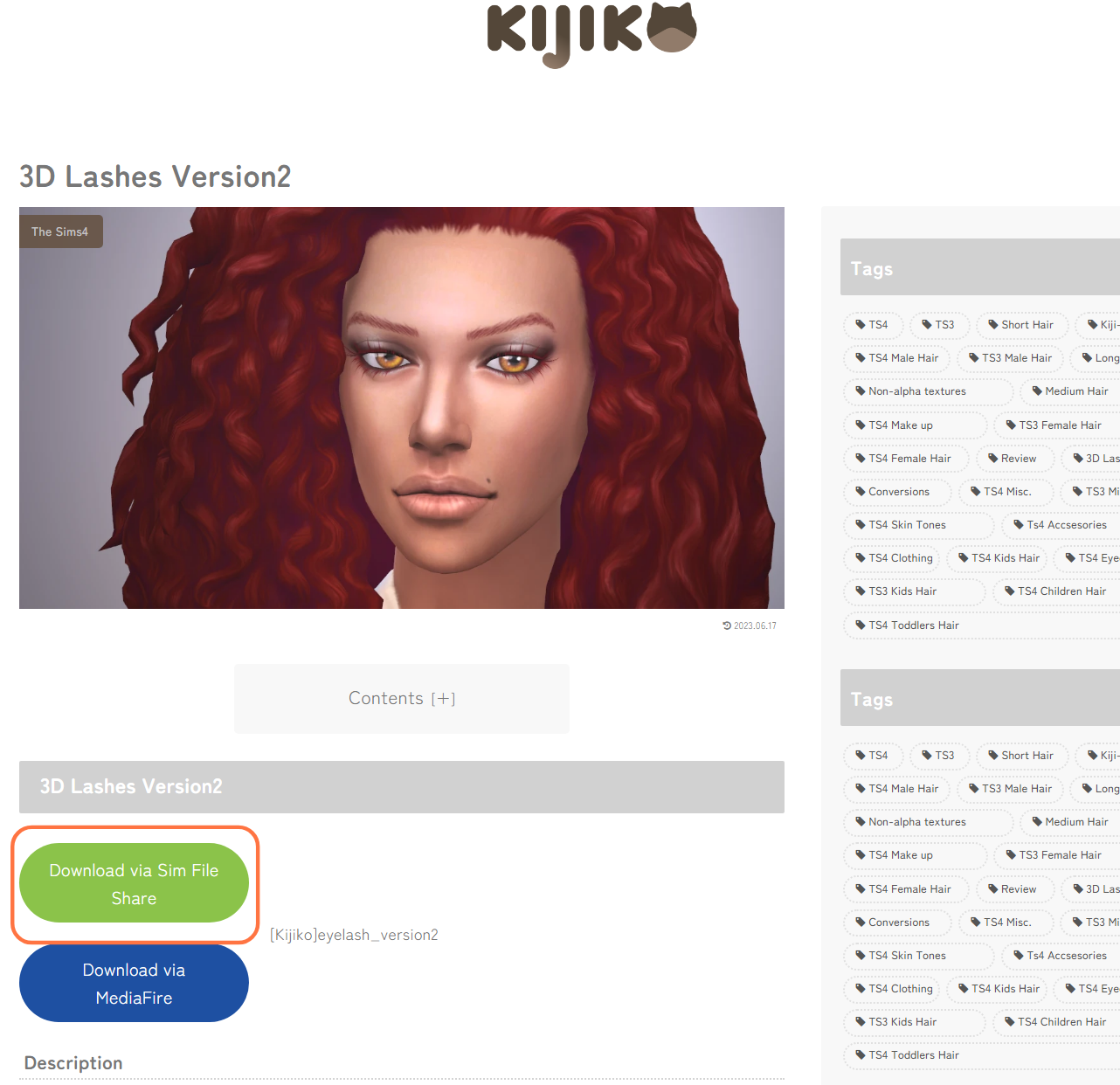
Step 3: Similarly, download the Skin Detail version by clicking on the hyperlink labelled “Here”. You’ll be directed to a new page where you can find the download button to acquire the package file.
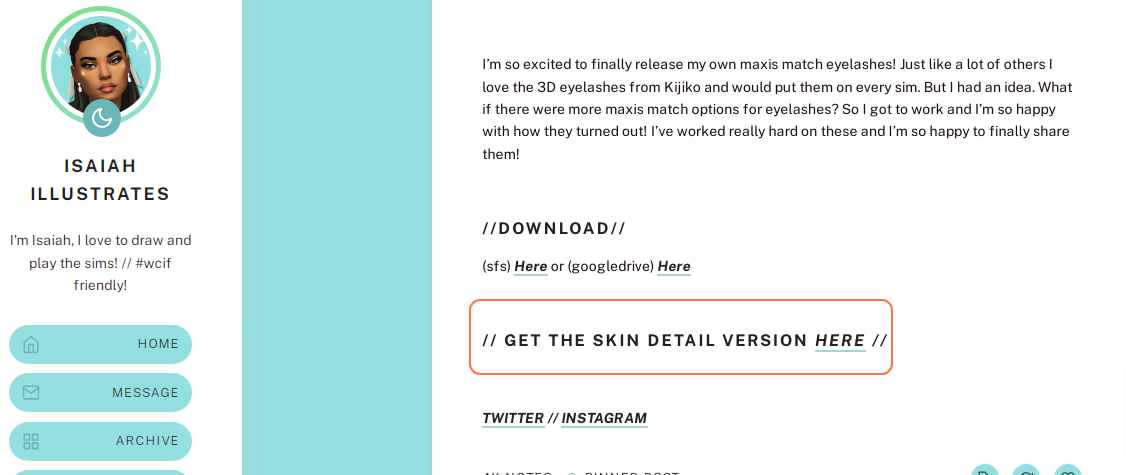
Step 4: After the downloads are complete, locate the downloaded files on your computer, usually found in the Downloads folder. The Mesh file will be compressed, so you’ll need a tool like WinRAR to extract its contents. Right-click on the compressed file and select the “Extract All” option. Mac users can simply double-click the file to unzip it. Inside the extracted folder, you’ll find another folder.
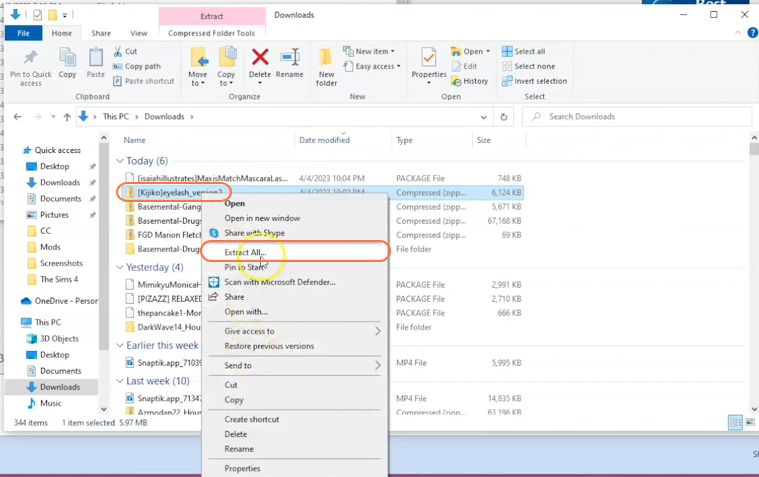
Step 5: Now, open the Mods folder from your Sims 4 game directory. Usually, the game directory can be found at Documents > Electronic Arts > The Sims 4. This folder serves as the designated location for all custom content and mods, allowing the game to recognise and utilise them effectively. In case you don’t have a Mods folder in your game directory, you can create one yourself as it is required to store the mod files.
It’s important to note that if you haven’t installed any mods before, you need to load up the game at least once and then exit to generate the necessary folders, such as Documents and Electronic Arts, for a seamless mod installation process. Additionally, ensure that the game is not running while you install the custom content.
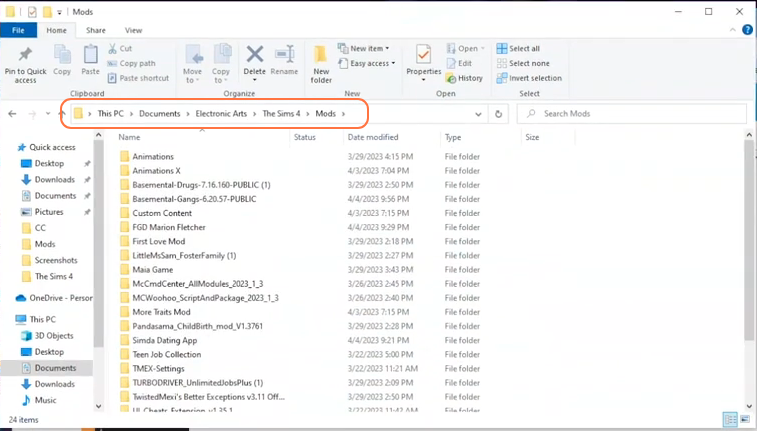
Step 6: Inside the extracted file folder, select and drag the inner folder (not the whole folder) into the Mods folder of your Sims 4 directory. This ensures that the custom content files are installed correctly and ready to be used in the game. Be careful with this because it is not going to work if you drag the whole entire folder in the Mods folder of the sims 4 directory.
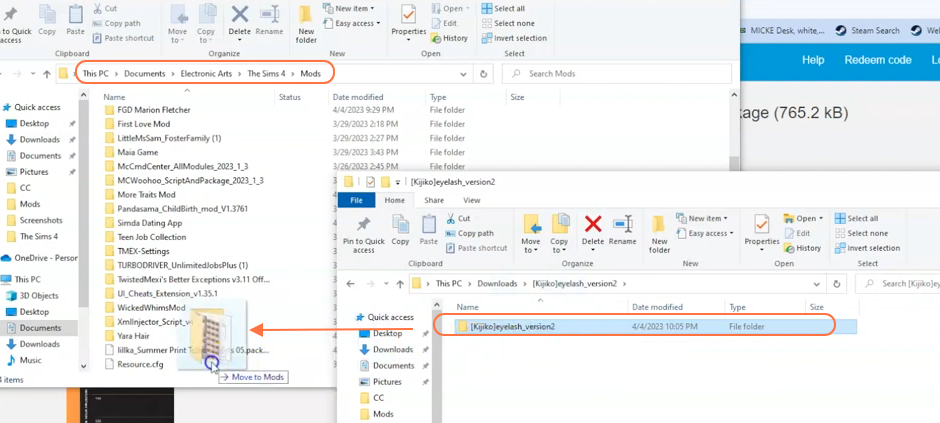
Step 7: Similarly, grab the package file of the skin for the Mascara and drop it into the Mods folder of the Sims 4 directory. This will ensure that the custom skin detail is applied correctly when using the mascara.