This guide will let you know how to install mods in the latest Minecraft version 1.20.2 through TLauncher.
- First, you should open up the most recent version of the Minecraft TLauncher.
- After that select the latest version (1.20.2) of Minecraft from the dropdown menu.
- Press the ‘Enter the game’ button or ‘Install’ button if it is not already installed on your PC.
- Exit the game after loading it at least once.
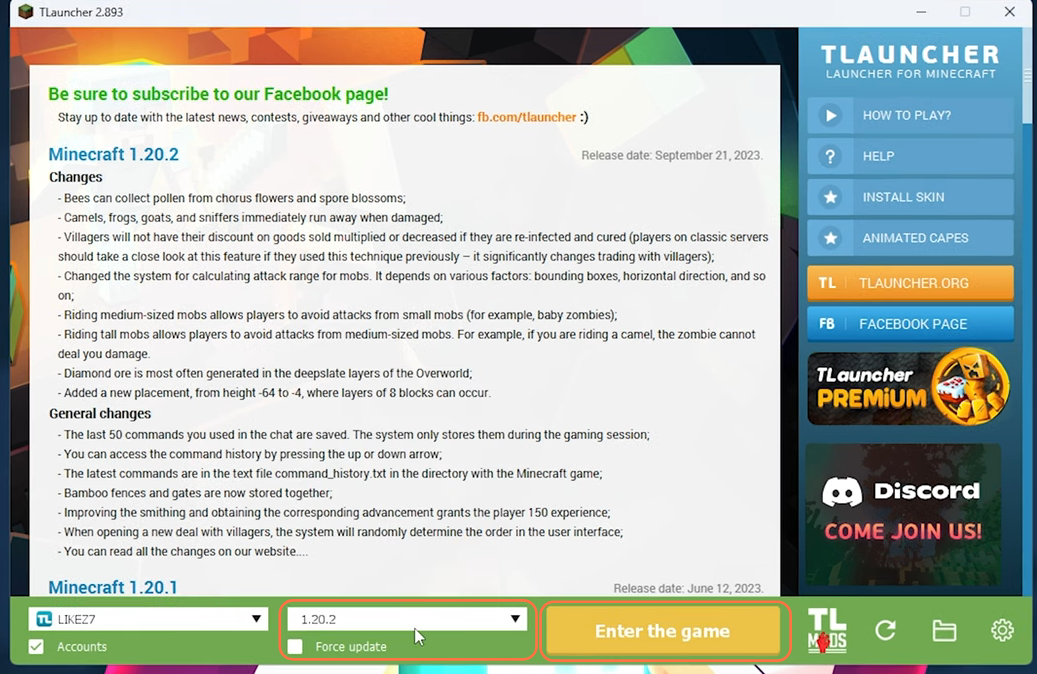
If you face game crash issues then you need to follow these steps:
- First, create an account on the TLauncher app.
- Click on the gear icon for settings and select the Settings option.
- Copy the game directory from the settings window.
- Assign at least half of the total RAM your PC contains, but not less than 4 GB anyway!
- Look for the status of the Connection Quality, if it is ‘Good’ then press the Save button at the bottom right corner.
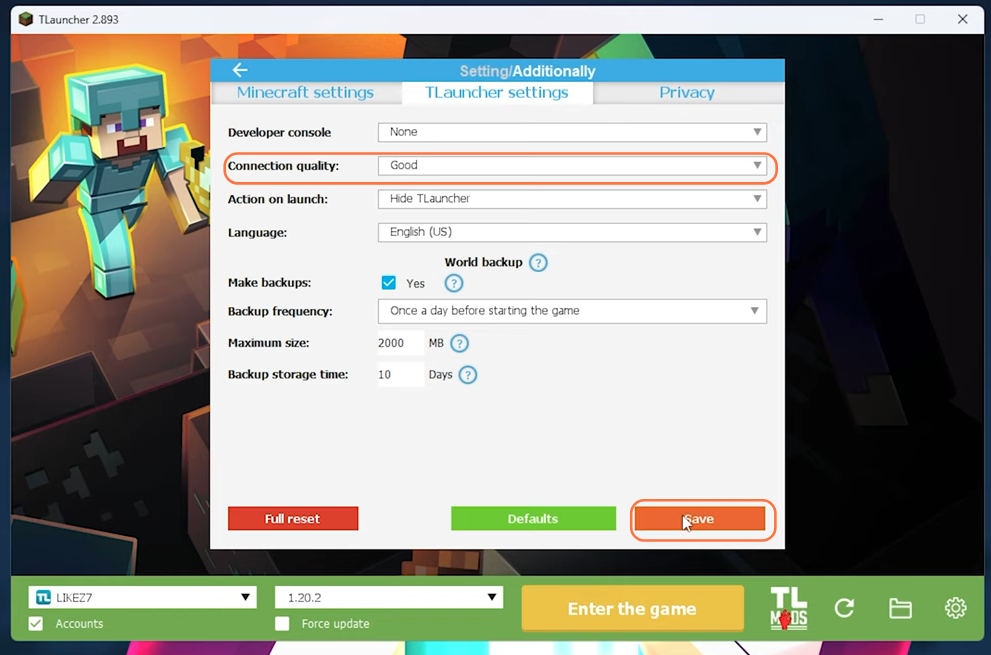
Now download the zip file for the mods from here and extract them using WinRAR file archiver.
You’ll get to see four files within the Zip file.
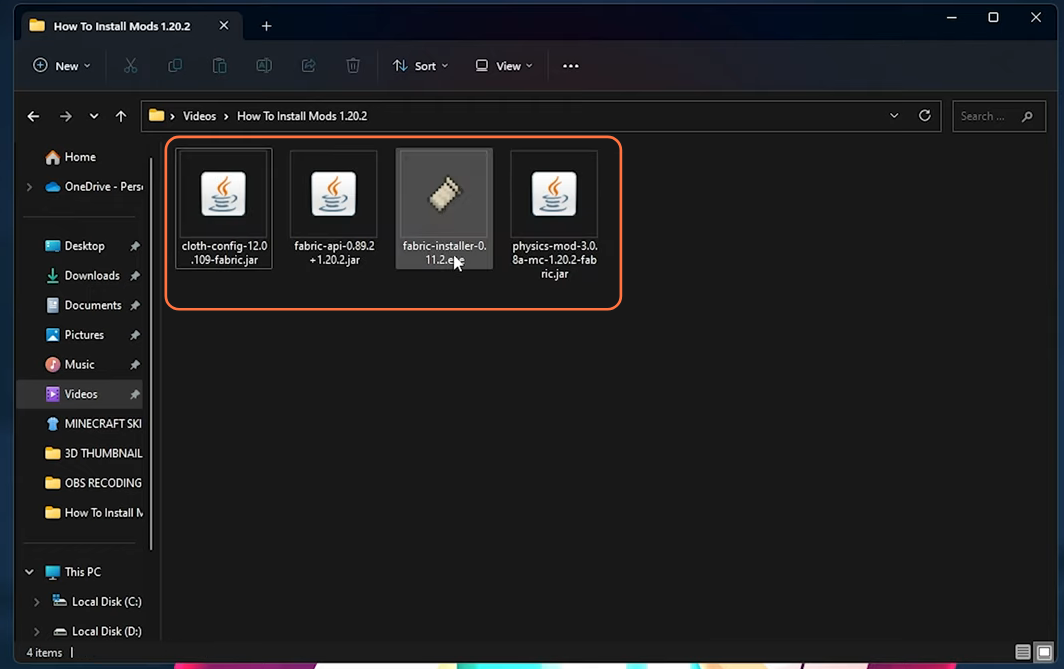
- First, run the fabric installer from them and a pop-up window will appear.
- Choose the Minecraft version and paste the game path into the Installation Location box that you’ve copied from the TLauncher.
- Check mark the create profile check box.
Make sure the Internet connection is working while installing it.
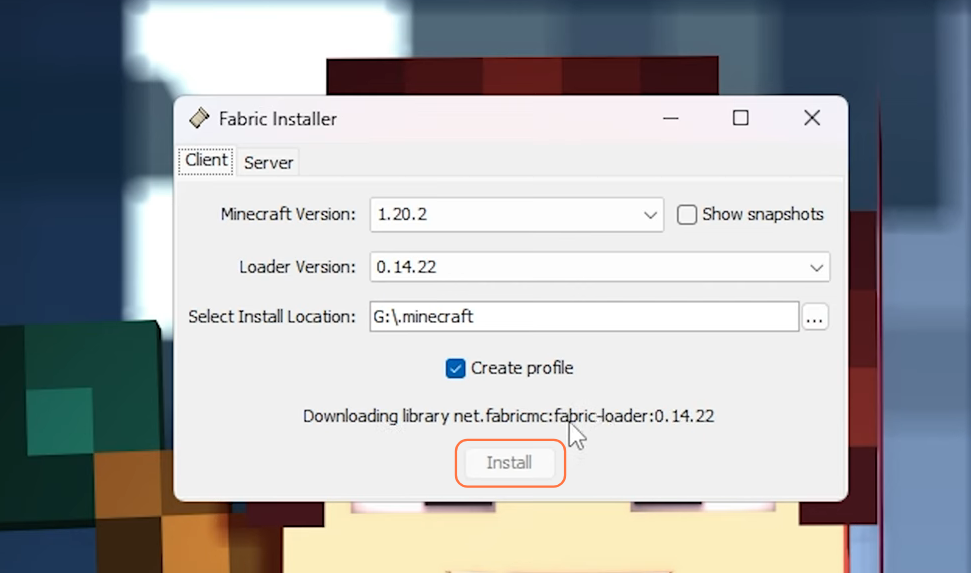
- Next, copy the other three files and navigate to the game directory.
- Create a new folder and name it mods in the game directory.
- Now paste the mod files inside this newly created mods folder.
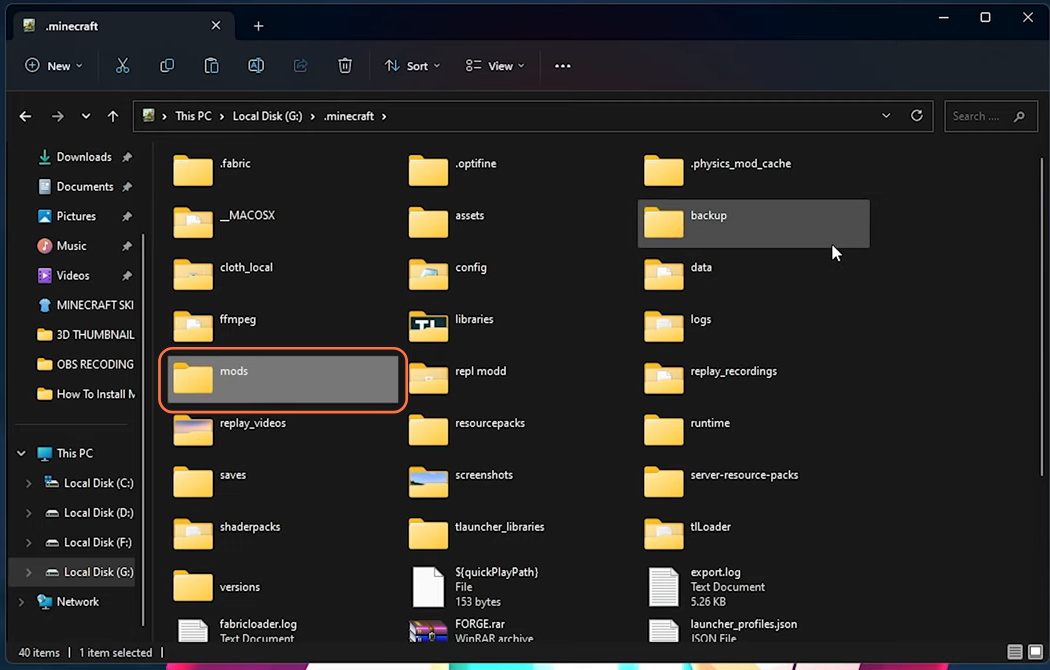
Now open up the TLauncher again and you’ll see a new Minecraft Modded Edition (Fabric Modded), then press the ‘Enter the game’ button.
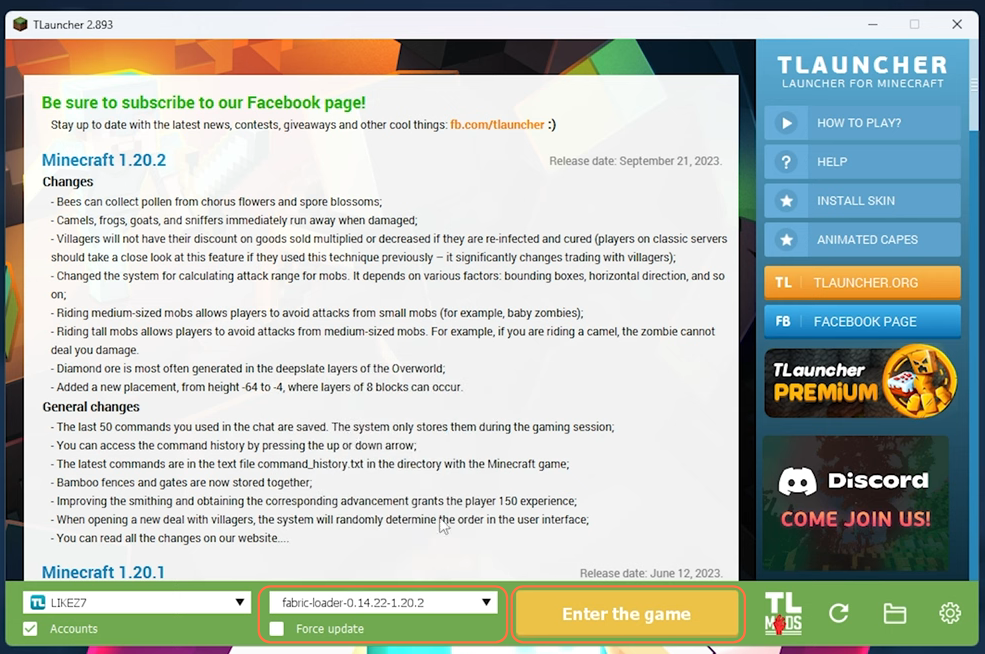
By following the above steps you can easily install mods in Minecraft 1.20.2 through TLauncher.