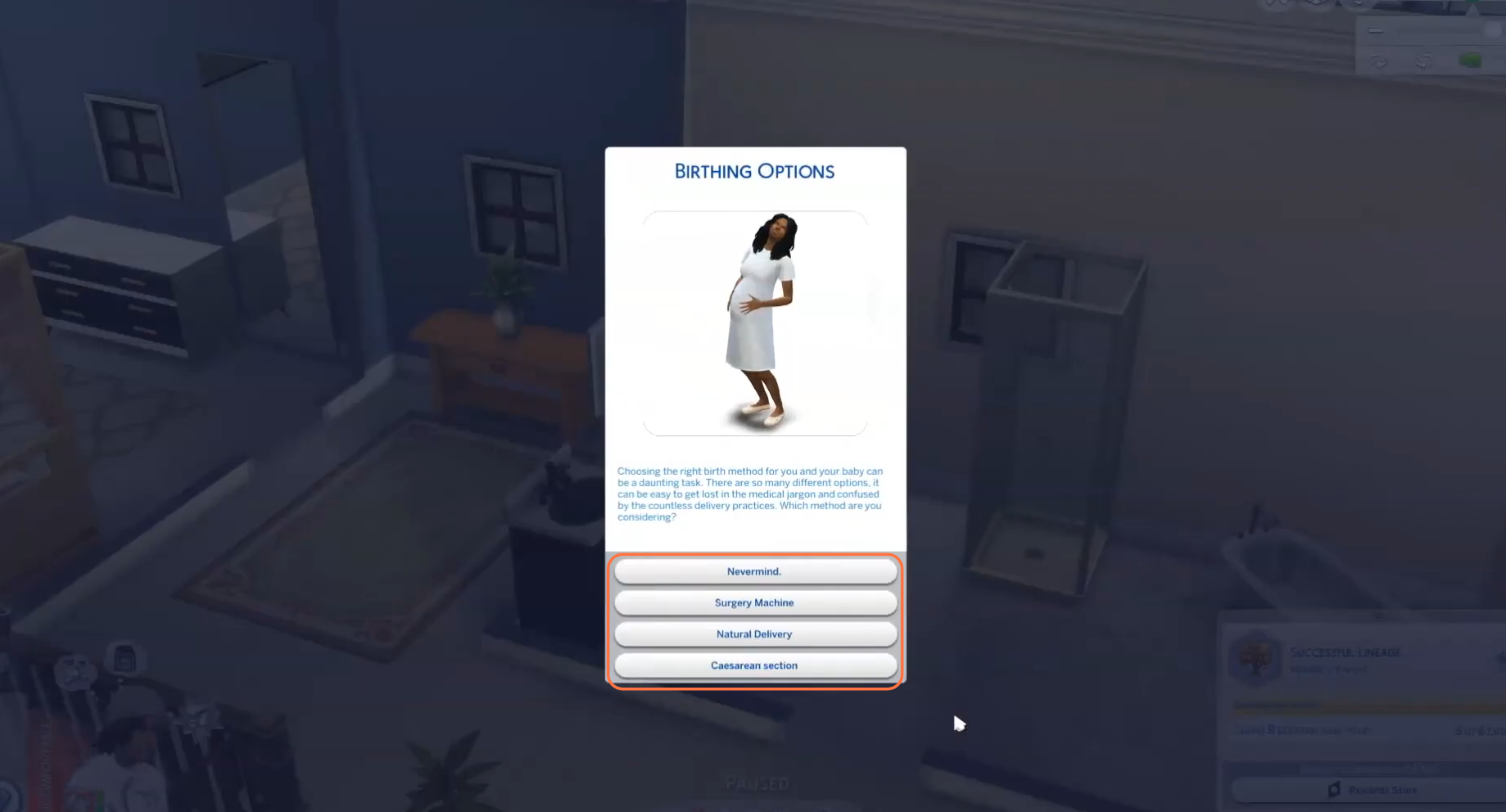This comprehensive guide will teach you how to install and experience the latest version of the Realistic Child Birth mod for your Sims 4 game. This incredible mod brings an unprecedented level of realism to your gameplay, allowing pregnant Sims to have the option of giving birth at home or in the hospital. From ultrasound checkups to the baby birth in the newer bassinets while at home, this mod truly transforms the childbirth experience in the virtual world of the game. Follow the steps below to seamlessly integrate this mod into your game and embark on a journey of enhanced realism. It is required you to install the “Get to Work” mod to enjoy this mod seamlessly.
Step 1: Downloading the Mod
To begin, visit the official source for the Realistic Child Birth mod at “https://www.pandasama.com/product/child-birth-mod/” to download the latest version. Once on the website, click the prominent “Public Download” button and choose the destination location for the zip file on your PC.
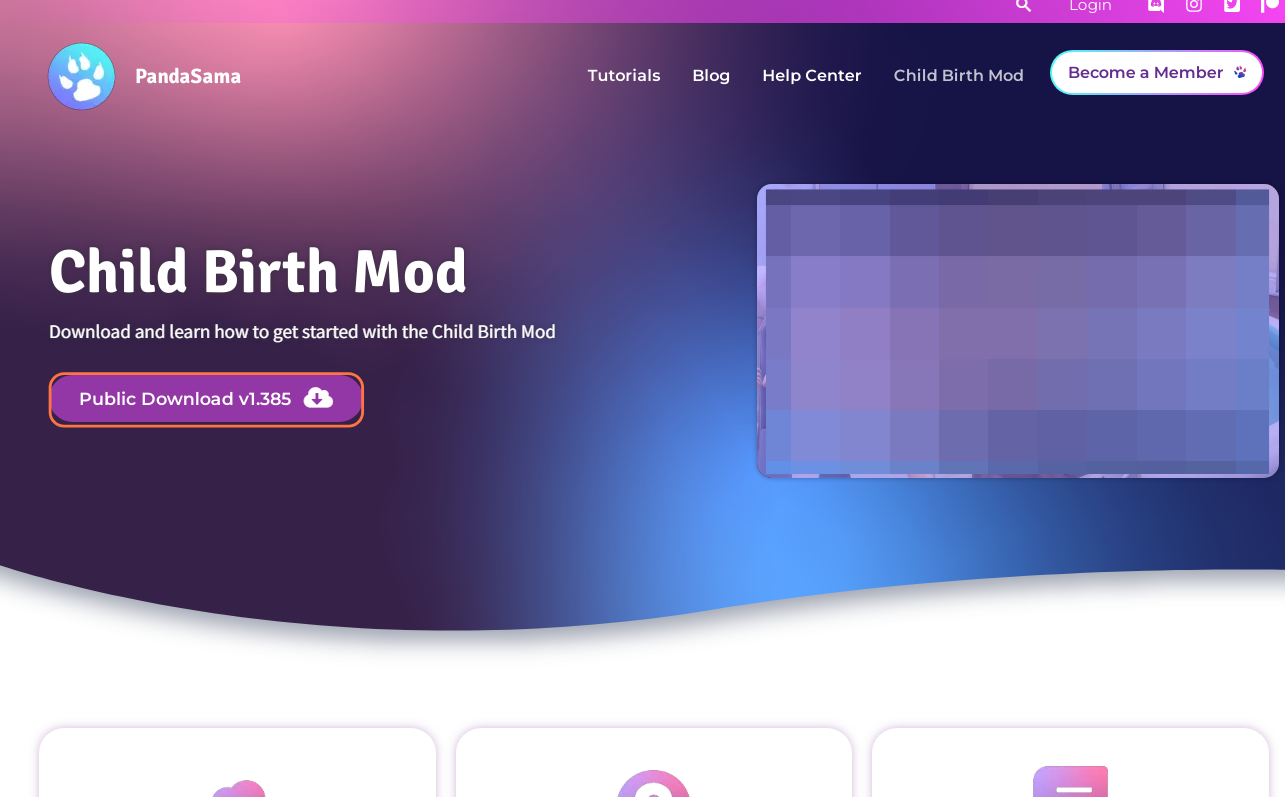
Step 2: Extracting the Mod File
Once the download is complete, navigate to your File Explorer app (Windows) or Finder application (Mac) to locate the downloaded file. The mod will be in a compressed file format, such as .zip or .rar. To extract the file, right-click on the downloaded file and select either “Extract All” or “Extract Here“.
Choose a destination for the extracted file and click “Extract” to proceed with the extraction process. If you’re using a Mac, a simple double-click on the zip file will unzip its contents. Inside the extracted folder, you’ll find a TS4script and a package file, essential for the mod’s installation.
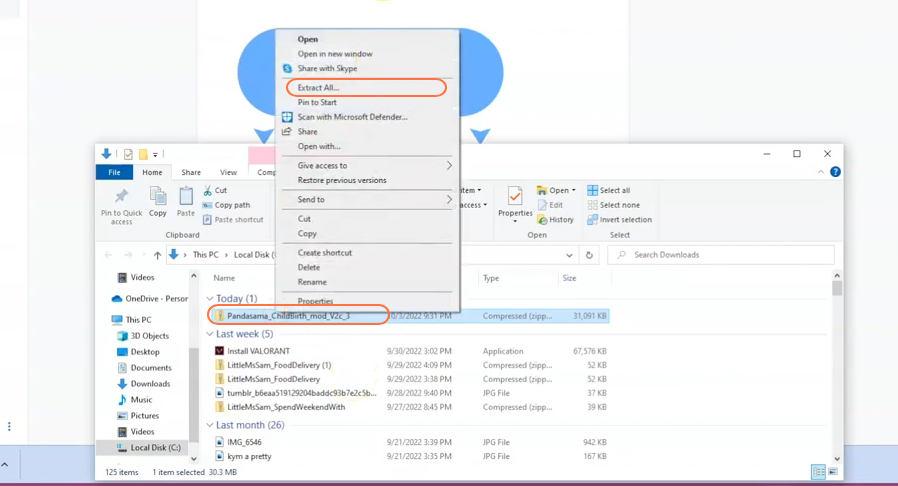
Step 3: Locating the Sims 4 Mods Folder
Next, open another File Explorer window and navigate to the Mods folder in your Sims 4 game directory. Usually, you can find the game directory at Documents > Electronic Arts > The Sims 4. If you don’t have a Mods folder or have never installed Mods before, create one inside the “The Sims 4” folder. Alternatively, launch the game at least once and then exit
to generate the necessary folders, including Documents, Electronic Arts, and Mods, for a smooth mod installation process. Ensure the game is not running while you install any modifications, and it’s also a good idea to delete the “localthumbcache.package” file from your Sims 4 folder.
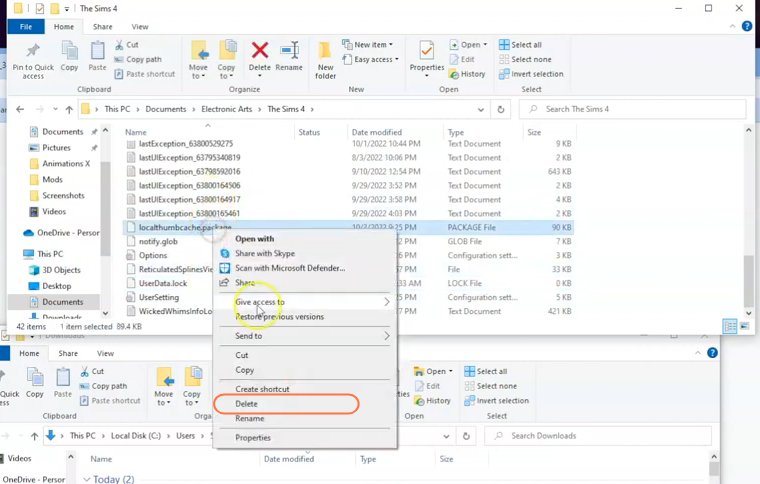
Step 4: Installing the Mod
With your Mods folder ready, head back to the downloads folder and drag the extracted folder containing the TS4script and package files into the Mods folder of The Sims 4 directory. This action ensures that the mod is correctly placed for the game to recognize and activate it. Before adding the new mod, don’t forget to delete any older versions of the Child Birth mod from the Mods folder.
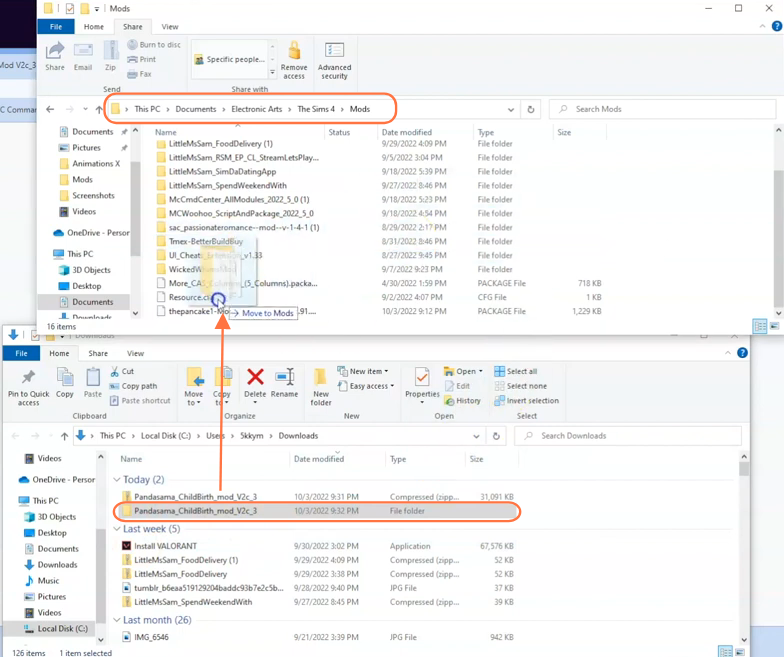
Step 5: Disable Auto Updates for Origin or EA App
If you are using the Origin app, it is recommended to disable auto updates for both the app and the game to prevent potential issues with your mods. Launch the Origin app, hover over your username, and select “Application Settings” option.
Scroll down to the “Client Update” section and disable all the toggle buttons for automatic updates. Disabling auto updates ensures that your mods folder won’t be affected when an update is available for the app or the Sims 4 game. If an update is released, first take out your mods folder from the Sims 4 directory to a save place, update the app or game, and then reinsert the mod folder to maintain the functionality of your mods.
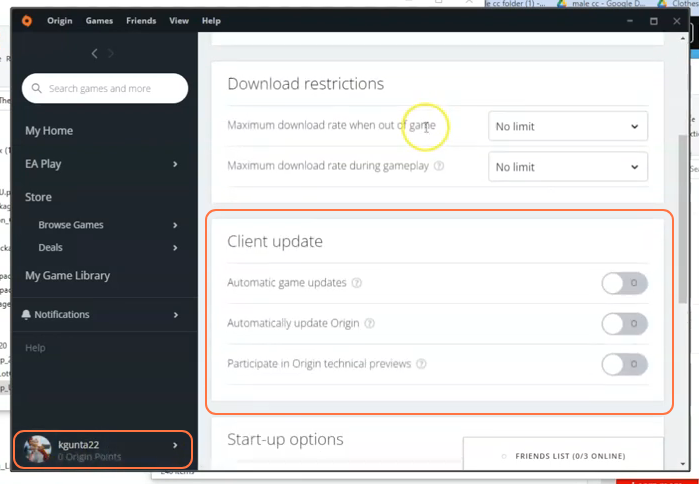
Step 6: Embrace the Realism
Once you’re in the game, prepare to witness the Birthing Options window, offering a range of choices such as the surgery machine, natural delivery, or caesarean section options when your Sim is ready for delivery. The realism this mod brings to childbirth is almost unparalleled, making your Sims’ journey to parenthood more immersive and unforgettable.