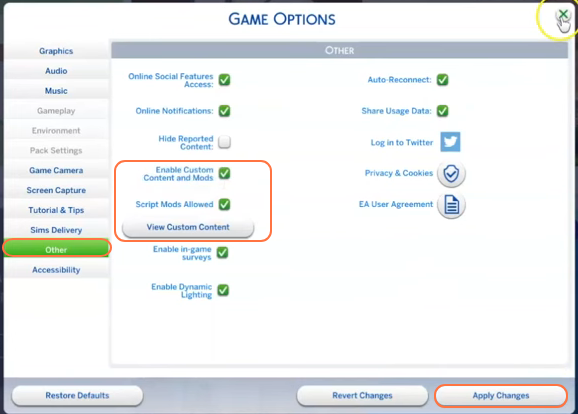Within this guide, you will learn the step-by-step process of installing the “Social Activities Mod” into your Sims 4 game. From forging deeper connections with friends and family to engaging in captivating group activities, embarking on romantic escapades, and exploring newfound hobbies and clubs, this mod is a gateway to a more immersive Sims universe.
Step 1: Download the Mod
- To kick-start the installation process, first you need to download The Social Activities mod.
- Once on the website, navigate to the ‘Files’ tab, and from there, select the ‘Download’ button associated with the latest version of the mod. This action triggers the acquisition of the mod’s compressed zip file.
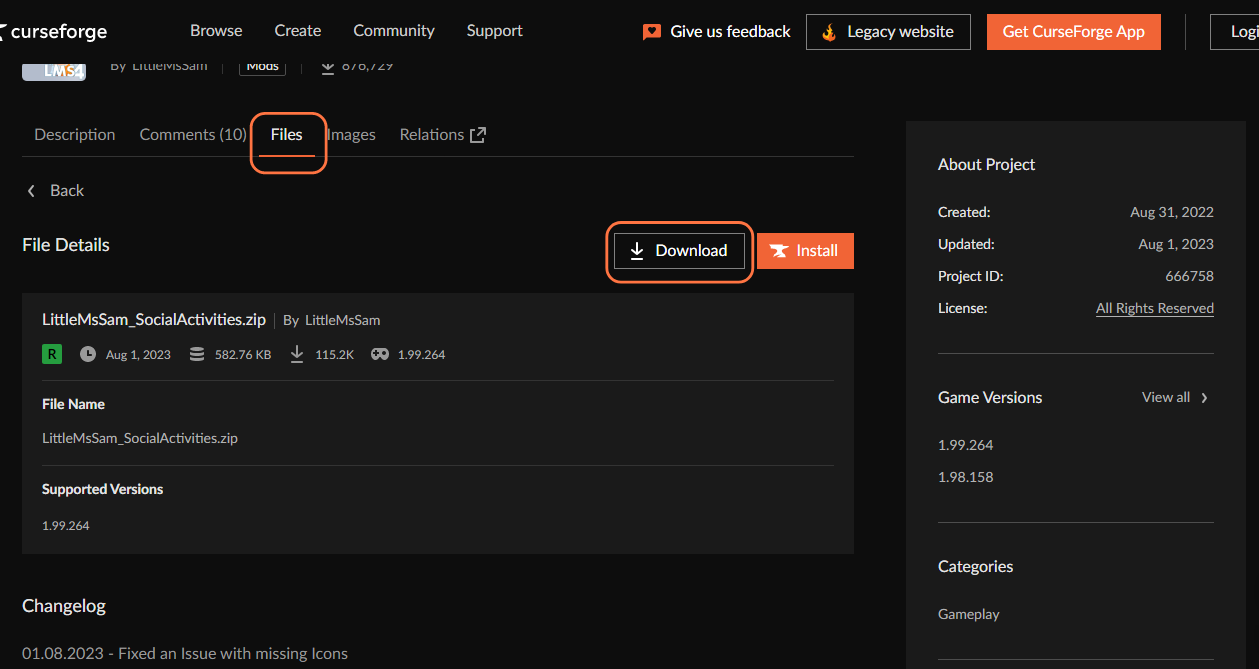
Step 2: Extracting the Mod Archive
Once the download concludes, navigate to your File Explorer on Windows or the Finder application on Mac to locate the downloaded file. Given that the mod is bundled as a compressed zip or rar file, you’ll need a tool like WinRAR to extract its contents. Right-click on the downloaded file and select either “Extract All” or “Extract Here“.
Specify the destination where you want the extracted contents to reside and confirm your choice by clicking “Extract“. Mac users can effortlessly unzip the file by simply double-clicking it. Inside the resulting folder, you’ll uncover the core components of the mod: an Addon folder, a Package file, and a TS4script file, each contributing to the enchantment that awaits.
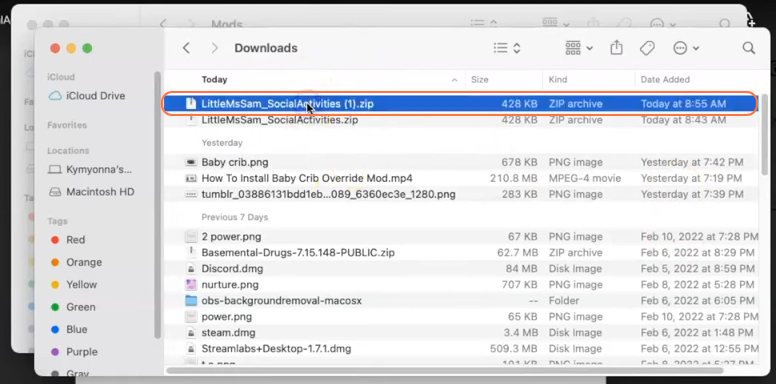
Step 3: Accessing the Sims 4 Mods Repository
Next, open another Finder application window and navigate to the Mods folder in your Sims 4 game directory. Typically, you can find the game directory at Documents > Electronic Arts > The Sims 4. In case you don’t have a Mods folder or have never installed mods before, create one inside “The Sims 4” folder. Alternatively, launching the game at least once and then exiting will generate the necessary folders, including Documents, Electronic Arts, and Mods. As a precautionary measure, ensure the game remains inactive during mod installations, and consider removing the “localthumbcache.package” file from the Sims 4 folder.
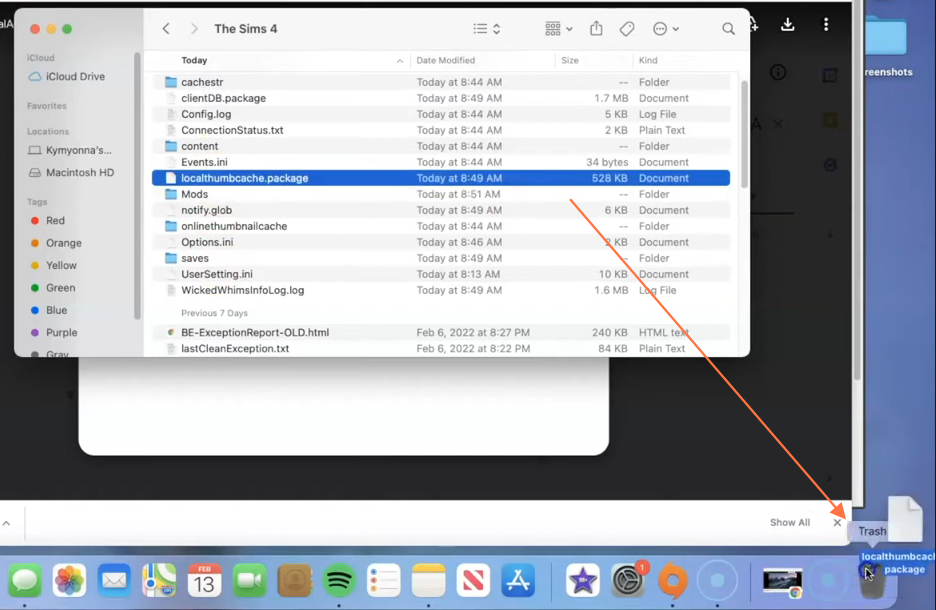
Step 4: Installing the Mod
With the Mods folder ready, access your downloads folder and select the extracted folder containing the essential files and Addon folder. Drag and drop this folder into the Mods folder of the game directory. By doing this, you’ll ensure that the mod is correctly placed for the game to recognize and activate it. Before adding the new mod, remember to remove any older versions of the “Social Activities” mod from the Mods folder. In case any gameplay hiccups arise, a return to the Mods folder and a reorganization of files i.e letting them out of the folders might be the key to restoring equilibrium.
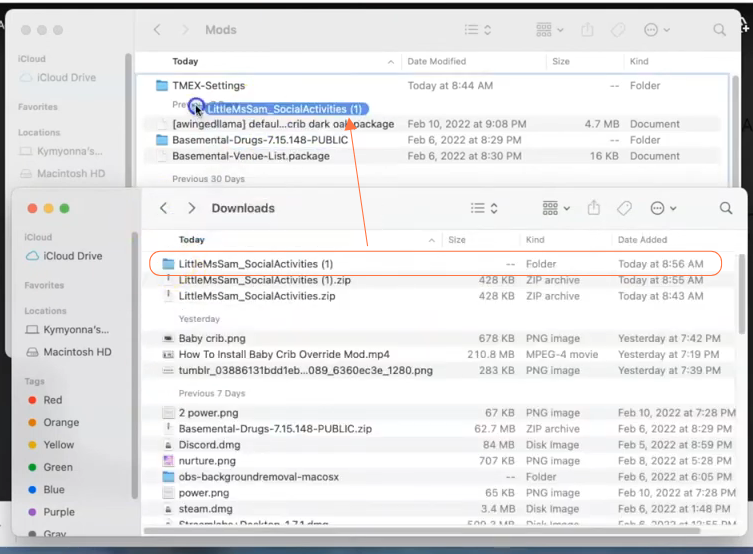
Step 5: Activating Mods and Script Mods in the Game
Now we need to enable some essential options in the game, so navigate to the main menu of the game. Click on “Options“, followed by “Game Options“. Within the “Game Options” window, head to the “Other” tab. Here, locate the sections labeled “Enable Custom Content and Mods” and “Script Mods Allowed“. Ensure the corresponding boxes are checked. Click the “Apply Changes” button located at the bottom right corner of the screen to implement the changes.