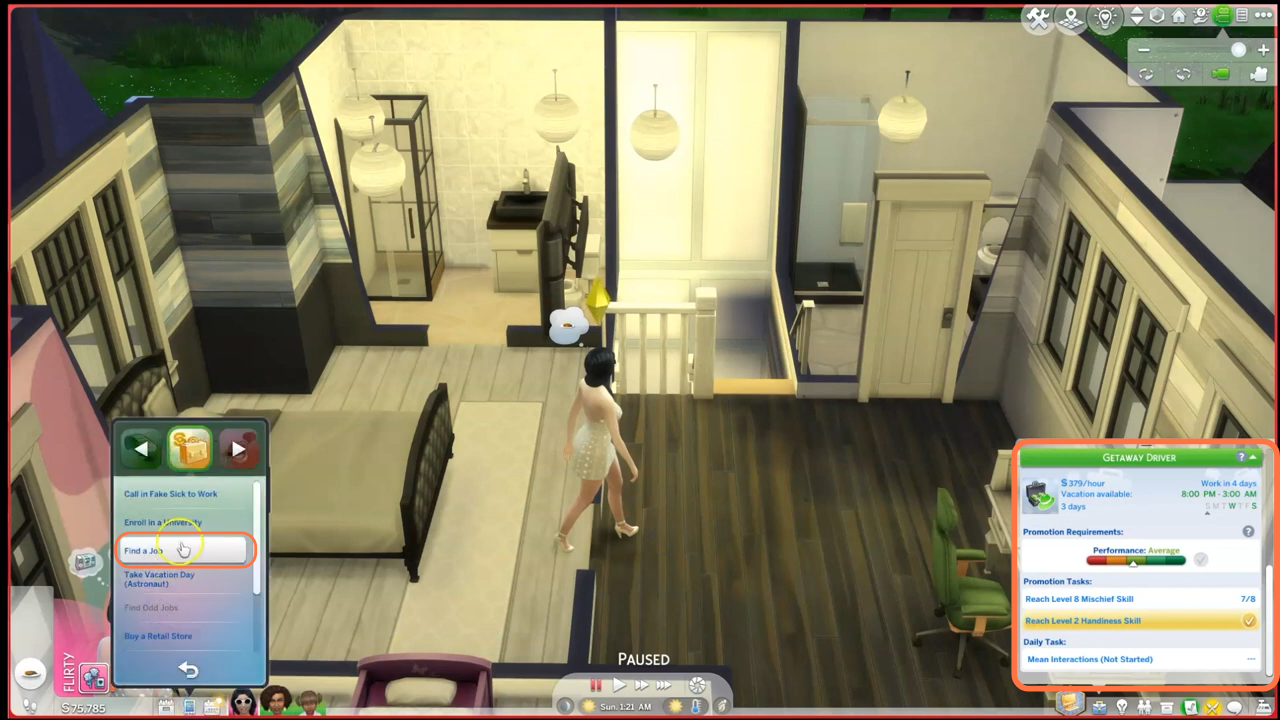You may have felt constrained by the limited availability of career options in The Sims 4 game. But with the Unlimited Jobs mod, you can take your gameplay experience to the next level by introducing a wide range of additional career paths for your Sims. This step-by-step guide will walk you through the process of installing and setting up the mod, allowing you to expand the professional horizons of your virtual world.
Step 1: Downloading the Mod Files
To begin, visit “www.curseforge.com/sims4/mods/unlimited-jobs” and download the Unlimited Jobs mod. Ensure that you select the appropriate version of the mod that matches your current game version.
On the mod’s webpage, head to the “Files” tab and click the “Download” button located under the Main File section. The mod’s zip file will begin downloading, and you can monitor the progress at the bottom of your screen. Additionally, the mod creator may provide some supplementary files for you to incorporate into the main mod. Feel free to download these add-ons according to your preferences.
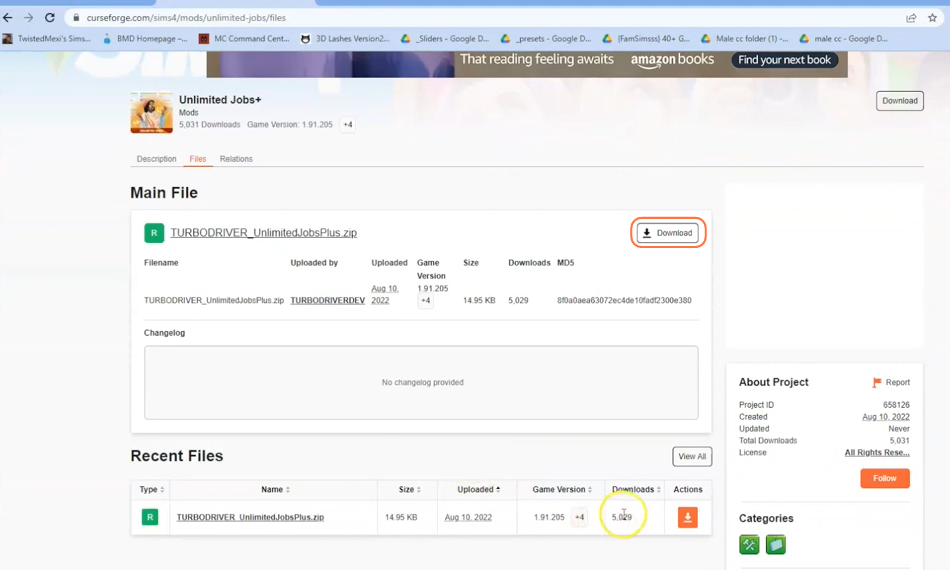
Once the mod file has finished downloading, open your File Explorer app (Windows) or Finder application (Mac) and locate the downloaded file, typically stored in your Downloads folder. If the mod is in a compressed file format, such as .zip or .rar, extract the files from the archive. Right-click on the downloaded file and select either “Extract All” or “Extract
Here“. Choose a destination for the extracted file and click “Extract” to proceed. Mac users can simply double-click the zip file to unzip its content. Inside the extracted folder, you will find a TS4script file, which is essential for the mod’s installation.
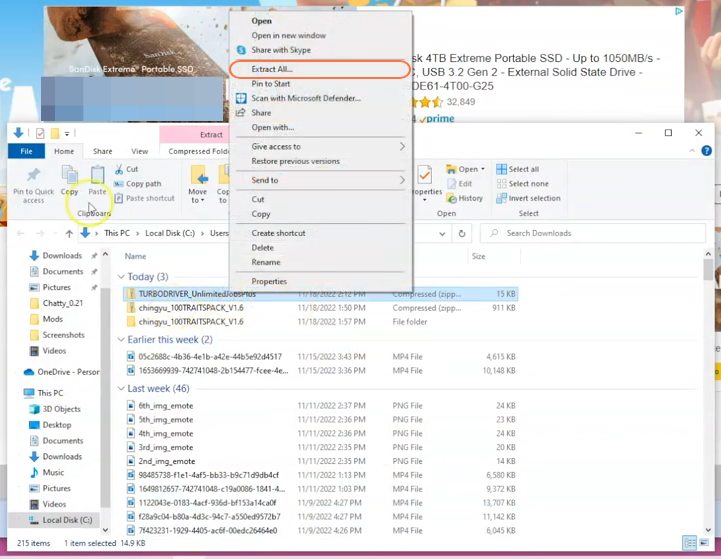
Step 3: Locating the Sims 4 Mods Folder
Open a File Explorer window and navigate to the Mods folder in your Sims 4 game directory. The game directory is typically located at Documents > Electronic Arts > The Sims 4. The Mods folder serves as the central location for all custom content and mods.
If you don’t have a Mods folder in your game directory or have never installed mods before, launch the game at least once and then exit to generate the necessary folders, such as Documents, Electronic Arts and Mods, for a smooth mod installation process. Ensure that the game is not in a running state while you install any modifications. It is also recommended to delete the “localthumbcache.package” file from your Sims 4 folder.
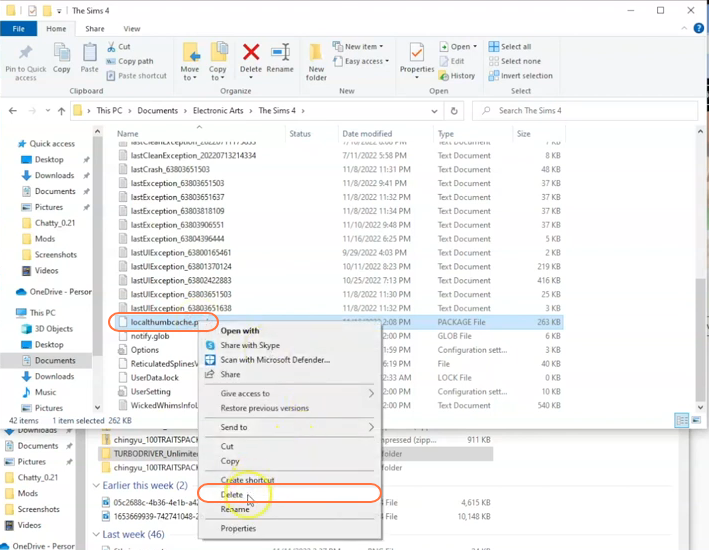
Step 4: Installing the Mod
Take the folder containing the mod’s script file from your Downloads folder and drag it into the Mods folder within The Sims 4 directory. This action ensures that the mod is correctly placed for the game to recognize and seamlessly activate it.
If you already have an older version of the Unlimited Jobs mod installed, remove it from the Mods folder before adding the new version.
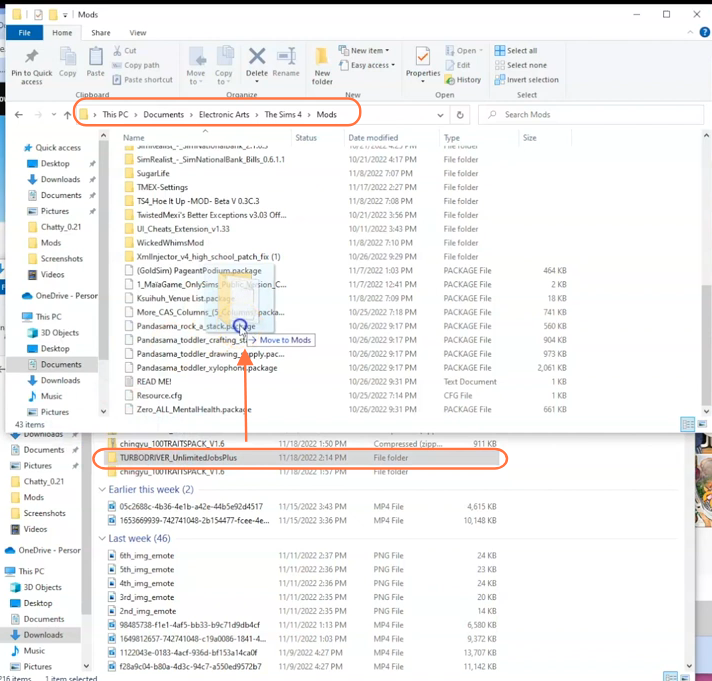
Step 5: Disable Auto Updates for Origin or EA App
If you are using the Origin app, it is recommended to disable auto updates for both the app and the Sims 4 game to prevent potential issues with your mods. Launch the Origin app, hover over your username, and select “Application Settings” option.
Scroll down to the “Client Update” section and disable all the toggle buttons for automatic updates. Disabling auto updates ensures that your mods folder won’t be affected when an update is available for the app or the Sims 4 game. If an update is released and you see a notification while in the game, you should first take out your mods folder from the Sims 4 directory and place it in a save place, update the app or game, and then reinsert the mod folder to maintain the functionality of your mods.
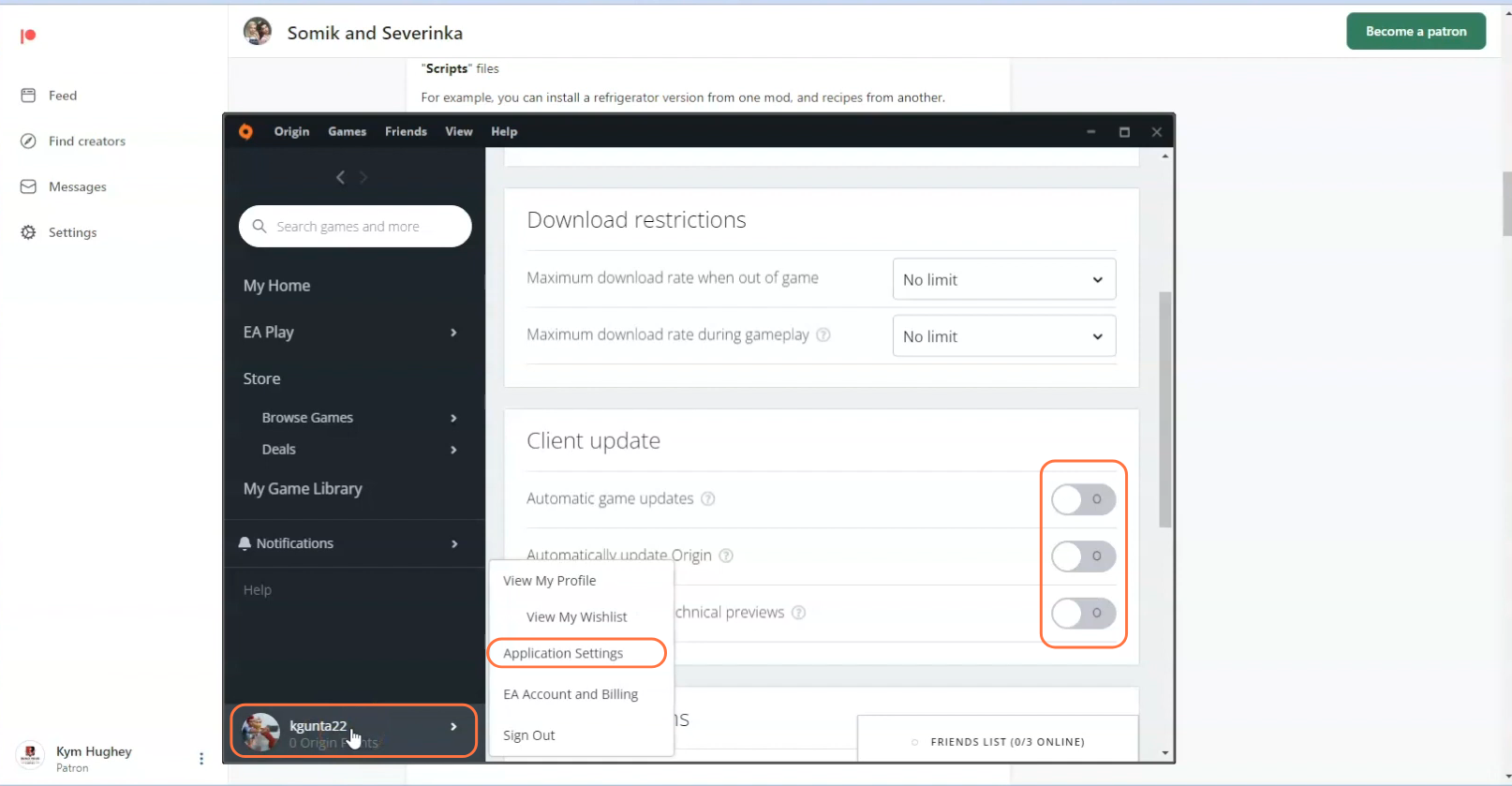
Step 6: Enable Mods and Script Mods in the Game
Now launch The Sims 4 game and navigate to the main menu. Click on the Options menu, then select Game Options. In the Game Options window, go to the “Other” tab.
Locate the section labeled “Enable Custom Content and Mods” and make sure the box next to it is checked. Also, enable the “Script Mods Allowed” option. Click the “Apply Changes” button at the bottom right corner of the screen to save the settings.
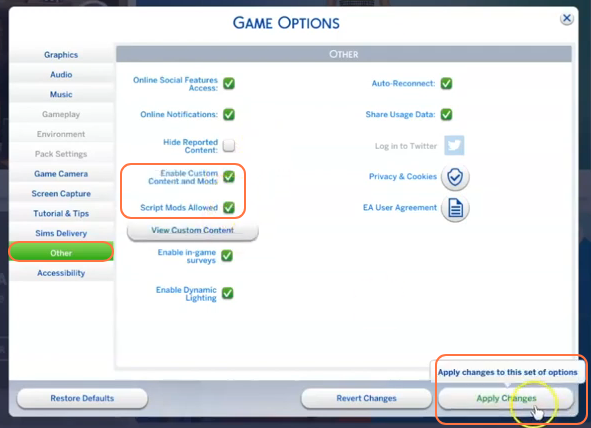
Step 7: Verifying Mod Installation
To confirm that the mod has been successfully installed and is working, either create a new game or load an existing save. In the game, click on the career panel or open the job search panel. You should now see additional career options available, indicating that the Unlimited Jobs mod is functioning correctly.
To add a new job, click the Phone icon and select the Business option, then choose “Find a job” from the list. The Phone icon can be found in the bottom left corner of the screen. Feel free to add jobs that may intersect with each other, and it’s up to you how to manage their schedules. As a recommendation, set the timings of jobs that don’t overlap more than a day in a week to make handling the routine easier for you.