This guide will show you how to install updates and DLC on the Yuzu Emulator. Go through the guide and follow the step-by-step instructions to install updates.
- The first thing you will need to do is make sure you have the base copy of the gamer and the update files.
In this case, the game is Ultra Street Fighter II. - After that, launch the Yuzu emulator. In the top left corner of the Yuzu window, locate and click on the “Files” option.
It will open up a drop-down menu. - From this menu, select the “Install files for Nandy” option.
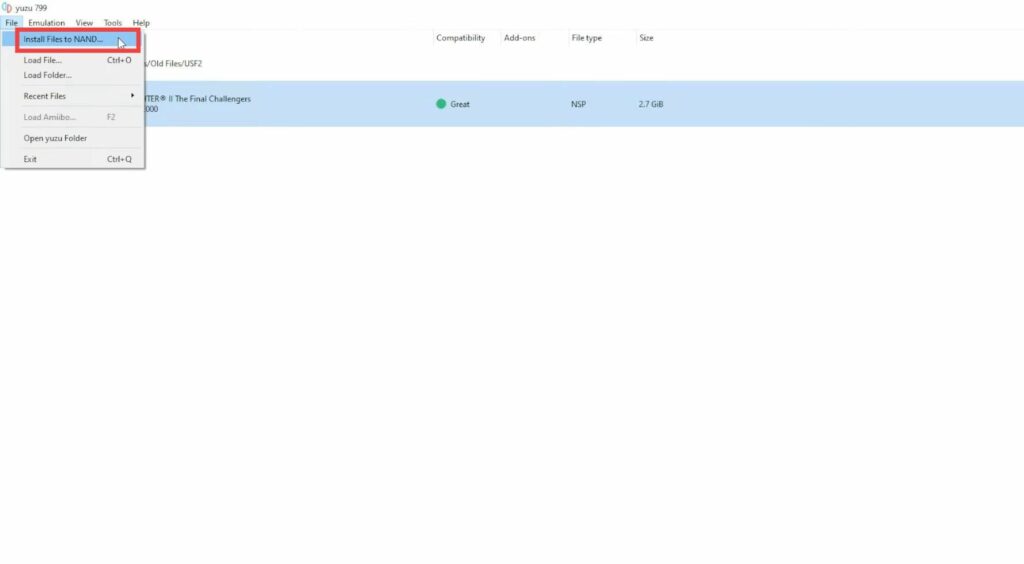
- Now, find the updated file you want to install on Yuzu.
- Once you’ve located the file, click on the “Open” button to proceed with the installation.
A confirmation box will appear on the screen. - Make sure to checkmark it to confirm your action and then click on “Install.”
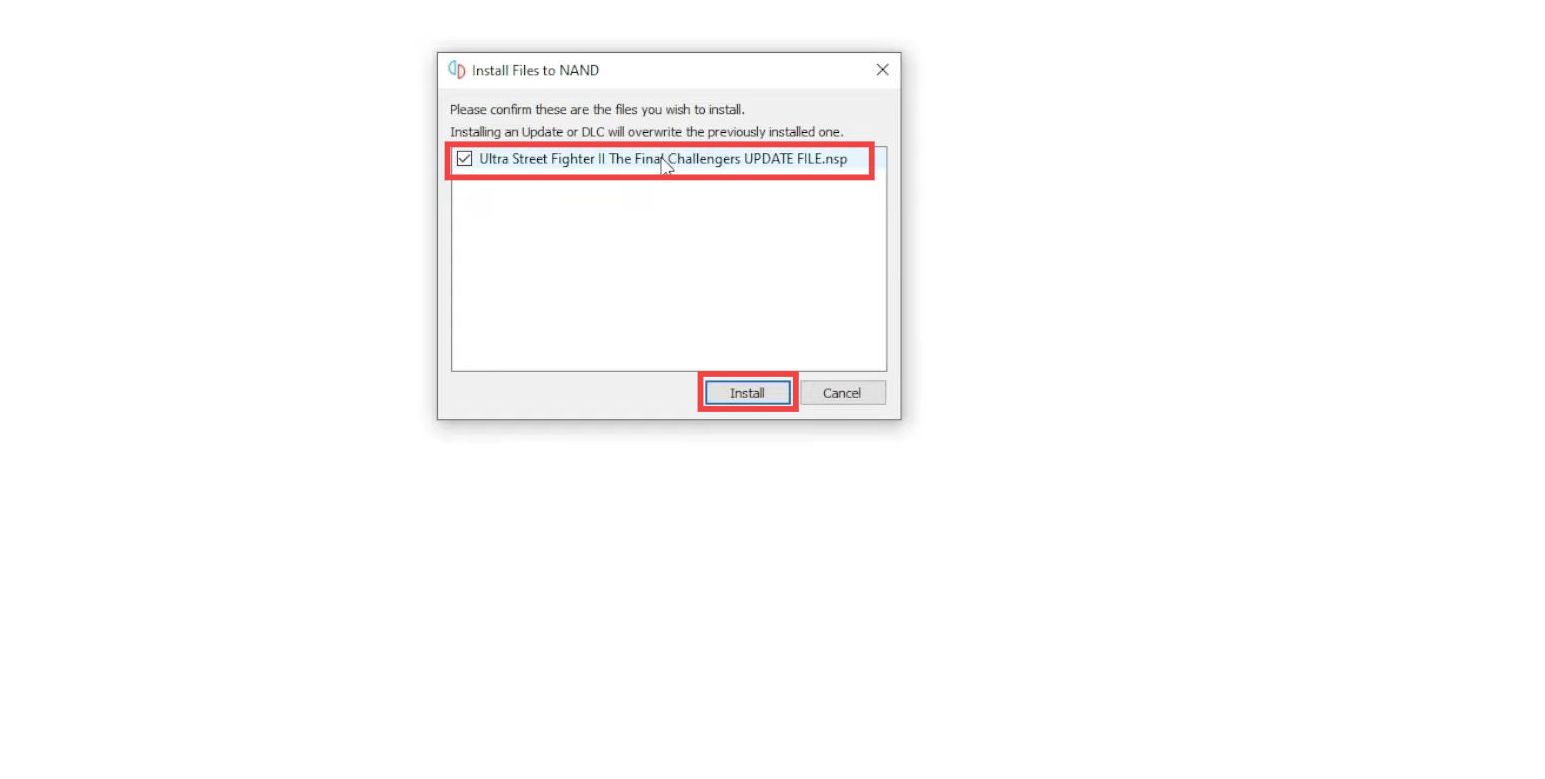
The installation process will commence, and once it’s complete, your Yuzu game library will automatically refresh to incorporate the newly installed update.
- To verify it, right-click on the game and go to properties. After that, go to the Add-ons tab.
You will find that the update is check-marked.
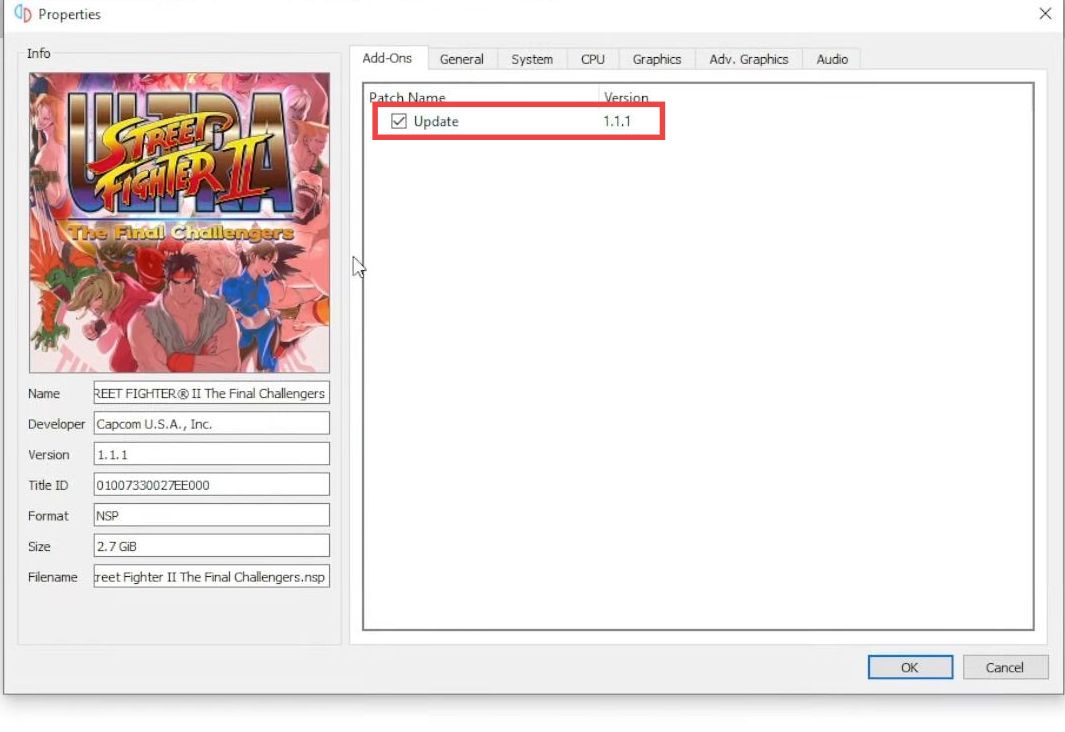
By following these instructions, you’ll be able to easily install updates and DLCs for your games on the Yuzu Emulator.