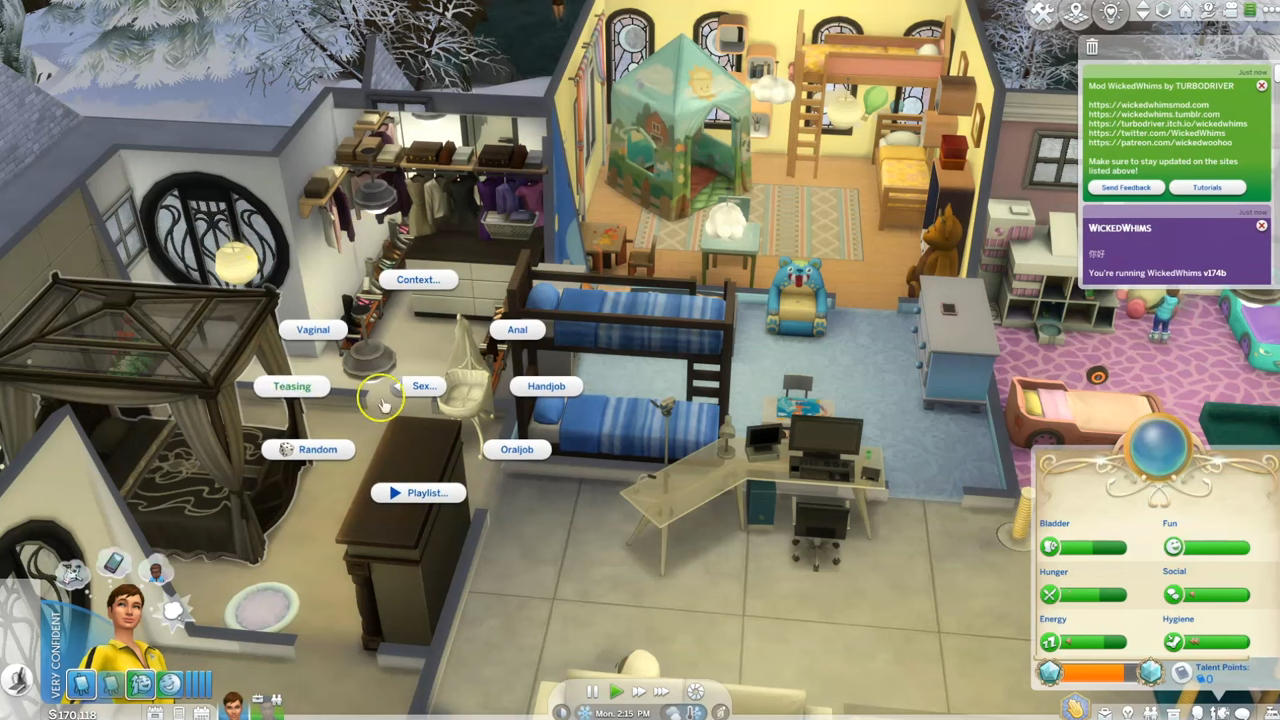The Wicked Whims mod for The Sims 4 offers players the ability to incorporate explicit and adult-themed content into the game. If you’re interested in adding this mod to your gameplay, follow this step-by-step guide to ensure a smooth installation process. Please note that due to the mature nature of this mod, it is intended for mature players.
Step 1: Verify Compatibility
Before installing any mod, it’s crucial to ensure compatibility with your game version. Since the Wicked Whims mod is frequently updated, make sure you have the latest version of The Sims 4 installed on your Windows or Mac PC.
Step 2: Download the Mod Files
To obtain the mod files, visit the official Wicked Whims website at “wickedwhimsmod.com/index” or a reputable Sims modding community site. Once on the website, locate and click the download button. Choose the appropriate version of the mod that corresponds to your game version. You can obtain the mod file from two different resources: ITCH.io or Nexus.
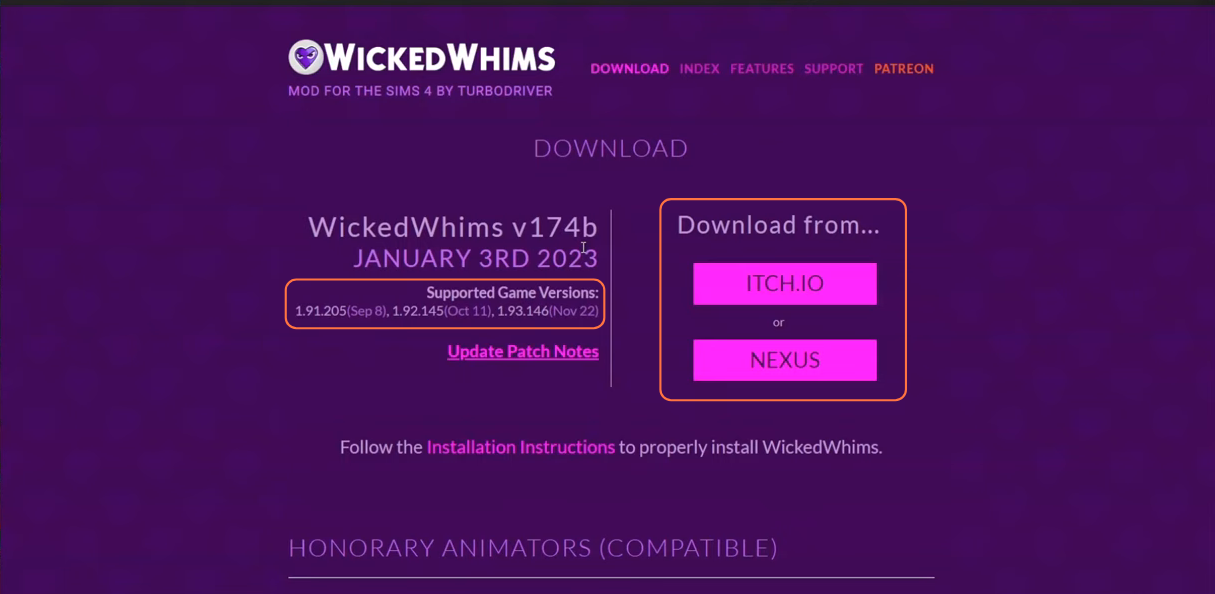
Step 3: Extract the Files
Once the mod files are downloaded, find the downloaded file (usually a .zip or .rar file) and extract its contents using a tool like WinRAR or 7-Zip. Right-click on the file and select “Extract All” or “Extract Here“. For Mac users, simply double-click the zip file to unzip its contents. Inside the extracted folder, you will find another folder called “WickedWhimsMod“, which contains the essential TS4script and package files required for the mod’s installation.
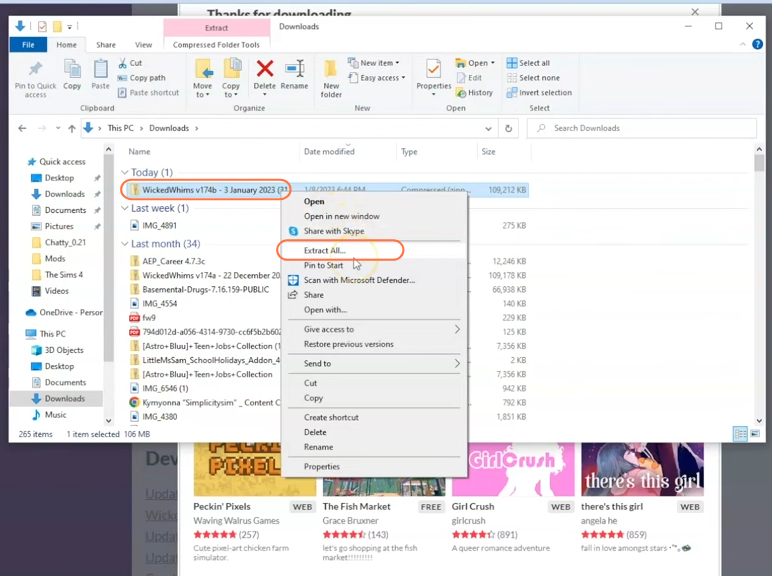
Step 4: Locate the Sims 4 Mods Folder
Open the File Explorer window and navigate to the Mods folder in your Sims 4 game directory. Typically, the game directory is found at Documents > Electronic Arts > The Sims 4. This designated folder serves as the central location for all custom content and mods, allowing the game to recognize and utilize them effectively.
It is recommended to delete the “localthumbcache.package” file from your Sims 4 folder. If you don’t have a Mods folder in your game directory or have never installed mods before, launch the game at least once and then exit to generate the necessary folders, such as Documents and Electronic Arts, for a smooth mod installation process. Remember to ensure that the game is not running while you install any modifications.
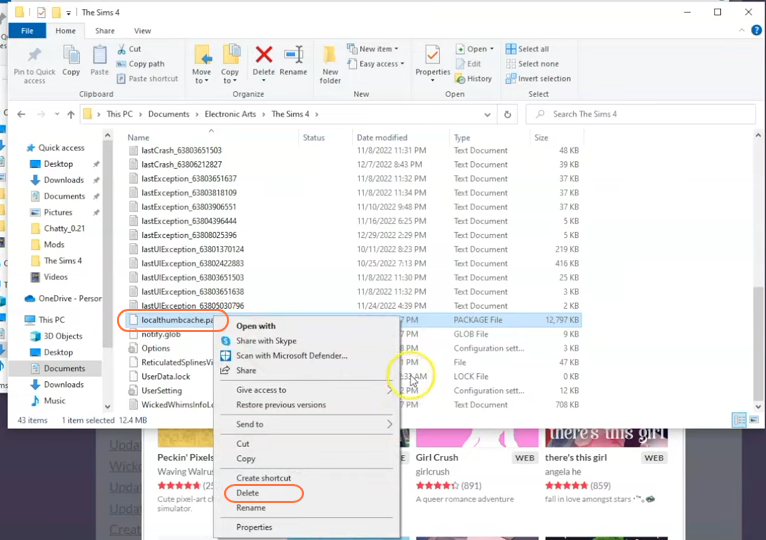
Step 5: Install the Mod
Open the previously extracted folder and take the “WickedWhimsMod” folder containing the package and TS4script files and drag it into the Mods folder of The Sims 4 directory. By doing so, you ensure that the mod is correctly placed for the game to recognize and activate it seamlessly. If you’re updating the Wicked Whims mod, remember to remove the old version from the Mods folder before including the new one.
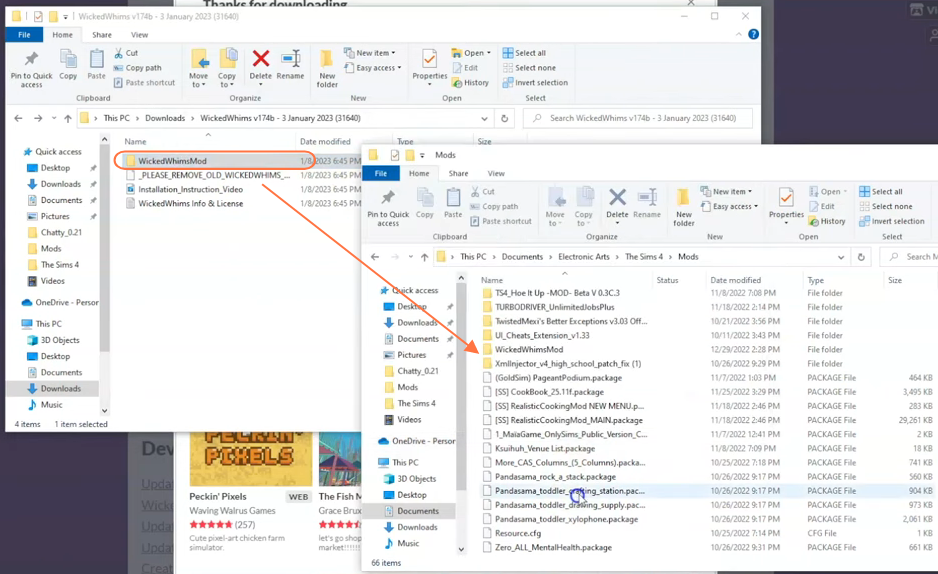
Step 6: Enable Mods in the Game
Launch The Sims 4 game and access the main menu. From there, click on the Options menu, then select Game Options. In the Game Options window, navigate to the “Other” tab. Locate the section labeled “Enable Custom Content and Mods” and ensure
that the box next to it is checked. Additionally, make sure the “Script Mods Allowed” option is also enabled. Once you’ve made these selections, don’t forget to click the “Apply Changes” button located at the bottom right corner of the screen.
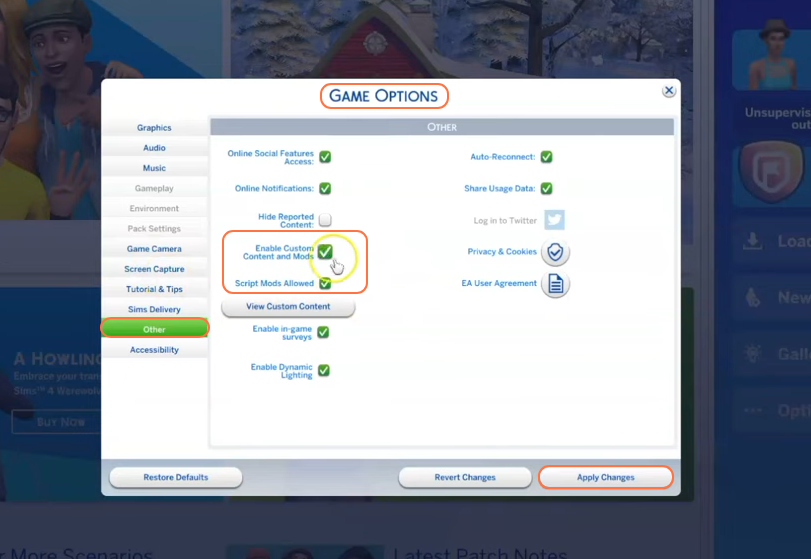
Step 7: Run the Game and Verify Installation
After enabling mods in the game, exit the options menu and start a new or existing save. Upon loading, a pop-up notification should appear, indicating that the Wicked Whims mod has been successfully installed. It’s normal for this notification to appear every time you launch the game.

Step 8: Customize Mod Settings (Optional)
To personalize the Wicked Whims mod settings, utilize the in-game menu. While playing, press the “W” key on your keyboard to open the Wicked Whims menu. From there, you can adjust various aspects of the mod according to your preferences.
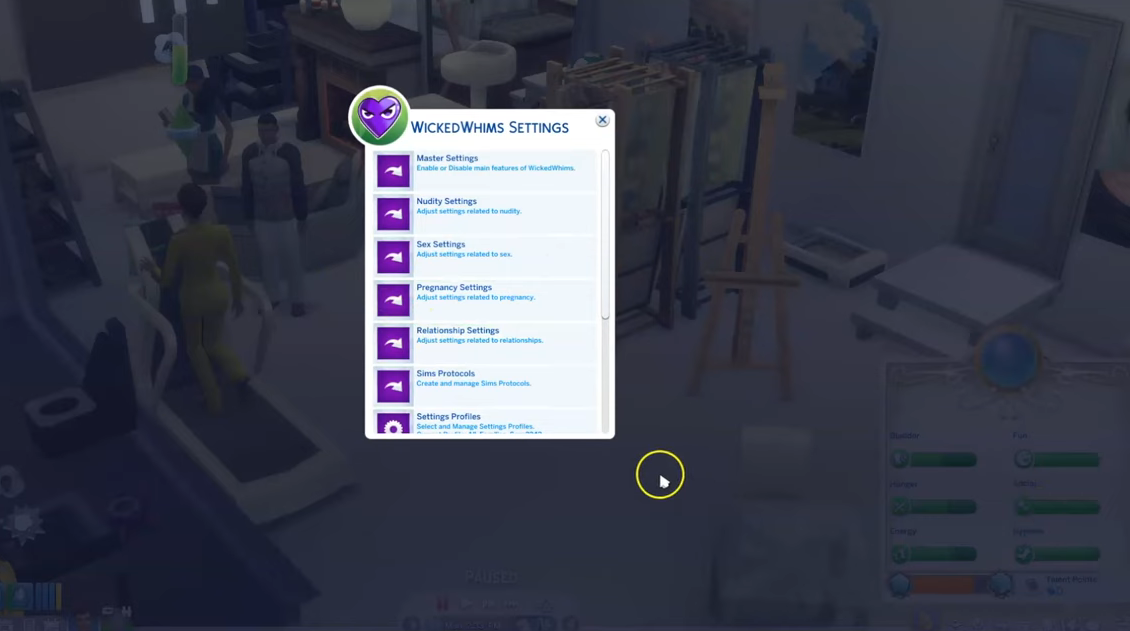
Step 9: Add Animations
To enhance the mod experience, it is recommended to download additional animations from the Wicked Whims website. Visit the animations tab on the website to find and download the compatible animations. Installing these animations will provide
you with a wider range of choices and interactions within the mod. These animations are mandatory otherwise you won’t get certain choices related to wicked whims mod.