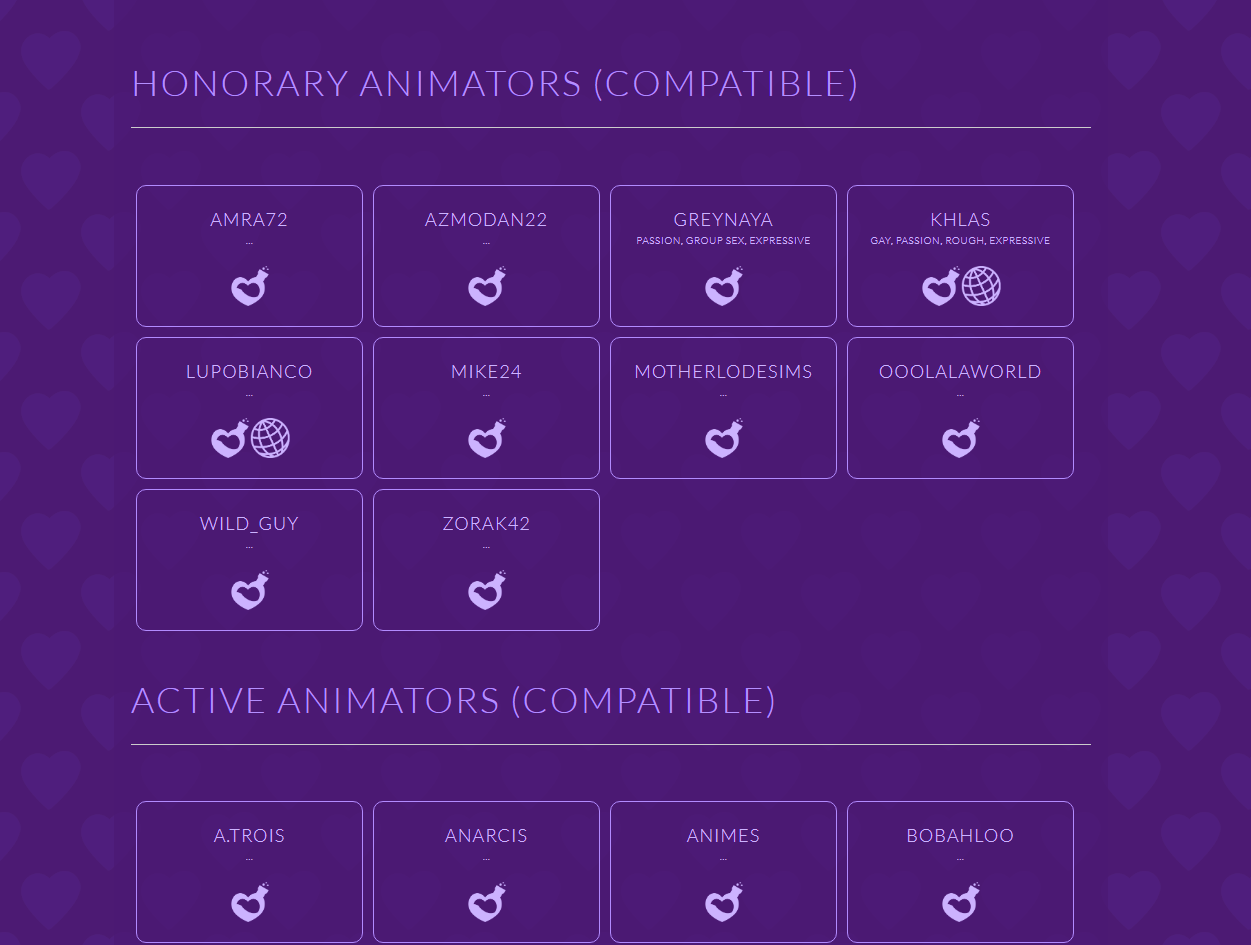If you’re a mature player looking to add adult-themed content to your Sims 4 gameplay on your Mac machine, this guide will walk you through the process of installing the Wicked Whims mod. This mod will provide an environment where your sims can interact with each other to enhance their relationships. Follow these steps to ensure a smooth installation.
Step 1: Back up Your Sims 4 Game
Before diving into modding, it’s crucial to safeguard your Sims 4 game files. Locate your “Sims 4” folder, typically found in the “Electronic Arts” folder within your Documents directory. Make a copy of this folder and store it in a safe location, ensuring you have a backup in case anything goes wrong during the mod installation process.
Step 2: Download the Wicked Whims Mod
To acquire the Wicked Whims mod files, you have two reliable options. Visit the official Wicked Whims website at “wickedwhimsmod.com/index” or explore reputable Sims modding community sites. On the website, locate and click the “Download” button. Choose the mod version that corresponds to your game version. You’ll find two resources (ITCH.IO or Nexus), to obtain the mod file.
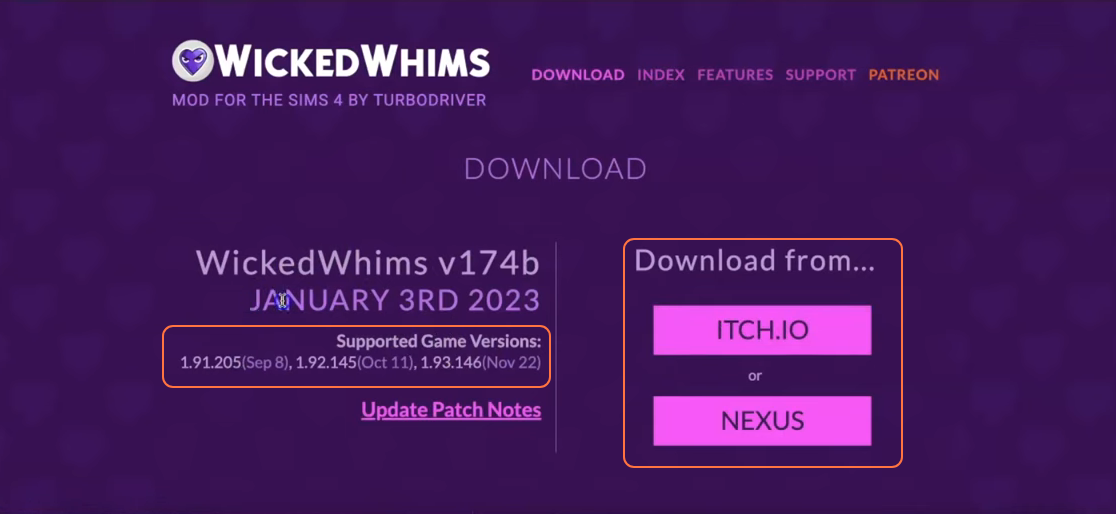
Step 3: Extract the Files
Once the mod files are downloaded, you’ll usually have a compressed file, such as a .zip or .rar file. Open the Finder application and navigate to the Downloads folder to locate the mod’s zip file. Right-click on the file and select “Open” or simply double-click the zip file to extract its content. Within the extracted folder, you’ll find another folder named “WickedWhimsMod“, which contains the necessary TS4script and package files required for the mod’s installation.
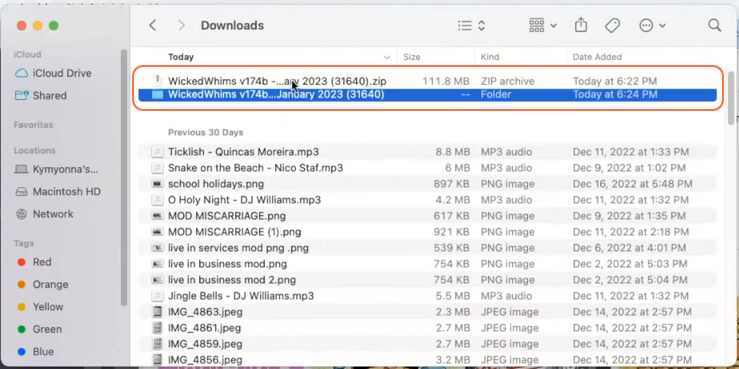
Step 4: Locate the Sims 4 Mods Folder
Open a new Finder window and navigate to the following path: Documents > Electronic Arts > The Sims 4 > Mods. This designated folder serves as the central location for all your custom content and mods. It allows the game to recognize and utilize them effectively. It’s recommended to delete the “localthumbcache.package” file from your Sims 4 folder. If you don’t have a Mods folder in your game directory or have never installed mods before, launch the game at least once and then exit to generate the necessary folders, such as Documents, Electronic Arts and Mods, for a seamless mod installation process. Also ensure that the game is not running while installing any modifications.
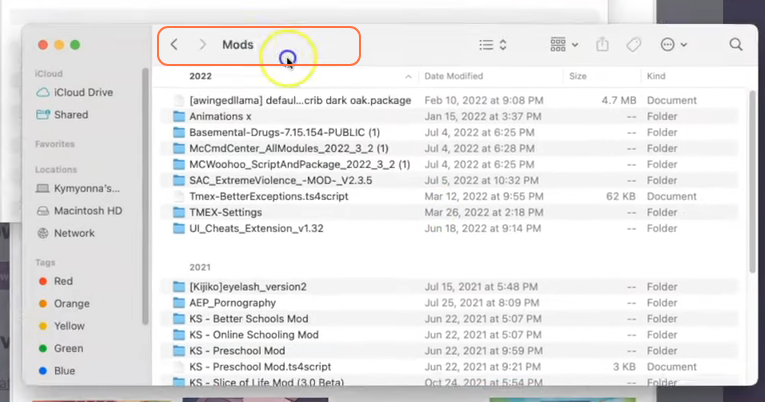
Step 5: Install the Wicked Whims Mod
Open the extracted folder and take the “WickedWhimsMod” folder containing the package and TS4script files. Drag this folder into the Mods folder within The Sims 4 directory. By doing so, you ensure that the mod is correctly placed for the game to recognize and activate it seamlessly. If you’re updating the Wicked Whims mod, remember to remove the old version from the Mods folder of your Sims 4 directory before installing the new version.
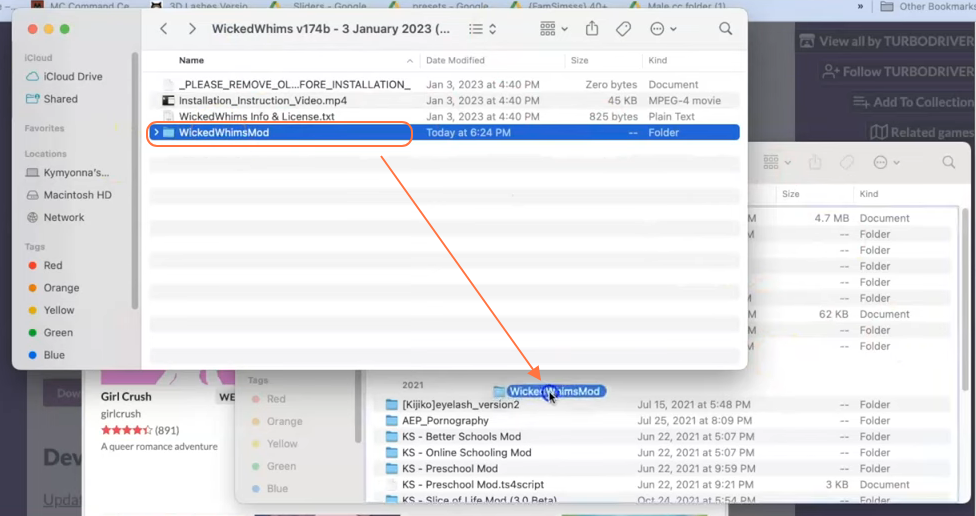
Step 6: Enable Mods in the Game
Launch The Sims 4 and access the main menu. Click on the Options menu, then select Game Options. In the Game Options window, navigate to the “Other” tab. Locate the section labelled “Enable Custom Content and Mods” and ensure the box next to it is checked.
Additionally, enable the “Script Mods Allowed” option. Once you’ve made these selections, click the “Apply Changes” button located at the bottom right corner of the screen. Now you can restart the game to enjoy the mod.

Step 7: Add Required Animations
To enhance your mod experience, it’s recommended to download animations from the Wicked Whims website. Visit the animations tab on the website to find and download compatible animations. Installing these animations will provide you with a wider range of choices and interactions within the mod.
These animations are essential to unlock specific features related to the Wicked Whims mod. Remember to keep your mods up to date by regularly visiting the mod creator’s website or the modding community.