There are so many things that Counter-Strike: Global Offensive players want to find out about the game and all the other important things in it. This is the right place to learn how to load maps faster in CS GO.

Step 1: Open up your Steam and go to the library. Now find the CS GO icon in the left menu, right-click on it and then go to the properties.

Step 2: Clicking properties will open a new window where you have to click local files and then browse. A new window will open with files and folders.

Step 3: Click the CS GO folder and then click the maps folder. This folder has a lot of JPG files in it that can be seen by scrolling down. To make you understand this thing perfectly, make a backup and highlight everything in this folder, so that you may enhance your loadings.

Step 4: Now close Steam and go to your desktop. Create a new folder that might be named CS GO background maps or something like that.

Step 5: Back to the same CS GO folder and go to its search bar on the right side. Click on that search bar and type (dot) .JPG, and you will get all the jpg in the folder. Press Ctrl + A to select all, then click, hold, and drag all these jpg files to that new folder you created on the desktop. You can drag all of them back to their old folder whenever you want to.
Step 6: Ensure that your hard drive and SSD are in place. It can be done by opening your start menu from start menu bar. It can be opened through your Windows button. Type fragment here, if any of your drives is above 10%, you can select that one and click on an optimized option.
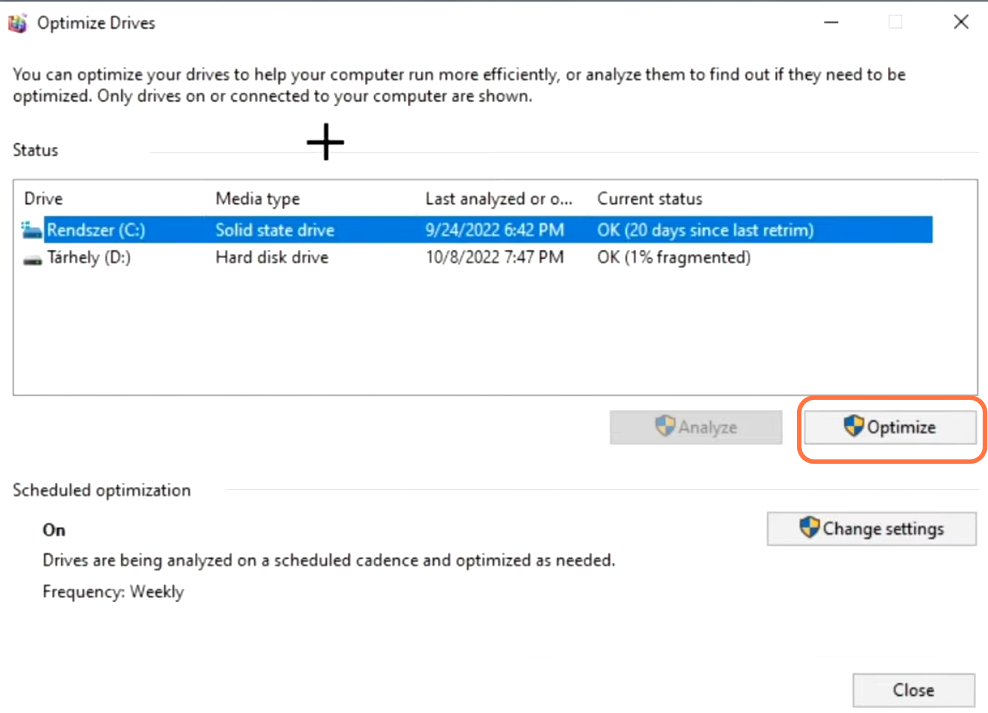
It can also be done automatically by clicking the change settings button. A schedule of optimization will appear. Ensure the option “Run on a schedule (recommended)” is checked. Now, modify its frequency to weekly. Including you may choose the drives too. Such as which drive you want to get optimized. Or you can also select all the drives, whether SSD or HDD. Now, it will be automatically done. Click OK and then again click OK.

Step 7: You should be careful about which drive the CS GO is kept and close it.

Step 8: Open your Steam once more, click library, then CS GO in the left menu and go to properties by right-clicking. After that, click properties to go to the General and you will find Launch Options there.

Type D3D9EX, it will assist you in bringing all the tabs back in the game much faster than usual. It is something bonus thing that can be added.

Try these steps before you start playing CS GO. Hence, that is how the maps can be loaded faster in CS GO.