In this guide, you will find how to log someone out of your Roblox account. You first need to log out of the Roblox account and then enable two-step verification for extra security.
Log out of Roblox
In this section, we will take you through the steps to log out of Roblox. By following the steps below, you will be able to remove a particular account and log out of all the sessions.
- If you are using Roblox on a computer, open Roblox on your computer and ensure that you are logged in to your account.
- Look for the Gear icon located at the top right corner of the screen and click on it.
A drop-down menu will appear. - From the options available, select “Settings.”
- If you are using Roblox on a mobile phone, click on the three dots located at the bottom right corner of the screen.
- Once the menu appears, click on “Settings” from the available options.
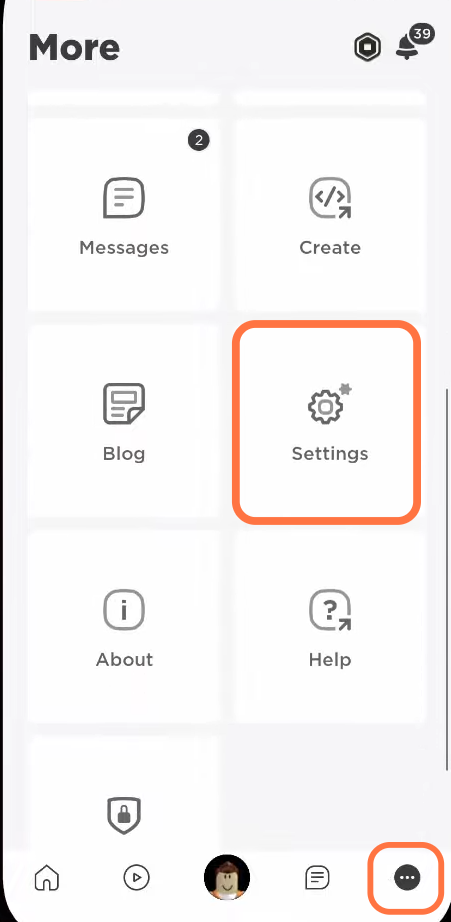
- After that, click on the “Security” option to access the security settings.
- On the security settings page, scroll down until you find a section titled “Where You’re Logged In.”
This section displays a list of devices or sessions that are currently logged into your account. - Click on the “Where You’re Logged In” section to expand it and view the details.
- Look for the session or device that is not yours and click on the Log Out button.
It will remove that particular device.
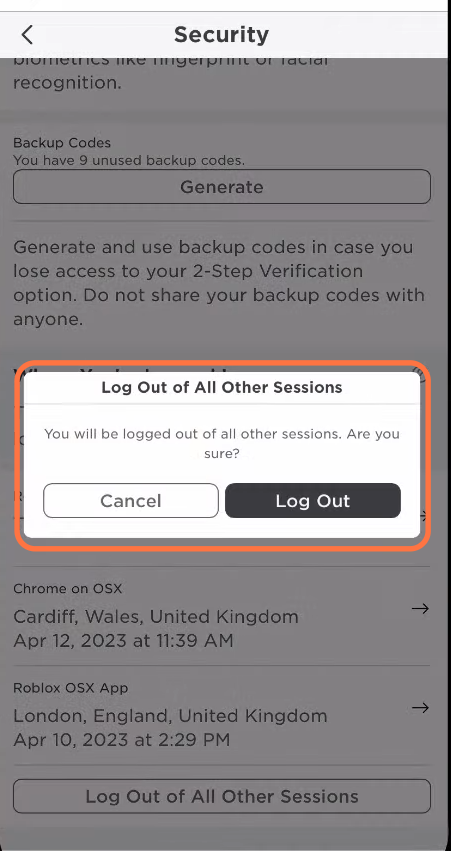
- If you see multiple sessions that you don’t recognize and want to log out of all of them, then look for an option labelled “Log Out of All Other Sessions” at the bottom.
- You have to click on it and hit the Log Out button.
The system will log you out of all sessions
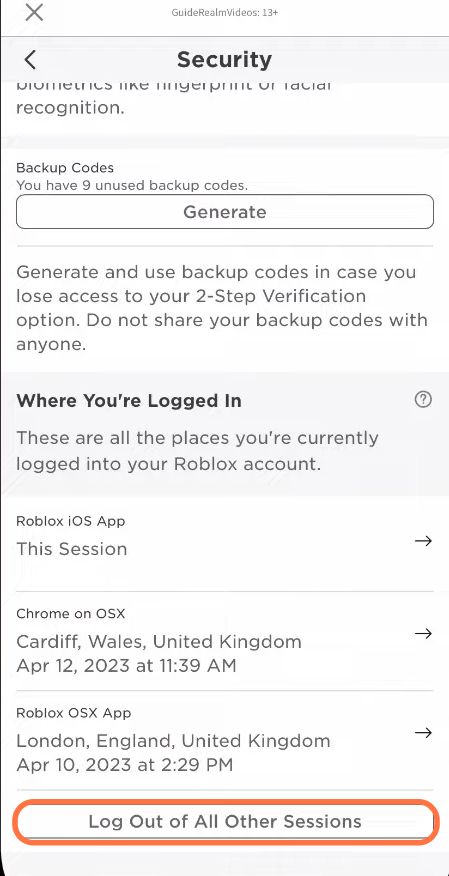
Change your password
This section describes how to change your password and enable two-step verification for extra security. The step involves navigating to Account Info to change the password and then navigating to security settings to enable two-step verification.
- After logging out of a particular device or all sessions, you need to go back to the settings menu.
- Within the settings menu, look for an option called “Account Info” and click on it.
This page will provide you with various options to manage your account information. - On the Account Info settings page, locate the password change option. You must change your password here, so enter your current password and then enter a new one.
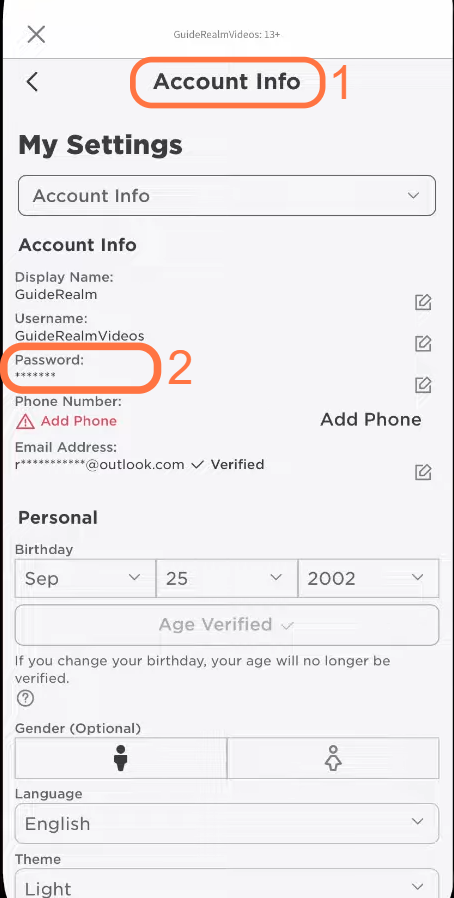
- Once you have changed your password, go back to the Security settings. Locate the option labelled “Two-Step Verification” and enable it.
Now every time you log in. you need to enter a uniquely generated security code which only you have access to.