This guide will let you know how to make a closed or private party voice chat on PS5. You will also learn how to convert an open party to a private one.
Create a Party
In this section, we will take you through the steps to create a party chat on PlayStation 5. By following the steps below, you will be able to join an Open Party or a Closed Party.
- You will need to press the PlayStation button to bring up the quick menu.
- In the quick menu, navigate downwards to the “Game Base” option.
- Navigate to the “Party Chat” option in the middle and hit the Start Party button.
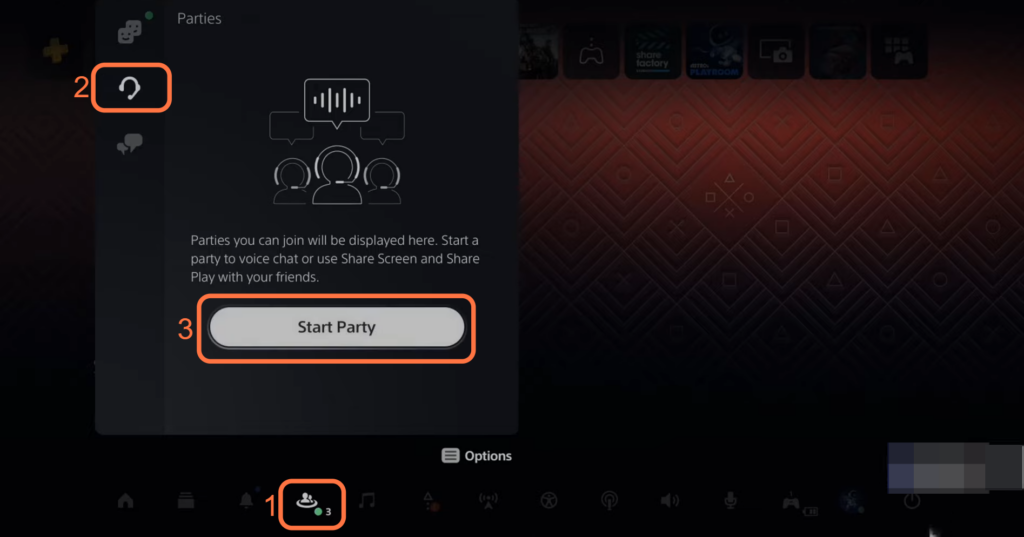
You will have the option for Open Party and Closed Party.
- Choose the “Closed Party” option and navigate to a pre-existing messaging group if one exists. Alternatively, you can create a new group specifically for this party chat session.
You can invite friends to your party. Other people can automatically join if they have access to the party. You can also invite more people or add them to the group chat.
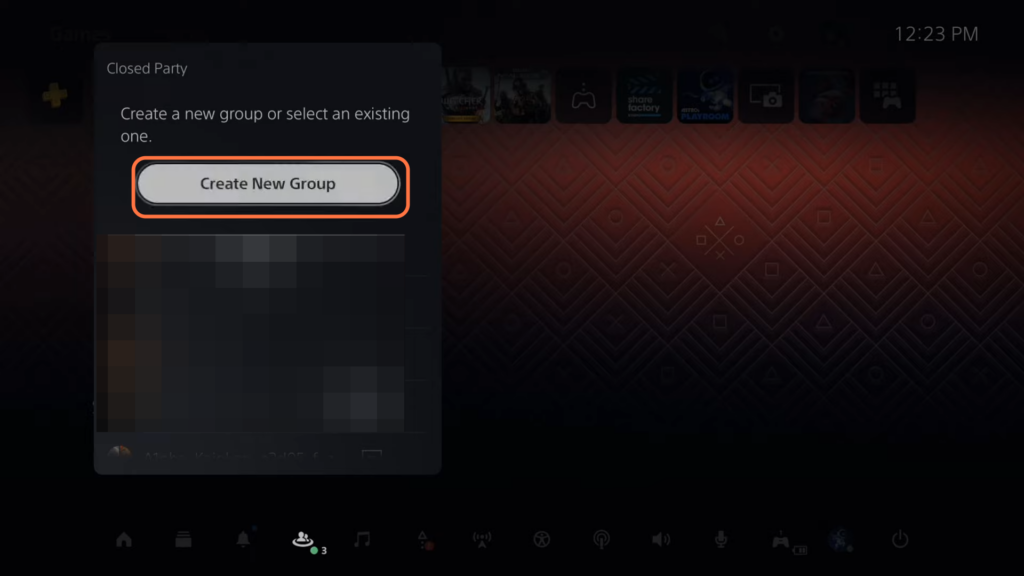
Convert open party to private
This section describes how to convert an open party to a private one on PlayStation. The steps include accessing the open party that you want to make private, locating the “Require Requests to Join” option, and enabling this option.
- You can make your open parties private. To do this, you have to access the open party you want to make private.
You will find the Require Requests to Join option.
- You need to enable this option.
After that, people will need to be invited or they need your permission to join.
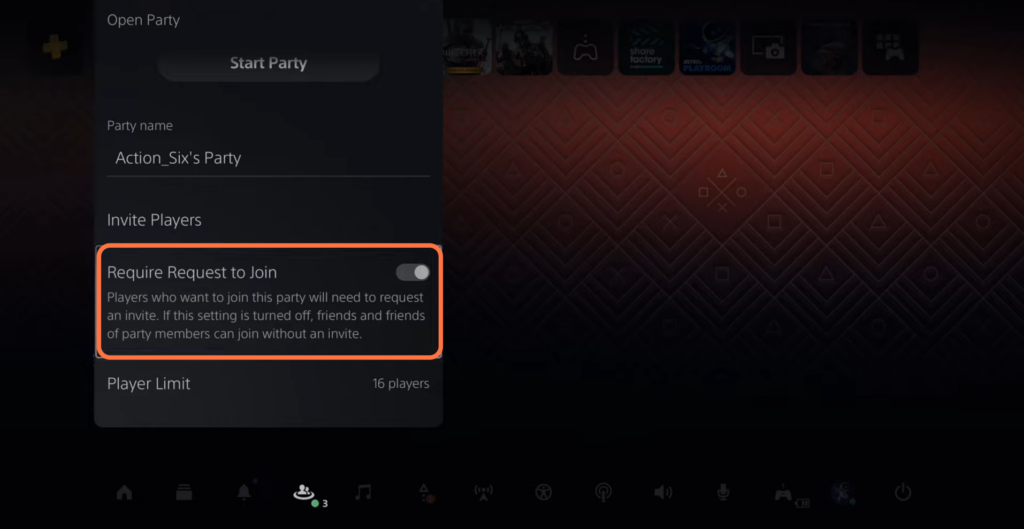
Start the party and then you can invite people to your party.
But this is just a one-time party. You can join the close party at any point in time and your friends can hop in them with you.