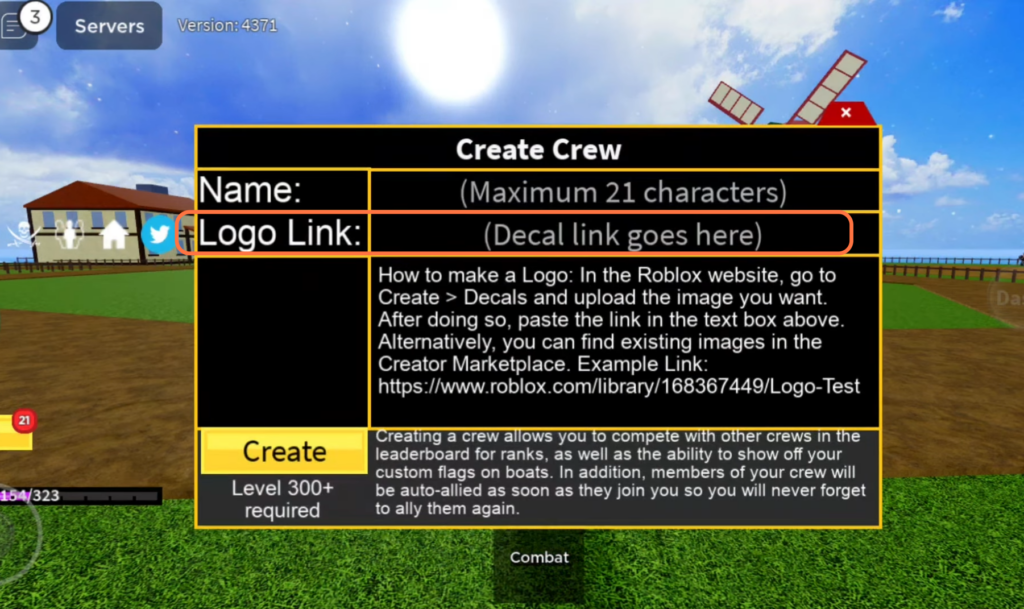This guide will show you how to make a Crew Logo in Blox Fruits Mobile (Get Decal Link). This method will for both Android and iOS devices. You will need to go to the Roblox Creations dashboard and you will have the option to use your own photo as a logo or go to the Roblox Marketplace here to find a logo.
Go to Roblox Creations dashboard
In this section, we will take you through the steps to access the Roblox Creations dashboard. By following the steps below, you will be able to go to the Roblox homepage and switch to the desktop version of the page, then click on “Create” and navigate to the Creations dashboard.
- First, open the web browser on your mobile phone and sign into your Roblox account by entering your username and password.
- After that, go to the Roblox homepage.
- On the Roblox homepage, you will need to switch to the desktop version of the page.
- If you’re using an iPhone, look for an icon with two “A” letters located at the bottom of the screen. Tap on this icon to bring up additional options and select the “Request Desktop Site” option.
- If you’re using an Android phone, look for three dots (ellipsis) located either at the top or bottom of the screen. Tap on these dots to open the browser’s menu. From the menu options, tap on the “Desktop Site” option.
This will switch the web browser to the desktop version of the Roblox homepage.
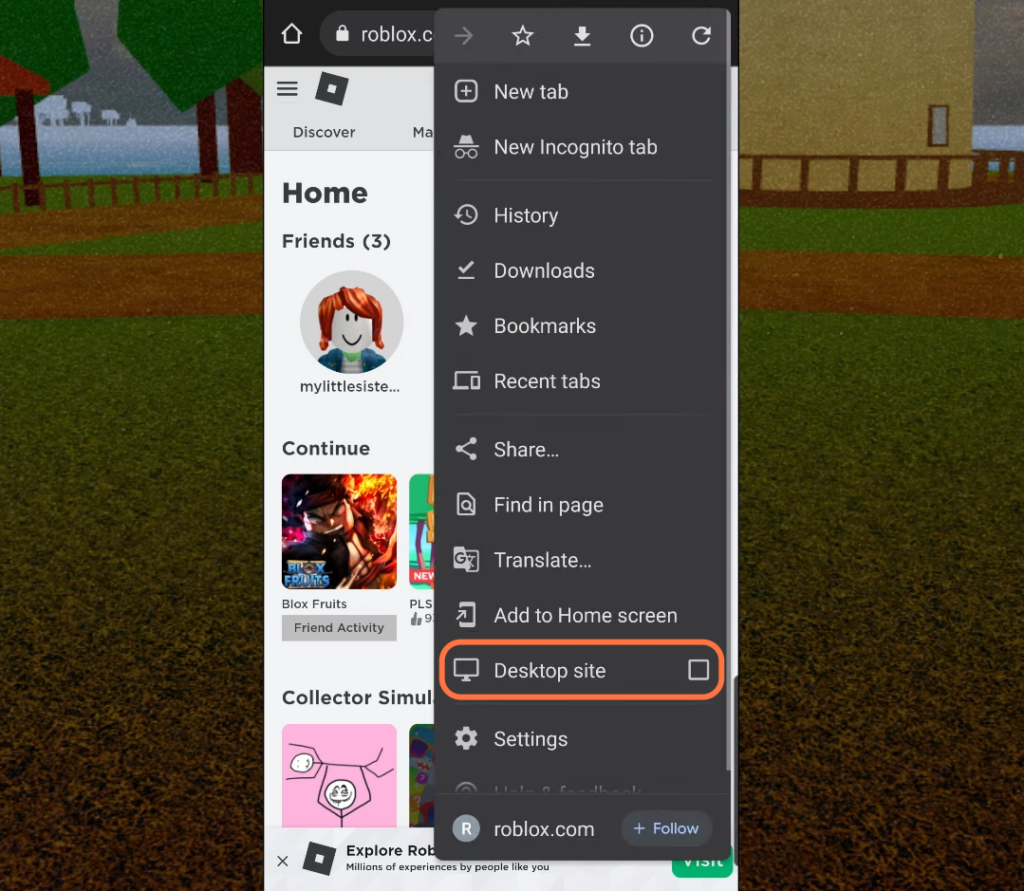
- Once you have switched to the desktop version of the Roblox homepage on your mobile browser, zoom in slightly to make it easier to interact with the page.
- Click on Create under your username.
It will take you to a new page. - Navigate to find the section labelled “Manage My Experiences” and click on it.
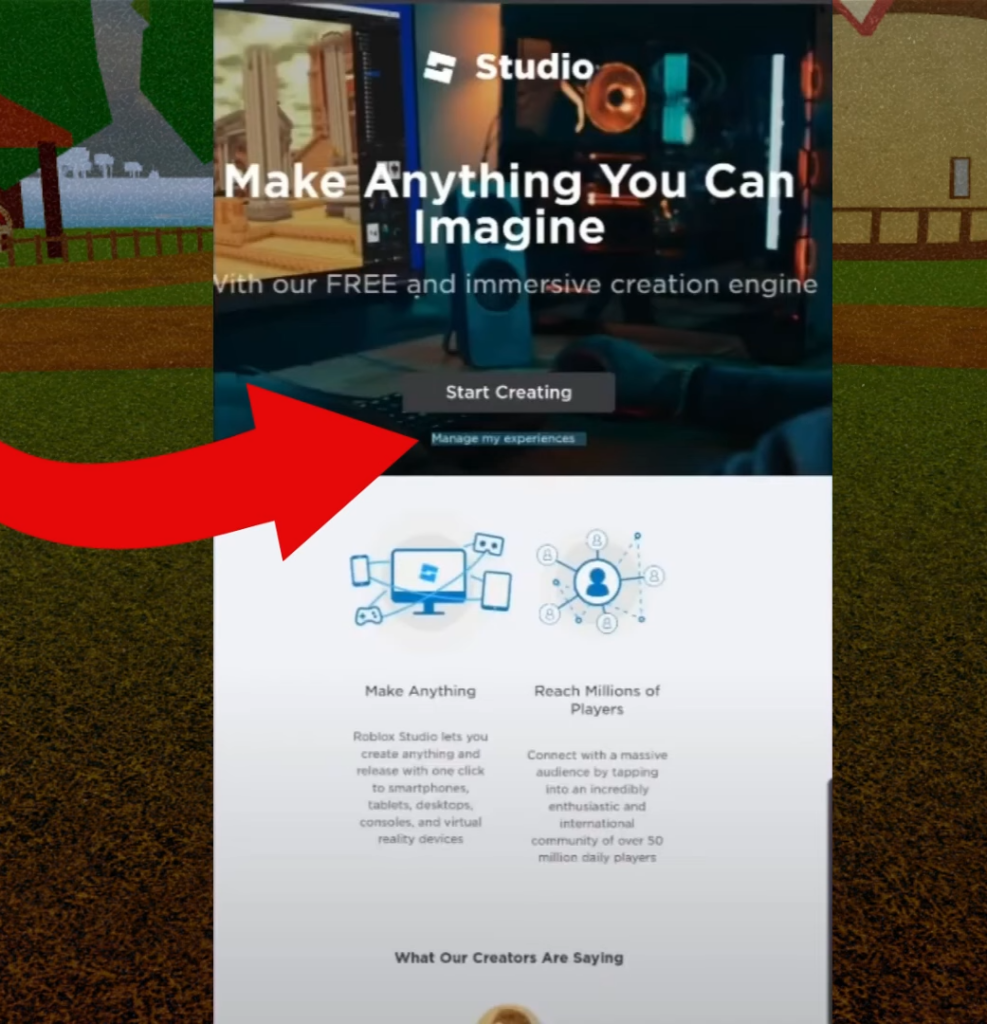
It will take you to your Creations dashboard.
Now you can create your crew logo. You can use your own photo as a logo or you can go to the Roblox Marketplace here to find a logo.
How to Upload Image for Crew Logo?
This section describes how to upload an image for a crew logo on Roblox. On the Creations dashboard, the user should navigate to the right-hand side of the screen and click on “Development Items.” Within the “Development Items” menu, they should click on “Decals” and choose the “Upload Asset” option to upload an image as a logo.
- On the Creations dashboard, navigate to the right-hand side of the screen and click on “Development Items.”
- Within the “Development Items” menu, search for an option labelled “Decals” and select it.
- On the decals page, select the “Upload Asset” option.
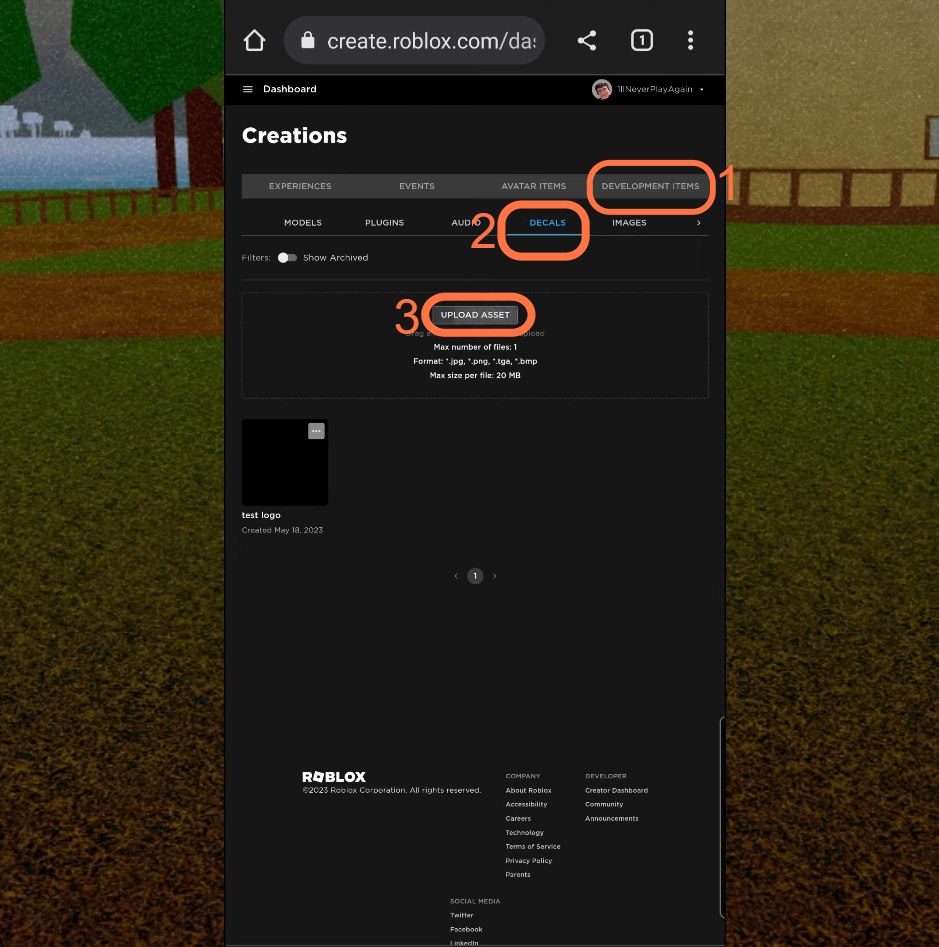
- The next thing you need to do is upload your photo and give your photo a name.
- After that, click on the Upload button at the bottom.
Roblox will take some time to approve the image so it will not show up right away.
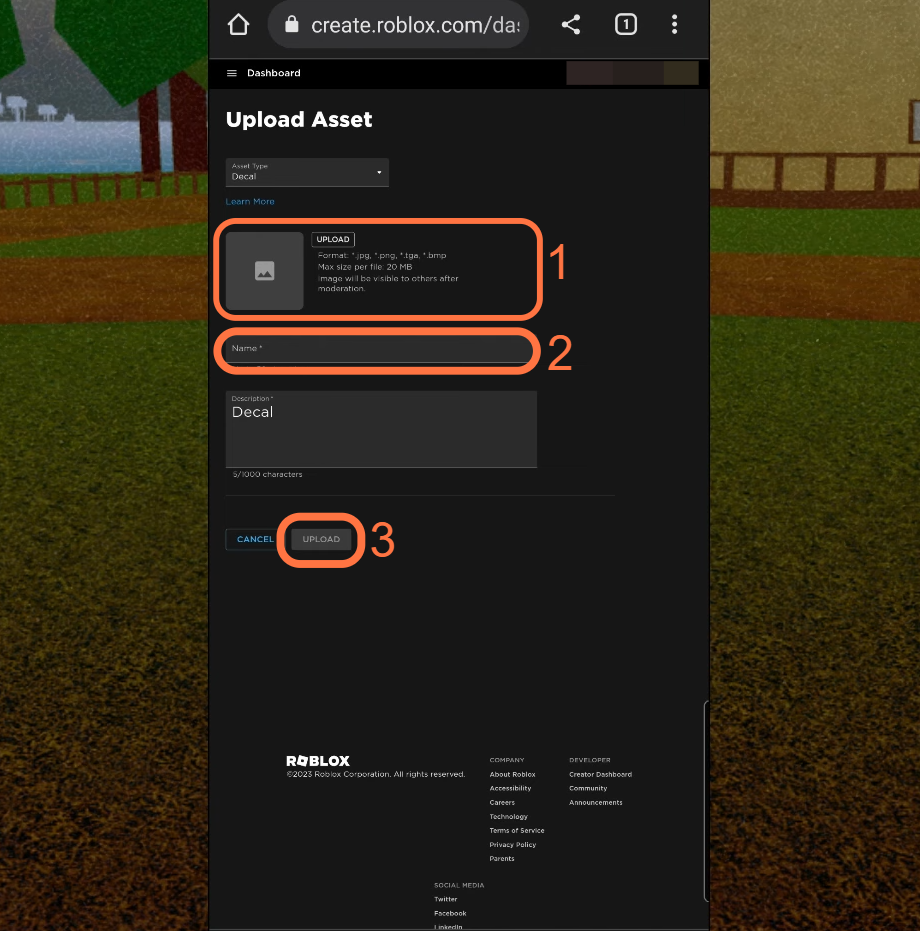
How to Get Logo from Roblox Marketplace?
This section will take you through the steps to get a logo from the Roblox Marketplace. The steps involve going to the Roblox Marketplace, clicking on the option labelled “Images” at the top and searching for an image to use for the logo.
- The first thing you have to do is go to the Roblox marketplace.
- Once you are on the Roblox marketplace page, log in to your Roblox account by entering your username and password.
- Look for the navigation menu at the top of the page and click the option labelled “Images.”
This will take you to the image search page where you can find images to use for your logo. - On the image search page, enter relevant keywords in the search bar to find the image you want to use for your logo.
- After that, scroll all the way over to the right side and click on Get Decal.

Get Decal Link
In this section, we will take you through the steps to obtain a decal link for use in the Blox Fruits game on Roblox.
- Once you are on the Roblox homepage, look for three horizontal bars located in the top left corner of the page and click on them.
This action will open a dropdown menu. - Within the dropdown menu, click on the option labelled “Inventory.”
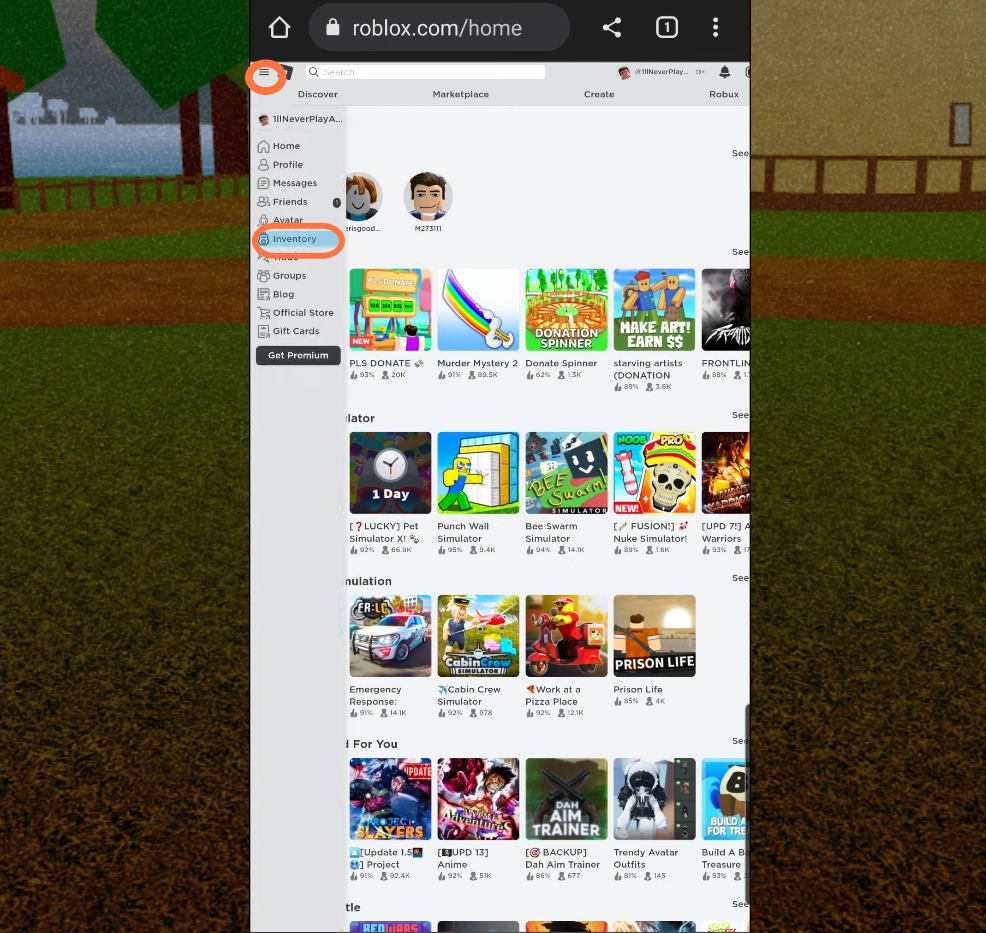
- Once you are on your inventory page, scroll down on the left menu until you find an option labelled “Decals” and click on it.
This will take you to the section where your decals are stored.
- In the decals section, browse through the decals you have in your inventory.
These are the decals you have uploaded or obtained from the marketplace. - Select the logo you uploaded or the one you obtained from the marketplace and then copy the link for this decal.
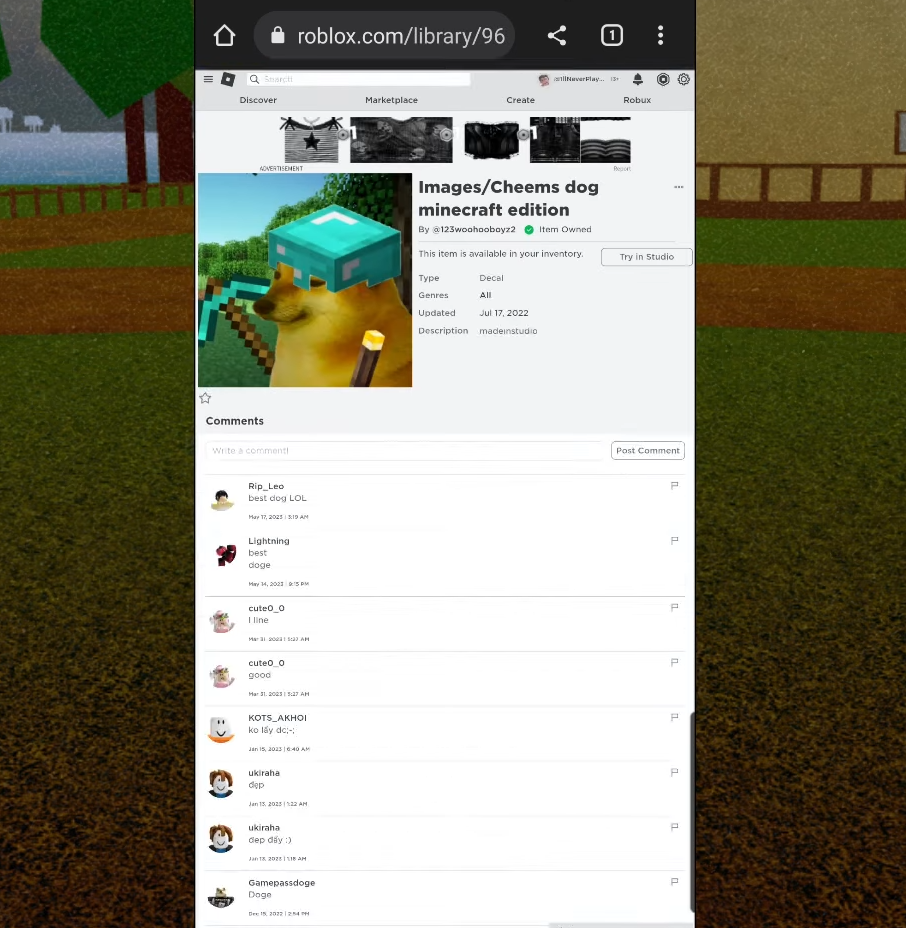
- Launch the Blox Fruits game on your device.
- Once you are in the game, look for a little pirate icon on the side of the screen and click on it.
- You need to input your logo link in the text box to use your logo in the game.