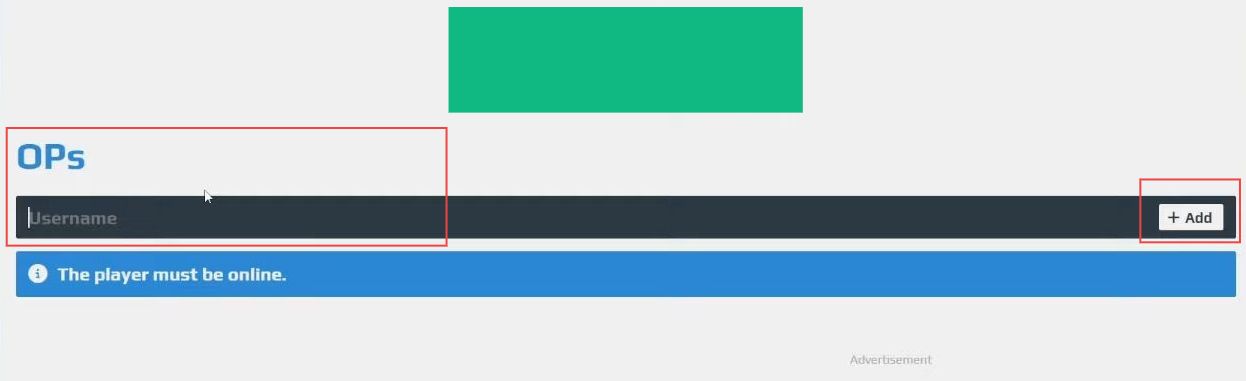In this guide, you will learn how to make a Minecraft Bedrock server for free. First, you have to create the server and then join it. After that, add the server in Minecraft and use admin powers to alter the game mode.
Create the Server
In this section, we will take you through the steps to create the server.
- Open a search engine and look for something called Aternos which is a free place where you can host a small game server.
- Scroll down and click on Play on the right side of the page. If you don’t have an account yet, click Sign Up Now and make an account.
- You’ll find a section for servers. But if you don’t have any yet, then click on Create to make a new server. Choose Bedrock Edition by clicking there and pick a name for your server. Click on Create and your server will start getting set up.
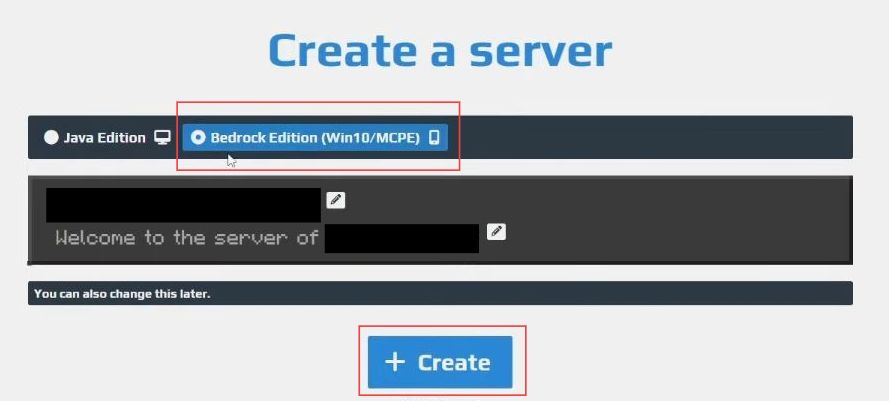
Join the Server
This section describes how to join the server after creating it.
- Click on the left-hand side where it says Options, where you can adjust settings like game mode, and difficulty, and manage features such as console, server logs, and player management (Whitelists and Ops), as well as explore software, files, and worlds.
- Navigate back, select Server at the top, and click on Start. Agree to the Eula (terms and conditions). If you’ve already read and agreed to it before, click Accept.
As the server is being set up (usually taking a minute or two), you might need to watch a brief advertisement during this process.
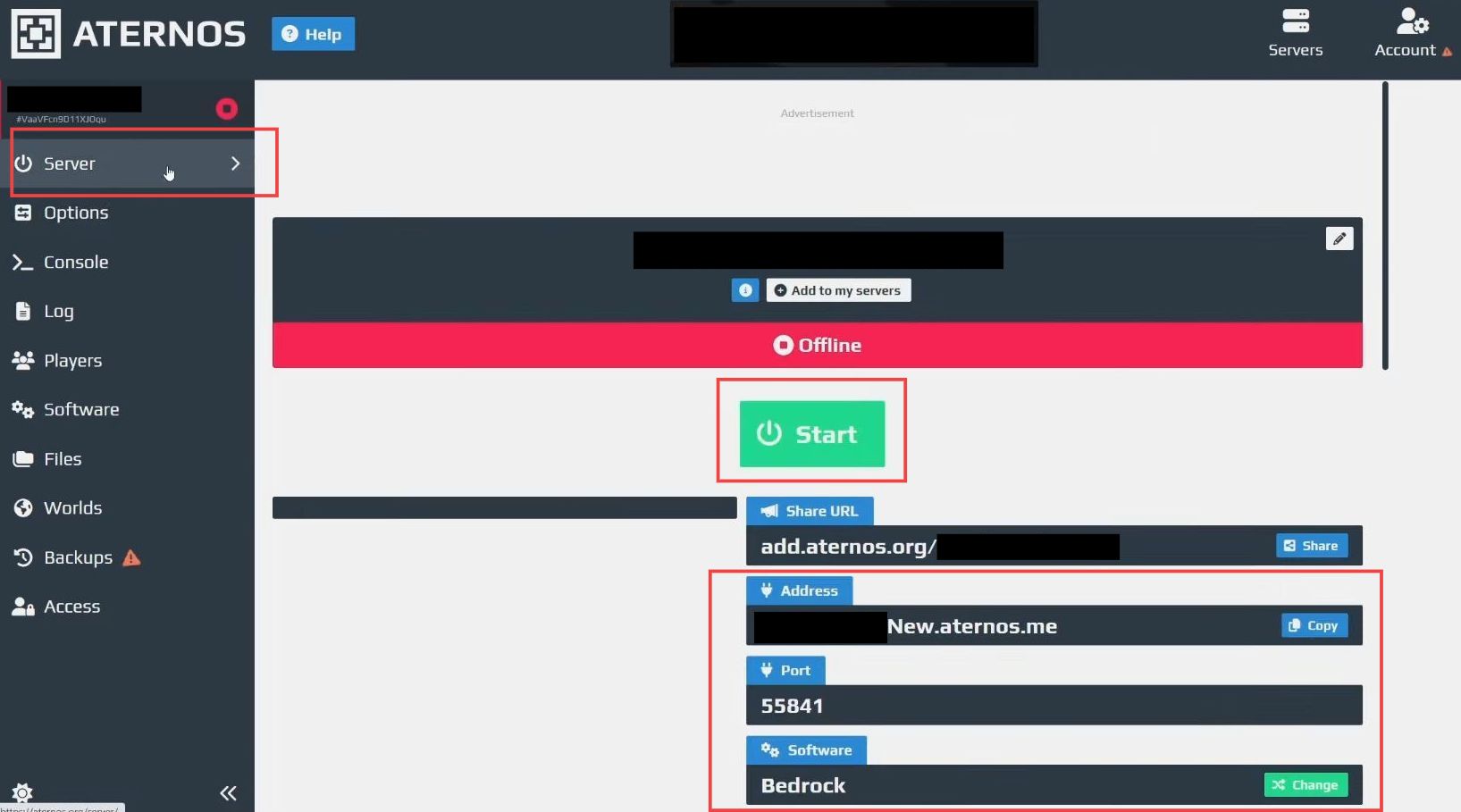
Add the Server to Minecraft
This section explains how to add the server to Minecraft to make it free for the Bedrock edition.
- Once the server is online, note down the server address shown. Also, find and remember the port number displayed. Open Minecraft and click Play.
- Select Servers and scroll down on the left side to click Add Server. Give it a name of your choice.
- Paste or type the server address into the box and enter the port number (for example, 55841). Click Play to connect, and wait as it connects, generates, and locates the server.
Once done, you’re successfully joined into your Minecraft server.
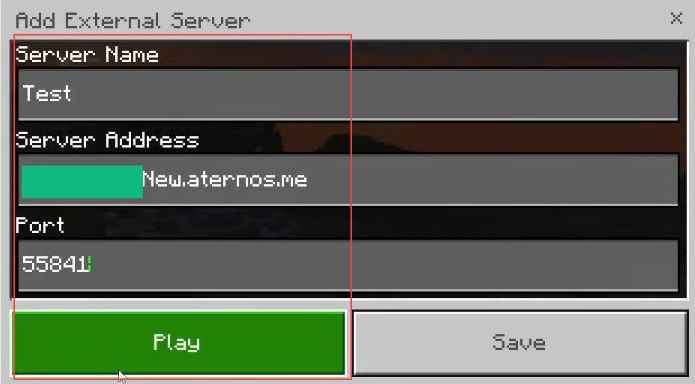
Use Admin Powers in Minecraft
This section will take you through the steps to use admin powers in Minecraft Bedrock.
- Start playing Minecraft normally, and share your server address and port with your friends so they can join you in the same world.
Together, you can build villages, explore the world, and have fun in Minecraft. - In Aternos, check the number of players online; usually, you’ll see yourself as the only player. To give yourself admin privileges, go to the left-hand side and click on Players.
- Under Ops, ensure the player you want to make an op is online, type in their username, and click Add.
- Go back to Minecraft and as an op, you can change your game mode by typing a command to switch to creative mode.
/gamemode creative- Now, you can access abilities like flying and more creative freedom to explore and build in the game.