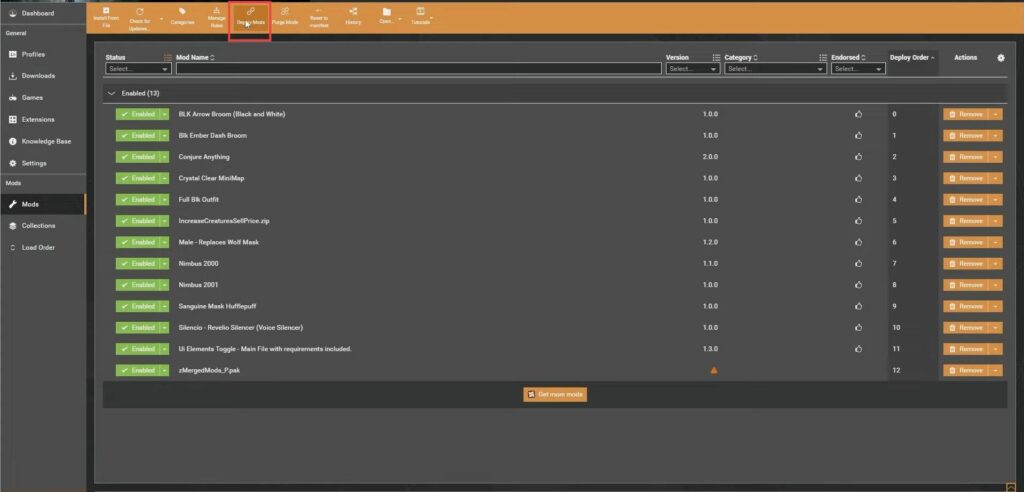This guide helps to merge mods in Hogwarts Legacy PC in the most convenient way. You must follow each step mentioned in the guide to accomplish the task.
Unreal 4 engine
Hogwarts Legacy is a video game that uses Unreal Engine 4 as its game engine.
Unreal Engine 4 is a popular game engine that is used to create many different types of games.
However, Unreal Engine 4 has some limitations that can affect the game development process. One of these limitations is that when certain elements of the game are modified, such as adding new items or textures, the engine may restore the original items or textures instead of adding the new ones.
This means that if you try to mod certain elements of Hogwarts Legacy using Unreal Engine 4, you may run into this limitation and not be able to add the new items or textures that you wanted to include.
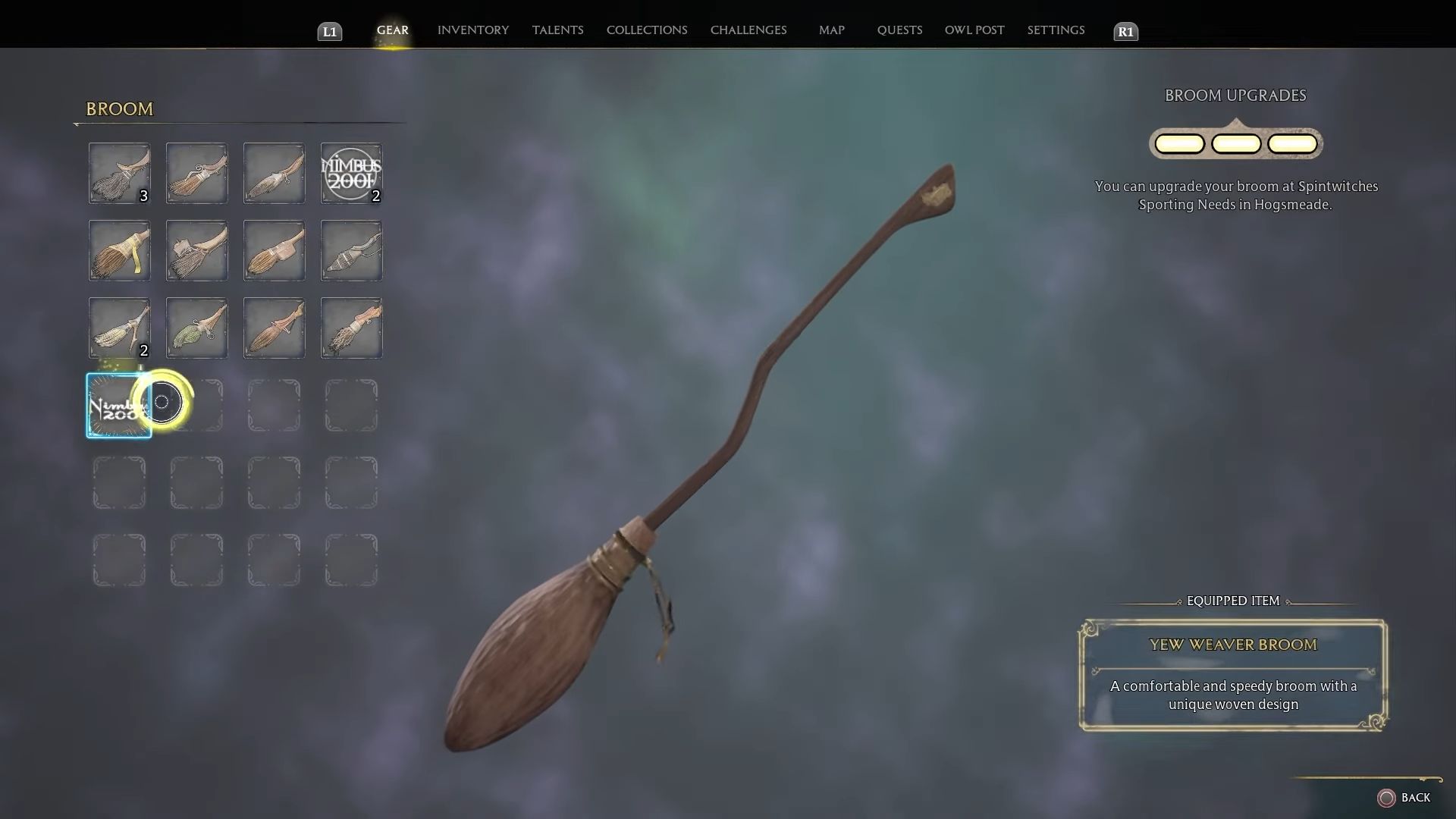
The Unreal Engine is composed of a single-pack file that is loaded into the game. When multiple mods are installed without merging them, only one pack file is used, which may skip some of the mods.
Merging all the mods into one file that includes all of them is a quick solution to this problem.
By merging the mods, the Unreal Engine can load one file that contains all the data from all the mods.

Merging mods
When using Unreal Engine 4, there is a disadvantage when adding or removing mods from the game.
In order to add or remove a mod, you need to create a merged mod.
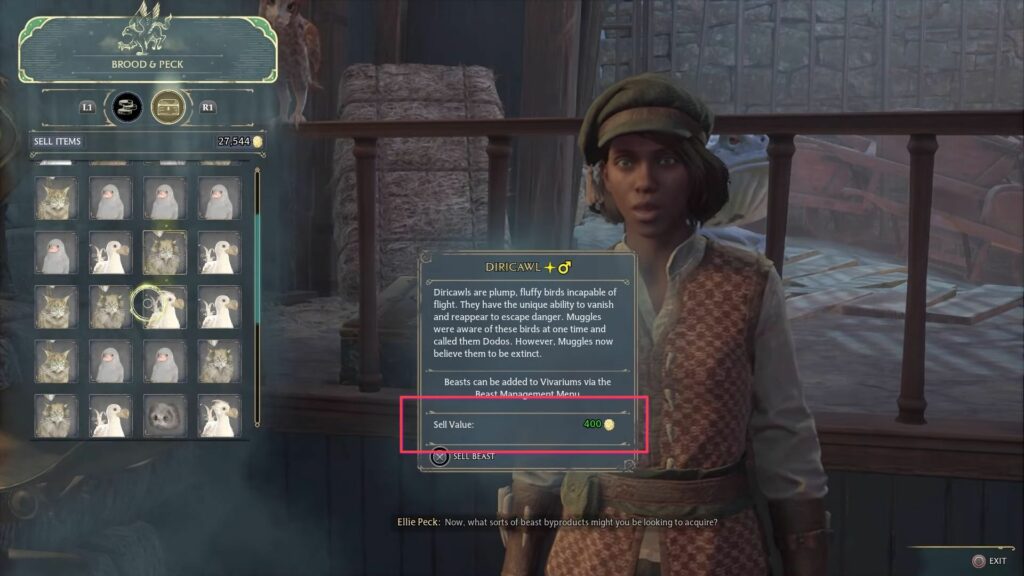
Download Hogwarts Mod Merger
Vortex is a mod manager that allows users to easily install and uninstall mods for their games. Using a mod manager like Vortex is beneficial because it helps keep the game directory clean and safe from any modifications. This section will describe how to download and install Hogwarts Mod Merger.
- In order to use Vortex to manage mods for Hogwarts Legacy, you first need to download the Hogwarts Mod Merger.
- Once you reach this page, click the Files tabs and select the Manual Download option.
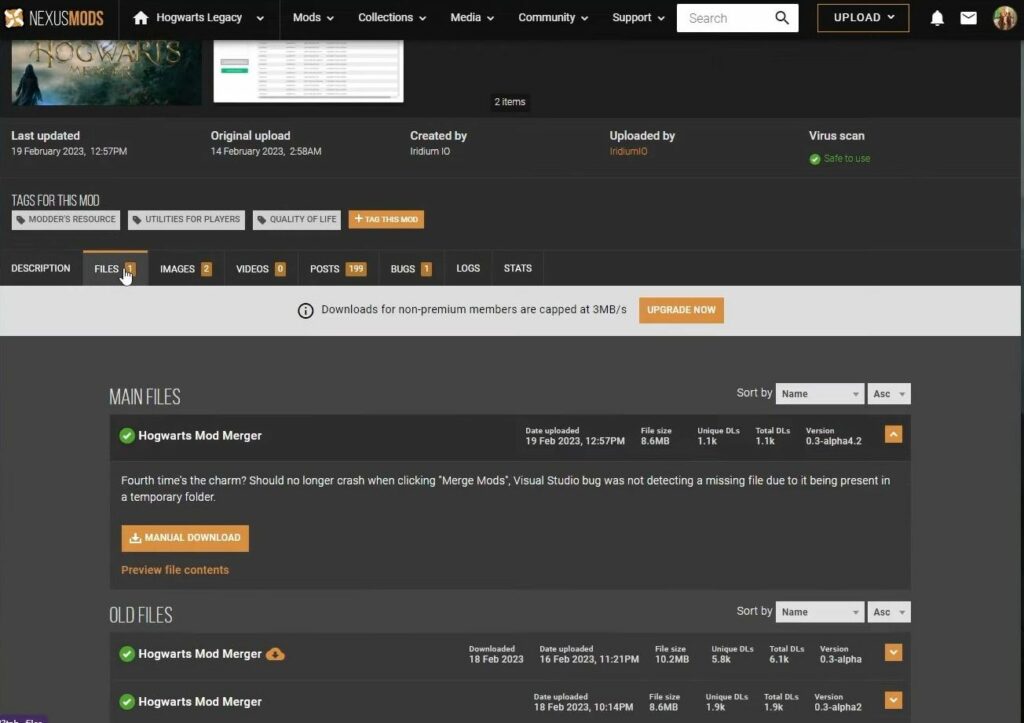
- After downloading a Zip file, you need to extract its contents in order to use the file. To extract the contents of a Zip file, first, locate the file that you have downloaded.
- Right-click on the Zip file to open a contextual menu. From the contextual menu, select the option for 7-Zip.
- Within the 7-Zip options, choose the “Extract” option to start the extraction process in the same folder
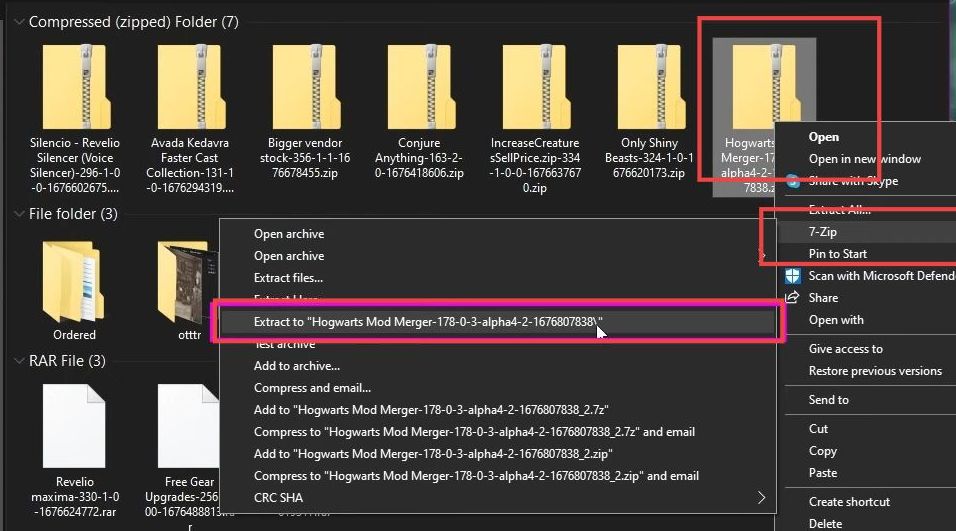
- After extracting the downloaded files, locate the folder where the files were extracted to.
- Search for the mod merger executable file. Once you have found the mod merger executable file, double-click on it to launch the program.
Note: Some mods (masks and textures) do not need to be combined but can be directly applied using the mod manager.
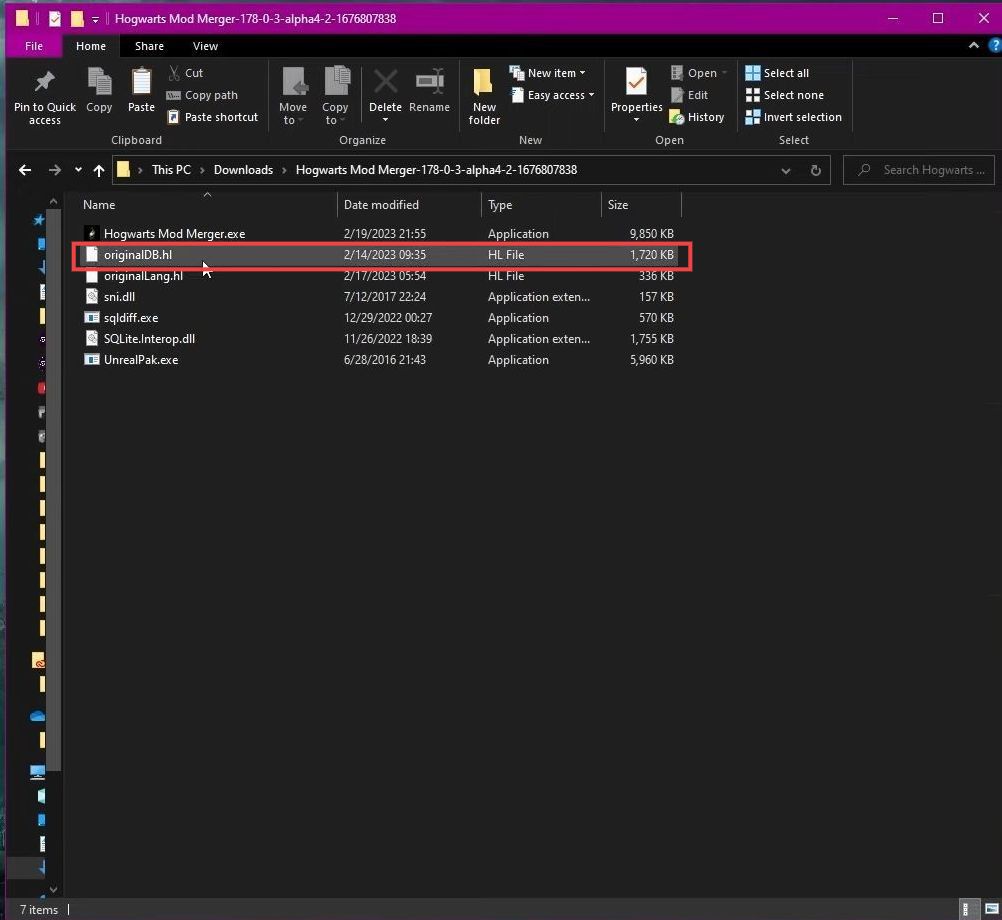
- Create a new folder on your computer with a name mods to merge that will be used to store the extracted files.
- After that, extract all the 7-zip files to this folder.
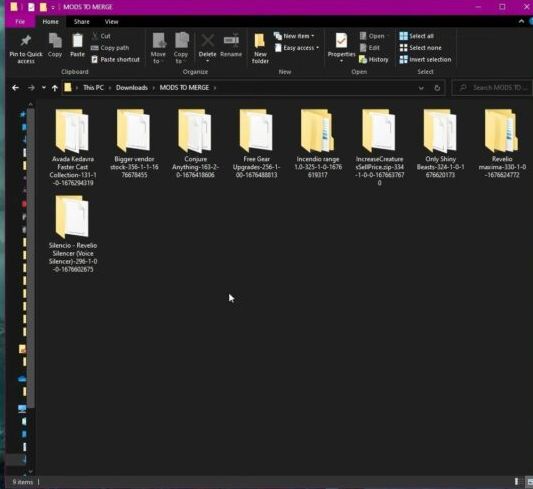
- Open the Hogwarts Mod Merger program on your computer.
- Click on the “Add” button within the program to pack files of mods to the merger.
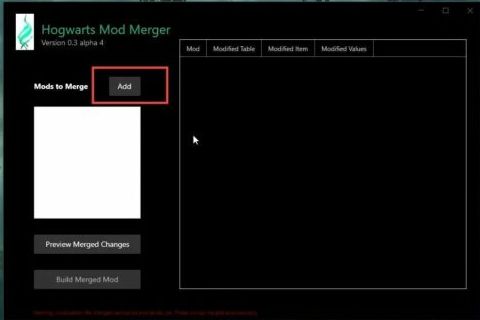
The order of the mod has a huge impact on the game.
- Once all the mods you wished have been added, click the ‘build merger mod‘ button next to preview merged changes.
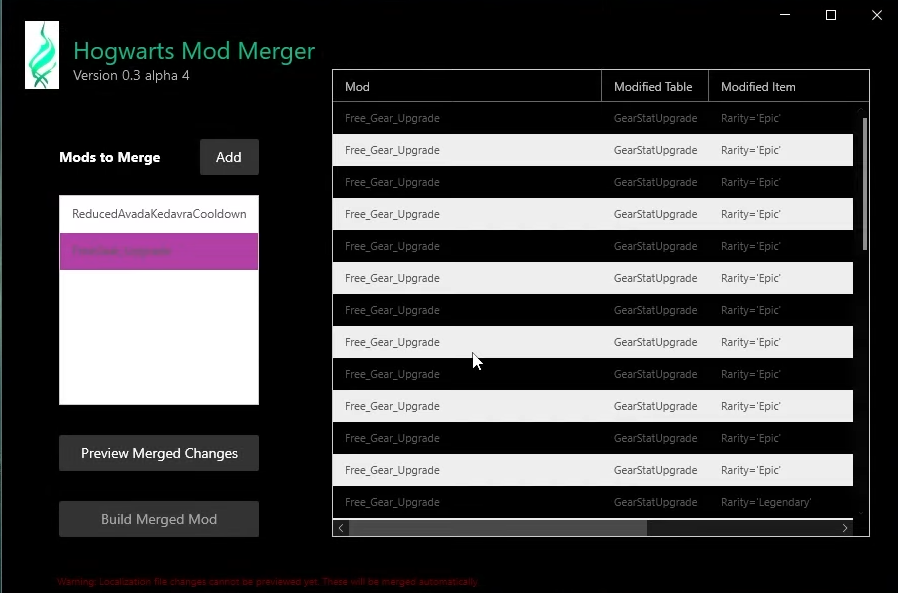
Note: you should not already have mods installed in the game; otherwise, it will make a complication.
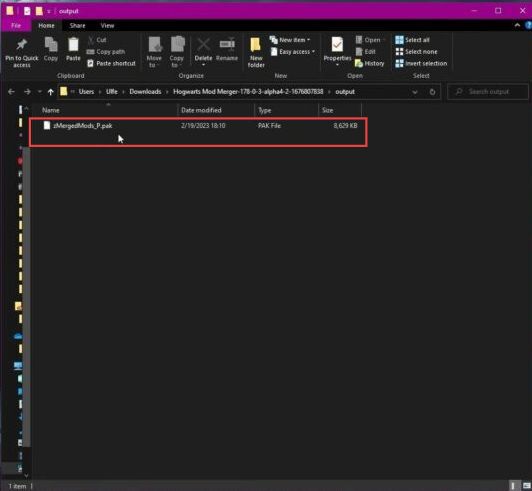
Vortex
In this section, we will take you through the steps to install Mods from the file using Vortex. By following the steps below, you will be able to change the file to an archive and enable the merged mod file.
- Mods from the file can be installed using the vortex by clicking the Install from file button.
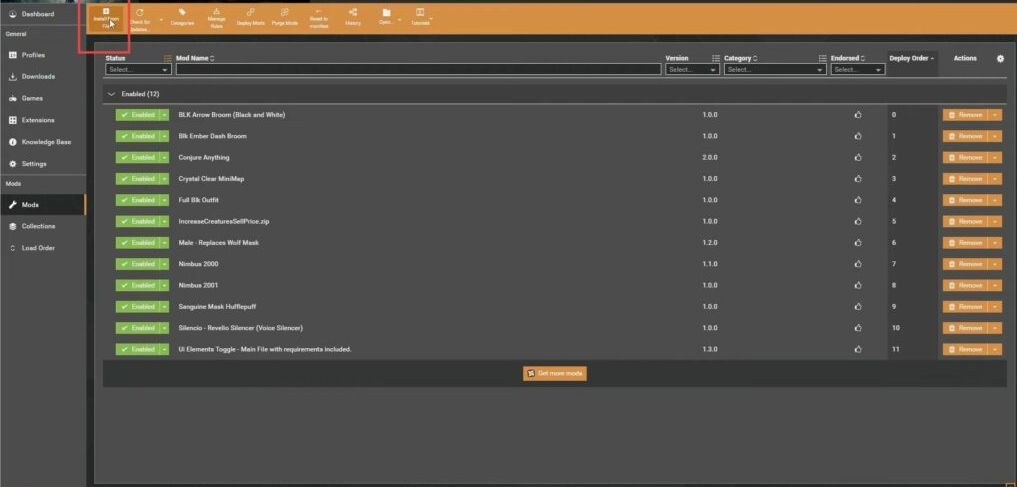
- Locate the merged mod file that you created using the Hogwarts Mod Merger program.
- Navigate to the output folder within the merged mod file and open the packed file from within the output folder.
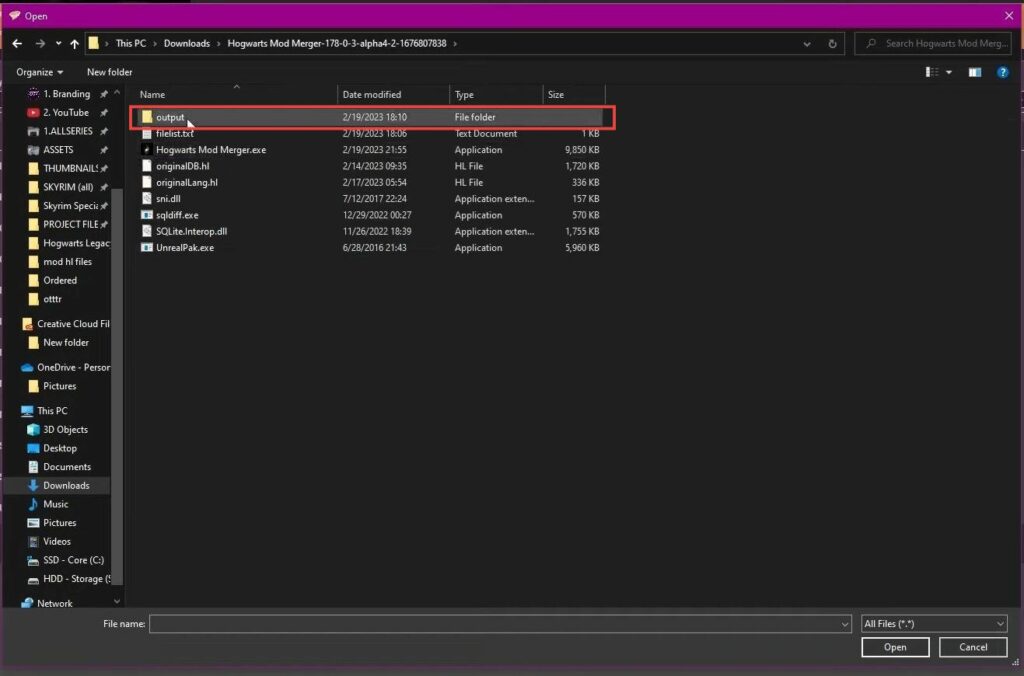
After that, click the Create Mod button on this window to change the file to an archive.
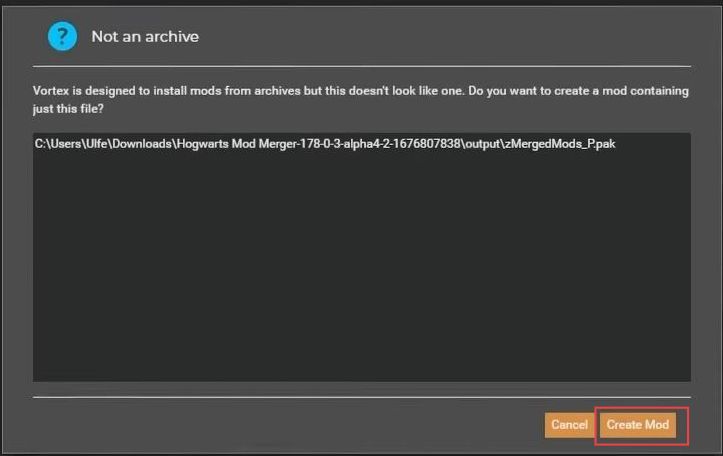
Then select this arrow next to the mod and enable the merged mod file.

Finally, click the deploy mod button from the red bar and play the game.