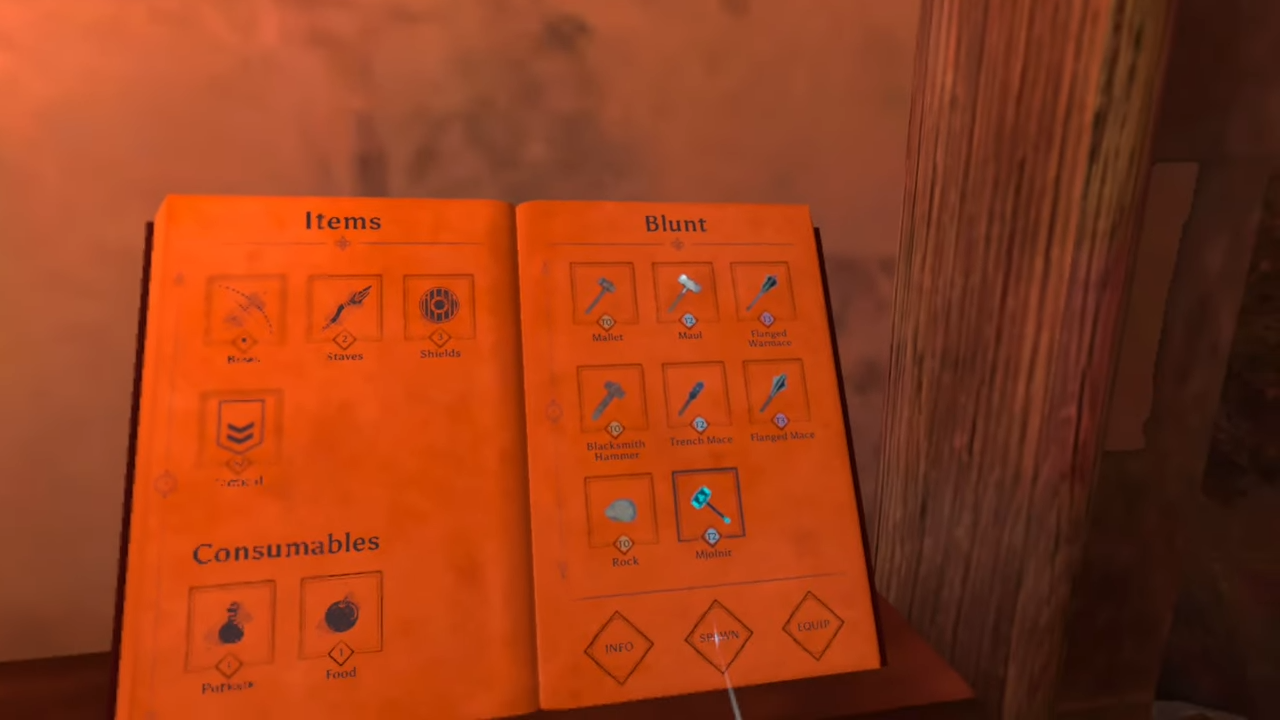This guide will tell you how to mod Blade and Sorcery on Oculus Quest 2 EASY (& Update to U11).
1. You are required to have three things (PC, USB cable, Blade, and Sorcery installed on your Quest 2). Now you need to be on the correct version of the game so that mods work impeccably.
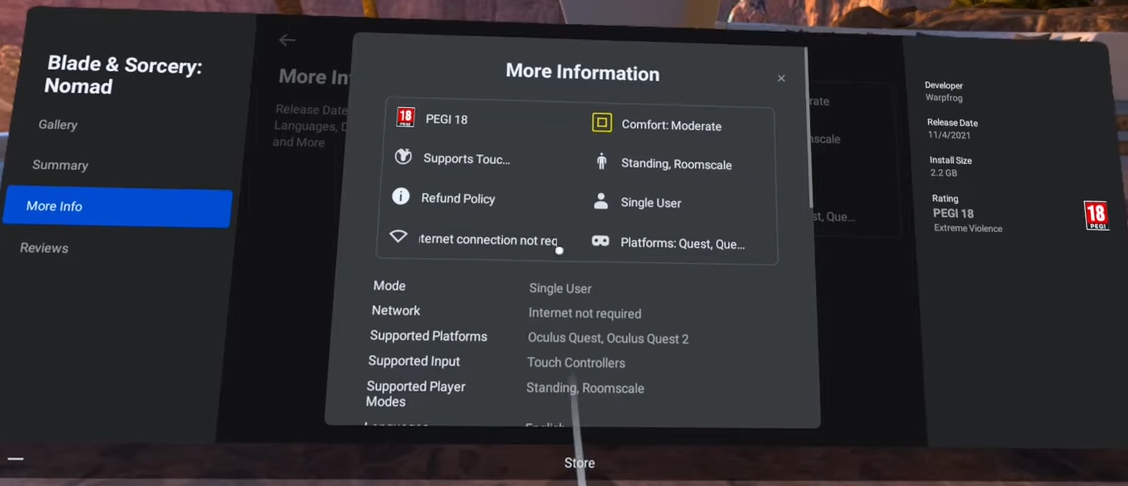
2. After that, open the Occulus app on your phone, click on the search icon and find the Blade & Sorcery: Nomad.
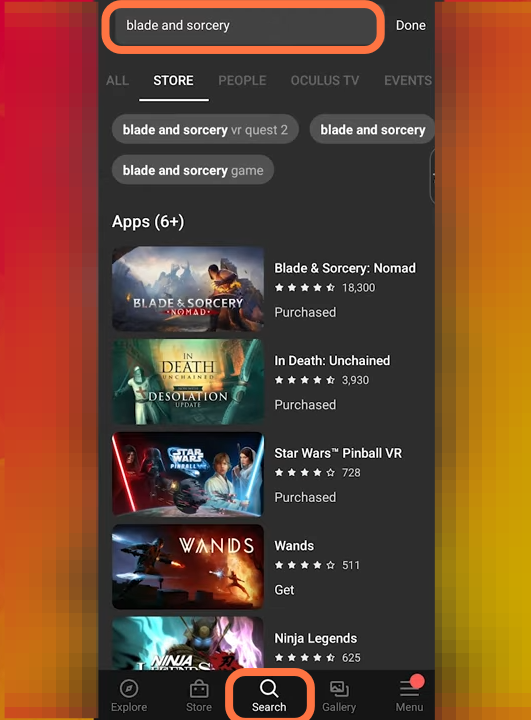
3. Click on the game and it will take to you to the next page, scroll down to the additional details and check the version. If it’s still on version 10, you need to click on it and open the dropdown menu at the top right.
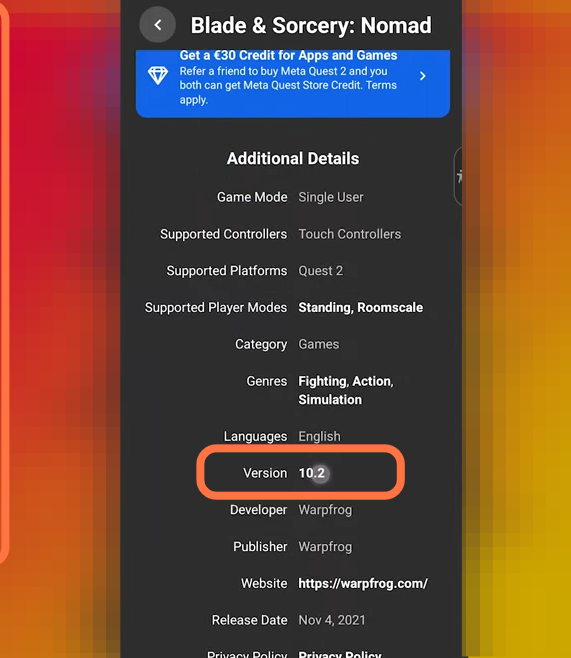
4. Now click on the BETA 0.11.1 which is the update 11.1.
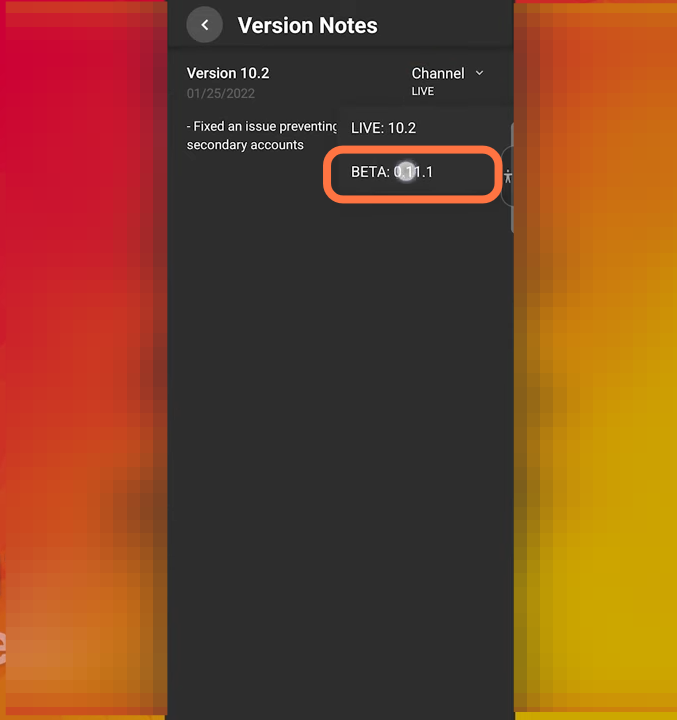
5. After that, go to the nexusmods.com website to download the mods for the Blade and Sorcery. You can see the version which the mod requires also mentioned in the titles.
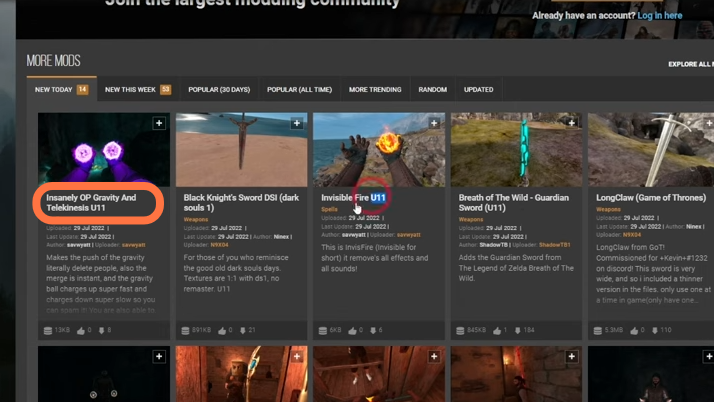
6. Now when you select the Beta version, the update will appear in your quest 2 immediately. Now you can install the update before playing.
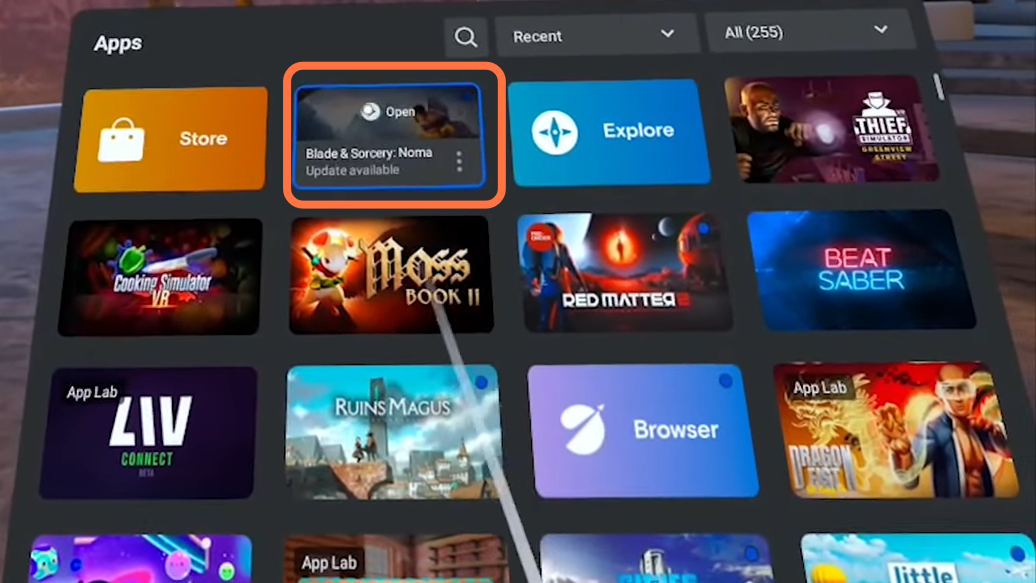
7. After that, login to the nexus mods website and click on the popular tab to easily find the best mods. Click on the mod you want to download and it will take you to the details page.
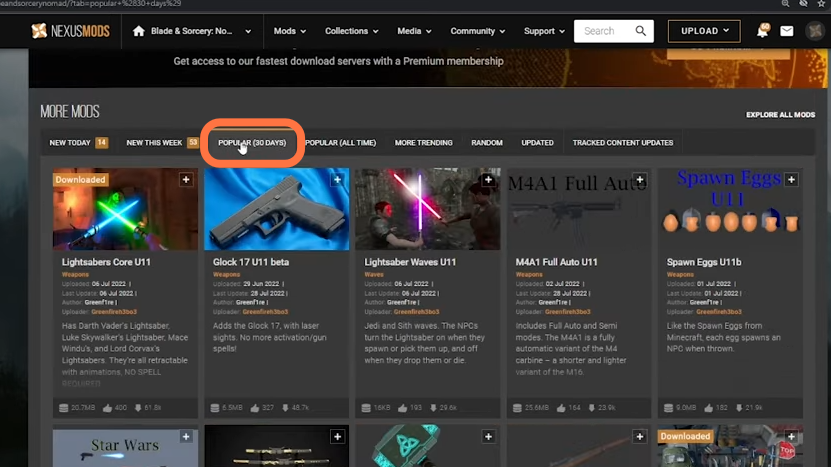
8. Click on the “manual” download button then press the “Slow Download” button if you want it for free. The downloaded file would be a zip file.
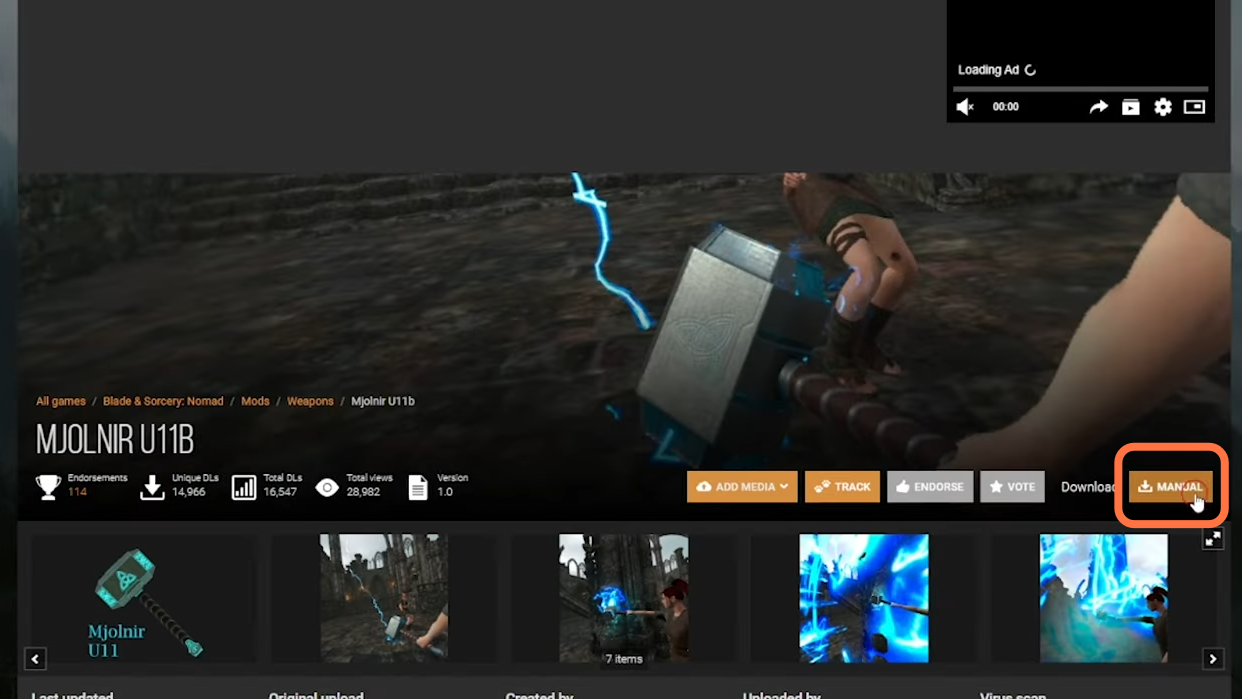
9. After that, you need to go to the downloaded file in your downloads folder and extract it using WinRAR or 7zip.
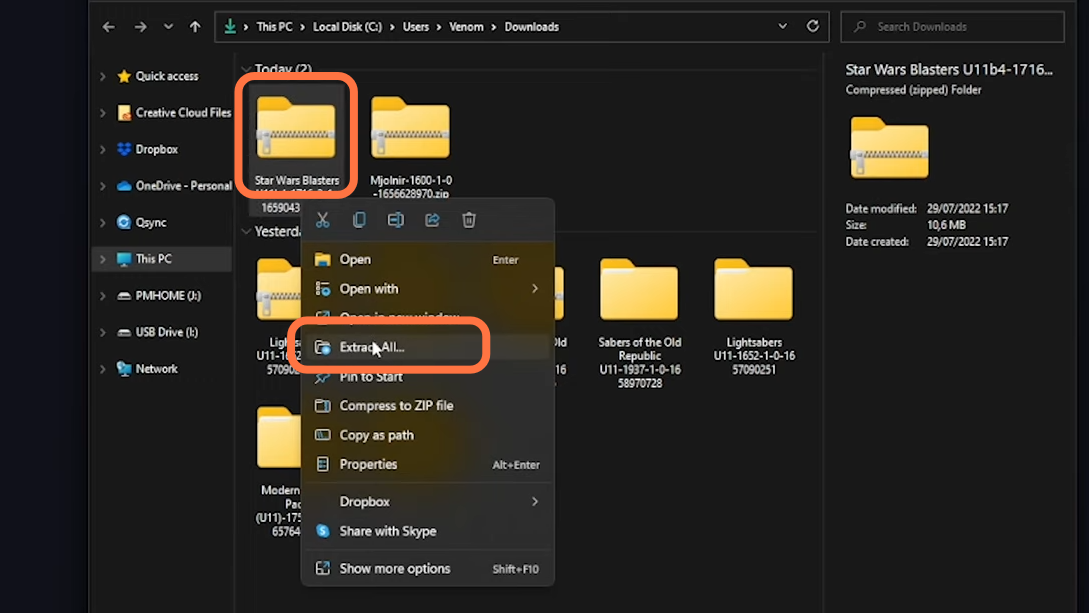
10. Now you need to copy downloaded mods into Quest 2. So Connect your Quest 2 to your PC using the USB cable and put on your headset to allow the data access as a pop-up will ask for it.
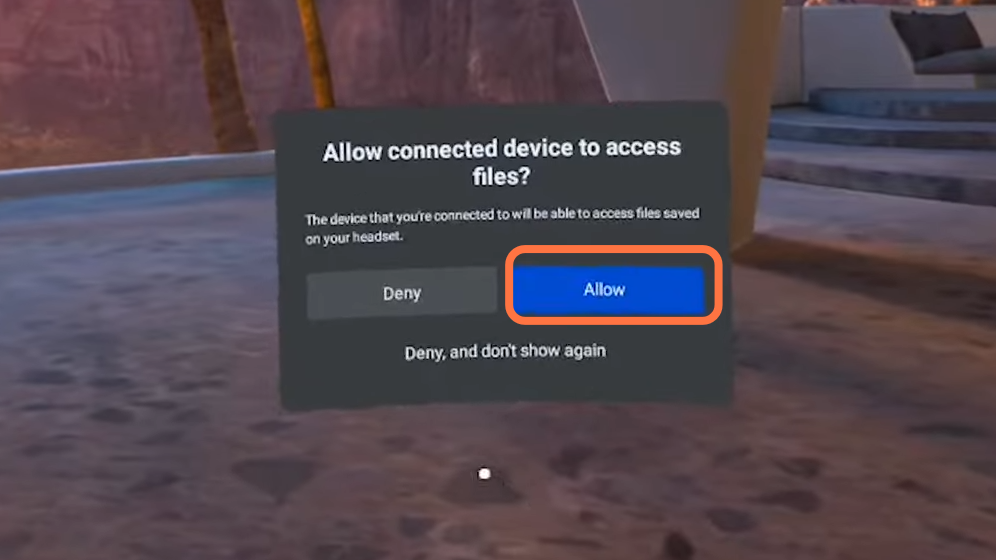
11. The windows on your PC will now easily recognize Quest 2. Now open file explorer and then find the Quest 2 VR headset under This PC.
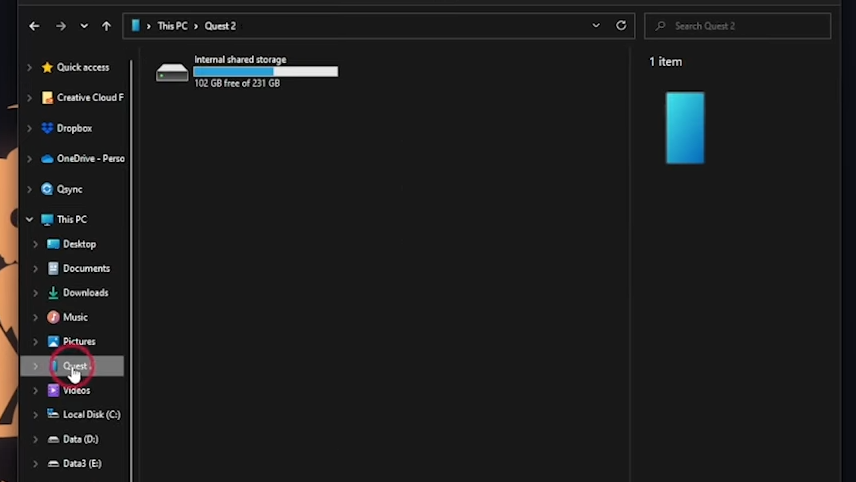
12. Now open the Internal shared storage then go to Android > data > com.Warpfrog.BladeAndSorcery > files. If there isn’t a mods folder already inside files, then you need to create one with the mods name.
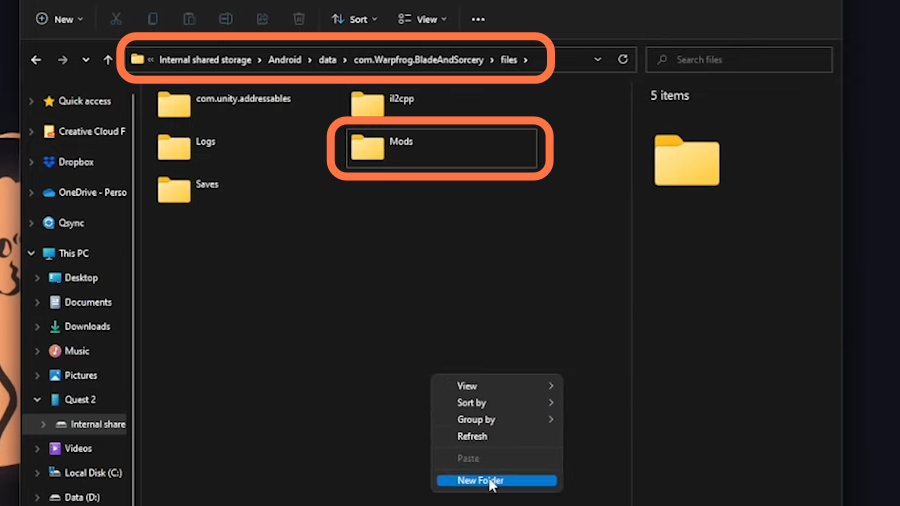
13. Now go to the folder you have extracted and open it to ensure there isn’t any folder inside the folder which don’t have files. Now copy the folder which contains all mod files and paste it into the newly created Mods folder inside Quest 2.
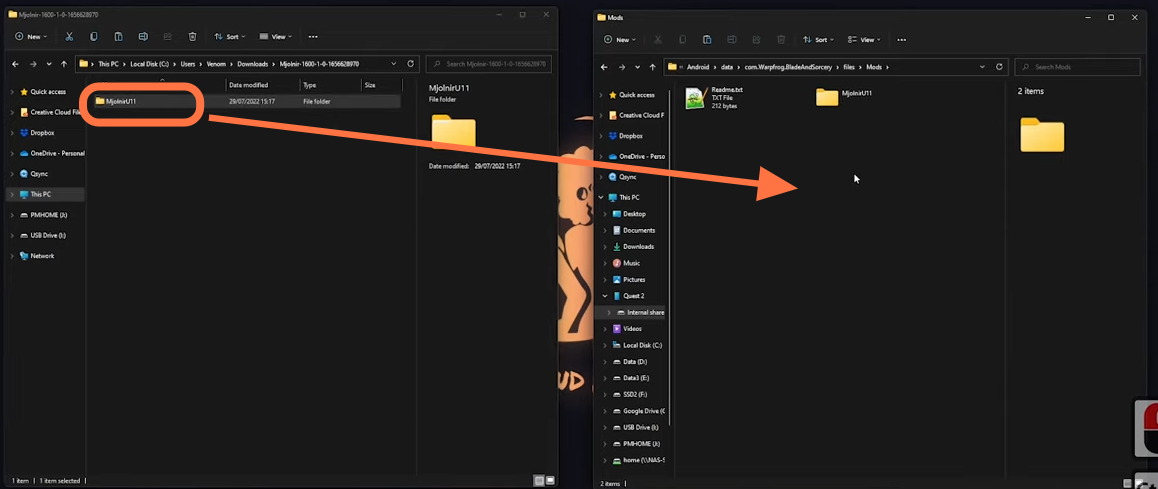
14. After that, play the game and the mods will be activated. You can find most of the mods like weapon mods in the spawn book. Sometimes mods don’t show up because they need other mods to work. so make sure to add all those mods into the Mods folder inside Quest 2.